
 en
en  Español
Español  中國人
中國人  Tiếng Việt
Tiếng Việt  Deutsch
Deutsch  Українська
Українська  Português
Português  Français
Français  भारतीय
भारतीय  Türkçe
Türkçe  한국인
한국인  Italiano
Italiano  Gaeilge
Gaeilge  اردو
اردو  Indonesia
Indonesia  Polski
Polski With millions of streams taking place every day, Twitch is the leading live streaming platform. Users can engage in gaming, podcasting, music sharing, and real-time interaction with their viewers. Ordinary users, professional streamers, brands, and esports athletes make use of the service. A Twitch proxy configuration allows users to connect to the platform through phones or applications and is vital for the proper functioning of the platform. A reliable internet connection with the servers is key. As such, learning the Twitch proxy setup – be it on mobiles, browsers, or apps – is very important.
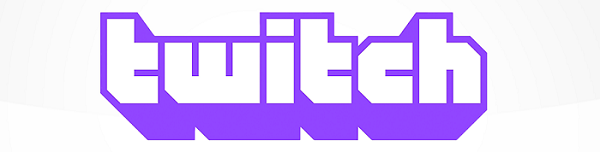
It comes in handy for the following reasons:
All of these complex tasks can be achieved with reliable proxy settings for Twitch, which offer consistent speed and dependability.
As with any other service, considerable variation exists in how one might want to use the platform – viewing streams, broadcasting, observing how the platform behaves, or figuring out how to use a proxy for Twitch restrictions to be overcome. Below, we discuss the four major types of servers and their respective features.
Residential IPs of actual individuals and are routed through residential providers. Such traffic is regarded as “genuine” by Twitch, so it is not blocked. They are filterless, stable in performance, and have a good quality trust. Such addresses are useful for setting up bots as well as for region-based testing.
Compared to the previous ones, these use IPs from hosting providers. They are servers located in data centers rather than home networks ISPs. While their speed is superlative, such options are viewed with greater suspicion by Twitch. They are ideal for watching or analyzing broadcasts, but other types are more appropriate for long-term streaming and usage.
This category uses IPs from mobile providers. Their strengths lie in being obscure more so than stealth and evading geo-tagged limitations. Such solutions are ideal for senator and analytic purposes, as well as cross multi-user account logging.
Because of the constant changes in IP addresses, along with the possible throttling from the mobile network, it is not recommended to use these solutions for streaming services. Connections may drop intermittently, which is bad for streaming.
These are in between home and server IPs. They work quickly and do not flag any suspicion because they resemble ordinary traffic. For Twitch streaming, ISP ones are the best type: they are fast, reliable, and have a small chance of getting blocked. They are particularly recommended for users who stream and communicate with the audience via chat as bots. Beyond streaming, proxies also play a key role in optimizing access to gaming platforms and online services. For instance, users who play or distribute games through the Epic launcher can benefit from specialized configurations - a proxy for Epic Games helps maintain stable routing and smooth gameplay connectivity.
As with any other service, the first step when attempting to perform Twitch proxy setup is, on some level, determining its most tailored needs, whether they are paid or free. Free ones may lack the features needed, but having the right choice is important too. Everything from the capacity of streams to the level of security on the accounts will be impacted based on the selection of proxy servers.
Unlike all the other paid options out there, free ones give the impression of accessing the platform without stretching the budget, which is appealing at first glance. However, this often turns into problematic situations.
| Criterion | Free | Paid |
|---|---|---|
| Operating speed | Often low; may “freeze” or lead to connection drops. | High; enough for streaming and viewing in good quality. |
| Blocks rate | Often blocked or already banned. | Work stably, minimal risk of blocking. |
| Anonymity | One IP is used by dozens of people, easy to track. | IP address is only yours or shared with a limited number of users. |
| Address choice | Limited; IPs often repeat from the same pool. | You can choose the country, type, and protocol. |
| Support | Usually absent. | Available; you can change IP or get assistance. |
| Security | No guarantee of protection – may collect or transfer data. | Present; due to encryption and reliable protocols. |
| Suitable for streaming | No – connection is unstable, often drops or lags. | Yes – works stably even under high loads. |
If you are a novice looking for answers on how to set up a proxy for Twitch, a free option may seem appealing. In reality, however, most of them are slow, congested, and already blocked by the system. For those looking for uninterrupted and stable access, paid options are always more dependable when it comes to speed, security, and control.
If you are looking for stable access without disruptions and limitations, it is best to buy a proxy for social media from a verified provider, offering a wide choice of IP addresses. Reliable suppliers usually provide a support team who assist clients with pre-purchase questions, such as what type of server is needed for Twitch and what can be done to avoid mistakes in the setup.
Now – to practice. Below, we will explain how to perform Twitch proxy setup on different devices: from a phone or in a browser.
Connecting to such a platform with proxies for the first time can be overwhelming, and setting up processes may be confusing as well. But as the process requires you to only follow the instructions step by step, it is achievable. Every scenario catered to the user without any technical experience is explained below.
Such an intermediary can be configured on smartphones and tablets via Wi-Fi settings and through apps.
The first method outlined above works only when you use Wi-Fi for internet access. The process for iOS can be found here, while Android users can follow this comprehensive guide complete with videos and images.
Usually, like in the instance of Google Chrome or Microsoft Edge, the browser does not feature independent configurations and instead defaults to the system's settings. This suggests that the Twitch proxy setup deals with the entire system. This can be done by following the thorough instructions available in case you need it for Windows.
In Mozilla Firefox settings, everything can be configured within the browser itself. Steps on Twitch proxy setup in Firefox are detailed in this article.
When the traffic from certain applications needs to be routed through a specific server, additional software has to be installed. One of the easiest and most available is Proxifier, which serves both PC and mobile users alike.
While trying to perform Twitch proxy setup only, it is wise to set an additional rule that will point to Twitch.exe in the listing of programs to be used. Full guidance is presented in this document.
Even though Twitch proxy setup does not seem to involve complex steps, during actual operation, problems are bound to arise. In this section, we will look at the most frequent problems encountered and their simple solutions.
The bulk of the problems encountered are linked with unverified or free options. Such issues are infrequent in paid solutions, and in cases of failure, there is always redundancy or support available.
If the platform “sees” the proxy and voids access, then it is plausible that the IP address is being blocked already. This is common with mass and dubious IPs, particularly those from data centers that are prominently marked as open or inexpensive.
Solution: Purchase ISP or residential options where the “IP reputation” is approved. You can check the address for blockages prior to buying using specific services.
This is usually due to an overloaded server combined with suboptimal traffic routing. Free solutions, in which dozens of users share a single IP, often tend to fail.
Solution: Choose a stable and faster option that is more responsive, has lower ping, and has better geolocation. Before connecting, it is advisable to test multiple IPs and select the optimal one for speed.
Outdated configuration, antivirus blocking, use of inappropriate protocol, or incorrect configurations for the platform may also be the cause.
Solution: The first thing to check is whether the IP and port are specified correctly and whether the server is active (you can use a proxy checker). Next – try to temporarily disable the antivirus or firewall. If the connection remains unstable after this, it makes sense to test another IP address. If the problem persists – replace the server through the supplier.
Managing proxy costs is crucial when using a Twitch unblocked proxy regularly.
First, understand common pricing models:
To keep track of your proxies, use proxy management platforms like ProxyRack or Luminati/Bright Data. These tools help you rotate proxies automatically and monitor performance. For example, they can alert you if a proxy is down, so you don’t pay for proxies that don’t work.
Proxy-Seller offers a great solution here. They provide flexible pricing plans, including pay-per-IP and bulk packages with discounts for long-term or large-volume use. Their user-friendly dashboard lets you manage, renew, or add proxies easily – giving you control over costs. Plus, they offer 24/7 customer support and remote configuration help. Using Proxy-Seller helps you keep proxy costs efficient and hassle-free.
Keeping your Proxy Twitch TV secure protects your data and privacy.
Always use encrypted proxy protocols like HTTPS or SOCKS5. These options protect your data better than plain HTTP proxies.
Select proxies with authentication features. This prevents others from hijacking your proxy and helps keep your traffic secure.
Disable WebRTC and DNS leaks in your browser to avoid exposing your real IP. These leaks can give away your location even when using a proxy Twitch unblocked proxy.
Use tools and extensions to block leaks:
Change your IP addresses periodically by rotating proxies. This reduces tracking risks. For extra security, combine proxies with a VPN. Layered protection keeps your streams private and secure.
Following these steps will help you maintain strong security and privacy while using a proxy Twitch service.
When you use a Twitch proxy, you must understand the legal and ethical boundaries. Twitch’s Terms of Service generally prohibit attempts to bypass geo-restrictions or use multiple accounts unfairly. Using a proxy to mask your location or avoid a ban can result in account suspension if detected. Copyright laws also protect content on Twitch – using proxies to access streams illegally or to redistribute content crosses the line into piracy, which is unlawful.
You must draw a clear line between bypassing access limits and engaging in content piracy. Avoid sharing or recording streams without permission, even if you use a proxy Twitch TV to watch. Ethical use means supporting the streamers whose content you enjoy. If you use ad blockers or proxies to reduce ads, consider subscribing to channels or donating to support their work.
You should be aware that proxy laws vary by region. For example, the EU has strict privacy rules, the US varies by state, and Russia applies different regulations on proxy use. Before you proceed, research your local laws and Twitch’s policies carefully. This helps you avoid legal trouble and ensures you use a proxy Twitch service responsibly.
Proxy server means stability and speed, as well as confidence that a stream will not be interrupted at the most critical moments. Select an appropriate solution for the Twitch proxy setup. These include the type of IP, required protocol, and a reliable supplier.
Residential and ISP ones are the most efficient, as they offer appropriate speed while maintaining a low risk of being blocked. The setup depends on the device you are working from. For example, connecting through a browser is often done via system settings. On mobile devices, one can manually set it through Wi-Fi or use a third-party application.
Comments: 0