
 en
en  Español
Español  中國人
中國人  Tiếng Việt
Tiếng Việt  Deutsch
Deutsch  Українська
Українська  Português
Português  Français
Français  भारतीय
भारतीय  Türkçe
Türkçe  한국인
한국인  Italiano
Italiano  Gaeilge
Gaeilge  اردو
اردو  Indonesia
Indonesia  Polski
Polski In this article, we’ll show you how to configure proxies on iPhone, iPad, and other iOS devices.
This walkthrough will help you configure proxies for iOS on your iPhone and iPad. One OS means the same settings for all Apple smartphones and tablets. After the process is completed, the connection will occur automatically when you start working on the Internet with a changed IP.
In order to configure a proxy on iOS, we need Wifi, an iOS device, and a purchased or free proxy. You can find free addresses in the free access of the Internet, which anyone can use. Or use individual proxies with 24/7 technical support, high-speed channel, help with settings and replacement in case of malfunctions.
Now you know that setting a proxy up on an iPhone is not difficult, but you can’t do it without paying attention.
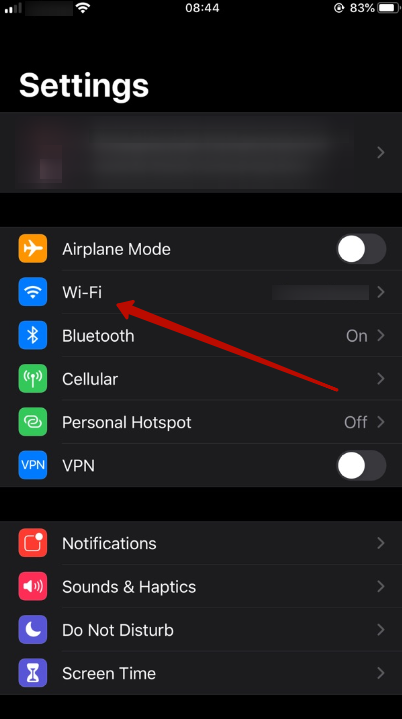
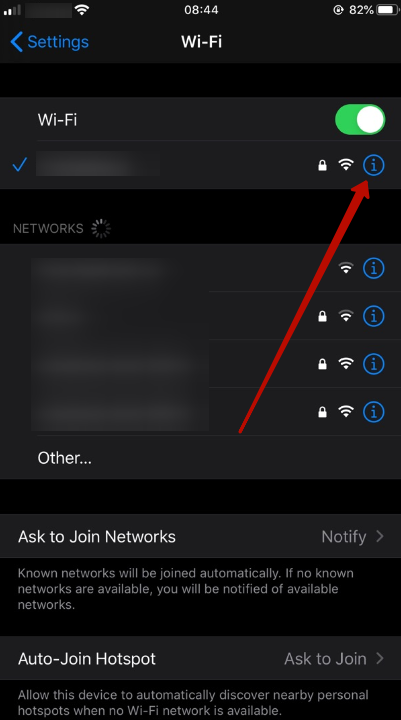
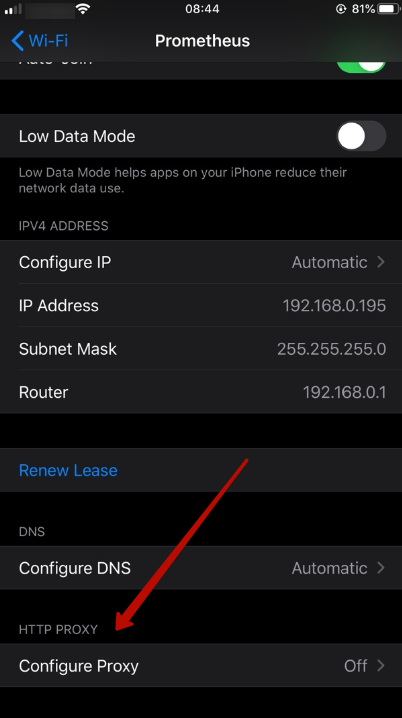
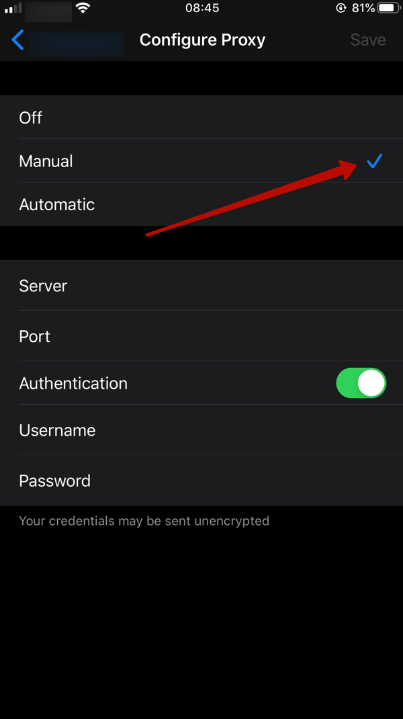
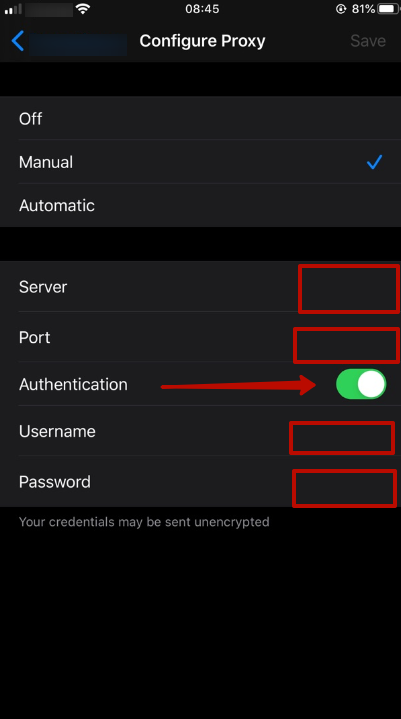
Disabling proxies for iOS iPhone and iPad is done only when it is necessary. In doing so, you must follow the recommendations.
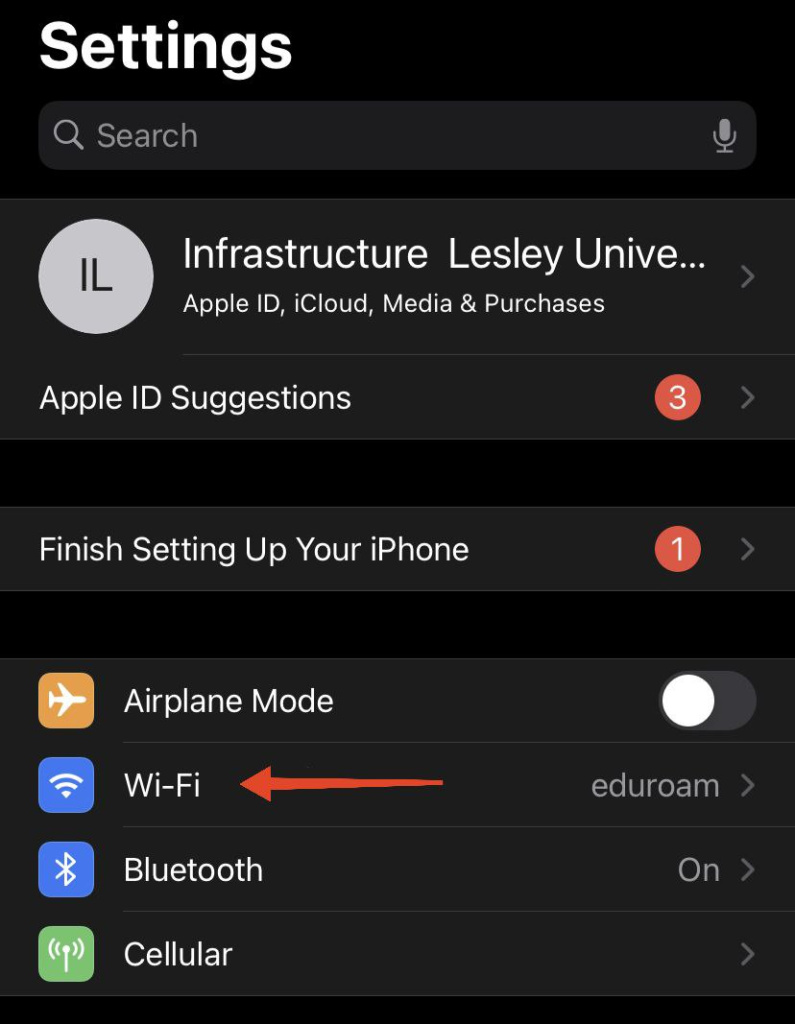
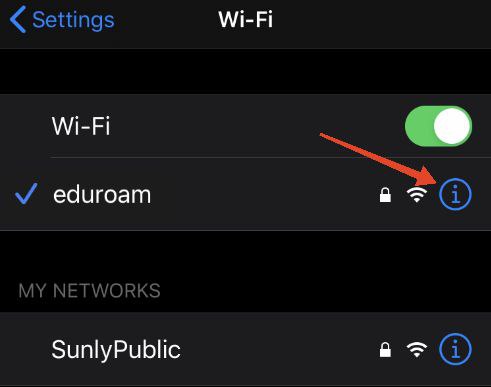
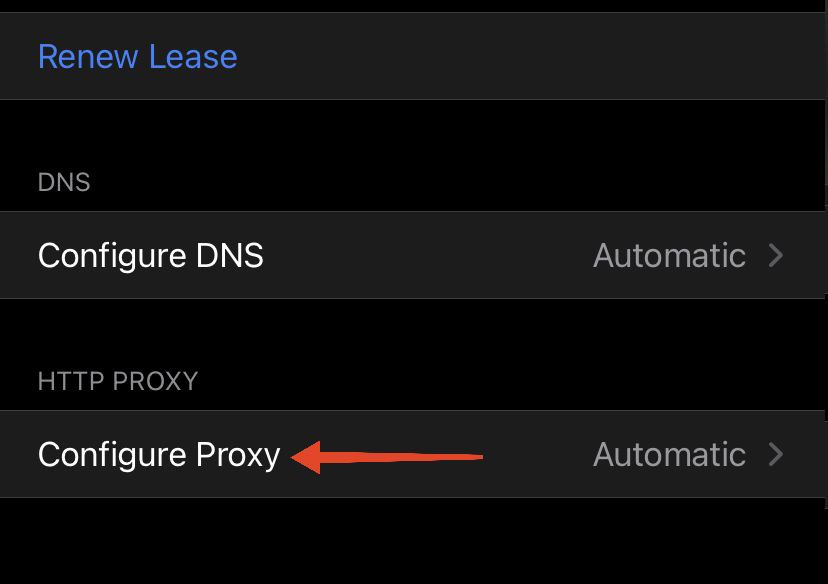
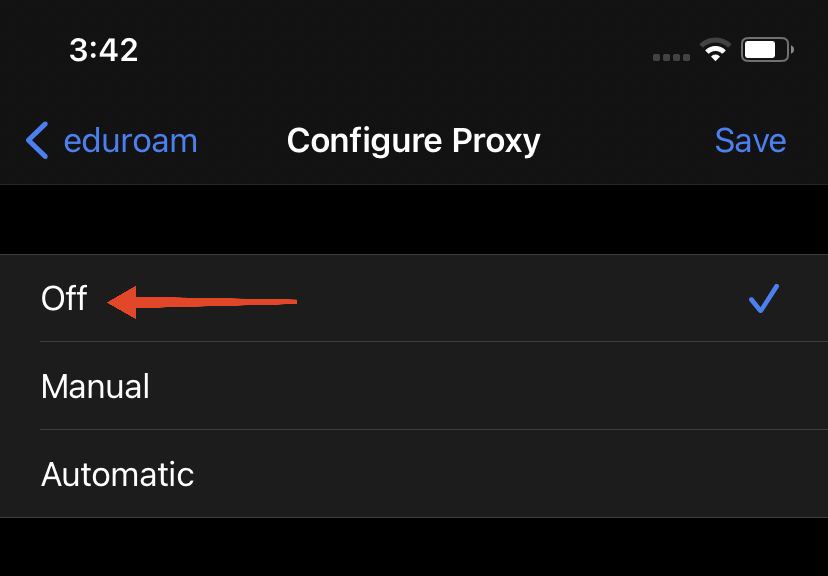
After the manipulations, the proxy will be terminated. At the same time, do not forget that the presence of a proxy on the device that a person uses daily is not a whim, but a necessity. It makes any kind of work as safe and effective as possible.
Comments: 0