
 en
en  Español
Español  中國人
中國人  Tiếng Việt
Tiếng Việt  Deutsch
Deutsch  Українська
Українська  Português
Português  Français
Français  भारतीय
भारतीय  Türkçe
Türkçe  한국인
한국인  Italiano
Italiano  Gaeilge
Gaeilge  اردو
اردو  Indonesia
Indonesia  Polski
Polski Setting up a proxy server on Windows 11 will help you hide your IP address, bypass various blocks, and simply surf the Internet safely. A proxy will also protect your device from unnecessary ads, malware, and hacks.
In this article, we will tell you how to set up a proxy server on your PC in just a few steps.
If you have already purchased a reliable personal proxy server, let's start setting it up:

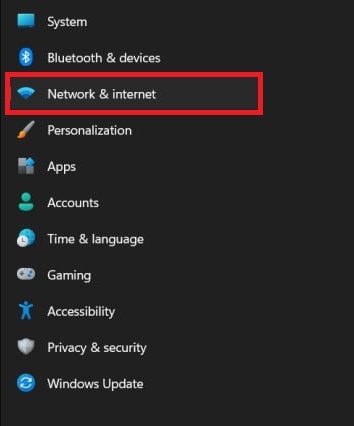

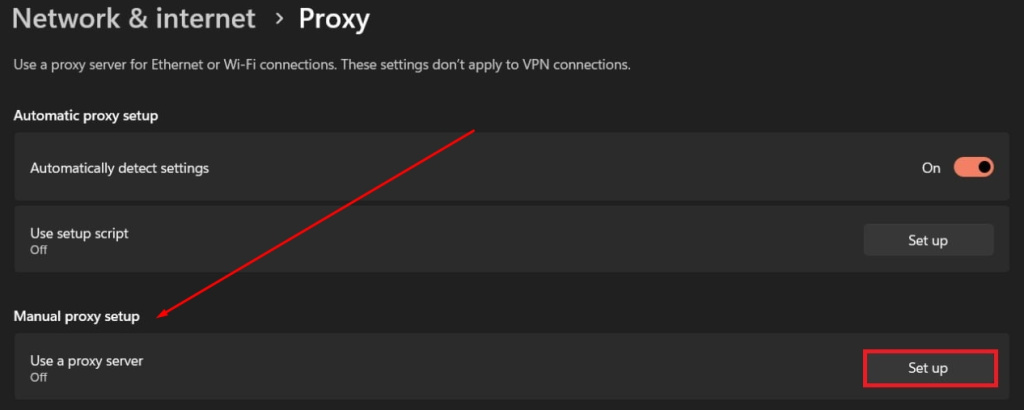
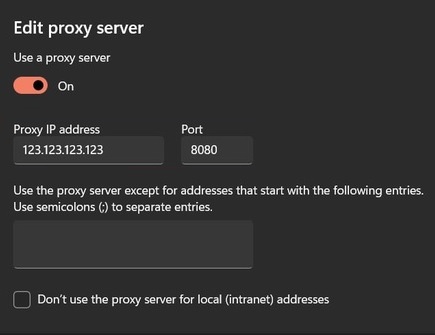
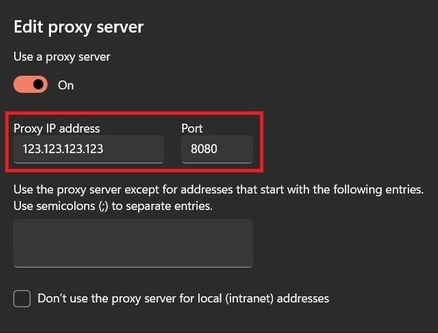
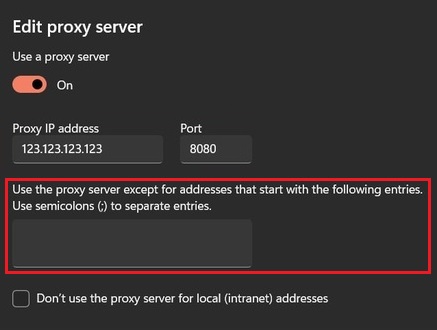
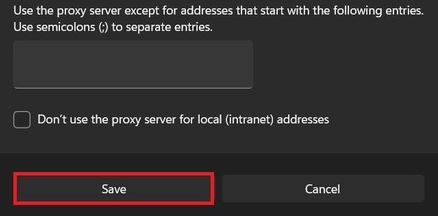
When you open any browser, an authorization window will pop up (if you use a personal proxy). Enter the password and username of your proxy in the required fields and save.
To check if the proxy is operating properly on your computer, you need to do a few things:


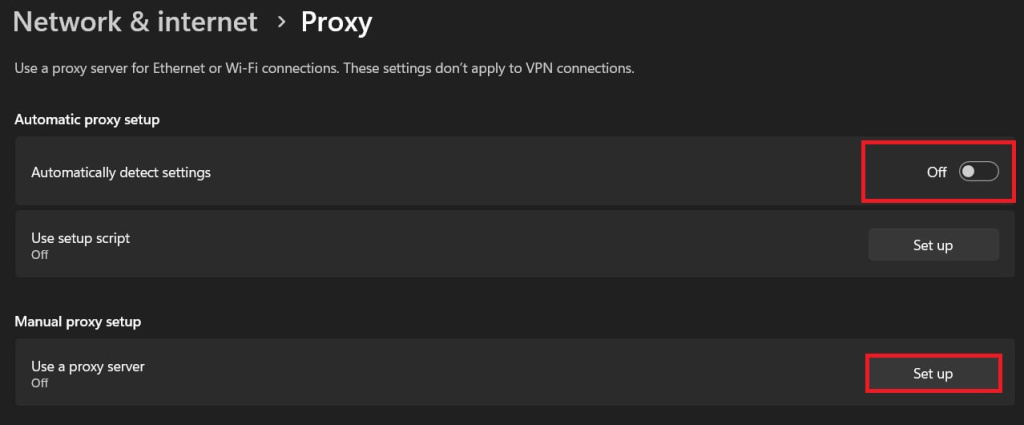
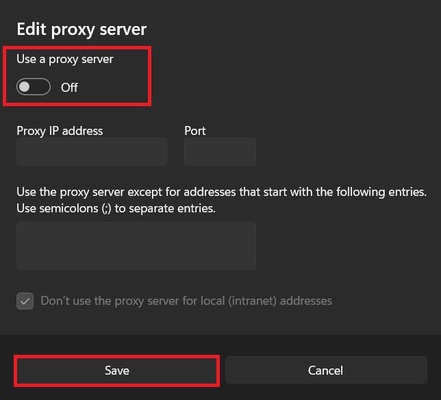
As you can see, setting up a proxy for Windows 11 is a matter of a few minutes, and you should not neglect it if you want to reliably protect your data.
Comments: 0