
 en
en  Español
Español  中國人
中國人  Tiếng Việt
Tiếng Việt  Deutsch
Deutsch  Українська
Українська  Português
Português  Français
Français  भारतीय
भारतीय  Türkçe
Türkçe  한국인
한국인  Italiano
Italiano  Gaeilge
Gaeilge  اردو
اردو  Indonesia
Indonesia  Polski
Polski SOCKS5 is a versatile protocol that supports authentication and works with a wide range of applications, including browsers, games, and testing systems. These features make this protocol an optimal solution for users who value privacy and connection stability. This article explains how to use SOCKS5 on popular operating systems and browsers, and highlights scenarios where it proves most effective.
It is a protocol that routes network traffic through an intermediary server, masking the original IP address and allowing flexible traffic management within platform constraints. The fifth version offers the most functionality – it has the ability to authenticate users, handles both TCP and UDP traffic, and works with various application-level services.
Since SOCKS5 and HTTPS are both used to secure connections and manage traffic with restrictions, comparing them helps clarify their respective use cases and advantages.
| Characteristic | SOCKS5 | HTTPS |
|---|---|---|
| Traffic support | Any type, including TCP and UDP | Only HTTP/HTTPS |
| Flexibility | Suitable for applications, games, P2P tools | Primarily for web pages |
| Authentication | Supported | Built-in (TLS/SSL) |
| Use cases | P2P, testing, scalable operations | Secure web browsing, encryption |
For more details on the differences between these protocols, see the article “The Difference Between HTTPS and SOCKS5”.
Possible errors often result from incorrect IP addresses or ports, or from using unsupported traffic types. Authentication errors typically occur due to invalid credentials. In some cases, issues are caused by applications that do not natively support proxy connections.
They are used in various scenarios:
Understanding how to use SOCKS5 on different devices and operating systems is essential for optimal performance.
Such connections can be configured on most modern operating systems and browsers, similar to HTTPS. Each platform uses its own networking interface, but the core setup is the same – you specify:
Below are instructions for setting it up on the most common operating systems.
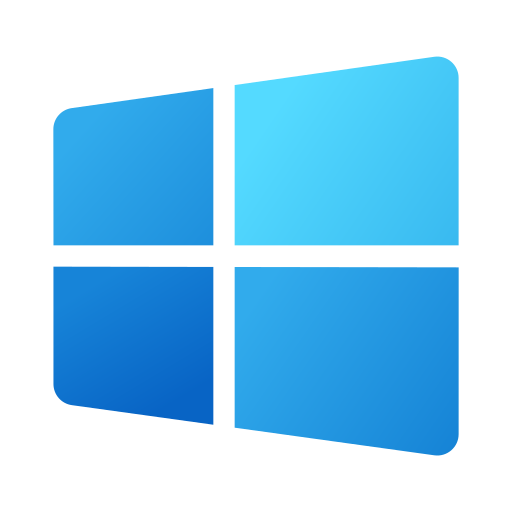
Windows allows the process of configuration through system network settings. This enables applications and browsers to route their traffic via the proxy. Such setups are often used to optimize performance in controlled network environments or to manage regional connectivity. A step-by-step setup guide is available in the detailed instructions.
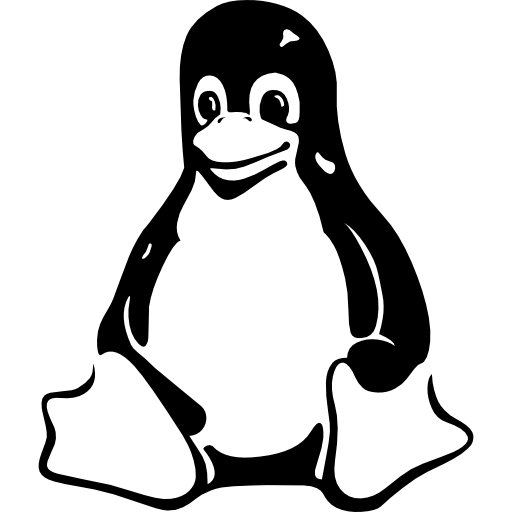
On Linux, it can be configured either via the graphical interface or terminal by editing network configuration files. This method gives administrators and developers flexible control over network routing and allows specific applications to send requests through the intermediary. This protocol is frequently used in testing or when simulating different network conditions. Detailed configuration steps can be found in the full guide.
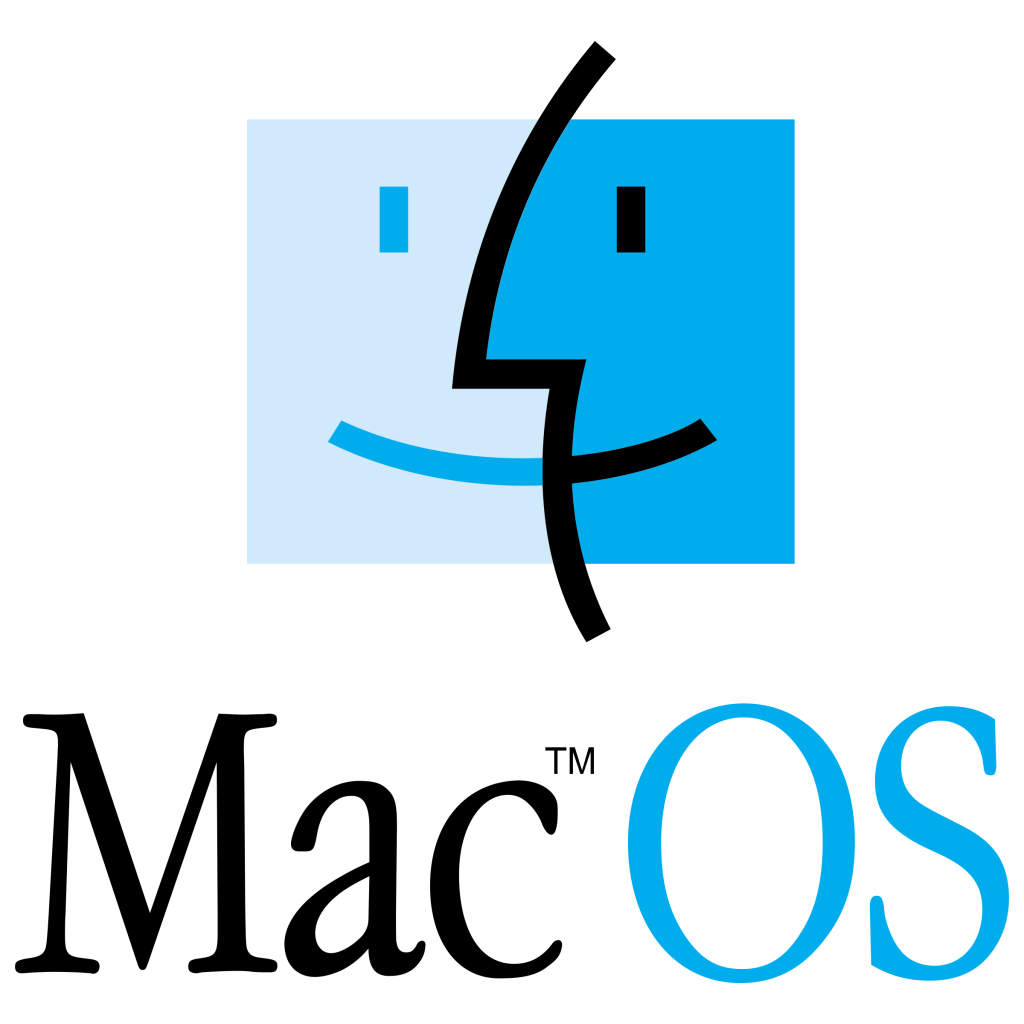
On macOS, proxy settings are managed directly in the system’s network preferences. This allows centralized control of all outgoing web traffic, including browsers and third-party applications. It’s particularly useful for professionals who require stable, secure connections while maintaining high privacy standards. A detailed walkthrough is available in the linked documentation.
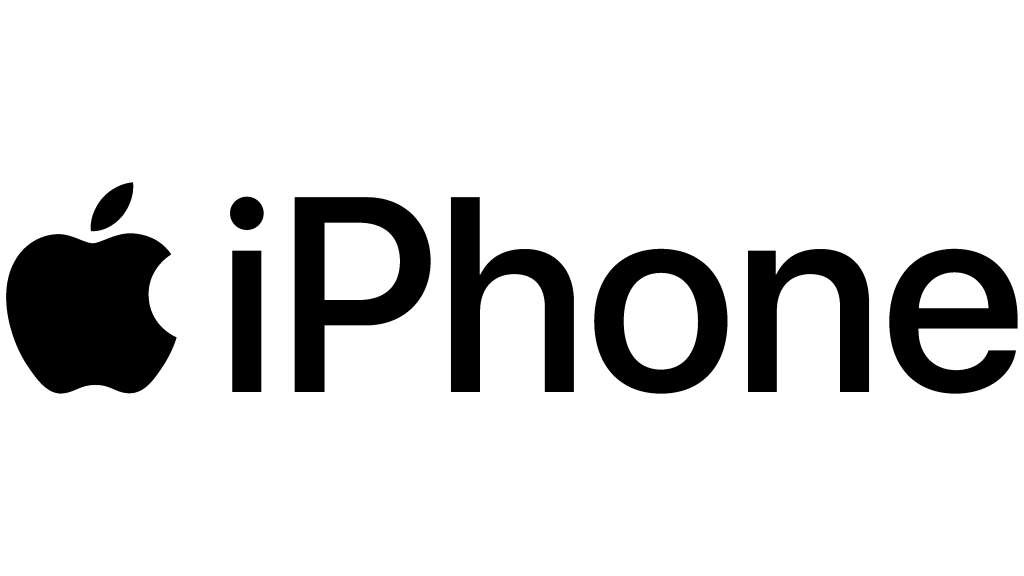
iOS devices allow users to configure new IPs within Wi-Fi network settings. You can manually enter the server, port, and authentication details – after that, all internet traffic is routed through the specified IP. This feature is especially useful for securing data over public Wi-Fi or maintaining consistent connectivity across regional services. A step-by-step setup guide can be found here.
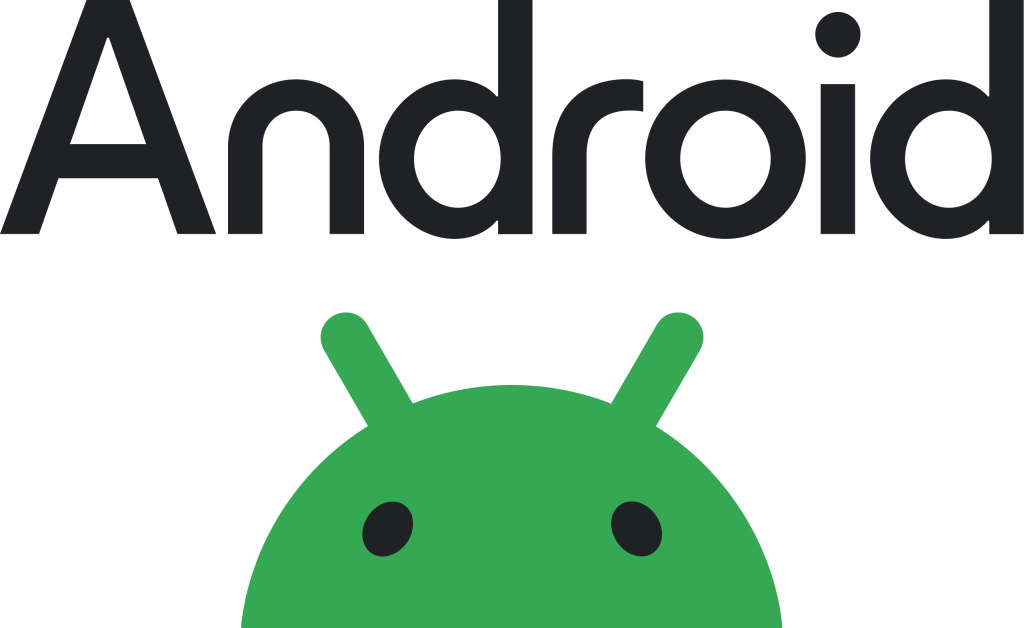
On Android, configuration is available in the advanced settings of individual Wi-Fi profiles. In addition to system settings, many users rely on specialized proxy client apps that support private servers and login-based authentication. This is a convenient approach for applications requiring stable, privacy-focused connections. You can find full setup instructions for Android here.
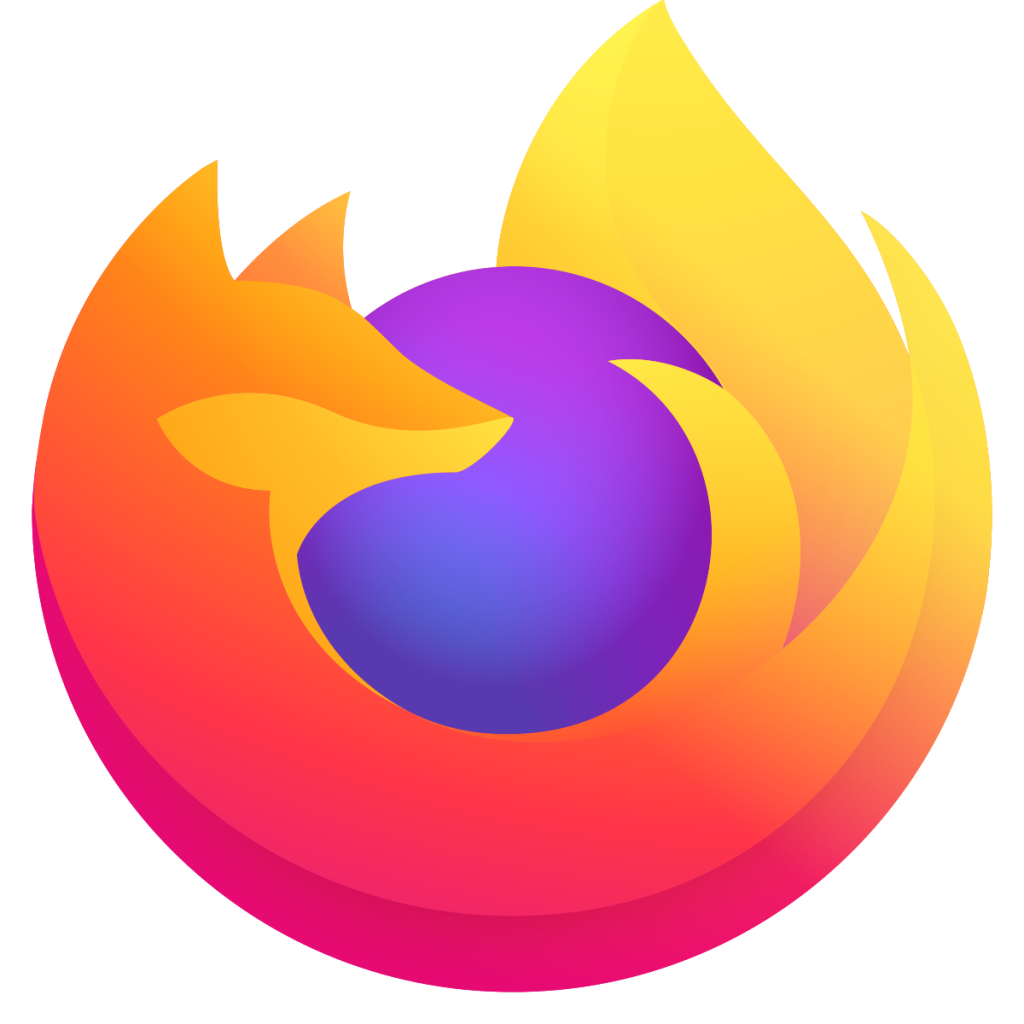
Mozilla Firefox provides its own network configuration interface. This allows users to set up a proxy independently of system-wide settings, offering flexibility to separate personal and work sessions. Such a setup is useful when managing multiple accounts or services that require distinct IP addresses. A detailed guide is available here.
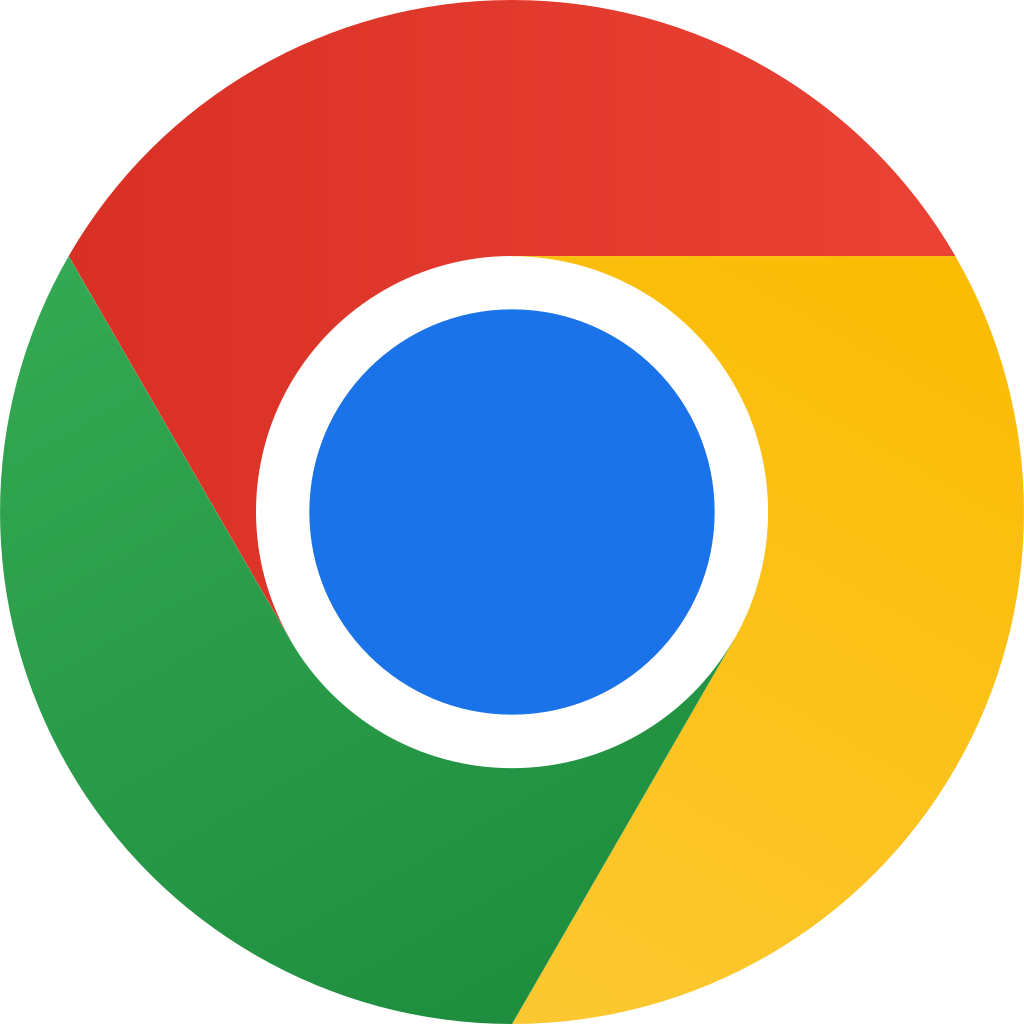
Google Chrome does not include a standalone proxy configuration menu. Instead, connections are managed through the operating system’s settings (e.g., Windows) or via third-party extensions and proxy managers. This method is convenient for users who frequently switch between configurations without disrupting their workflow. See the detailed setup guide for Chrome here.
SOCKS5 is a flexible traffic routing protocol that supports multiple connection types and authentication mechanisms. It’s widely used for secure data handling, scalable network operations, and professional testing scenarios. Its ease of configuration across Windows, Linux, macOS, and mobile platforms makes this protocol a universal tool for both individual users and technical specialists.
Comments: 0