
 en
en  Español
Español  中國人
中國人  Tiếng Việt
Tiếng Việt  Deutsch
Deutsch  Українська
Українська  Português
Português  Français
Français  भारतीय
भारतीय  Türkçe
Türkçe  한국인
한국인  Italiano
Italiano  Gaeilge
Gaeilge  اردو
اردو  Indonesia
Indonesia  Polski
Polski The necessity to know how to change the IP address of a device can arise from many circumstances. The users often modify their IP address in frustration from encountering blocks or region-based restrictions. Another case could be if the user is utilizing a blacklisted address, and this problem can be solved with the use of proxy settings. Let's shift our attention to how to modify an IP address utilizing a proxy.
Can you change your IP address? Yes, indeed. As in any other configuration, information such as the server's IP address and port number is required. In the case of private options, it may also be necessary to include a username and a password.
Nevertheless, the setup steps differ depending on which method you will use. In this section, we will discuss the most frequently encountered cases: at the operating system level and in the browser. So, if you are asking how to hide my IP address, there are plenty of ways to do so described below.
We will consider the configuration process for Windows because most applications default to utilizing the system’s settings. In Windows, there are multiple methods for how to change the proxy server settings:
In our previous posts containing guides to Windows 10 and 11, all of the instructions include a full walkthrough for configuration via the GUI. But for our more tech-savvy users, below, we'll outline a few additional methods for proxy server IP changes.
One of the more powerful and widely used tools for domain administrators. This feature can be devoted to exploiting to change system controls and behavior or to limiting control windows utilizing users' domain. If your PC is on a corporate network, and you have some frustrating restrictions on setting up an intermediary server, try this.
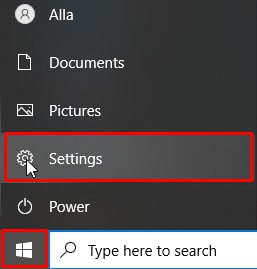
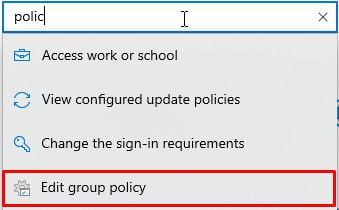
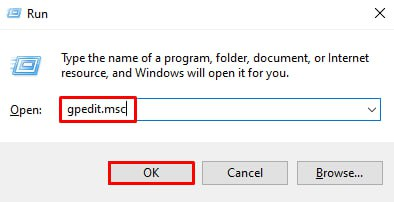
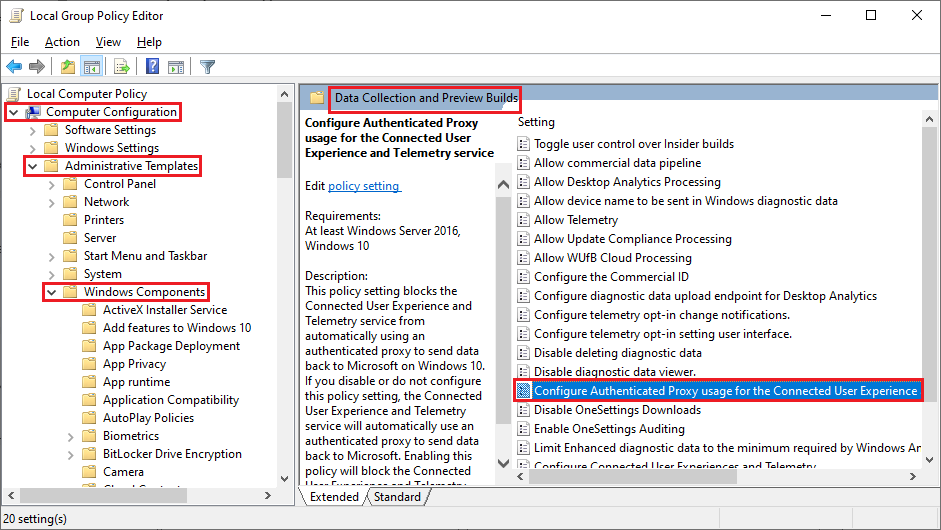
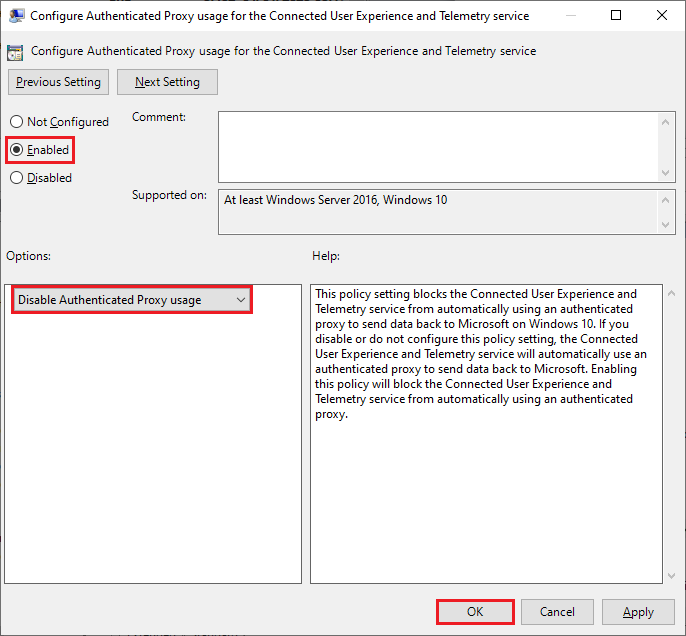
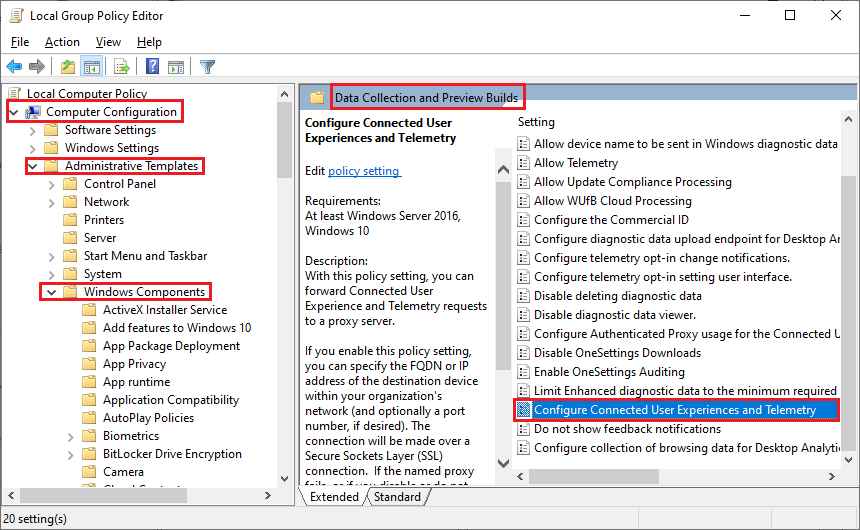
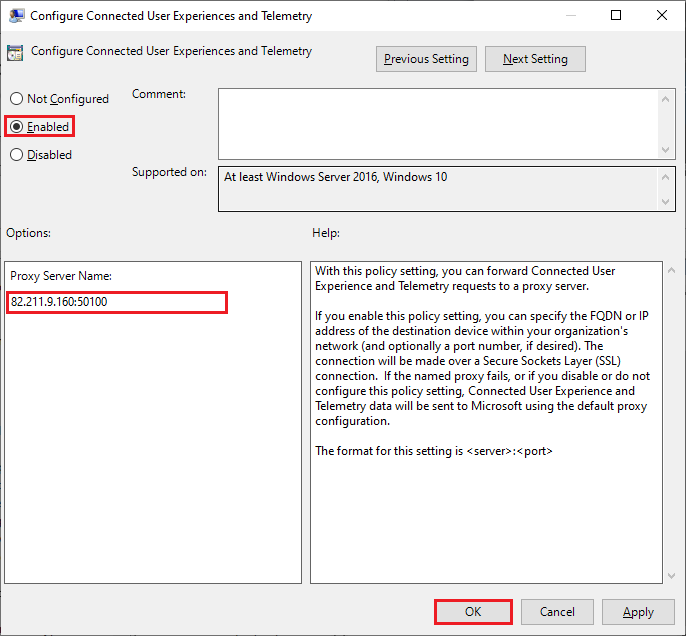
In case you own a modified version of Windows and the OS does not follow the default structure, then you may utilize the command line to set the proxy settings.
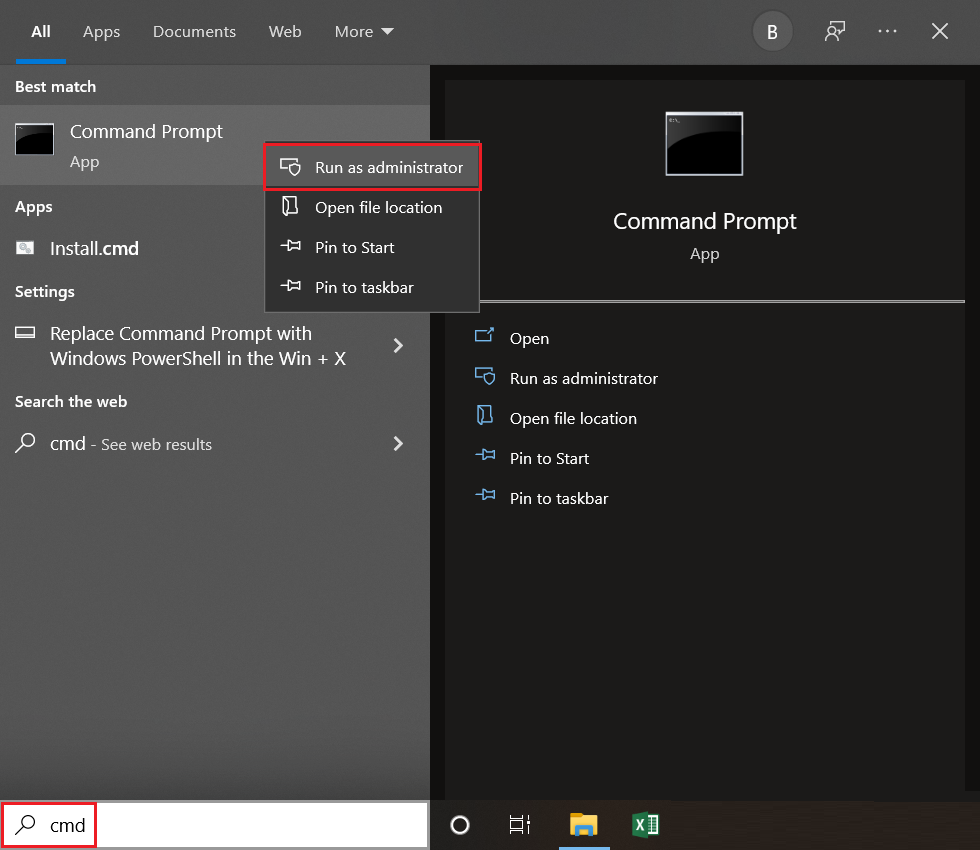

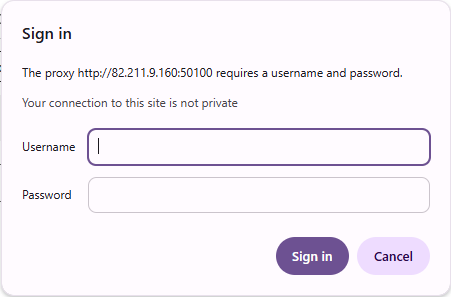
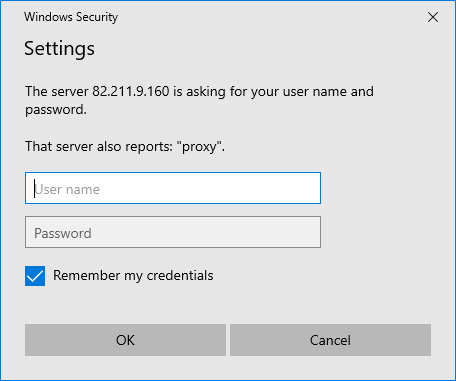
On macOS, configuration can be performed on a system-wide basis or limited to the browser. An article that addresses proxy configuration is available for Safari.
To set up system-wide configuration, follow this:
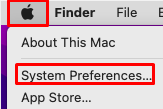
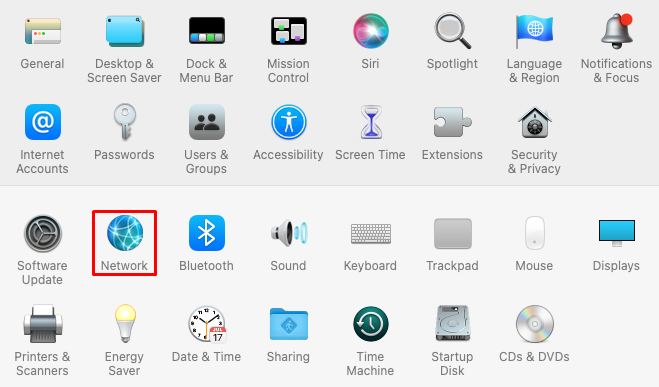
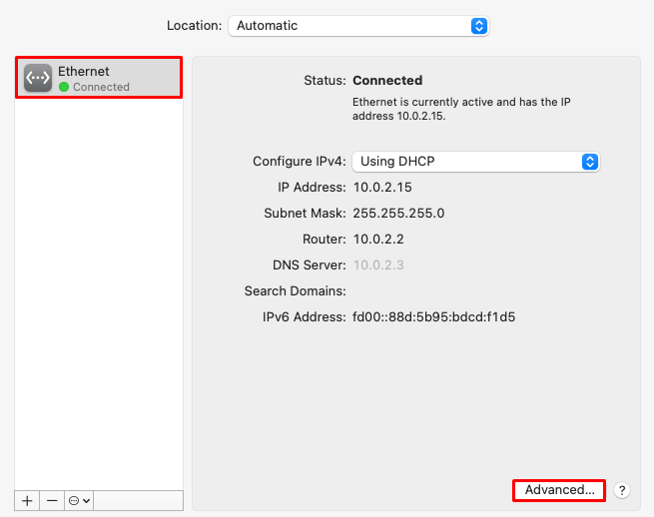
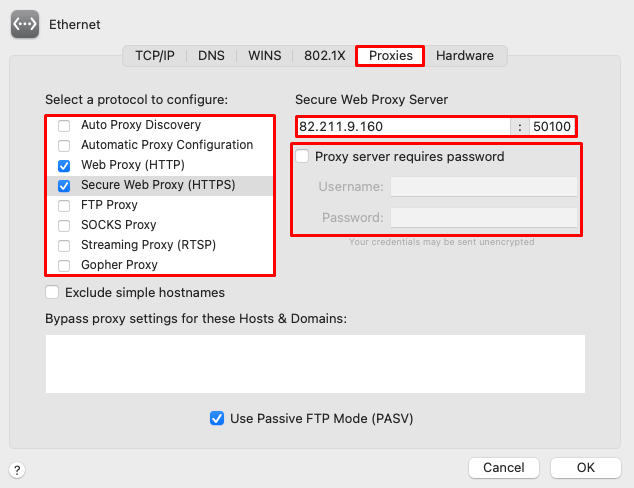
Alternatively, via Terminal, you can change settings too:
In this context, the terms "server" and "host" are used to refer to the IP address and port.
To restore these settings: “networksetup -setwebproxystate ethernet off”.
Google Chrome, as a popular browser, utilizes the proxy settings of the operating system. You simply need to change the browser’s settings and go to a part that will automatically take you to the needed window. This is helpful in the case where a user not only browses the internet with Chrome but also has other applications on the computer that also use the internet.
For a more specific task such as circumventing static IP limitations, controlling what parts of the system use the proxy only for Chrome's traffic can be accomplished with extensions designed for that purpose. Special tasks, which can include but are not limited to:
Certain extensions include advanced features that allow users to effortlessly modify their location, program rotation timers, and add lists of set addresses, ensuring precise and improved adjustment of Chrome proxy settings.
When you change your IP address using a proxy, you should know the security risks involved.
To avoid these risks, always use HTTPS or SOCKS5 proxies, which provide stronger encryption and better security.
Here’s how to reduce risks when you change your IP address using a proxy:
Always remember that free proxies come with hidden dangers. They often sell your data or inject tracking code, risking your privacy. Use trusted proxies and verify their security after setup to stay safe.
If you can’t connect or your browsing is slow when using a proxy to change your IP address, you can fix most proxy problems with simple steps.
Common issues include:
Follow these steps to troubleshoot:
Proxy-Seller offers 24/7/365 support, including holidays and weekends, ready to help you troubleshoot quickly and effectively. Its easy-to-use dashboard lets you manage proxies effortlessly, auto-renew subscriptions, and switch between proxies fast, making troubleshooting even simpler.
With these steps, you’ll be able to fix most proxy connection issues and continue to change your IP address without interruptions.
When you want to change my IP address regularly for enhanced privacy or scraping tasks, automatic proxy rotation is essential. Proxy rotation means switching your IP address frequently to prevent sites from detecting or blocking you. It improves anonymity and reduces the chance of bans.
There are three common proxy rotation methods:
You can use proxy pool services that provide automatic rotation, which simplifies the process. Proxy-Seller’s rotating proxy option helps you cycle through multiple IPs without manual adjustments.
To rotate proxies automatically, you can use these tools and techniques:
Integrating automatic proxy rotation is vital for tasks requiring multiple IP addresses, like data scraping or automation. However, balance speed and privacy. Frequent changes can slow down connections, so set rotation intervals thoughtfully to maintain good performance.
With these methods, you’ll learn how to change IP addresses efficiently and securely while staying protected from bans and maintaining online privacy.
As described in detail above, one of the most valid ways of anonymous browsing is through the use of a proxy server, which can be set up on almost any system.
After setting the relevant configurations, confirming that the designated IP works is crucial. Our proxy checker allows you to verify your IP. The IP address, ISP, and location must be in new server mode and should be different from your actual ones. If the information is incorrect, follow our suggestions and correctly configure your network settings to conceal your IP and protect yourself from numerous online restrictions.
Comments: 0