
 en
en  Español
Español  中國人
中國人  Tiếng Việt
Tiếng Việt  Deutsch
Deutsch  Українська
Українська  Português
Português  Français
Français  भारतीय
भारतीय  Türkçe
Türkçe  한국인
한국인  Italiano
Italiano  Gaeilge
Gaeilge  اردو
اردو  Indonesia
Indonesia  Polski
Polski Proxy setup extensions are increasingly essential for users looking to enhance connection anonymity, secure their data, and bypass regional blocks and other website restrictions. Many modern extensions offer additional features, such as the ability to create separate profiles, which simplifies managing multiple accounts. To find the best tool for your needs, check out the top 7 proxy extensions listed below.

This extension allows for easy and quick proxy setup and provides the convenience of clearing cache, cookies, and other data directly, bypassing the need for manual browser settings adjustments.
Key features of the extension that enhance proxy management include:
These functionalities are particularly beneficial for scenarios such as managing multiple accounts and web development.
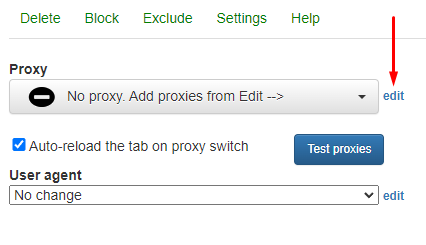
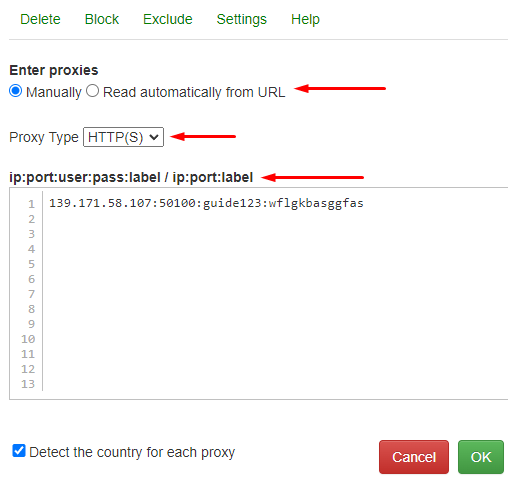
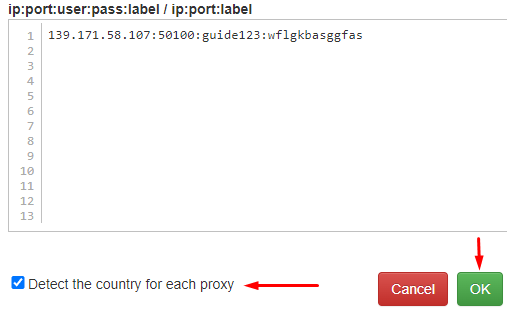
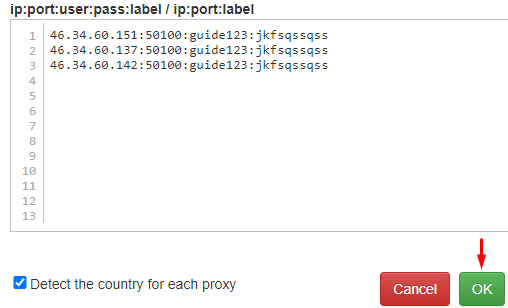
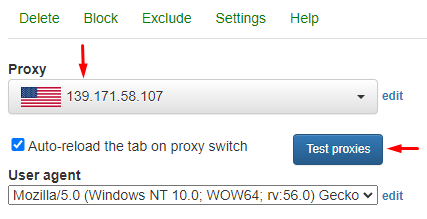
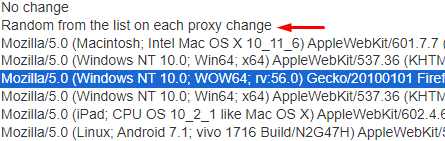
The tool can become indispensable for anonymous online activities and will allow users to customize extension settings for specific tasks. Additionally, the ability to assign a specific User Agent to each IP address will be useful for managing multiple accounts.
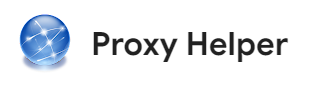
The extension, designed for configuring and managing proxy servers, features a user-friendly interface and comes equipped with a robust set of standard functions as well as additional features that streamline proxy server configuration.
Key features of the extension include:
These features enhance the flexibility of the extension, making it highly adaptable for various proxy server operations.
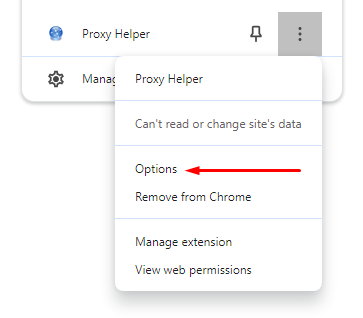
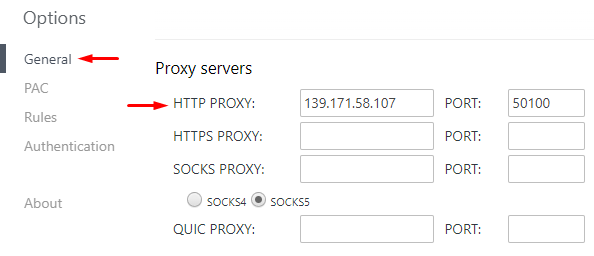
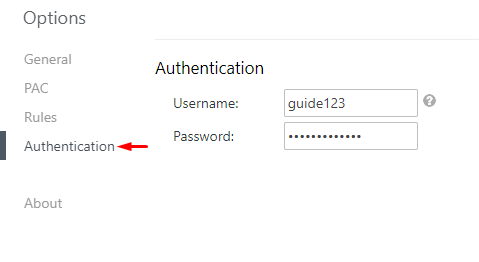
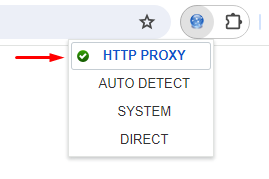
Visit the “PAC” tab to load a proxy autoconfiguration (PAC) file, which offers benefits like:
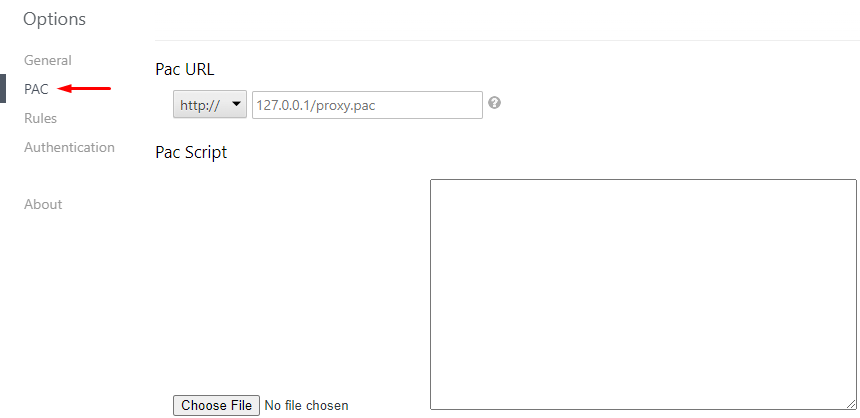
Using the Proxy Helper extension enhances task automation, provides access to blocked resources, and ensures a high level of connection anonymity.

The extension offers a standard set of features for configuring and managing proxy servers, but it also possesses some unique capabilities, such as:
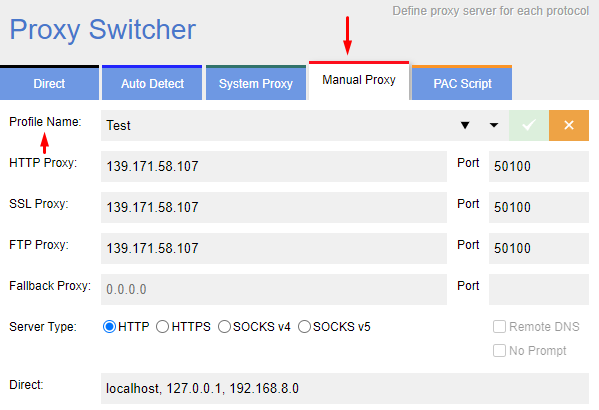
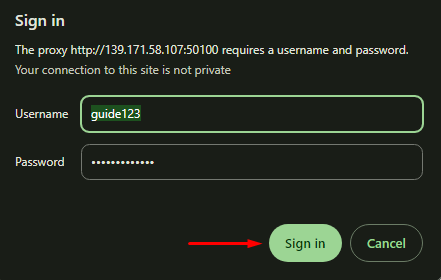
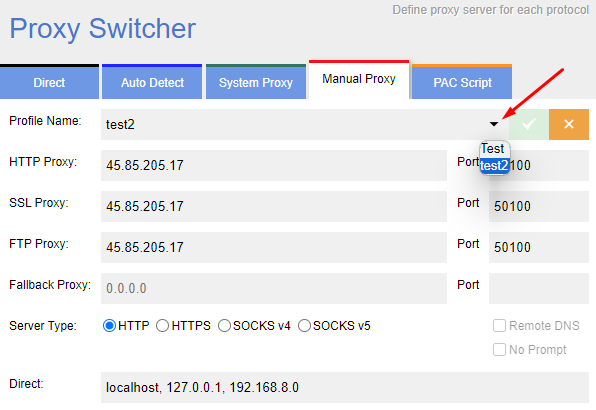
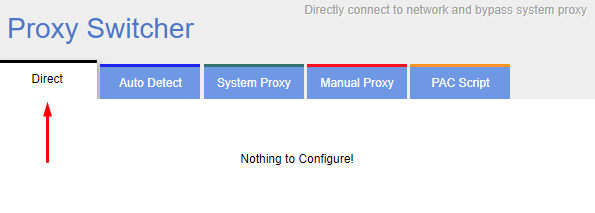
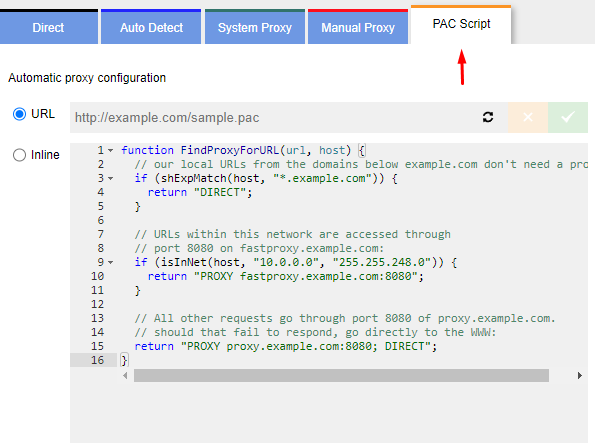
In conclusion, Proxy Switcher and Manager is a convenient extension, not overloaded with a vast number of tabs and options, but at the same time, it offers functionality suitable for purposes such as enhancing connection anonymity, circumventing regional blocks, and managing a large number of accounts.

The Proxybonanza Proxy Manager extension is not only suitable for uploading and managing a single proxy but also for importing proxy lists in various ways using built-in tools.
The main features of the extension include:
The presence of these features makes this extension applicable in the field of multi-accounting. Using proxy lists and switching between them at any time significantly increases the efficiency of account management and protects them from getting blocked.
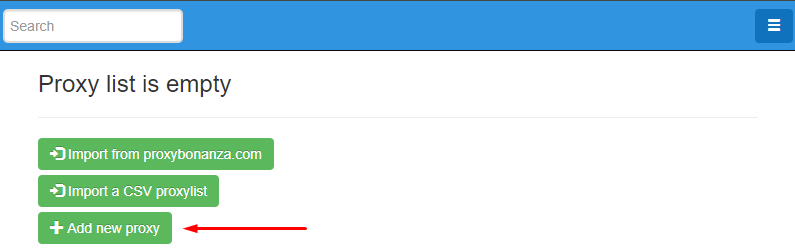
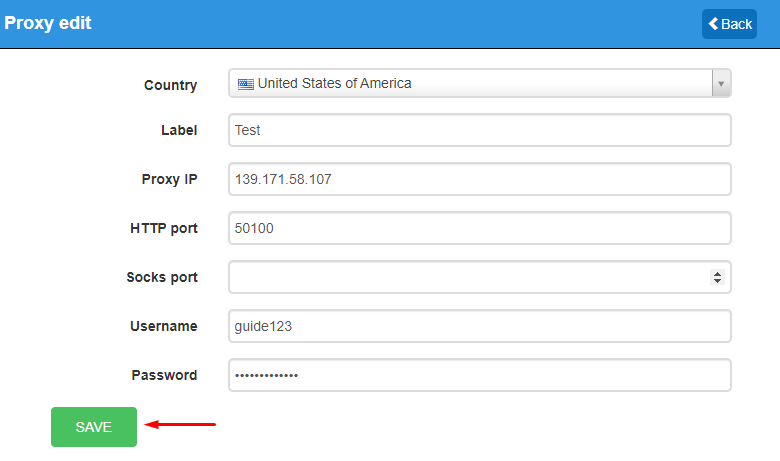
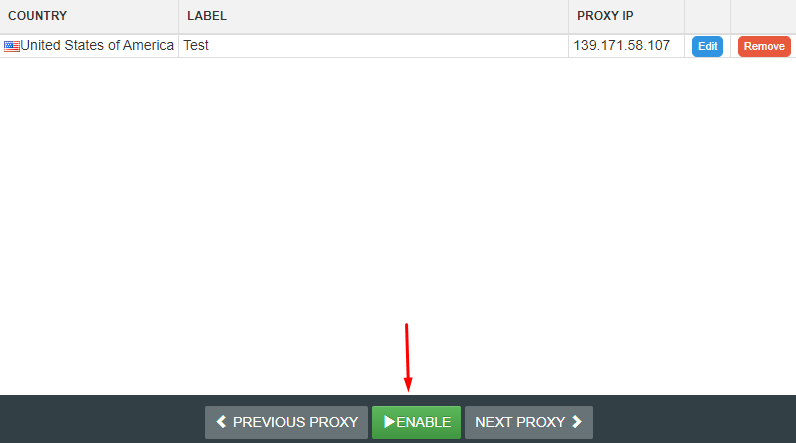
To upload a list of proxies, follow these steps:
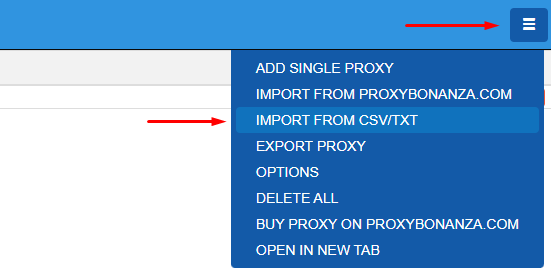
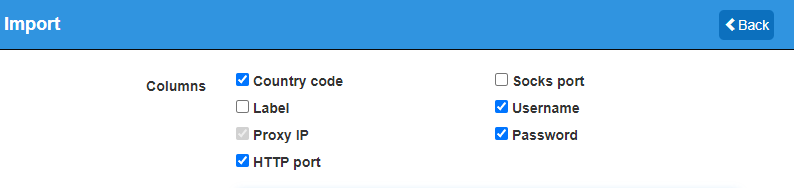
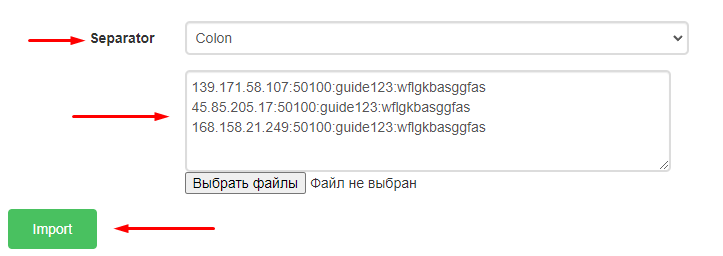
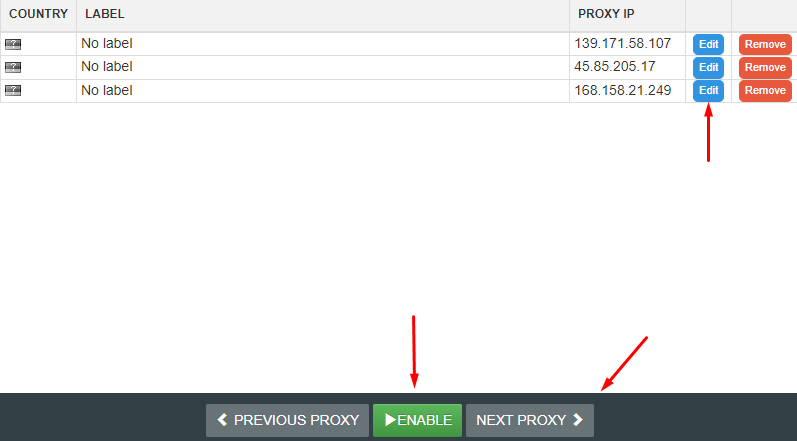
The proxy setup in the extension is complete. Using private proxies in conjunction with Proxybonanza allows you to switch between them instantly and work with accounts without the risk of being blocked.

The Proxy SwitchyOmega extension is designed for configuring and managing proxy servers within a browser window, without the need to set them up across the entire system.
The functionality of the extension offers additional options that simplify the setup and subsequent management of proxy servers, such as:
This set of features significantly simplifies work in virtually any field and ensures a high level of connection anonymity.
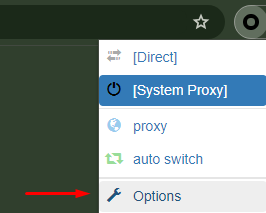
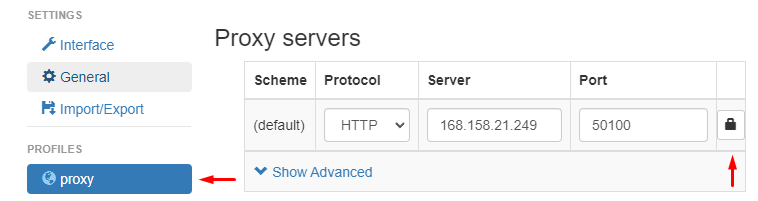
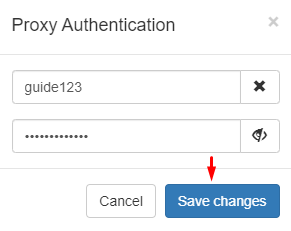
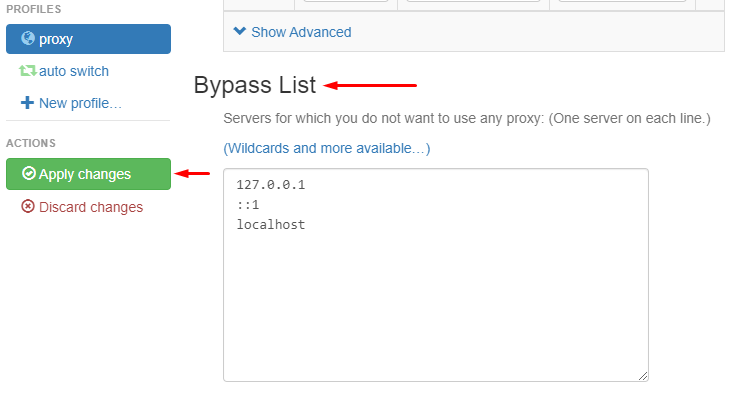
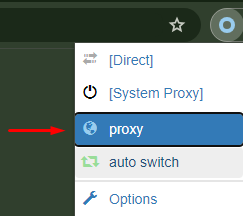
Let's take a closer look at the additional functionality of the extension. In the settings, there is an option to create separate profiles, assign them names, and choose their type:
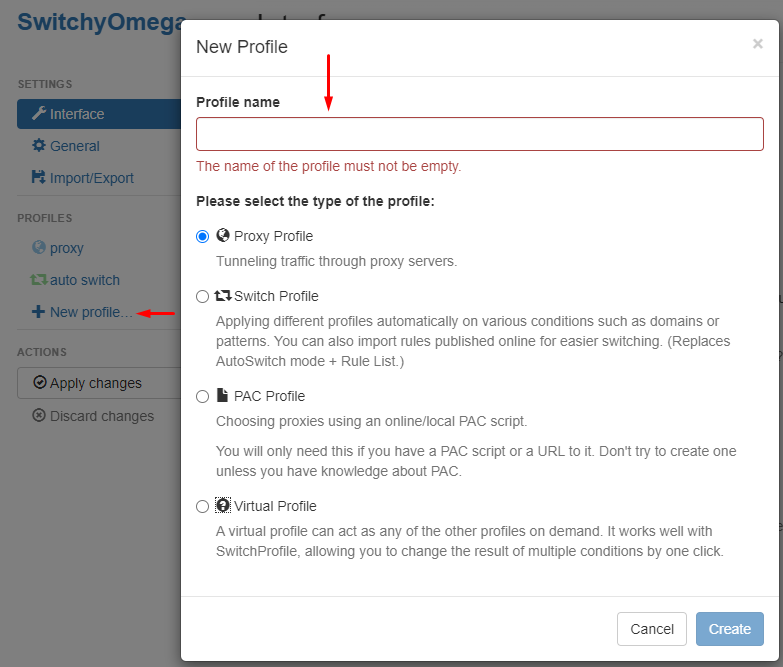
The new profile will be displayed in the panel on the left and will allow you to configure a separate proxy, giving you the ability to switch between profiles with different IP addresses in the future.
Another interesting feature is the “auto-switch”, which allows you to select specific conditions and rules for switching between profiles. For example, a user can set a rule to automatically select the appropriate proxy profile when visiting a certain domain or using a specific protocol. Rules are set by configuring the following conditions:
Also, in this tab, you can upload an existing list of conditions or rules published by other users.

Proxy SwitchyOmega is the most versatile extension that possesses both standard functionality suitable for simple proxy server setup for bypassing various blockages, as well as additional options that may be useful for specific purposes.

This tool allows you to configure and work with a single proxy, as well as to upload a list of servers, enabling you to switch between them. This can be useful for multi-accounting and other purposes that require having different geolocations and the ability to change IP addresses.
The extension offers functionality that facilitates easy management of proxy servers, such as enabling and disabling a proxy server using hotkeys and quickly importing proxy lists.
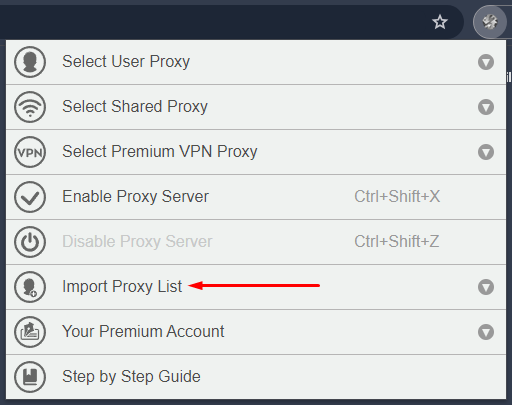
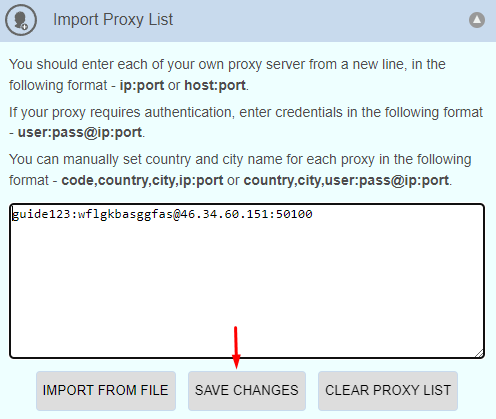
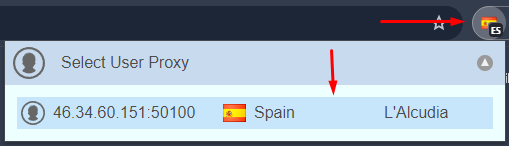
This completes the setup for one proxy. Next, we will show how to import a proxy list and switch between them:
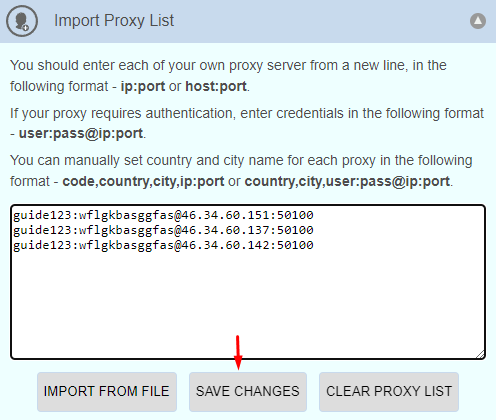
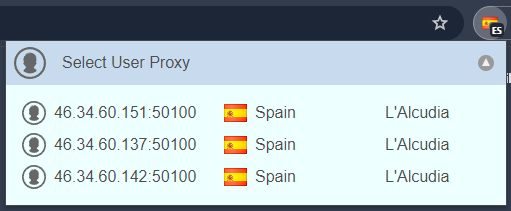
Best Proxy Switcher allows managing multiple proxies and switching instantly between them, significantly enhancing the security of user accounts in any field of activity.
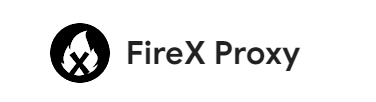
The extension allows you to add proxy servers and switch between them as needed. FireX Proxy features a simple interface and a set of basic functions for configuring and managing different IP addresses. The extension offers the ability to add a list of exception sites, and proxies will automatically be disabled when a user visits the specified resources. Additionally, the application allows you to filter from the entire list of proxies only those IP addresses from specific countries or proxies with a specific protocol.
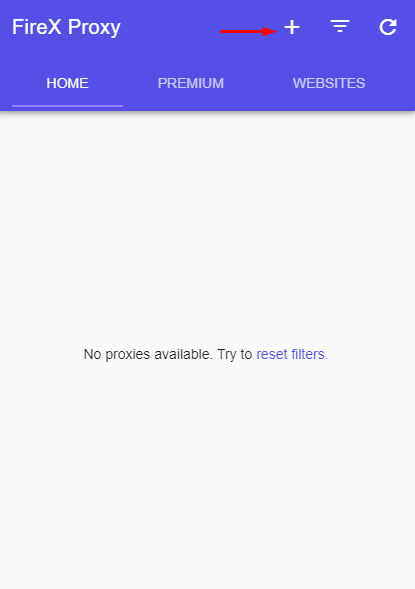
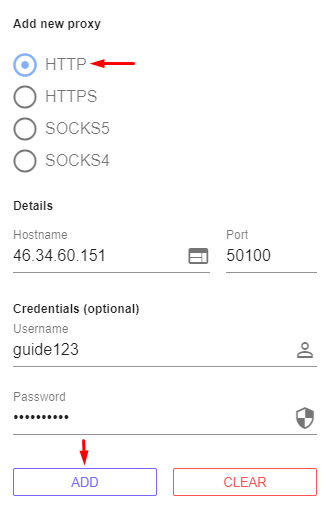
The proxy setup is complete. Next, we will show another feature of the extension: the ability to add a domain name to the blacklist so the proxy does not work on specified sites. Follow the instructions below:
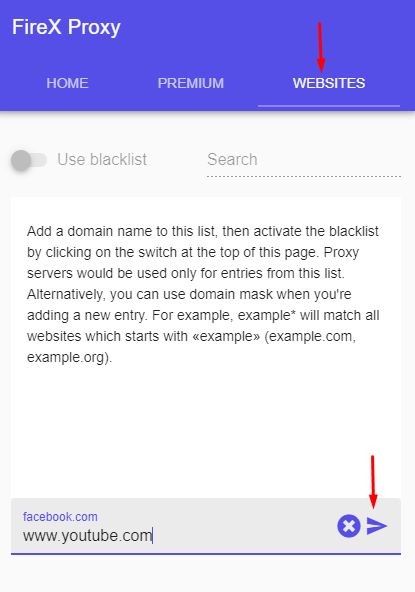
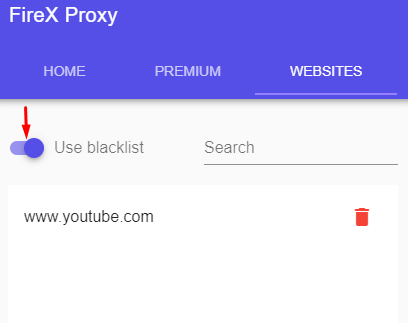
At this point, this is all the functionality for setting up proxies that the FireX Proxy extension can offer, but it may be sufficient for performing simple tasks.
Thus, in the Google Chrome addon store, you can find both extensions for managing proxies for specific purposes and basic plugins for simple circumvention of blockages. Below, for clarity, a table will be presented showing the advantages and disadvantages of each extension reviewed above.
| Extension | Advantages | Disadvantages |
|---|---|---|
|
BP Proxy Switcher |
|
|
|
Proxy Helper |
|
|
|
Proxy Switcher and Manager |
|
|
|
Proxybonanza Proxy Manager |
|
|
|
Proxy Switchy Omega |
|
|
|
Best Proxy Switcher |
|
|
|
FireX Proxy |
|
|
In conclusion, it's important to note that the market currently offers a wide array of diverse tools for managing proxy servers. Some of these tools offer unique functionalities that can be particularly useful for tasks such as parsing or managing multiple accounts, for instance, BP Proxy Switcher, Proxy Switcher and Manager, Best Proxy Switcher, Proxy SwitchyOmega, or Proxybonanza Proxy Manager. Others are designed for simpler tasks that only require IP address changes, like FireX Proxy or Proxy Helper. This article has compiled the best extensions for Google Chrome, and with the information provided above, users will be able to choose the right tool for their needs and projects.
Comments: 0