
 en
en  Español
Español  中國人
中國人  Tiếng Việt
Tiếng Việt  Deutsch
Deutsch  Українська
Українська  Português
Português  Français
Français  भारतीय
भारतीय  Türkçe
Türkçe  한국인
한국인  Italiano
Italiano  Gaeilge
Gaeilge  اردو
اردو  Indonesia
Indonesia  Polski
Polski
During Internet surfing through the use of browsers, users sometimes encounter a problem when, instead of going to the site, the message "Proxy server isn`t responding" appears. It looks like this:
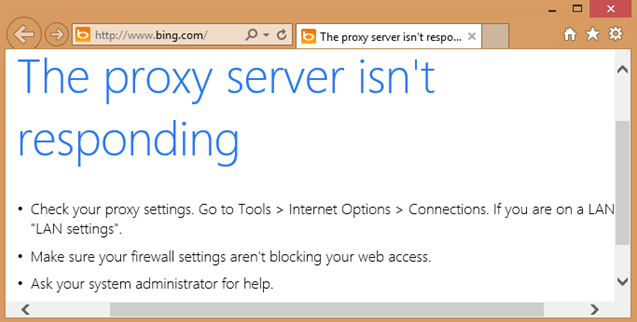
If you are not using a local area network at your workplace, but using the home Internet and a problem of this kind has occurred, it means that the proxy used is configured incorrectly. This is evidenced by the description of the error in the opened tab.
Such an error may appear as "Can`t connect to the proxy server" when the user is trying to connect to any sites. Although the user may not use proxies at all.
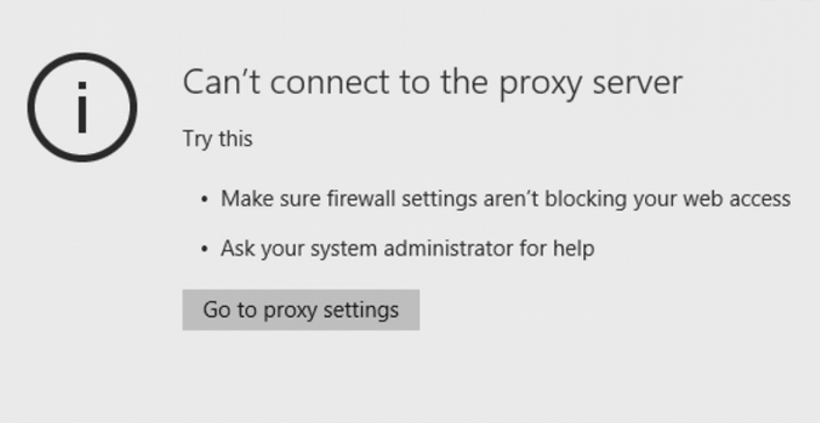
The properties of the proxy are set in the programs themselves or in the operating system. First, you need to figure out where they are indicated incorrectly. Working with a standard operating system and software, proxy server settings are set by default; they are not set, which means they are not used. But they can be modified by malicious programs that spread viruses in the personal computer system.
Regardless of the program, the proxy server error can be fixed through the settings menu. Let`s take a look at how to solve the error through the "Mozilla Firefox". Go to Mozilla settings.
Is a proxy server already configured on your operating system? If not - read the instructions on how to configure proxies on Firefox.
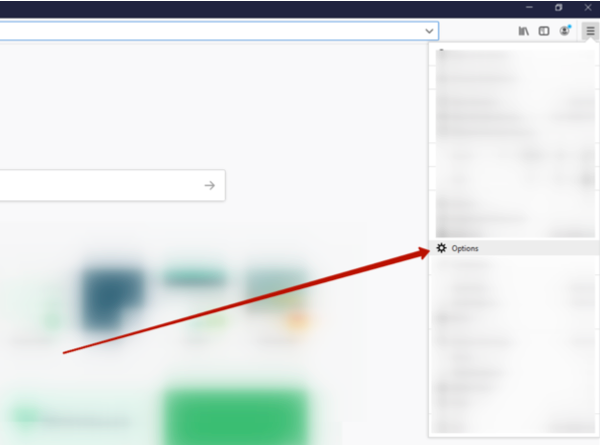
Then in the "General" section, find the "Network Settings" tab there.
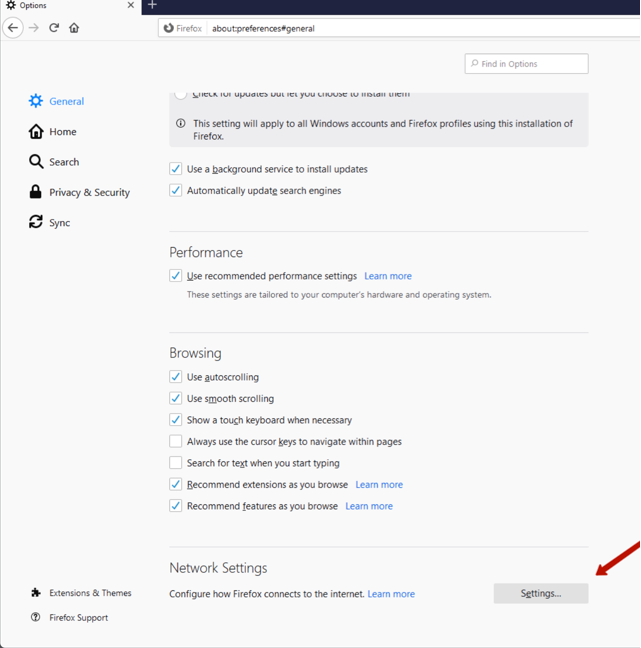
Click on it and the window "Connection Settings" is opened, where we select the option "No proxy" with a tick. If you select the option "Use system proxy settings", the settings defined by your operating system will be used.
If you use a proxy to visit websites, after the done steps this will become impossible. Here you can manually set the properties of the proxy server if the data entered in the IP-address and port fields are incorrect. This can be done by clicking on the "Manual proxy service settings" item.
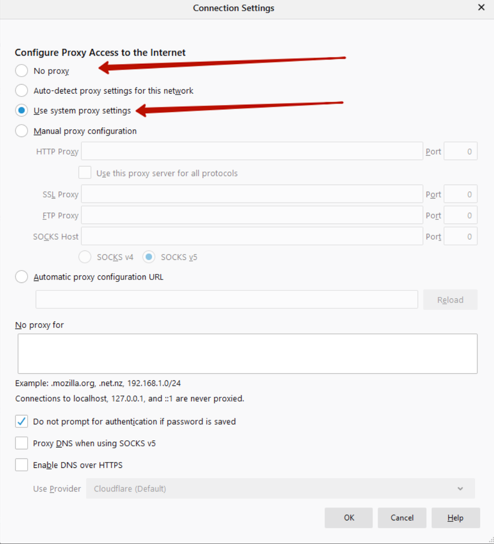
Remember to save the changes. The procedure is identical to the "TOR" browser. The software "Google Chrome" and other programs using its engine(such as "Chromium"), as well as in the latest versions of the browser "Opera", use the network connection parameters of the operating system. How to change them will be described in the next section of this article.
After the changes, the problem of connecting to sites will be fixed. However, after restarting the computer, a connection error may appear again. In this case, you need to change the settings for connecting to the network through the operating system.
Also, take a look at how to configure proxies on Opera.
If the actions taken in the previous segment of the article did not produce results and the proxy server does not respond as before, you must try to solve the problem by changing the system settings. Consider an example using Windows.
In versions of Windows 7 and 8, you need to go to the "Control Panel" menu, find the item "Internet Options" (it can also be called "Internet Options"). Windows 10 is simple, you should open the search bar and type "Internet Options" and click on it.
Find out how to connect proxies on Windows 7.
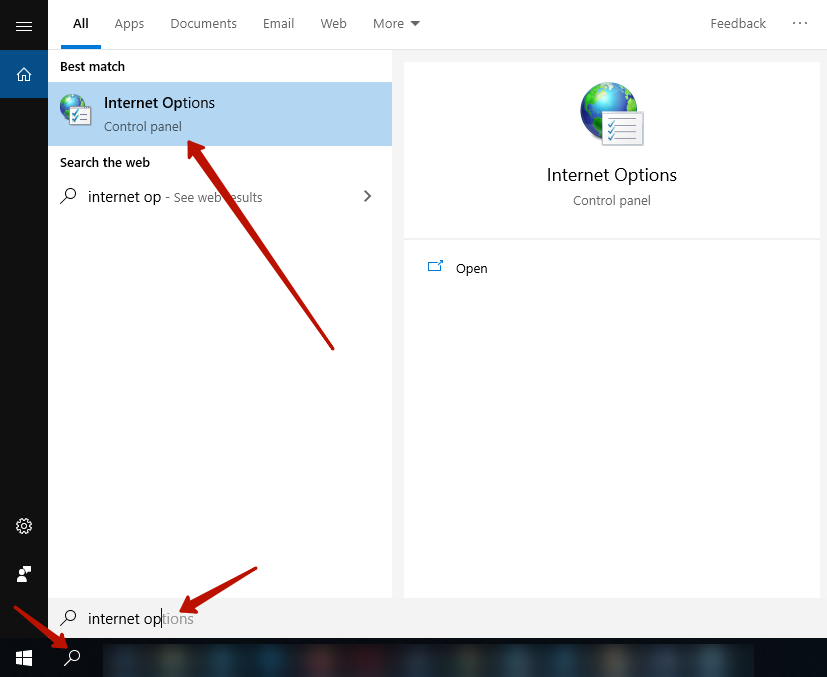
After that you will be taken to a window called "Internet Properties", go to "Connections", then "LAN settings".
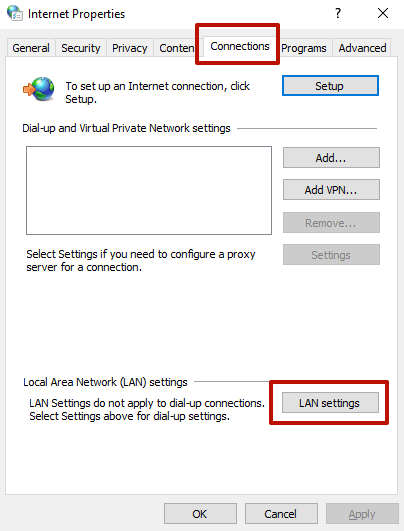
In the "Local Area Network (LAN) Settings" window that opens, tick the "Automatically detect settings" option and press "OK".
The taken actions should fix everything. But if it did not help, you will have to resort to additional ways to fix the problem when the proxy does not work.
Most likely, the repeated automatic change in the network settings of the computer is caused by the malware attack that the PC system has been subjected to. What to do in this case? It is recommended to check the PC for the presence of these using several anti-virus programs, as not all antiviruses understand which of them are malicious and which are not.
Clearing your browser`s cache and computer registry may also help. In any case, when using proxies it is better to always check their performance. Many users prefer to purchase individual IPv4 proxies with 24/7 support. In this case, the likelihood of such errors is reduced, and consultants will help to quickly solve the problems at any time of the day.
Comments: 0