
 en
en  Español
Español  中國人
中國人  Tiếng Việt
Tiếng Việt  Deutsch
Deutsch  Українська
Українська  Português
Português  Français
Français  भारतीय
भारतीय  Türkçe
Türkçe  한국인
한국인  Italiano
Italiano  Gaeilge
Gaeilge  اردو
اردو  Indonesia
Indonesia  Polski
Polski
FoxyProxy is a software add-on for the Firefox browser, which makes it possible to greatly simplify the process of managing various proxy servers, which, in turn, will ensure anonymity and bypassing blocks from both providers and the government.
The proxy server is configured in 2 stages:
Find out what you need to configure a proxy server on Firefox.
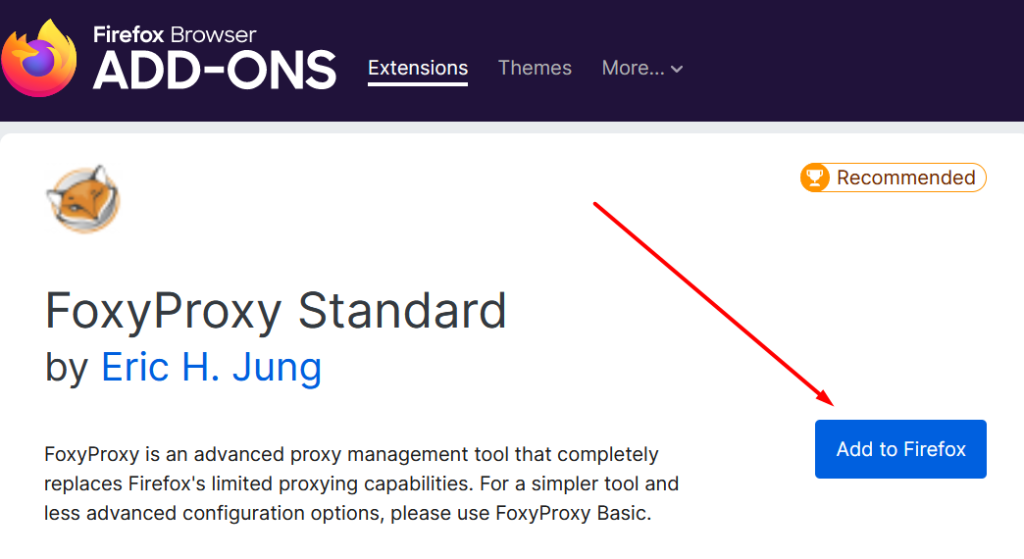
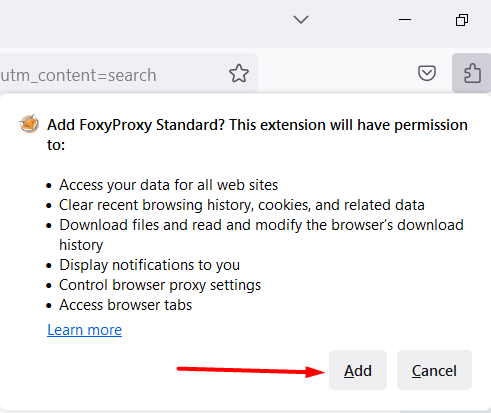
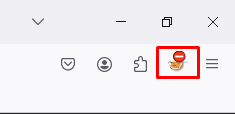
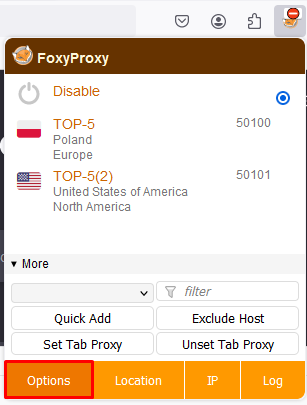
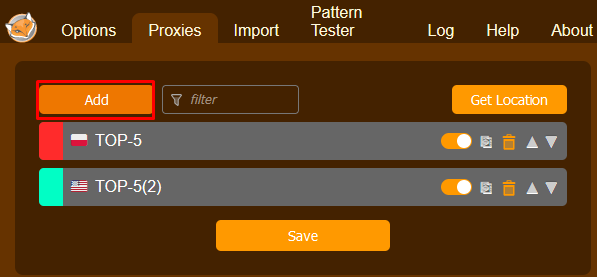
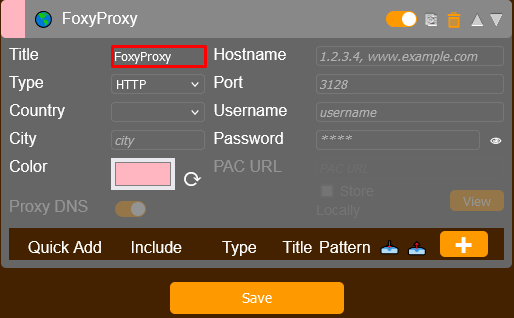
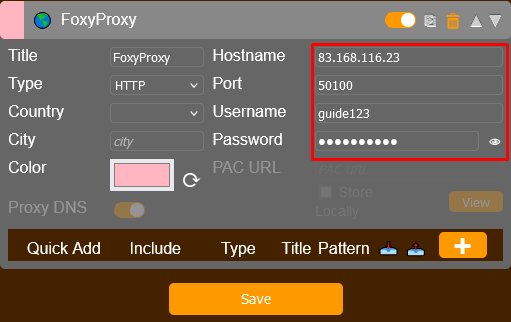
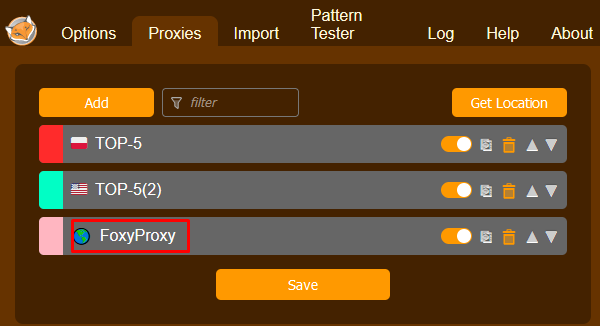
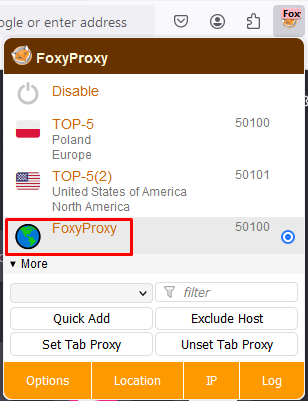
Use Germany proxy or France proxy for the FoxyProxy program.
Setting up a proxy for this extension, one should consider the following additional features:
After all of the above recommendations, you can start working simultaneously with several profiles and configure exclusions for specific sites.
Comments: 0