
 en
en  Español
Español  中國人
中國人  Tiếng Việt
Tiếng Việt  Deutsch
Deutsch  Українська
Українська  Português
Português  Français
Français  भारतीय
भारतीय  Türkçe
Türkçe  한국인
한국인  Italiano
Italiano  Gaeilge
Gaeilge  اردو
اردو  Indonesia
Indonesia  Polski
Polski To bypass regional or other restrictions on websites using the Opera browser, setting up a proxy to change the user's real IP address is an effective solution. One of the simplest methods to achieve this is by using specialized proxy extensions designed for Opera. Here are the top four proxy extensions for enhancing your browsing experience in Opera.

The Proxy Switcher and Manager extension is tailored for easy management of proxy servers within the Opera browser. This extension not only enables manual configuration of desired IP addresses but also offers several operating modes for more advanced management, which include:
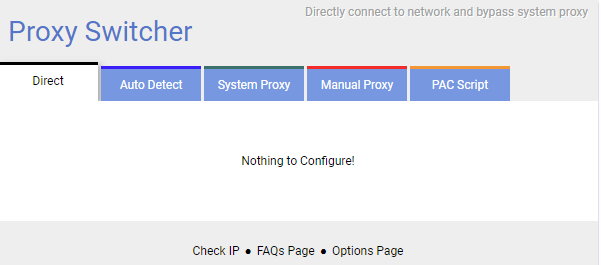
Thanks to its variety of operating modes, the Proxy Switcher and Manager extension for Opera stands out as particularly versatile. Additionally, when manually configuring a proxy, users of the extension can utilize the “Search” function to find and connect to a free working proxy instantly. Furthermore, when the extension identifies an IP address, it automatically checks its validity, ensuring reliable and effective proxy connections.
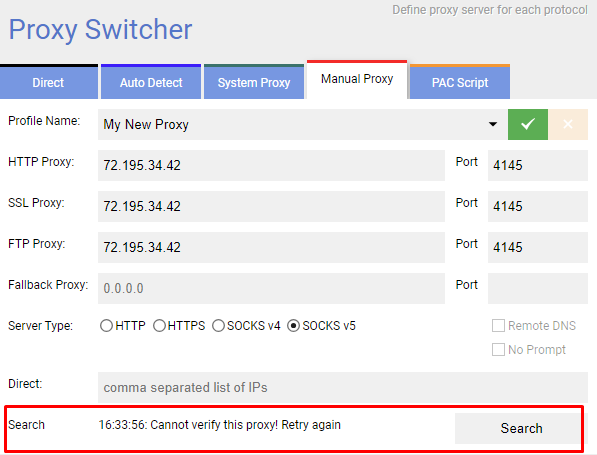
The plugin also offers customizable settings to enhance usability. By navigating to the “Options page” section, users can choose different colors for each of the tabs, helping to visually distinguish the type of connection currently in use. Additionally, this section allows users to specify further settings, such as which mode to use when searching for valid proxies and which proxy to default to when launching the browser. The menu also provides options to import and export settings, facilitating easier setup across different devices or for backup purposes.
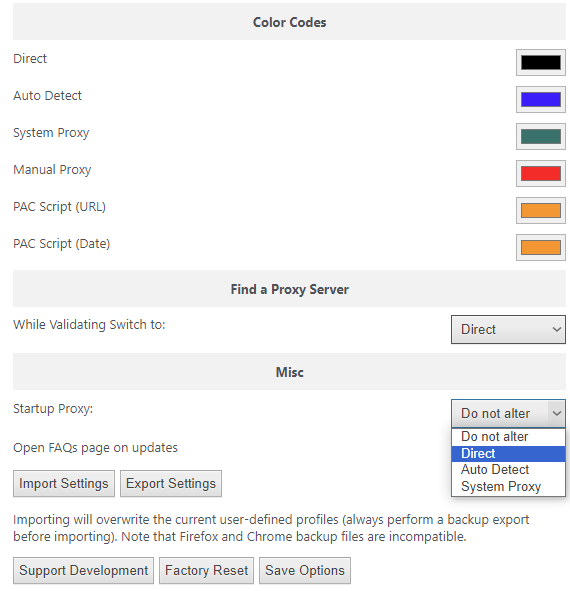
Proxy Switcher and Manager are suitable for both ordinary users and advanced users who require the ability to automatically switch proxies when specific conditions are met. This flexibility makes it a valuable tool for a wide range of browsing and networking needs.
To ensure a high-quality and anonymous connection, it is advisable to use private proxy servers. The Proxy Switcher and Manager extension supports the configuration of private proxies; however, within the extension's window, you can only input the IP address and port. The authorization data, such as username and password, are entered in a separate browser window that appears after this initial setup. For detailed instructions on setting up your proxy profile in this extension, you can follow the provided link.

The Proxybonanza Proxy Manager extension is ideally suited for users who need to manage large lists of proxy servers. This extension provides robust functionality that includes the ability to:
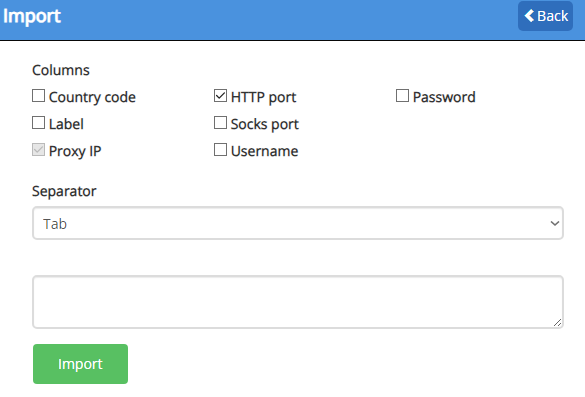
In addition to handling large lists, the Proxybonanza extension also allows for configuring a single proxy for basic use. From the main menu of the plugin, users can export the added proxies as well as delete them.
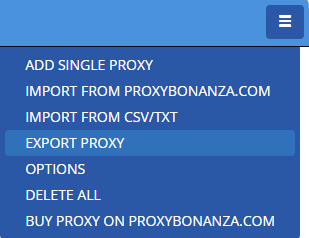
The “Options” section of the Proxybonanza extension offers various settings for personalizing the user experience. Key features include:
Additionally, users can enter an API key in this section, which is provided after registration on the Proxybonanza website. This key is essential for integrating proxy servers purchased from the service into the extension. Although the plugin itself is free and supports both private and public proxy servers, the inclusion of the API key enables seamless service integration.
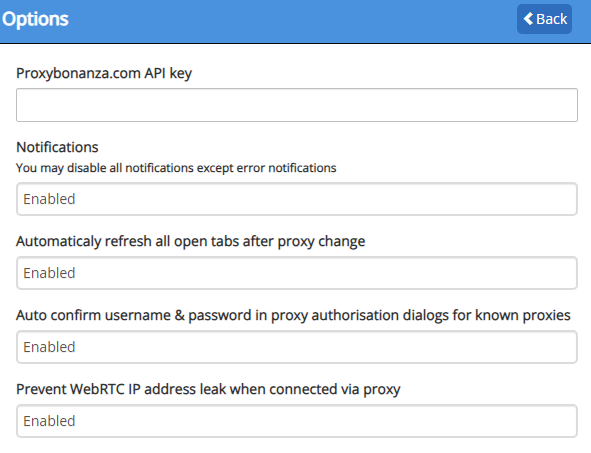
This robust functionality allows the Proxybonanza extension to be used for various purposes, such as bypassing geographical restrictions on web resources and managing multiple accounts on a single website within one browser window.
To configure your proxy server in the extension, select the “Add new proxy” function. This allows you to input all the data from the private proxy server at once, eliminating the need to enter your login and password in a separate browser window. This article provides instructions on how to add your proxy to the extension and activate it.

The Proxy Finder (IP Switcher) extension for Opera provides essential functionalities for utilizing proxy servers to circumvent restrictions on required web resources. Here are the primary operating modes of Proxy Finder:
Using the Proxy Finder extension in “Manual” mode is recommended, as the automatic search function might not reliably work due to the limited database of public IP addresses.
Among the additional features of the Proxy Finder extension, notable options include the built-in proxy validity check, which can be disabled if not needed, and a history of proxy use. This history feature allows users to easily reconnect to previously used servers without the need to re-enter their data.
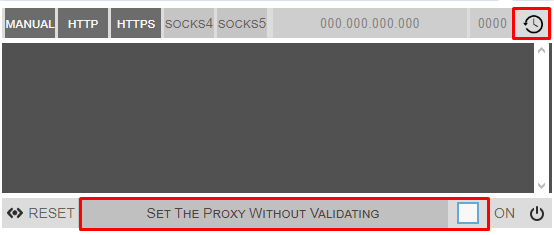
To use your proxy server in the Opera browser, install the Proxy Finder (IP Switcher) extension and follow these steps:
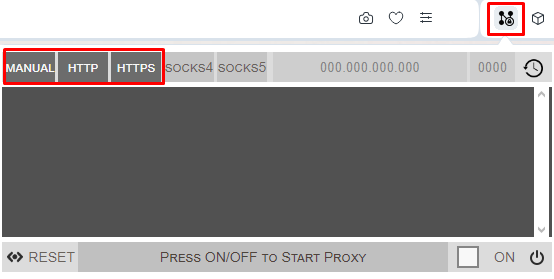
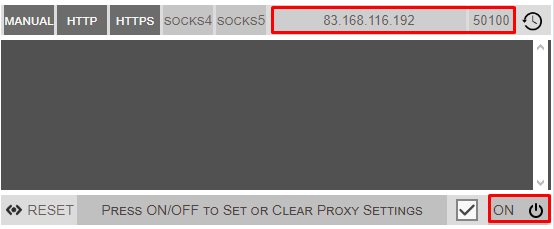
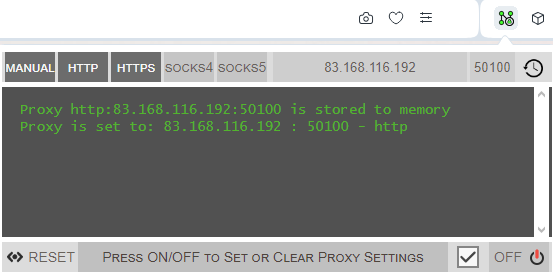
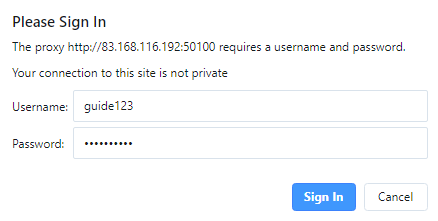
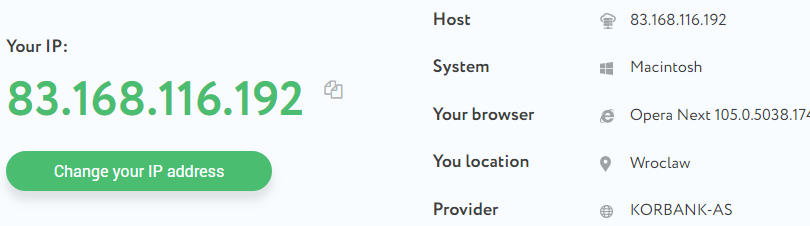
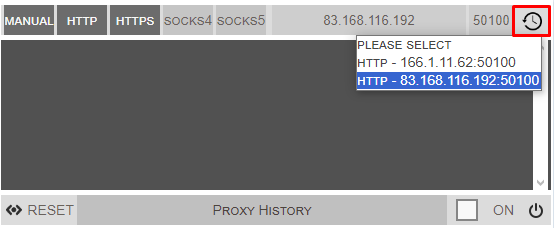
This method allows you to configure multiple proxies in Proxy Finder, enabling you to switch between them swiftly. To clear all data from the extension, use the “RESET” button.

The VPN.S HTTP Proxy extension is a versatile tool that caters to both novice and advanced users. Here’s an overview of the main functions of the VPN.S HTTP Proxy extension:
The “Auto Switch” mode operates based on conditions that the user manually specifies or imports via a PAC file. This functionality allows the setting of detailed rules; for example, if a user visits a specific website or page, the extension can automatically switch to a designated proxy server. These rules can be easily set directly from the main menu of the extension while visiting the desired webpage.
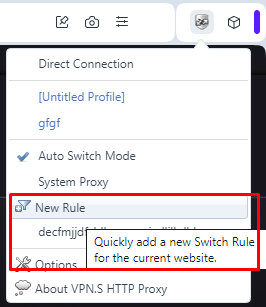
The plugin also features an “Online Rule List” function, which simplifies the use of the automatic mode. Users simply need to provide a link to a page containing the rules and set the update interval for the list. All these settings are accessible in the “Options” section of the extension’s main menu, making it easy to manage and ensure the proxy rules are always up to date.
VPN.S HTTP Proxy for the Opera browser also includes its database of private proxy servers, accessible through the VPN.S tab. Here, you can purchase and manage these proxies. In the settings, there are options to export rules and PAC files, as well as to backup and restore your data as needed. The general settings allow you to set tabs to update after changing the proxy and to activate a function for monitoring changes in the proxy configuration.
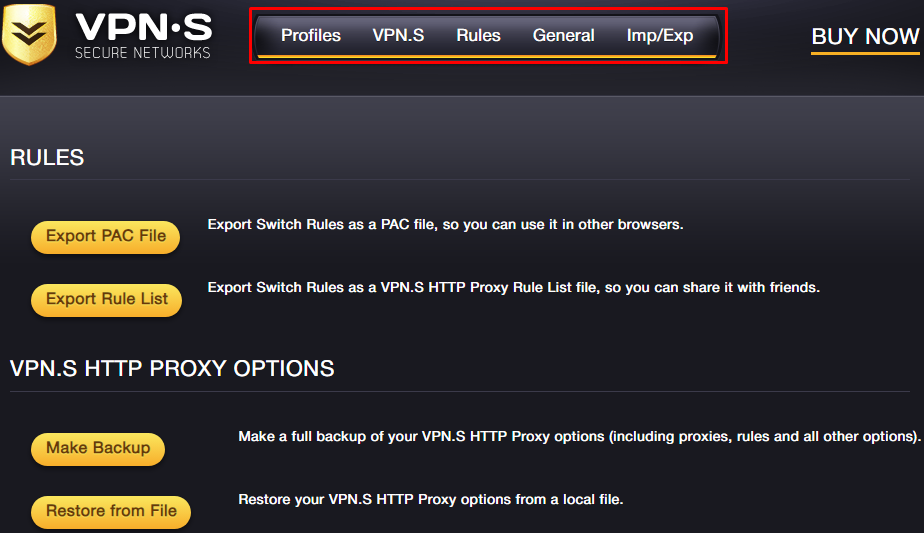
After installing the VPN.S HTTP Proxy extension for Opera, follow these instructions to set up your proxy:
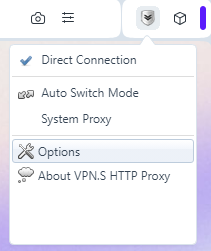
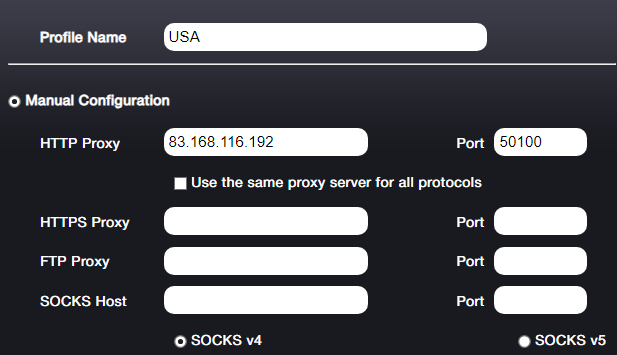
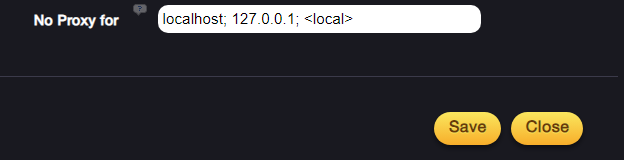
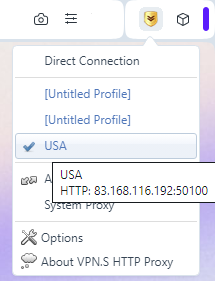
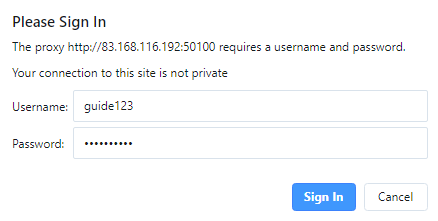
This process for setting up a proxy in the VPN.S HTTP Proxy extension for Opera applies to both private and public proxies.
All the proxy extensions discussed can be found and downloaded from the official Opera Addons store. Below, we'll explore the main advantages and disadvantages of each extension to help you make an informed decision based on your specific needs.
Pros:
Cons:
Pros:
Cons:
Pros:
Cons:
Pros:
Cons:
For users who need to switch proxies automatically based on pre-set conditions, the Proxy Switcher & Manager or VPN.S HTTP Proxy extension may be suitable. Proxy Switcher & Manager offers a user-friendly interface with additional customization options, whereas VPN.S HTTP Proxy includes more features for saving, exporting, and copying settings, which can be useful for using the same configurations across different browsers.
Proxybonanza Proxy Manager is recommended for those who need to manage large pools of IP addresses, as it uniquely offers robust functionality for importing proxy lists and organizing data within them. It also includes a built-in option to disable WebRTC technology, which is crucial for protecting against the leakage of the real IP address.
Proxy Finder (IP Switcher) is ideal for everyday use to bypass blocks. It lacks extensive features but is very fast and easy to use, making it suitable for ordinary users who require a straightforward solution for overcoming website restrictions.
Comments: 0