
 en
en  Español
Español  中國人
中國人  Tiếng Việt
Tiếng Việt  Deutsch
Deutsch  Українська
Українська  Português
Português  Français
Français  भारतीय
भारतीय  Türkçe
Türkçe  한국인
한국인  Italiano
Italiano  Gaeilge
Gaeilge  اردو
اردو  Indonesia
Indonesia  Polski
Polski AdsPower is an anti-detection browser specifically designed to facilitate safe operations across multiple accounts in areas such as social networks, traffic arbitrage, betting, web scraping, and more. It enables the emulation of a unique fingerprint for each user profile, effectively making each one appear as a real user to the security systems of various websites and services. This capability, known as browser fingerprinting, is crucial for protecting against unauthorized access and identifying unique users online, thereby maintaining privacy while managing multiple online activities.

AdsPower is a versatile browser designed for both individual and collaborative work. It offers two built-in browser options: Sun Browser, which is based on the Chromium engine, and Flower Browser, which utilizes the Firefox engine. The antidetect browser provides a wide range of powerful tools to support various user tasks, details of which will be discussed in the following sections.
AdsPower anti-detect enables users to create user profiles that mimic independent devices by offering a unique browser fingerprint for each profile. During the setup of a profile, users have the option to substitute the browser fingerprint data either by using the “New fingerprint” button, which automatically generates new fingerprint data or by manually setting key parameters themselves. These parameters include:
Additional digital fingerprint parameters, such as time zone and geolocation, are generated based on the IP address that is set.
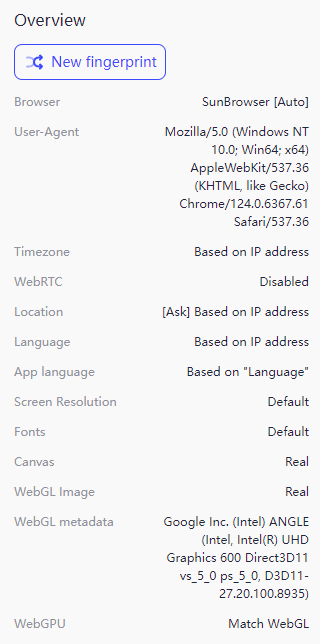
Using this functionality ensures that the user's data is protected from being tracked by web resources.
AdsPower provides an innovative solution by automating routine tasks, allowing users to leverage artificial intelligence for efficiency.
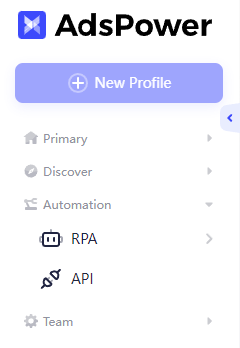
This automation frees up time for creative thinking and strategic planning, saves resources, and helps users achieve their goals more quickly and on a larger scale. The browser is designed with flexible solutions tailored to meet the unique needs and goals of its clients, such as:
Overall, AdsPower offers a comprehensive suite of functions that not only facilitate the creation and management of user profiles but also automate routine actions across social networks, enhancing operational efficiency.
AdsPower supports the functionality for multiple specialists to operate in a single browser environment concurrently. Flexible subscription plans allow users to customize their browser settings to suit their specific needs, including adjusting the number of team members. Here, we will explore the critical aspects of implementing teamwork and managing online projects within AdsPower.
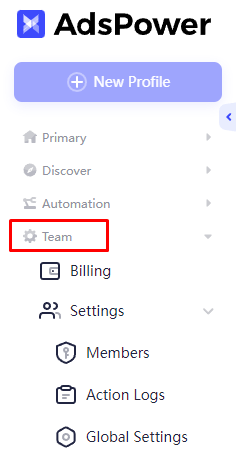
Working as a team necessitates coordinating tasks and resources and keeping track of each team member's contributions. To streamline this process, the browser includes the functionality to provide multiple levels of access. This feature is crucial for ensuring secure and productive collaboration, especially within large teams. Access levels can be configured for different user groups, allowing appropriate permissions to be set for various functions. This helps prevent accidental or intentional actions that might detract from the main objectives or result in undesirable outcomes.
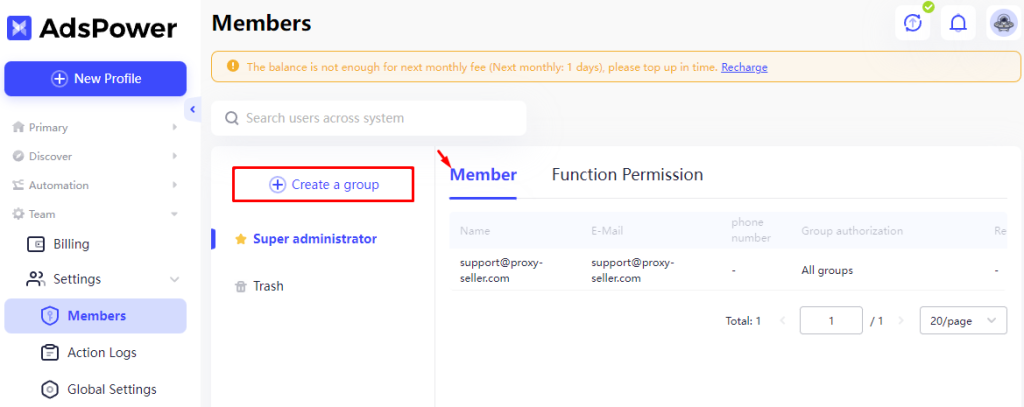
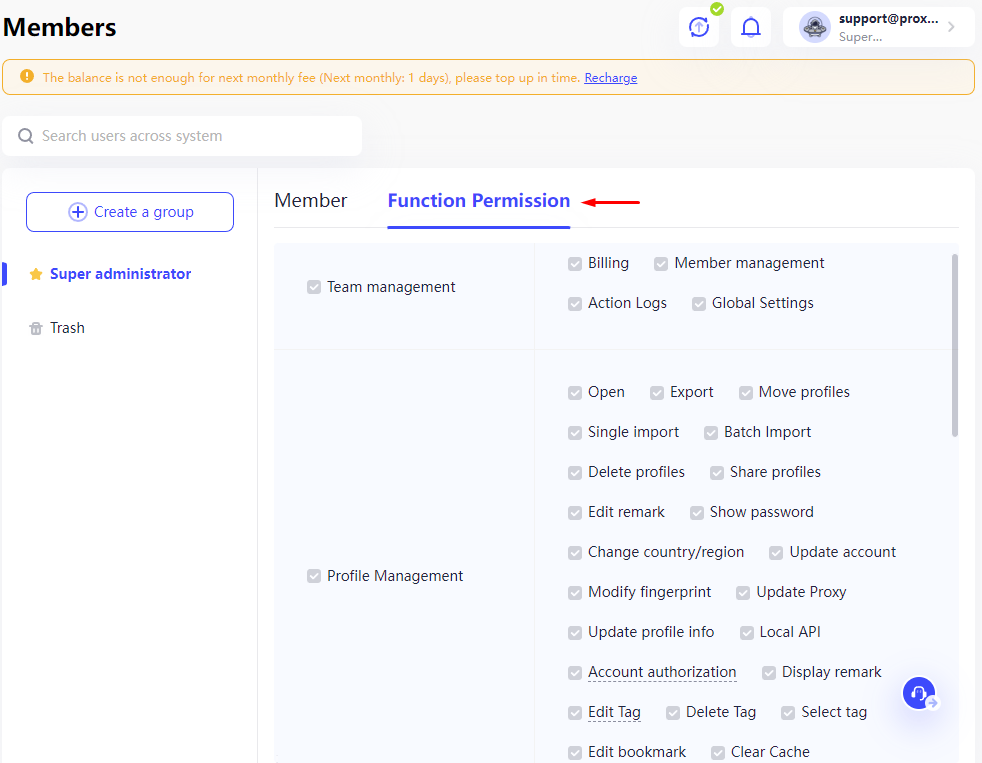
When you first launch the browser, it comes pre-configured with basic settings, synchronization, and updates, significantly simplifying the user experience. There's no need to sign in to your accounts repeatedly or perform manual actions to update and synchronize information, including cookies. Data concerning logins and the current status of each profile is automatically synchronized across all devices using the browser under a valid subscription plan.
The browser features an integrated activity log that records all account activities, enabling users to monitor key security aspects. This allows for the quick detection of suspicious logins or activities, enhancing overall security.
Additionally, if there is an issue with a proxy in one account, users can protect all other profiles from associated risks. The anti-fraud systems of web resources can automatically detect potential connections between accounts, but with proper proxy management, the integrity of separate profiles can be maintained. Proper proxy management also helps avoid IP bans, ensuring smooth operation and access to multiple accounts.
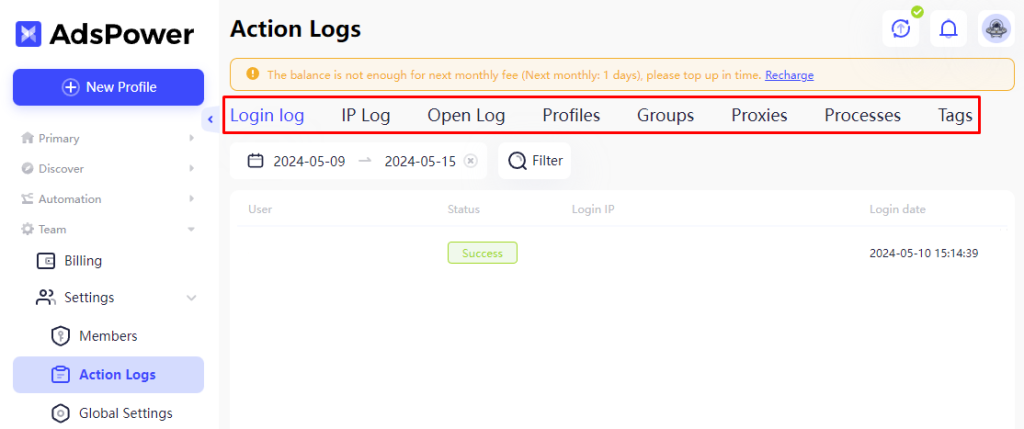
The AdsPower team prioritizes the security of user accounts. By adjusting various settings in the “Global Settings” section, clients can effectively protect their data. Here are three main security parameters:
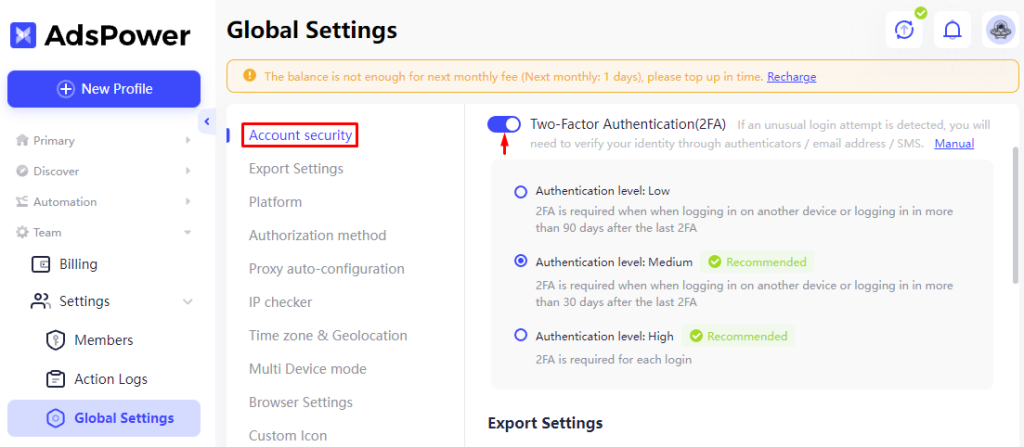
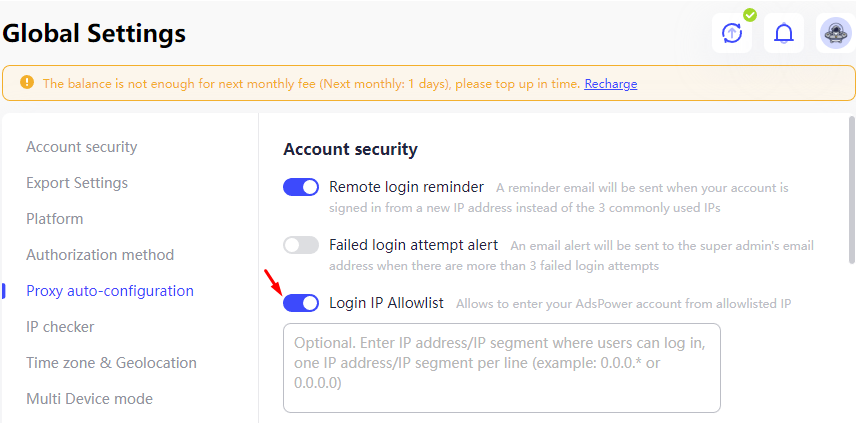
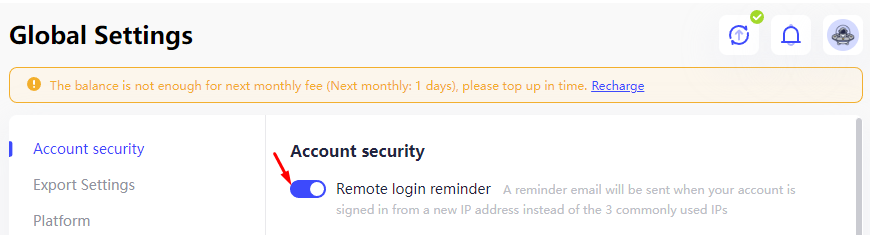
These security features are designed to safeguard user's personal information and their projects, providing peace of mind and enhanced security.
AdsPower offers three tariff plans:
| Tariff | Free | Professional | Business |
|---|---|---|---|
| Price | $0 | $9.0/mo. | $66.0/mo. |
| Number of browser profiles | Up to 2 | From 10 + 2 free profiles | From 200 |
| Team members | – | From 0 (optional) | From 0 (optional) |
| Profile data synchronization on multiple devices | – | + | + |
| Bulk profile management | – | + | + |
| Local API | – | + | + |
| RPA robot | + | + | + |
| Proxy configuration | + | + | + |
The anti-detect browser ADSPower provides an extensive array of features for multi-accounting and collaborative work, supported by a user-friendly interface. Let’s explore its key elements in detail.
In the “Profiles” tab of the main menu, users can view all previously created profiles. Here, clients can move, group, edit, and delete active profiles as needed. Additionally, this tab offers functionality for sorting profiles and connecting an RPA robot, enhancing the efficiency and automation of tasks within the browser.
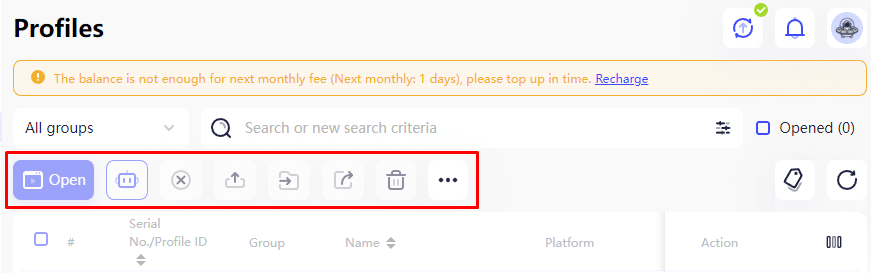
The “Groups” tab in the interface displays unique groups of profiles, which can be organized and distributed among different team members based on specific purposes and names. This functionality enables convenient sorting, tracking, and analyzing of the work performed by team members using these groups of profiles for each project. Additionally, a search function is available, allowing quick access to the required group or profile using specific keywords, facilitating efficiency and management within team settings.
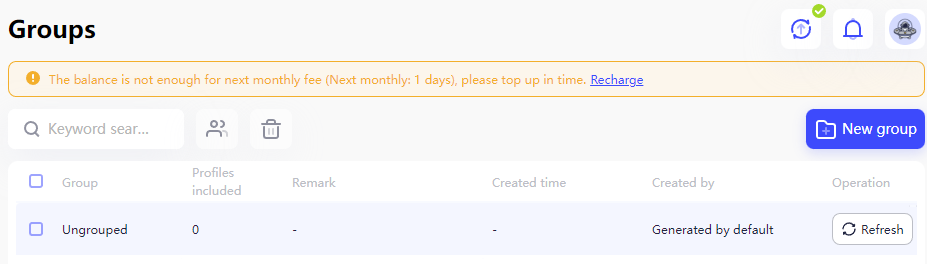
The “Trash” section holds information about previously deleted profile groups. Here, users can review details about profiles that were removed during a specified period. For those using the paid version of the browser, this section also offers the convenience of searching for and restoring selected profiles or entire groups from the recycle bin, enhancing the management capabilities and flexibility in recovering important data.
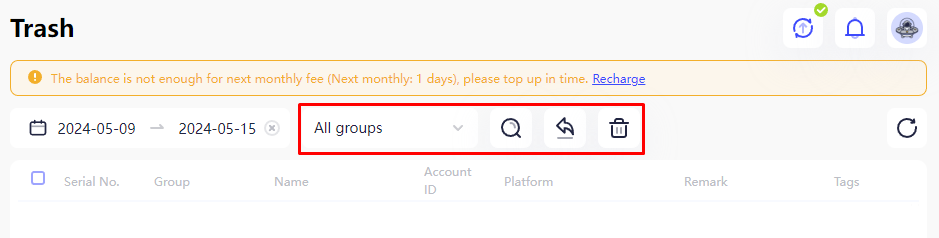
In the “Proxies” tab, users can add proxy servers for use with different profiles, as well as configure settings for proxies obtained from specific providers.
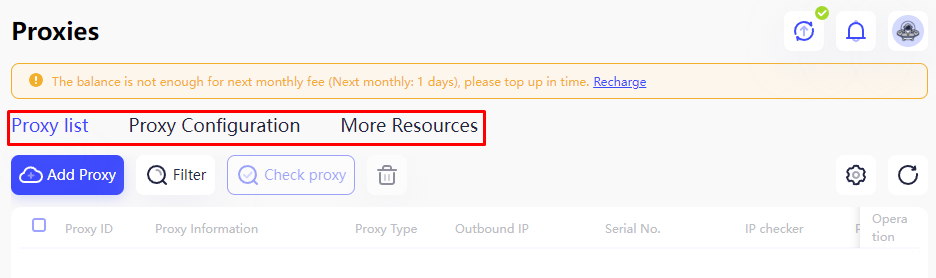
The browser includes functionality to verify the validity of a proxy through an IP checker, check for duplicate proxy entries, and also provide examples of how to correctly fill out proxy details depending on the type and format.
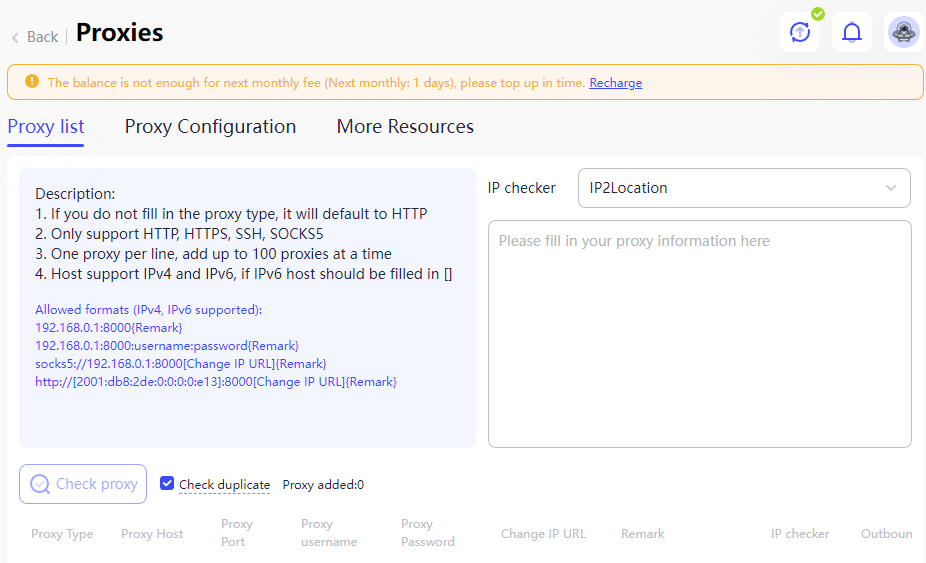
In this section, users have the option to add extensions from the Chrome Web Store. This feature enables the integration of necessary extensions into client browser profiles. Additionally, there is the capability to download and install extensions for the entire team at once, streamlining the setup process and ensuring that all team members have the required tools for their tasks.
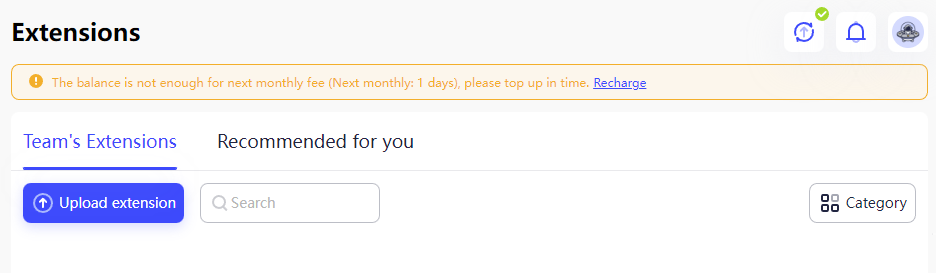
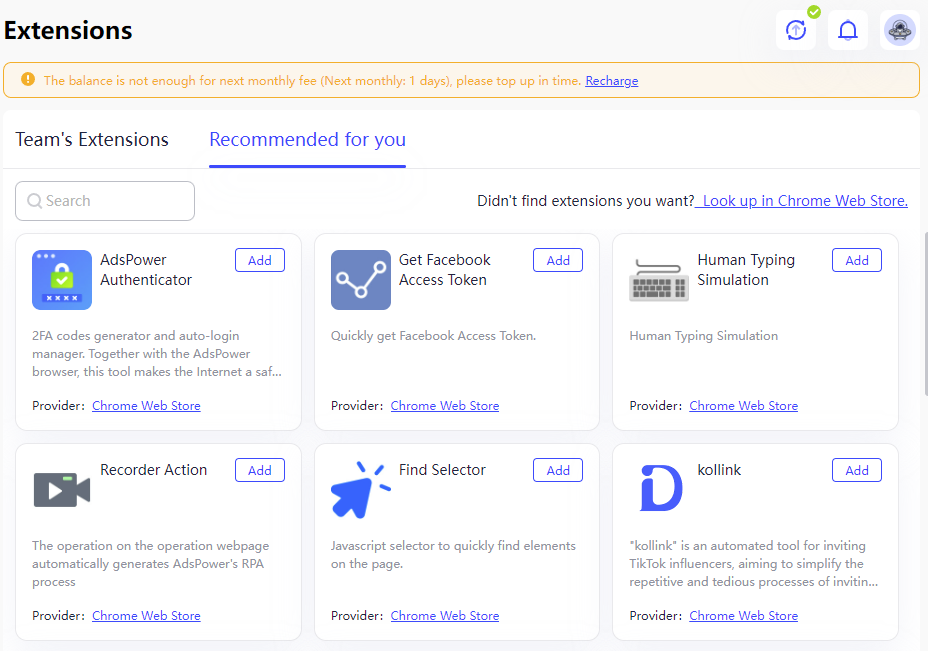
The Synchronizer in AdsPower is a tool designed to manage multiple accounts simultaneously by automatically synchronizing actions across all open profiles. This functionality enables users to perform the same operations on multiple profiles at the same time, significantly reducing the amount of time spent on repetitive tasks. Currently, the Synchronizer is available only for SunBrowser, which is based on the Chromium engine, and it supports the Windows, Mac, and Linux operating systems.
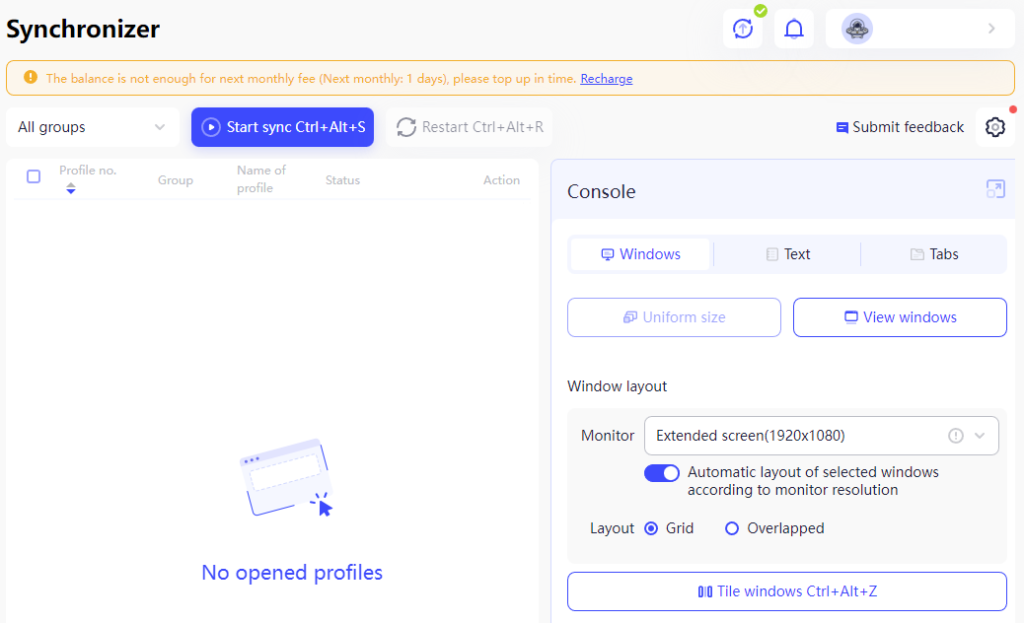
The AdsPower service offers a unique and free affiliate program that enables users to earn money by sharing their referral links with partners. When users invite referrals through this link, they receive commissions for each successful purchase made by their referrals. Participants in the affiliate program can earn 10% royalties on sales for up to 24 months, providing a sustained revenue opportunity.
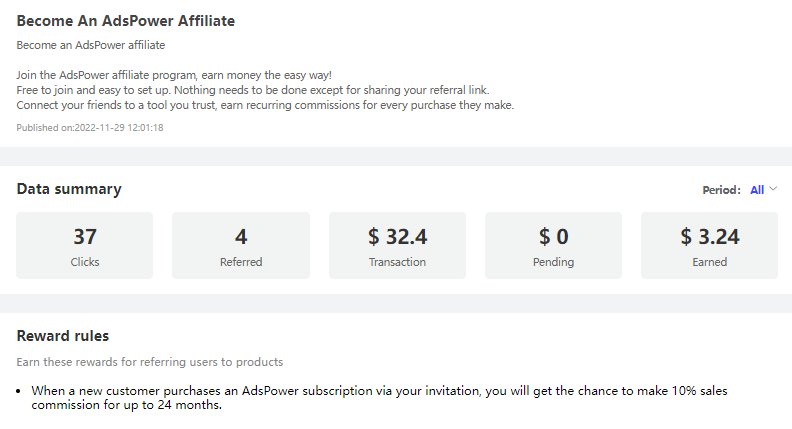
The RPA section in AdsPower is dedicated to setting up processes utilizing robotic automation technology. In the AdsPower store, users have access to a variety of templates to choose from. If users cannot find a template that meets their needs, they have the option to create a custom one by clicking the “Create a process” button.
Additionally, users can share their unique templates with others by clicking on the “Share” icon and generating a special transfer code. They can also set limitations on how many times the code can be used and determine its validity period, allowing for controlled distribution of their customized automation templates.
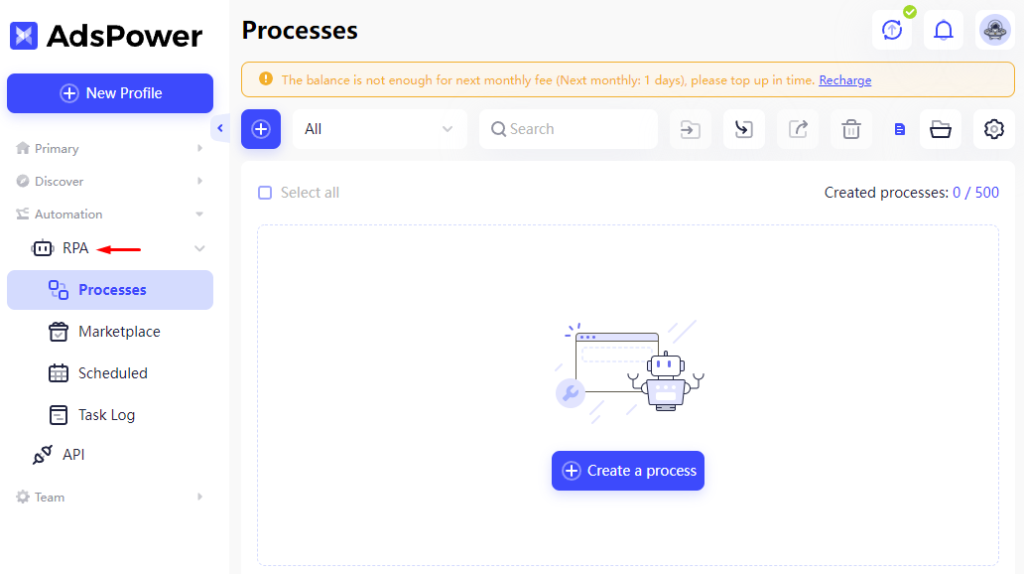
The API section of AdsPower is specifically designed for developers. This area allows users to set up and generate an API key, which is essential for integrating and automating functionalities with other systems. Additionally, this section includes comprehensive documentation that provides detailed information on how to effectively work with the available API functionalities.
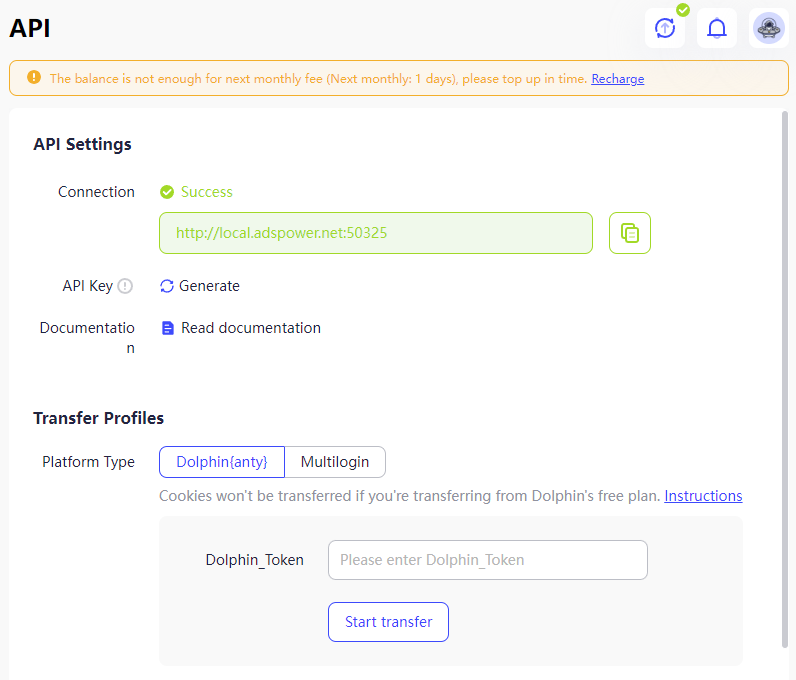
In this section of AdsPower, users can effectively manage their current subscriptions. The payment menu is structured into three categories:
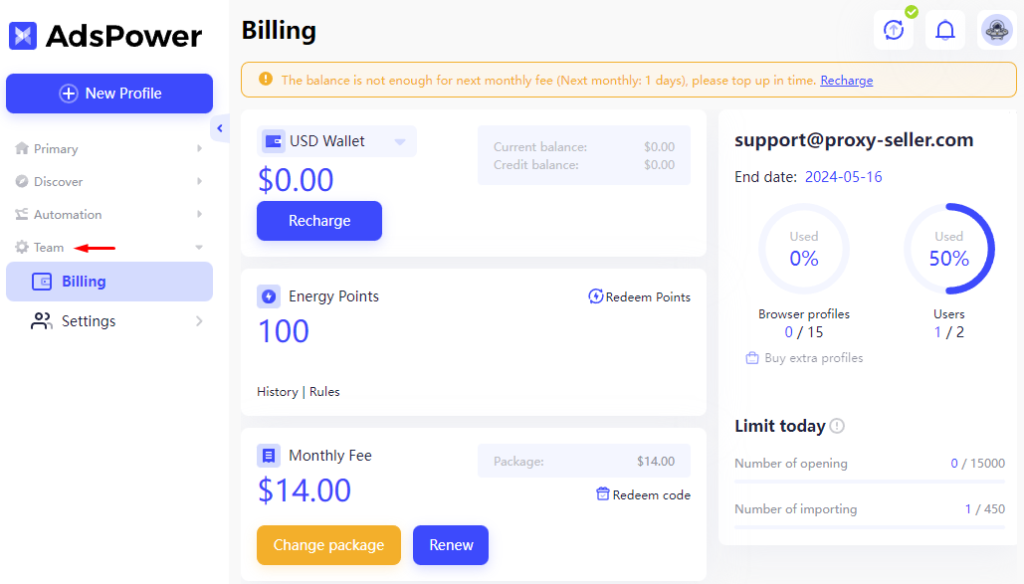
In this section, team owners can assign permissions to members, enabling more flexible control over data access. This feature allows employees to concentrate on specific tasks and projects.
In the “Members” tab, users can adjust the number of team members and assign specific functions to each group.
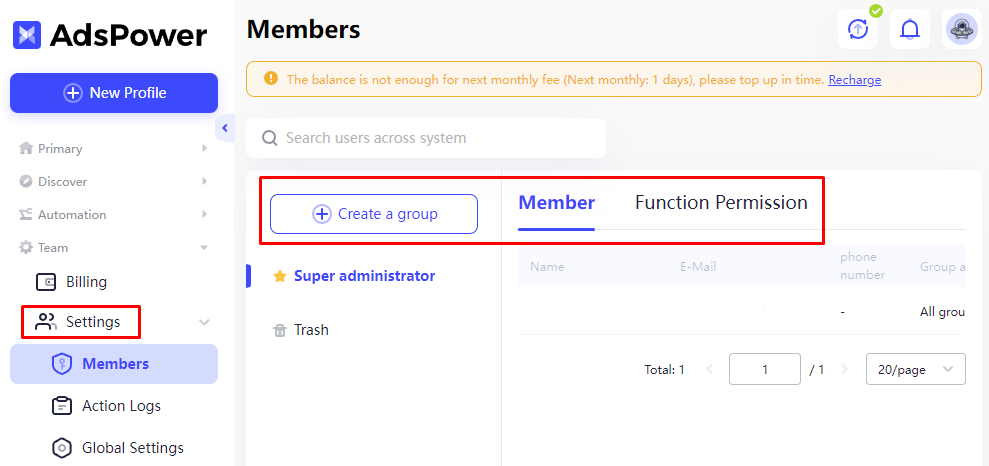
The “Action Logs” section provides detailed information about completed operations. Users can select a desired time period to view the activity log, which includes:
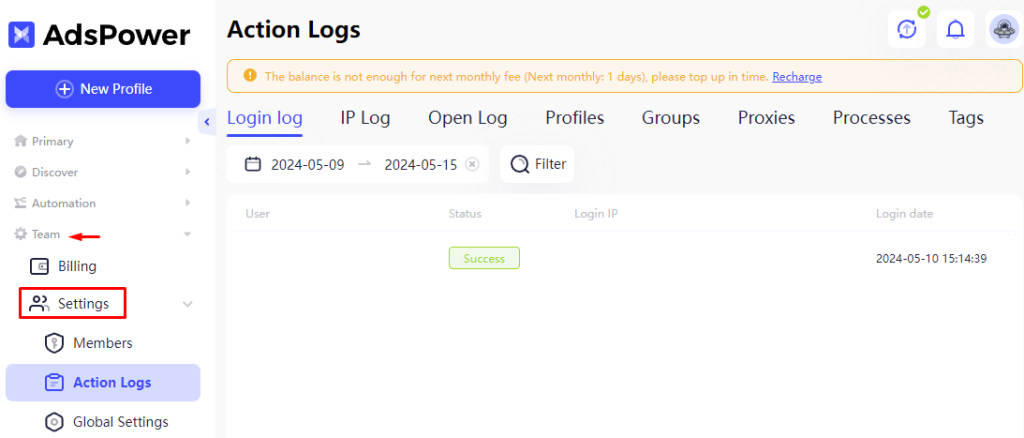
In this section, users can utilize and configure various account security settings and other preferences, including:
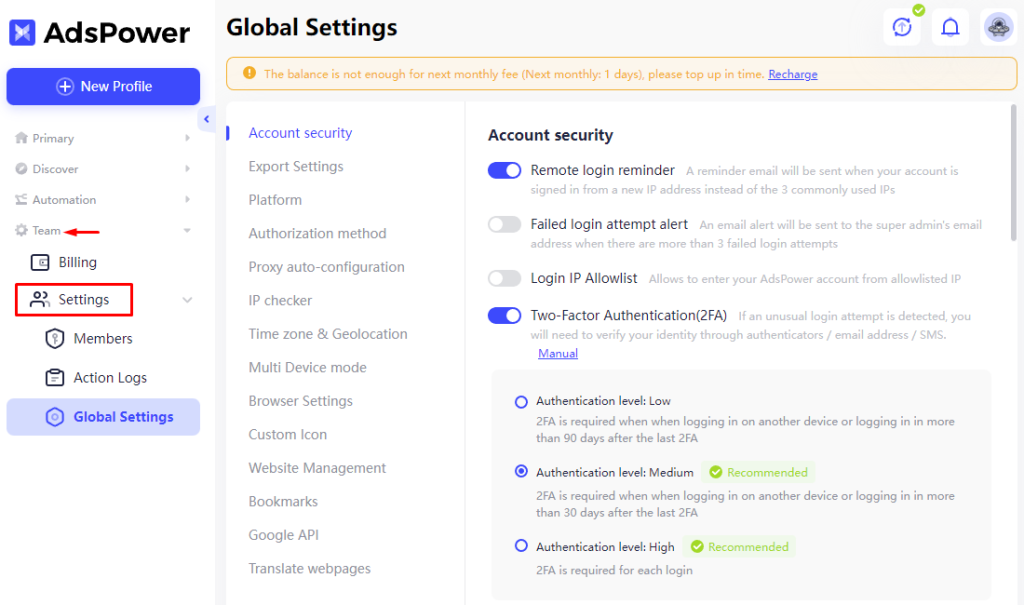
To create a profile in the AdsPower web browser, follow these step-by-step instructions:
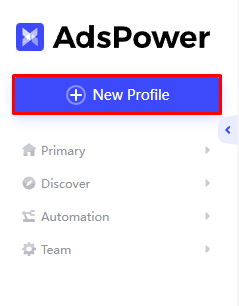
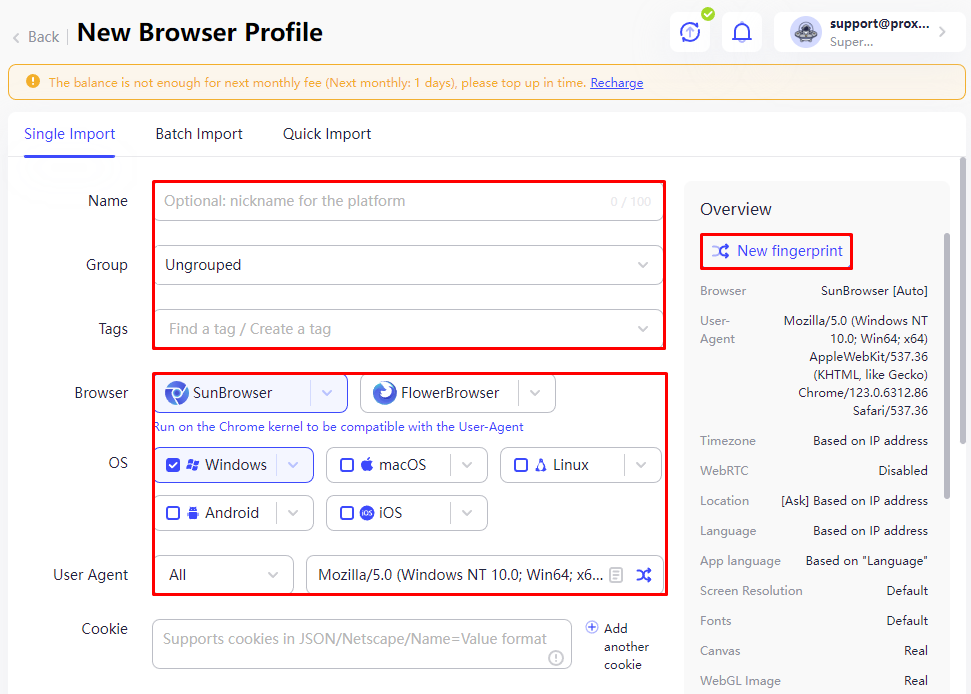
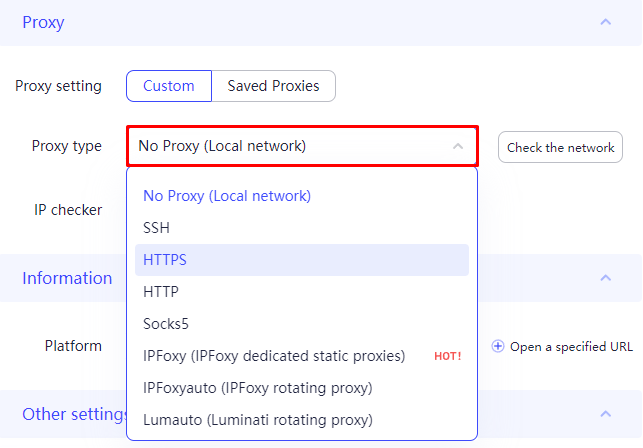
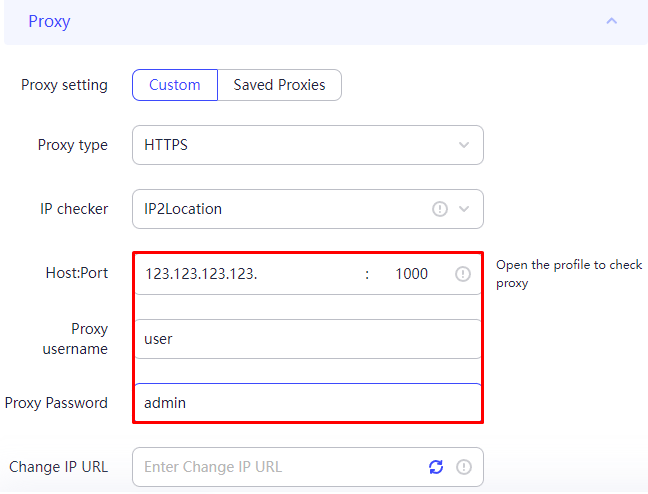
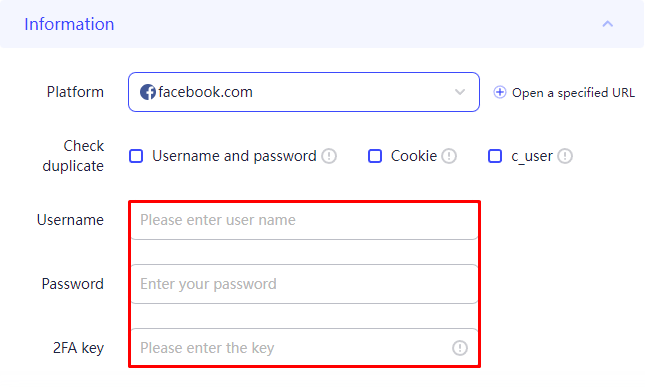
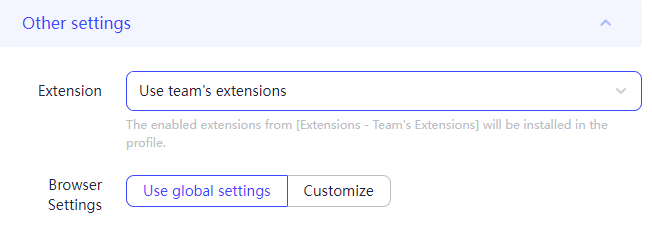
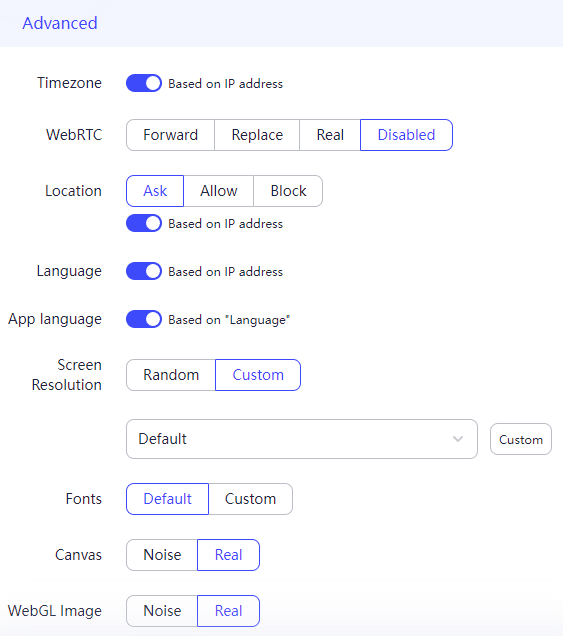

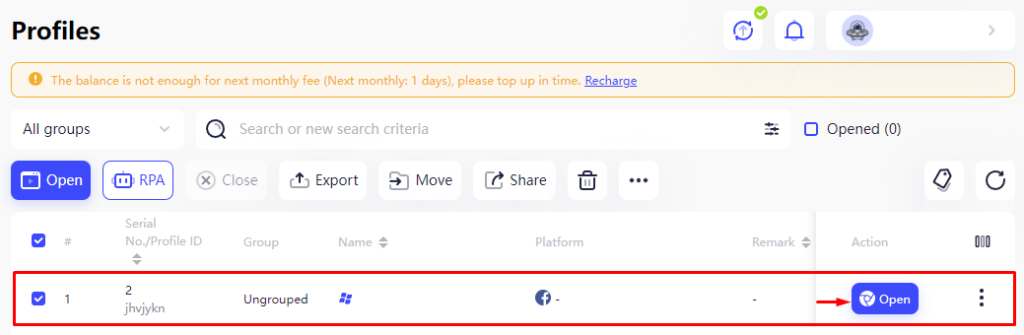
The profile in the ADSPower antidetect browser has been successfully created and is ready for use. To create additional profiles, simply repeat the provided steps.
It’s essential to integrate a proxy when working with multiple accounts. Proxies enable the creation of unique profiles by preventing their association with each other, which is crucial in antidetect browsers. It is advisable to use high-quality private proxies, as public or low-trust-factor proxies could jeopardize your accounts, potentially leading to bans.
You’ll learn how to effectively use the AdsPower browser in several key industries. AdsPower global browser stands out by providing profile separation to avoid cross-account bans and advanced automation options to improve workflow.
For web scraping, AdsPower’s profile isolation integrates perfectly with Proxy-Seller’s vast proxy network. Proxy-Seller offers a wide range of private SOCKS5 and HTTPS proxies, including residential, ISP, datacenter (IPv4 and IPv6), and mobile proxies spanning 220+ countries. This diversity boosts reliability by lowering IP ban risks and enabling geo-targeted data collection.
Here’s how Proxy-Seller complements AdsPower for web scraping:
Together, the AdsPower browser and Proxy-Seller’s proxies form a powerful duo for safe, efficient web scraping and automated testing.
Using antidetect browsers comes with hurdles. You’ll face account bans, fingerprint detection, IP leaks, and operational complexity. AdsPower global browser tackles these head-on with practical solutions.
| Challenge | Cause/Risk | AdsPower Solution |
|---|---|---|
| Account bans | Websites identify multiple accounts linked to the same user. | Uses advanced fingerprint spoofing algorithms to generate unique, isolated profiles, fully preventing detection. |
| Fingerprint detection | Stops automated browsing or triggers blocks. | Continuously updates its fingerprint database; mimics natural browser behavior to fool detection systems. |
| IP leaks | Expose your real location, risking bans. | Integrates proxy rotation directly; allows assignment/auto-rotation of proxies per profile, keeping your IP hidden. |
| Complex setups | Often cause errors and reduce efficiency. | Provides a user-friendly interface with clear profile management and proxy settings to minimize mistakes. |
Here’s a quick list of AdsPower’s problem-solving features:
Real users report that switching to AdsPower resolved recurring bans and improved account longevity dramatically, confirming that these solutions work in practice.
You’ll understand how AdsPower global browser keeps pace with evolving fingerprinting techniques websites use against you. These techniques include:
Each method collects unique data points to identify you.
AdsPower approaches this challenge with continuous innovation. It updates its fingerprint database frequently to include new detection patterns. Artificial intelligence analyzes anomalies and adjusts fingerprint parameters dynamically.
What makes the AdsPower antidetect browser stand out is the option to customize fingerprint settings per profile. You can tweak individual parameters like screen resolution, timezone, language, and fonts. This level of control simulates real user diversity authentically.
To ensure your profiles remain undetected, you can integrate AdsPower with third-party fingerprint analysis tools. These let you validate that your browser fingerprints don’t raise suspicion before going live.
Focus on these key strategies AdsPower uses to beat fingerprint tracking:
These measures keep AdsPower one step ahead, helping you maintain anonymity and keep accounts safe in a constantly evolving environment.
The ADSPower anti-detect browser excels in multi-account management by creating isolated environments where each profile operates independently. This isolation helps prevent web service security systems from tracking and linking different accounts. The browser also masks digital fingerprints by altering parameters such as User-Agent, language, time zone, and extensions. This functionality not only enhances security but also simplifies the management of multiple accounts, allowing users to switch seamlessly between them and securely store passwords and other sensitive information.
Moreover, ADSPower offers automation features like automatic account creation, form filling, and control over profile actions, making it a valuable tool for users engaged in multi-accounting who prioritize extensive functionality and data security. Additionally, AdsPower is beneficial for social media management by allowing users to handle multiple social media profiles efficiently.
Comments: 0