
 en
en  Español
Español  中國人
中國人  Tiếng Việt
Tiếng Việt  Deutsch
Deutsch  Українська
Українська  Português
Português  Français
Français  भारतीय
भारतीय  Türkçe
Türkçe  한국인
한국인  Italiano
Italiano  Gaeilge
Gaeilge  اردو
اردو  Indonesia
Indonesia  Polski
Polski
First of all, if you want to use the Internet anonymously and safely, then you should clear the cookies, cache and the history of your visit. Let’s start with this.
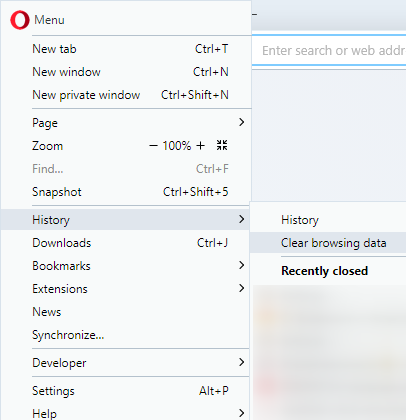
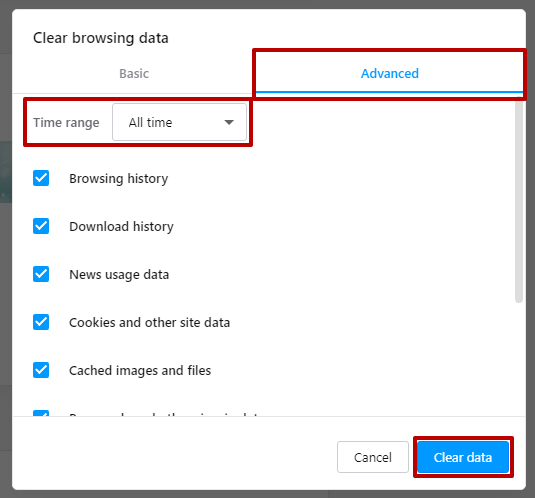
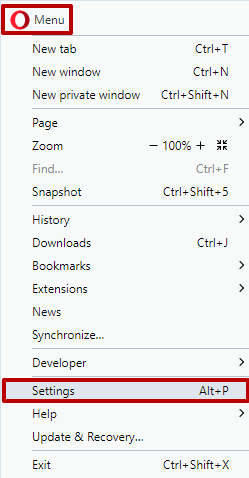
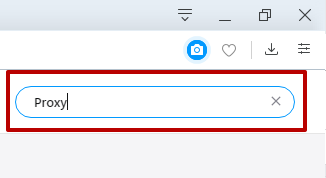
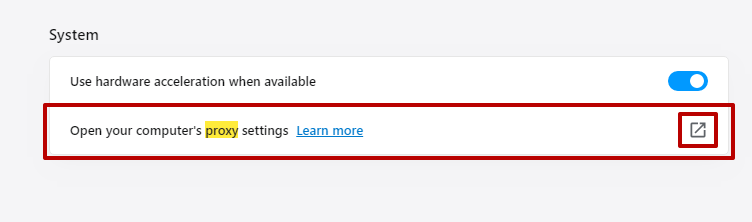
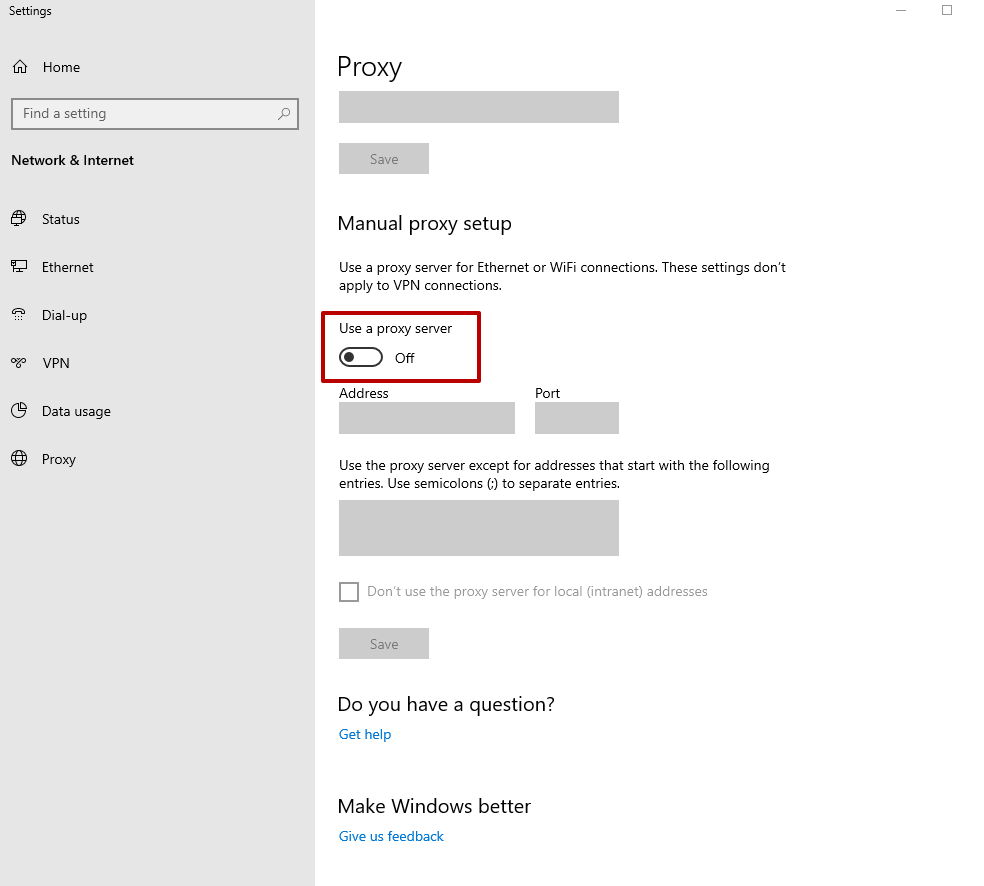
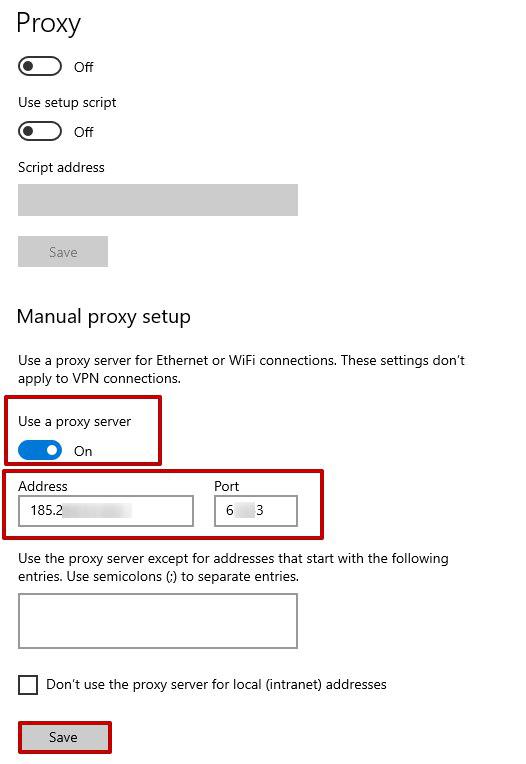
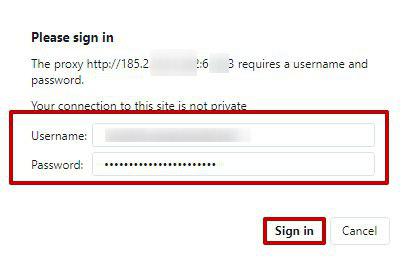
The configuration is done correctly. The browser will start using the proxy since this moment.
An active proxy server in Opera can often cause problems connecting to certain sites and other similar functions. In this case, it is better to disable it. The browser uses proxies to send indirect requests to network services, which allows you to visit resources without being noticed. And since the browser proxy is used only by the user's decision, canceling the command will require a manual shutdown.
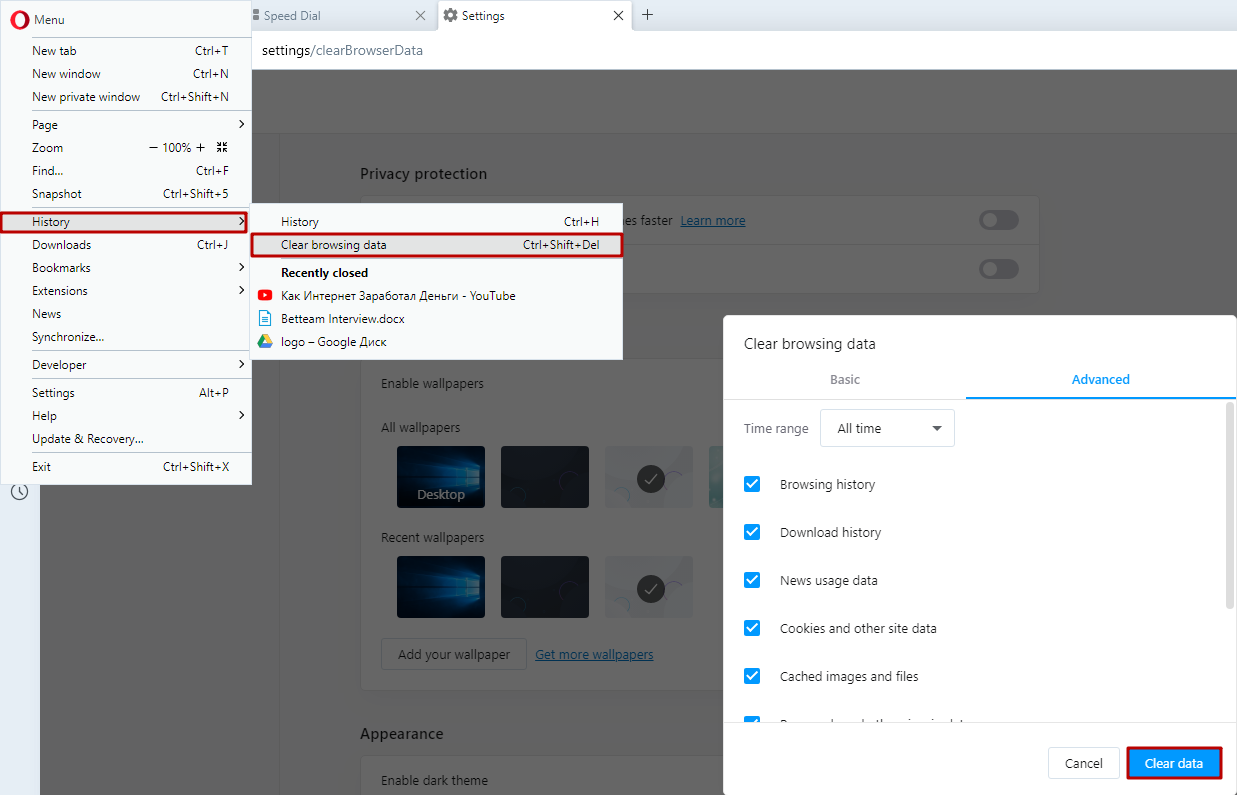
Only after deleting all the data you can proceed to the proxy shutdown.
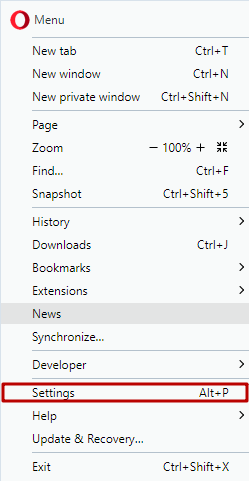
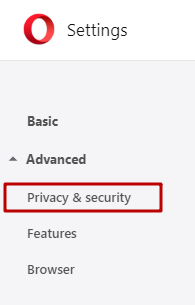
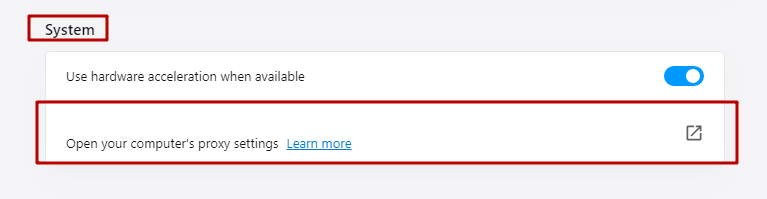
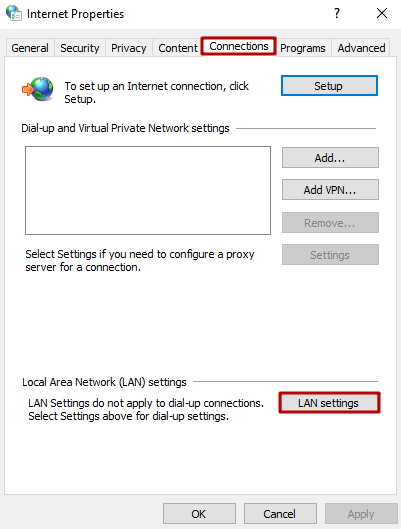
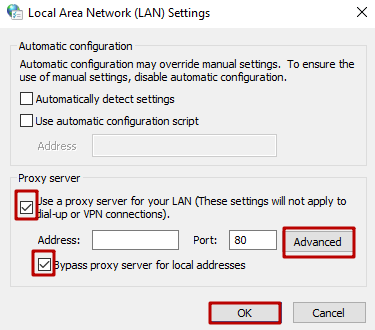
Important note: restart the browser after such actions, to save all changes. Data in the “Proxy server” might be filled, you shouldn’t delete it.
Proxies in Opera are quite simple and convenient in daily use, so disabling them is advisable only in critical cases.
Also, read the instructions on how to connect the proxy on the Google Chrome browser.
Comments: 1