
 en
en  Español
Español  中國人
中國人  Tiếng Việt
Tiếng Việt  Deutsch
Deutsch  Українська
Українська  Português
Português  Français
Français  भारतीय
भारतीय  Türkçe
Türkçe  한국인
한국인  Italiano
Italiano  Gaeilge
Gaeilge  اردو
اردو  Indonesia
Indonesia  Polski
Polski
The new settings method in Windows 8.1 can be done in such an easy way. Let’s find out how.
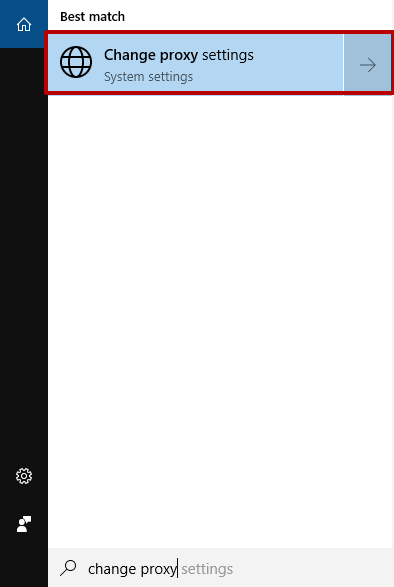
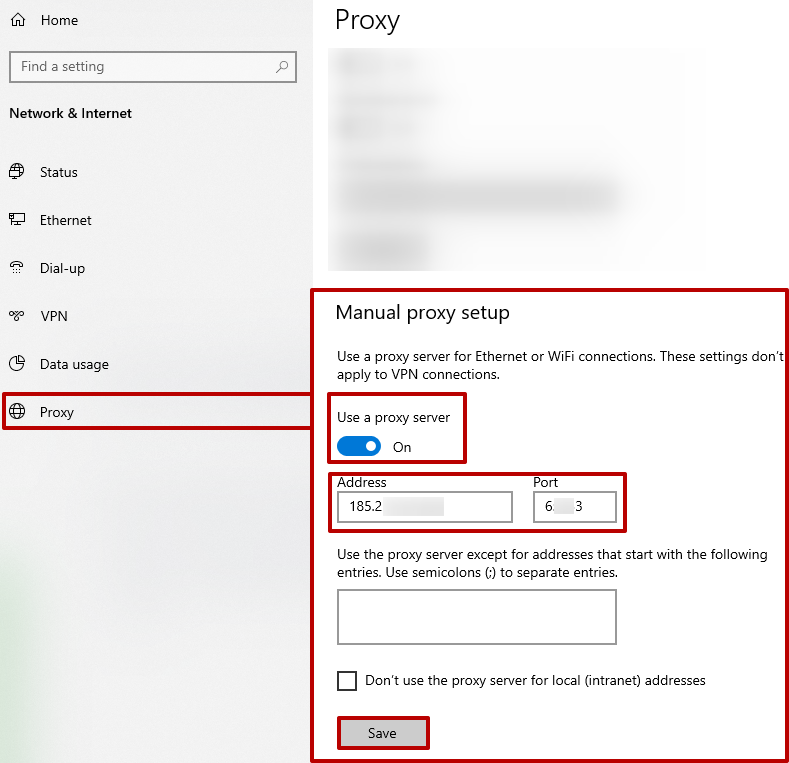
The configuration is done correctly. The operating system will start using the proxy since this moment.
If it is necessary to disable the proxy in Windows 8.1 should also be performed by following the step-by-step guide. It can be caused by a number of reasons that noticeably slow down the operation of a particular browser or the OS as a whole. After eliminating them, reconnecting the proxy server will be very desirable.
How to configure proxies on Windows 10 instructions.
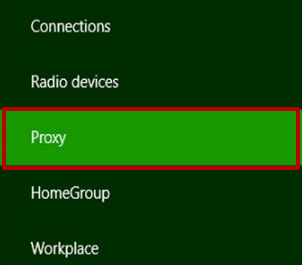

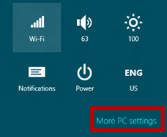
Whatever decision the user makes regarding the availability of proxies in Windows 8.1, it is important to remember the fact that it is the proxy server that allows you to secure stay on the Internet and gain access to sites that were previously blocked for it.
Comments: 0