
 en
en  Español
Español  中國人
中國人  Tiếng Việt
Tiếng Việt  Deutsch
Deutsch  Українська
Українська  Português
Português  Français
Français  भारतीय
भारतीय  Türkçe
Türkçe  한국인
한국인  Italiano
Italiano  Gaeilge
Gaeilge  اردو
اردو  Indonesia
Indonesia  Polski
Polski
Settings in Internet Explorer can be done in this order:
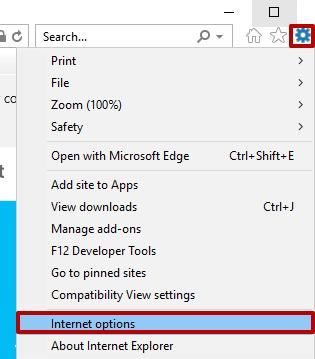
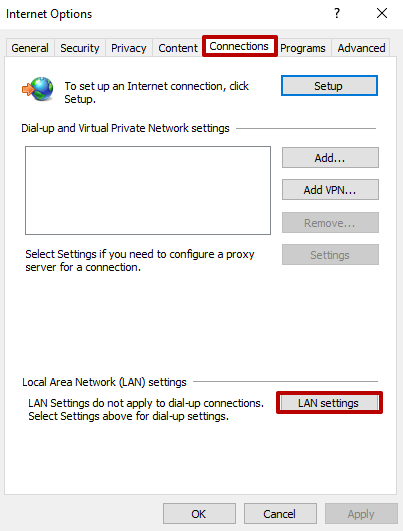
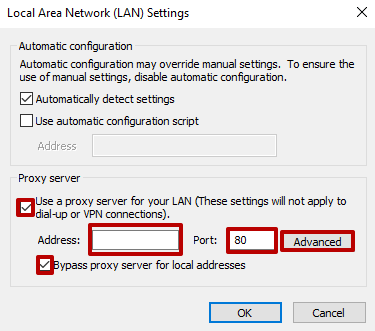
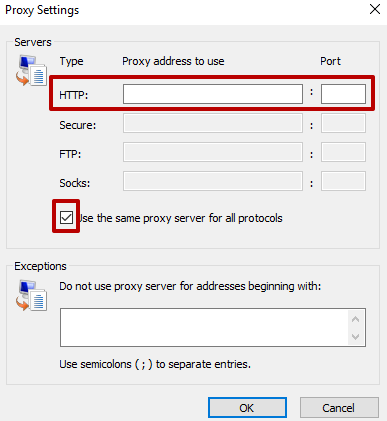
Configuration completed. You can use your proxy now.
This process is not complicated. You just need to follow the instructions and all the recommendations.
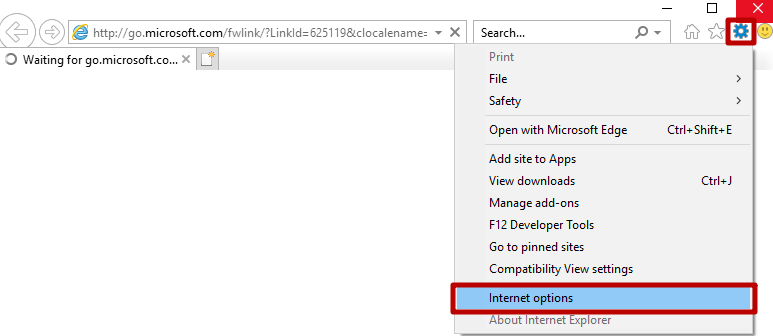
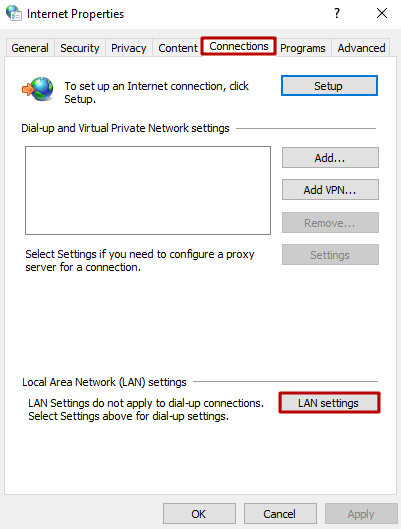
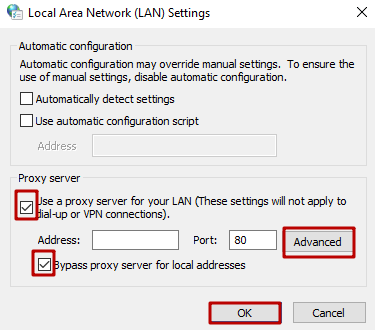
If after disconnecting the proxy the Internet connection did not resume, you need to fix the errors in the TCP / IP settings.
Find out how to connect proxies on Mozilla Firefox.
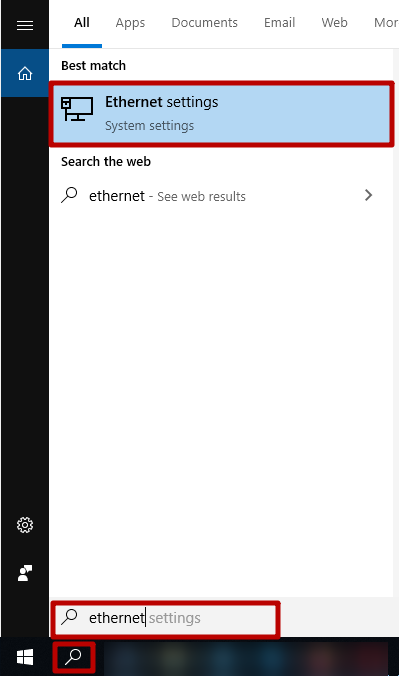
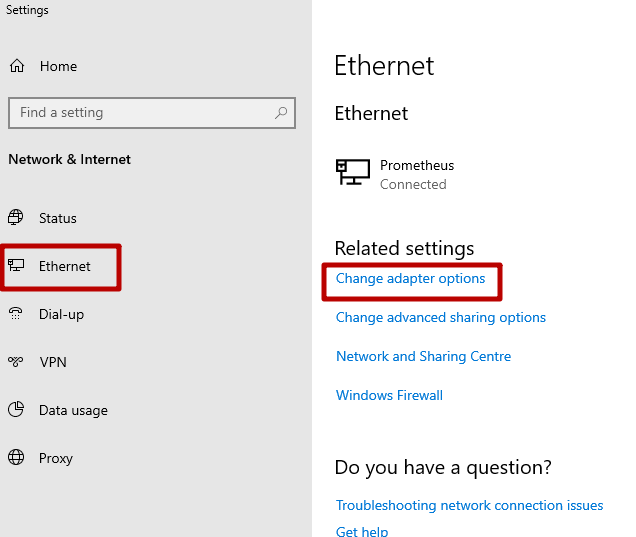
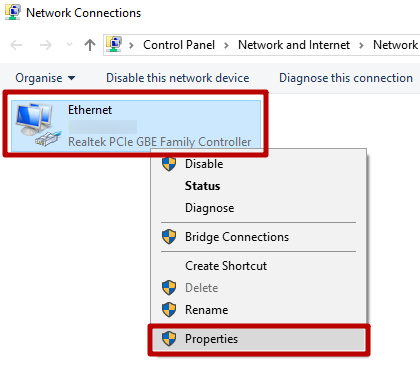
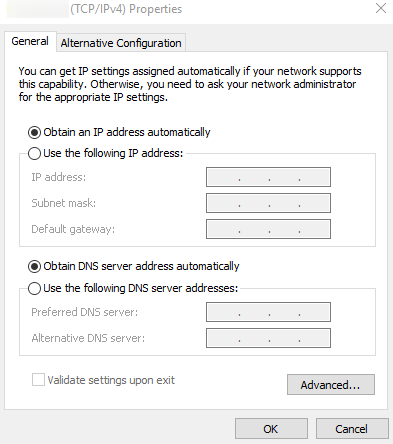
Following the instructions, you can independently and efficiently disable the proxy server. But it is also important to consider some tips to complete this procedure:
After fulfilling all the recommendations and eliminating the reasons why the proxy server was disconnected, the configuration process can be repeated following the above rules.
Comments: 0