
 en
en  Español
Español  中國人
中國人  Tiếng Việt
Tiếng Việt  Deutsch
Deutsch  Українська
Українська  Português
Português  Français
Français  भारतीय
भारतीय  Türkçe
Türkçe  한국인
한국인  Italiano
Italiano  Gaeilge
Gaeilge  اردو
اردو  Indonesia
Indonesia  Polski
Polski Epic Privacy Browser offers the capability to use a proxy server that conceals the user's real IP address and encrypts DNS queries. The platform blocks all attempts by scripts to track personal data. Setting up a private proxy in Epic Browser can be done through the system settings of the Windows and MacOS operating systems. Proxies can also facilitate access to blocked resources such as Spotify, Netflix, YouTube, and more. By default, Epic Privacy Browser does not save browsing history, and sites, links, and certificates associated with the main source are deleted when the browser is closed.
Epic Privacy Browser includes built-in privacy and security protections, including the use of a proxy to anonymize your web surfing. Since Epic Browser does not have its own functionality for connecting through private proxy servers, proxy setup with authentication can be accomplished by configuring the proxy settings in the Windows OS. Note that the configured IP address will work for the entire OS, including all programs and applications on your device. To set up a private proxy server with authentication, follow these steps:
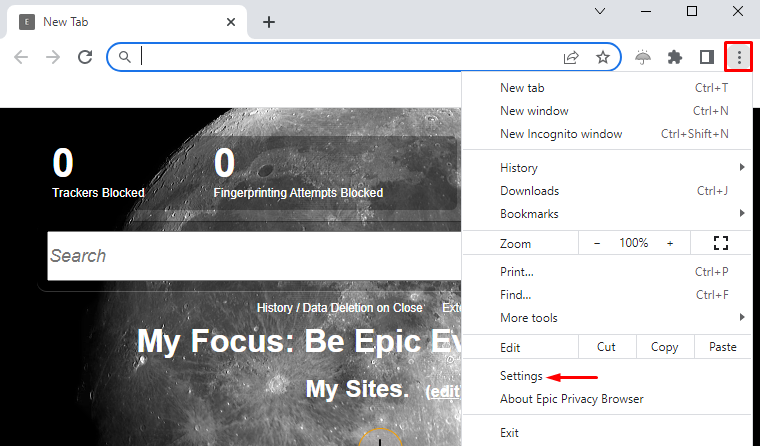
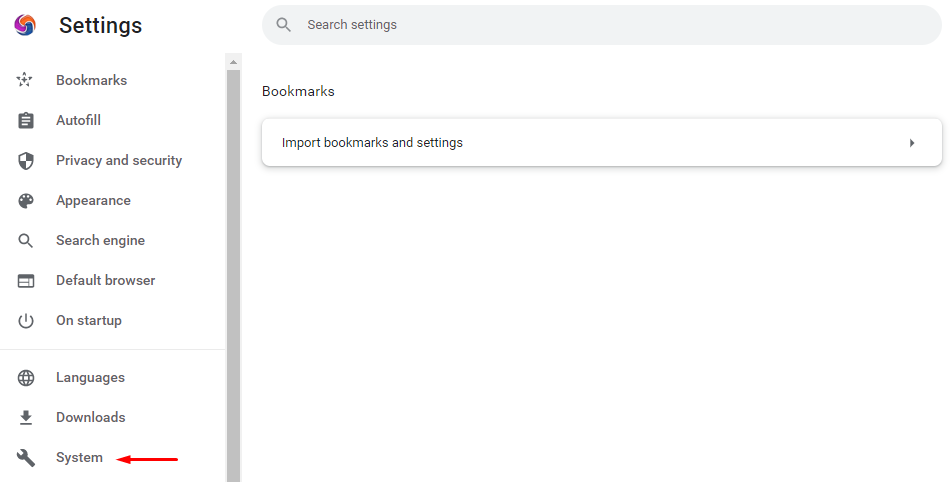
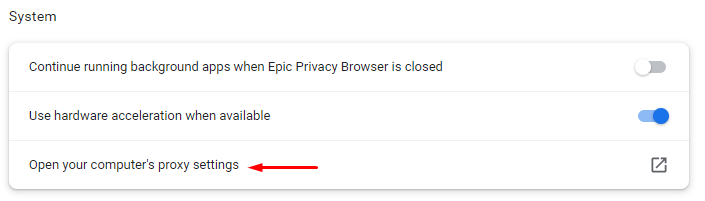
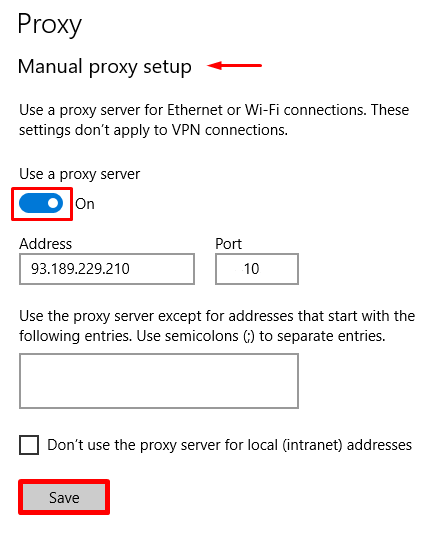
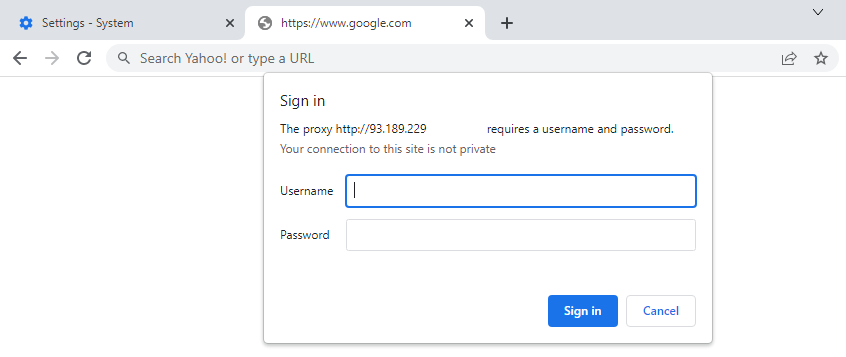
The proxy server is now successfully set up in Epic Privacy Browser and ready for use, ensuring private and secure web surfing online.
Comments: 0