
 en
en  Español
Español  中國人
中國人  Tiếng Việt
Tiếng Việt  Deutsch
Deutsch  Українська
Українська  Português
Português  Français
Français  भारतीय
भारतीय  Türkçe
Türkçe  한국인
한국인  Italiano
Italiano  Gaeilge
Gaeilge  اردو
اردو  Indonesia
Indonesia  Polski
Polski The Avant Browser is a specialized anti-detect browser designed for secure and efficient management of multiple accounts. Utilizing the Avant web browser ensures secure internet connections, data encryption, and online anonymity. It offers the functionality to configure a proxy server, allowing users to change their IP address for enhanced privacy and traffic tunneling during web surfing.
The Avant Browser is optimized for safety and effectiveness when handling numerous accounts, with proxy server settings to further reduce the risk of account blocks. To set up a desired IP address, follow the steps outlined below:

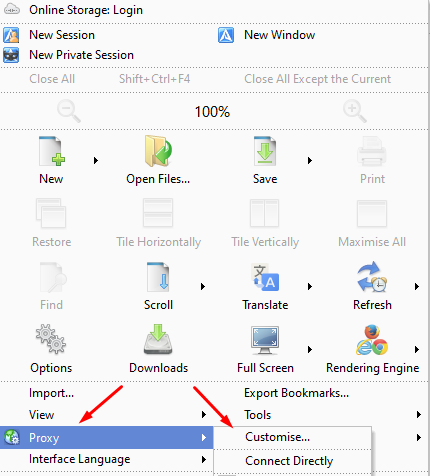
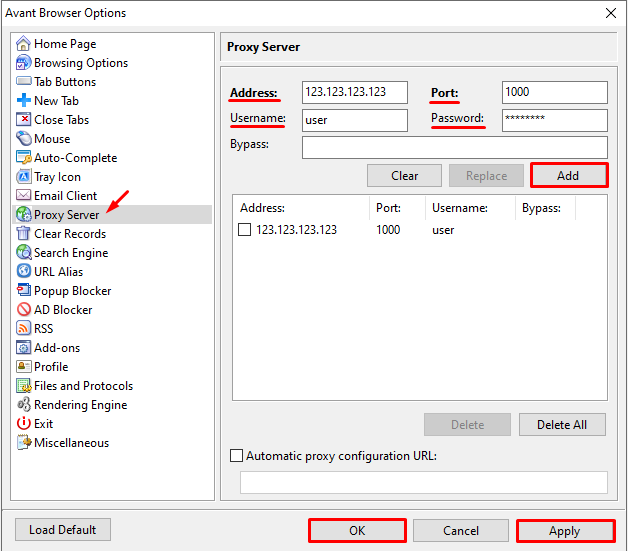
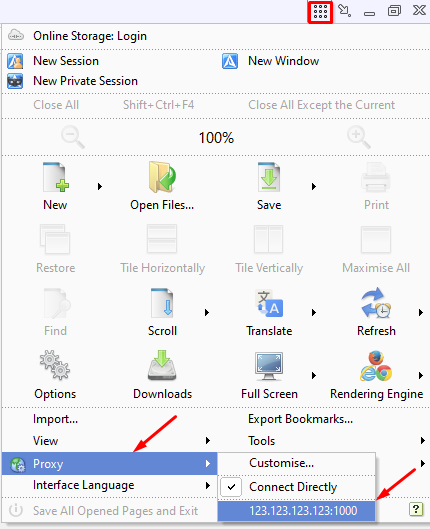
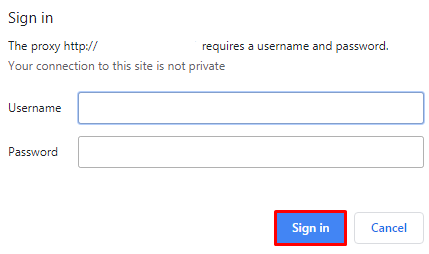
The proxy configuration in the Avant anti-detect Browser is now successfully completed, making account management on online platforms more secure and confidential.
Comments: 0