
 en
en  Español
Español  中國人
中國人  Tiếng Việt
Tiếng Việt  Deutsch
Deutsch  Українська
Українська  Português
Português  Français
Français  भारतीय
भारतीय  Türkçe
Türkçe  한국인
한국인  Italiano
Italiano  Gaeilge
Gaeilge  اردو
اردو  Indonesia
Indonesia  Polski
Polski MoreLogin browser offers account and user data protection using digital fingerprint technology and supports Windows and Mac OS devices. The anti-detect MoreLogin browser allows for the safe management of multiple accounts on a single device, with all profiles appearing as new devices. For tasks related to opening or creating configuration files, it integrates an automation API. MoreLogin is designed to provide an additional layer of anonymity and protection from user identification and tracking online. The highest security level can be achieved by configuring a proxy in MoreLogin. Setting up a proxy server in the browser enables access to blocked resources, protects personal information and data, and tests websites and applications.
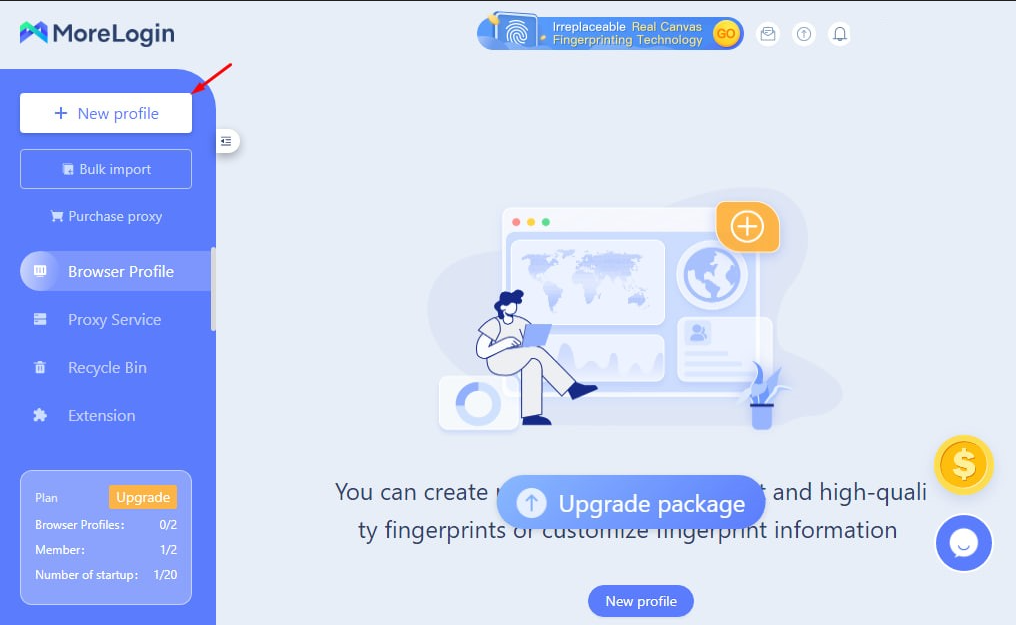
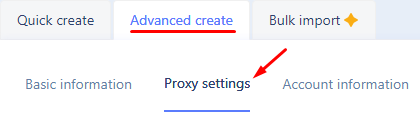
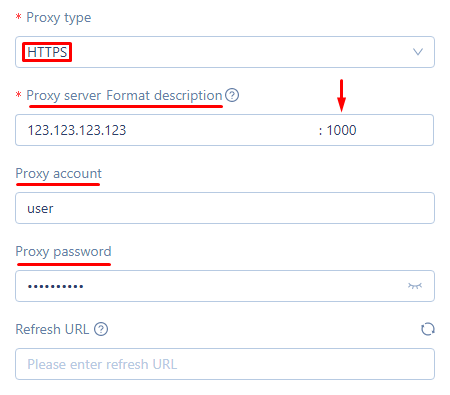
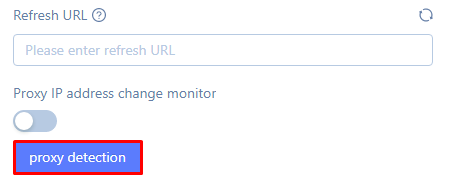
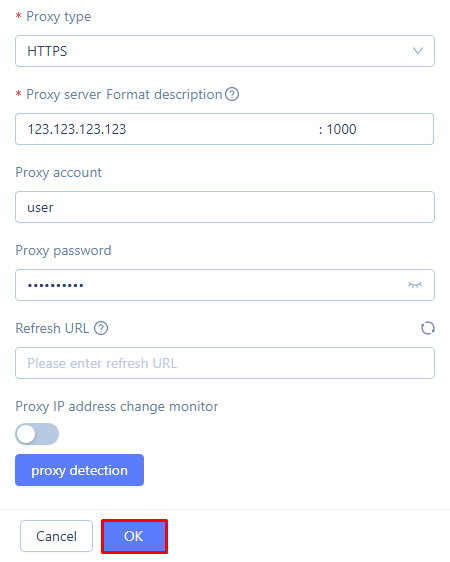
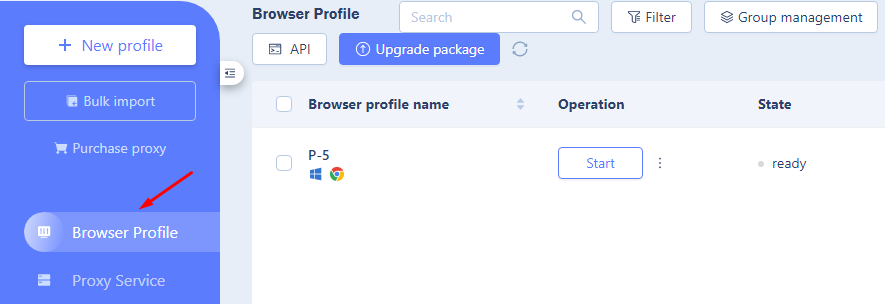
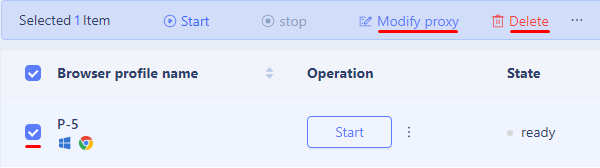
Using proxy servers in MoreLogin anti-detect browser guarantees a higher level of anonymity and network protection for activities such as web surfing, application and site testing, accessing blocked resources, and more.
Comments: 1