
 en
en  Español
Español  中國人
中國人  Tiếng Việt
Tiếng Việt  Deutsch
Deutsch  Українська
Українська  Português
Português  Français
Français  भारतीय
भारतीय  Türkçe
Türkçe  한국인
한국인  Italiano
Italiano  Gaeilge
Gaeilge  اردو
اردو  Indonesia
Indonesia  Polski
Polski ParseHub is a web scraping tool specifically designed for extracting data from websites. It excels in ensuring request stability, security, and anonymity, all without the need for costly software purchases. In this article, we will offer comprehensive, step-by-step instructions on seamlessly integrating a proxy into ParseHub across different operating systems, including Windows, MacOS, and Linux.
Integration of a proxy into ParseHub remains consistent across all operating systems, ensuring universal relevance. Follow these steps to seamlessly set up a proxy:
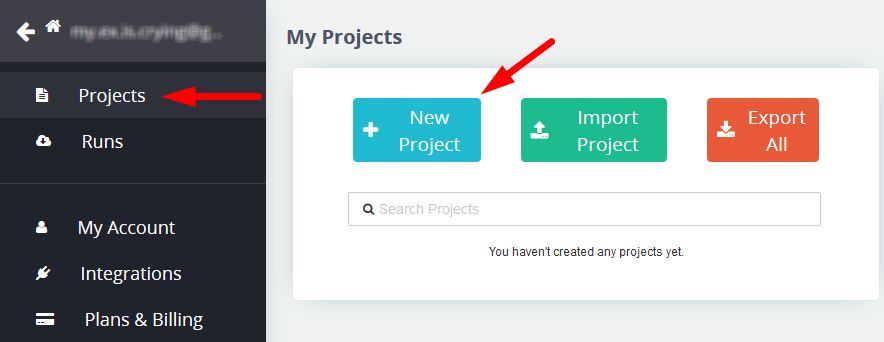
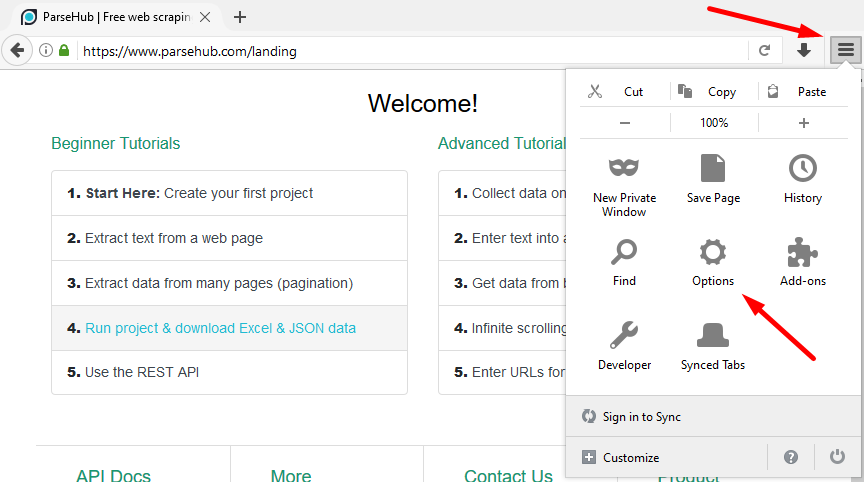
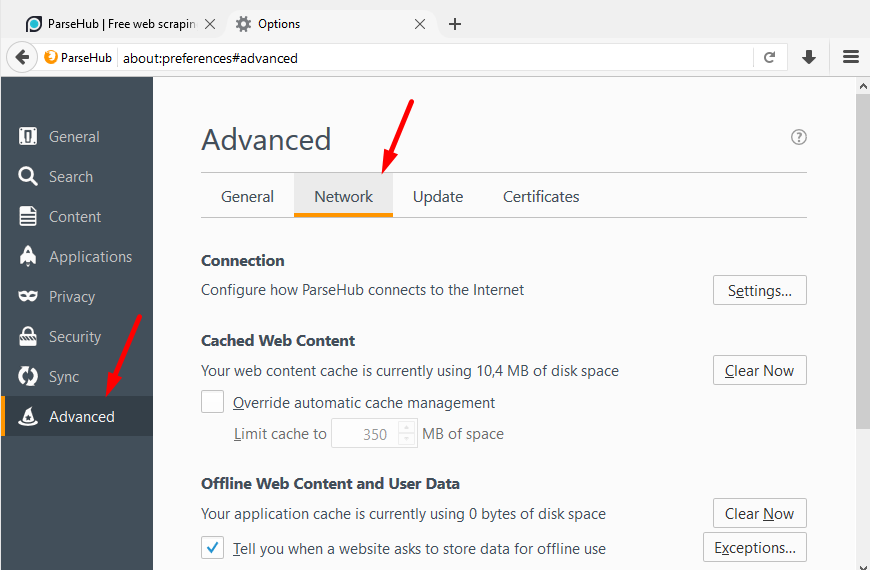
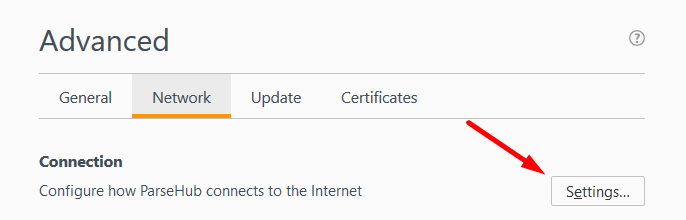
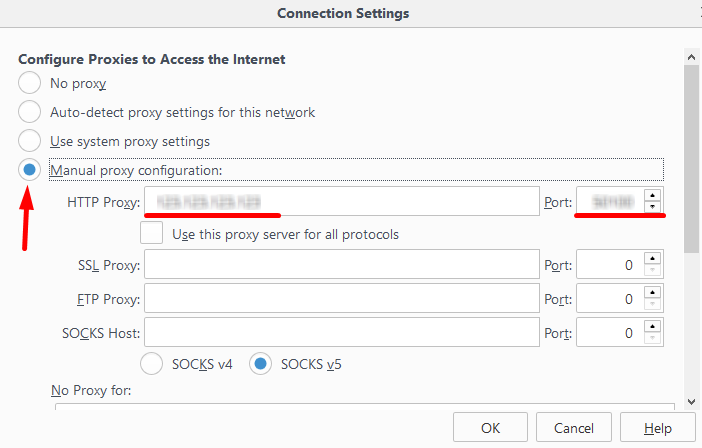
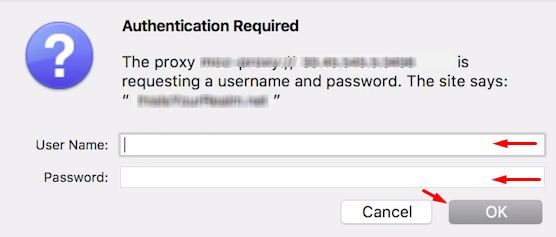
Now, you're prepared to initiate web data scraping using ParseHub through a configured proxy server. This setup ensures that you can scrape websites without the risk of IP blocks.
Comments: 0