
 en
en  Español
Español  中國人
中國人  Tiếng Việt
Tiếng Việt  Deutsch
Deutsch  Українська
Українська  Português
Português  Français
Français  भारतीय
भारतीय  Türkçe
Türkçe  한국인
한국인  Italiano
Italiano  Gaeilge
Gaeilge  اردو
اردو  Indonesia
Indonesia  Polski
Polski Potatso Lite is an iOS tool that simplifies setting up a proxy. It supports several protocols, including Shadowsocks, ShadowsocksR, HTTP, and Socks5. This proxy client operates in the background, allowing you to route traffic over both cellular and Wi-Fi networks. With Potatso Lite, you can bypass geo-blocking, download apps not available in your region, and browse the web anonymously.

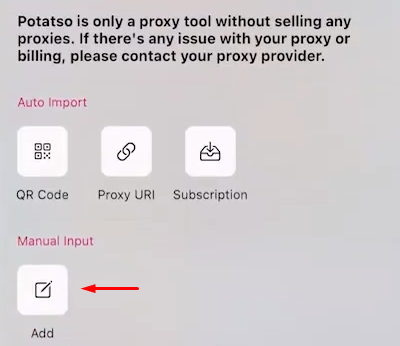
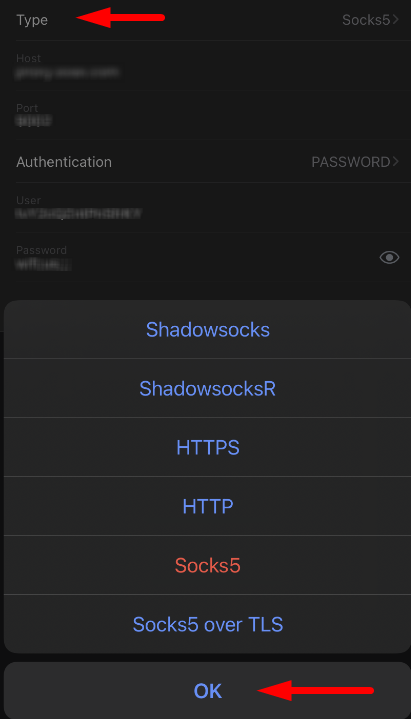
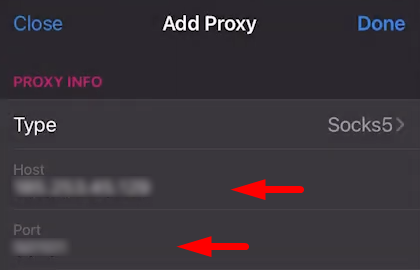
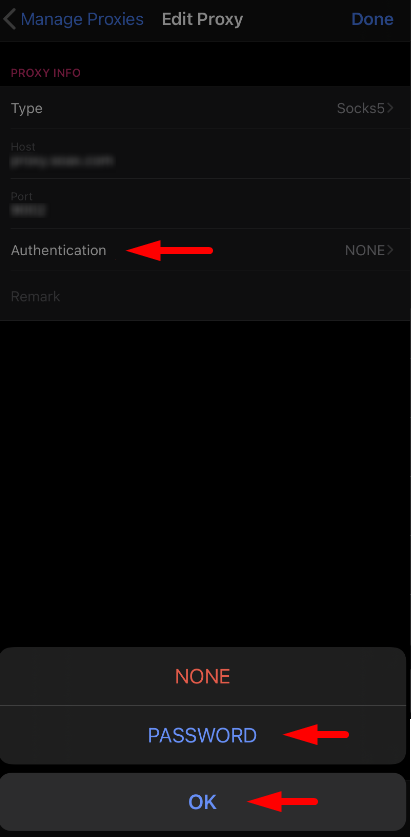
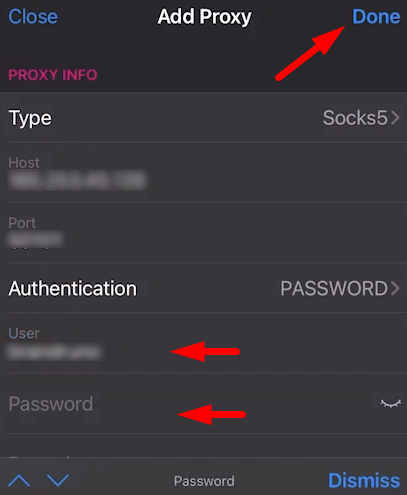
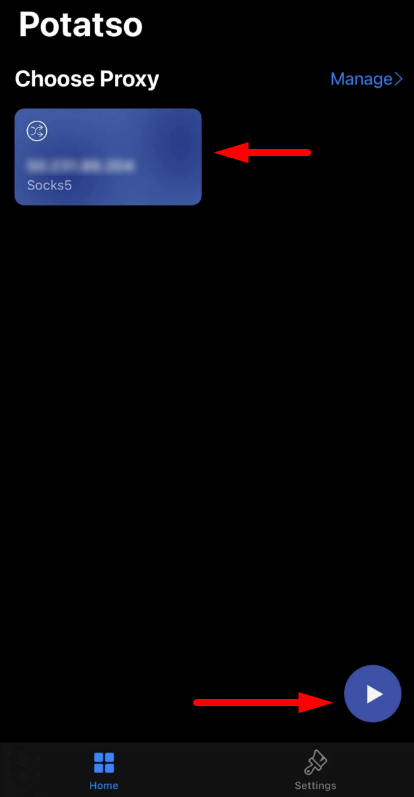
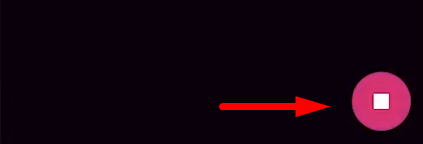
With Potatso Lite, you can access blocked sites, download region-restricted apps, and browse the web anonymously. You can set up multiple proxies and switch between them as needed for different resources or tasks.
Comments: 0