
 en
en  Español
Español  中國人
中國人  Tiếng Việt
Tiếng Việt  Deutsch
Deutsch  Українська
Українська  Português
Português  Français
Français  भारतीय
भारतीय  Türkçe
Türkçe  한국인
한국인  Italiano
Italiano  Gaeilge
Gaeilge  اردو
اردو  Indonesia
Indonesia  Polski
Polski Phantombuster is a cloud-based software designed for automated data extraction from a variety of online platforms. It stores all collected data in the cloud using CSV and JSON formats, enabling quick processing of information. With Phantombuster, you can extract data and automate actions like auto-liking, handling requests, and sending responses.
However, using automation tools like Phantombuster may trigger suspicion from platforms with strict security measures, such as Facebook. In such cases, it's crucial to use a proxy with Phantombuster. The program supports setting up private proxies, which we'll explore next.
The software allows you to configure a pool of IP addresses for random use or assign one IP address per task. Here's how to set up PhantomBuster with a proxy pool:
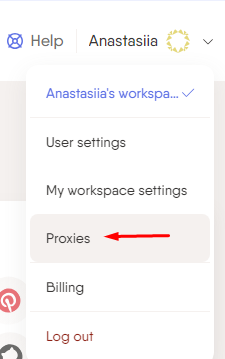
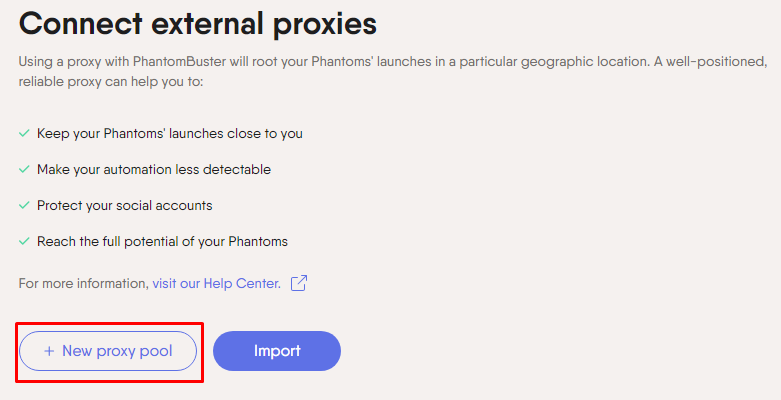
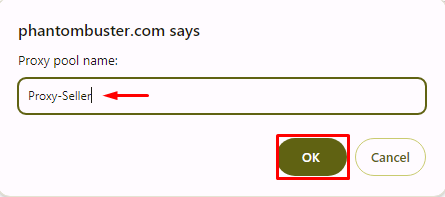
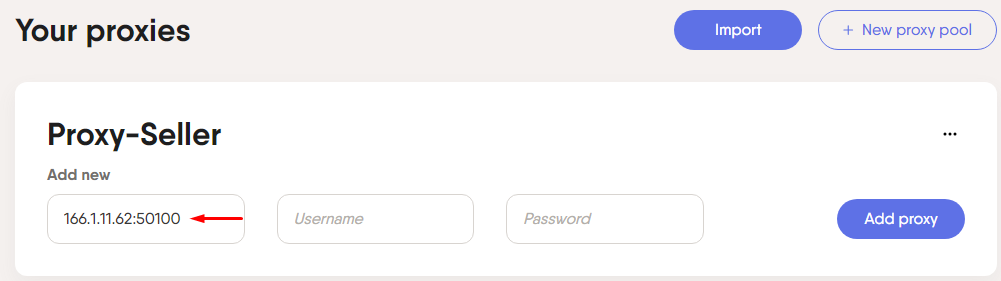
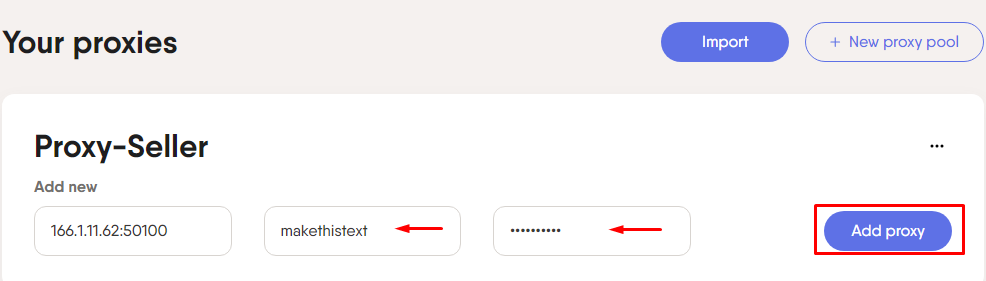
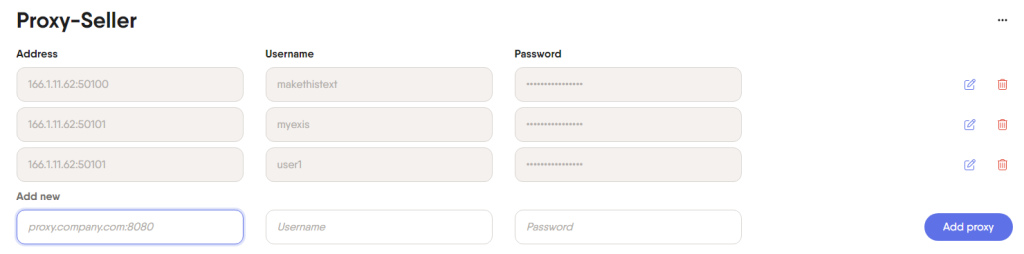

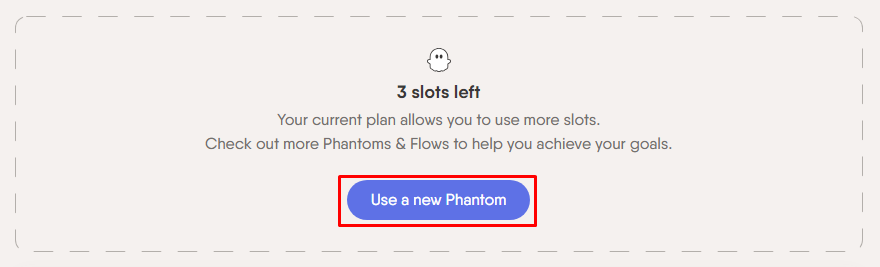
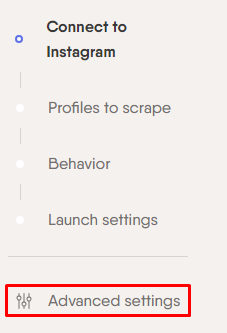
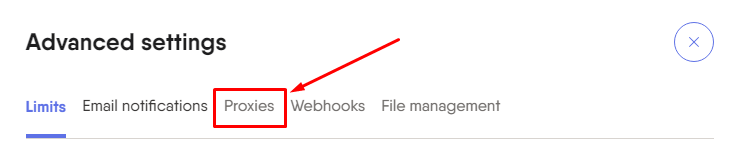
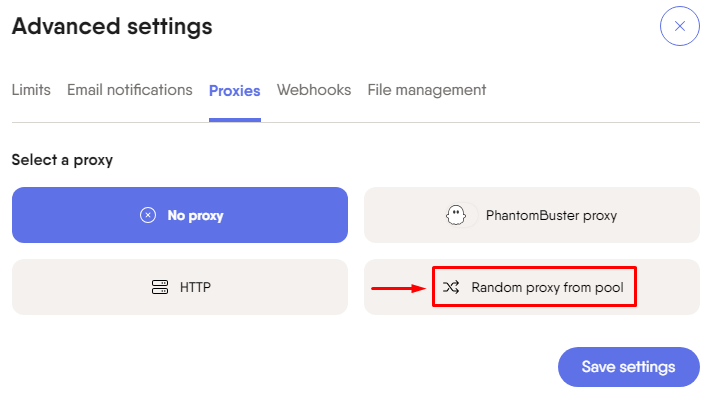
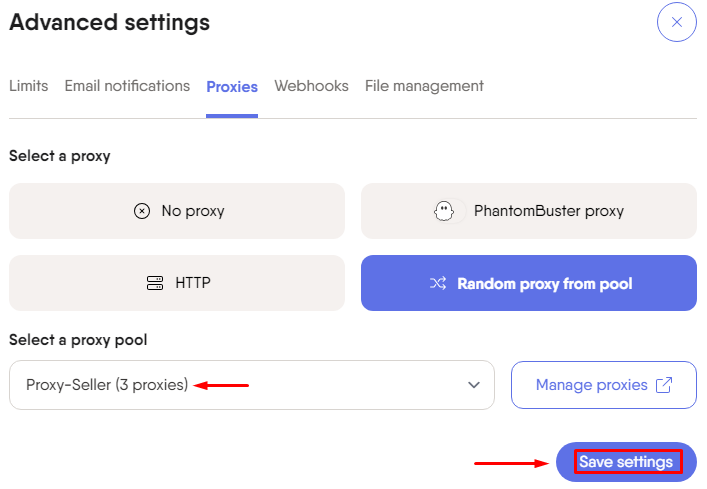
Here's how to configure one proxy to operate with one account:
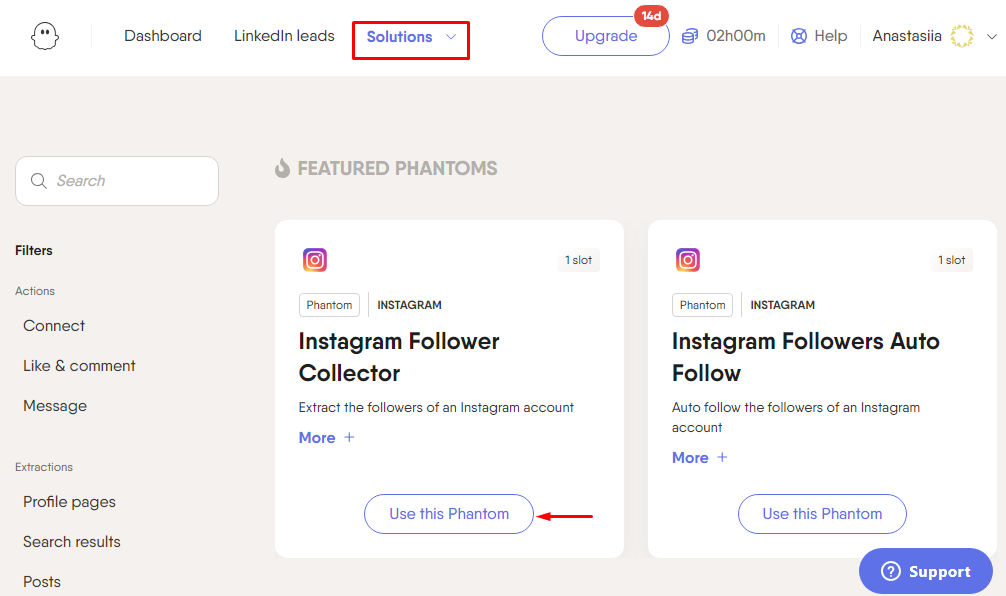
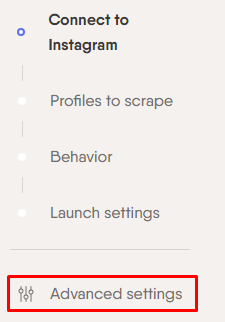
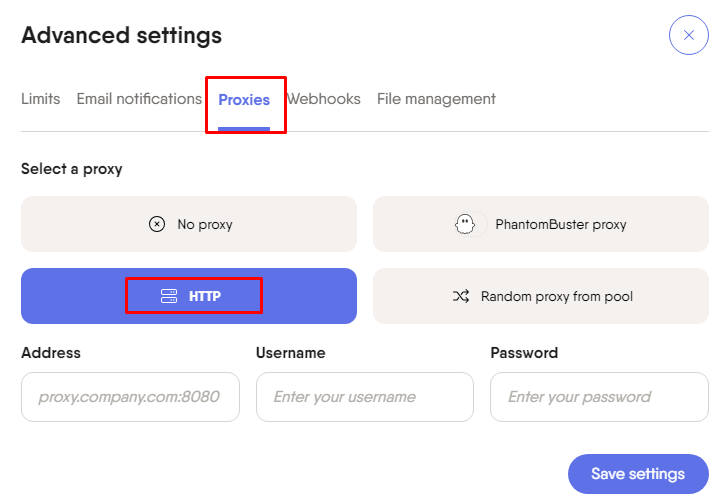
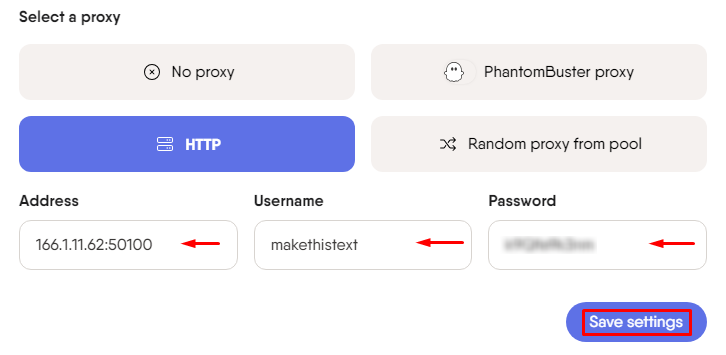
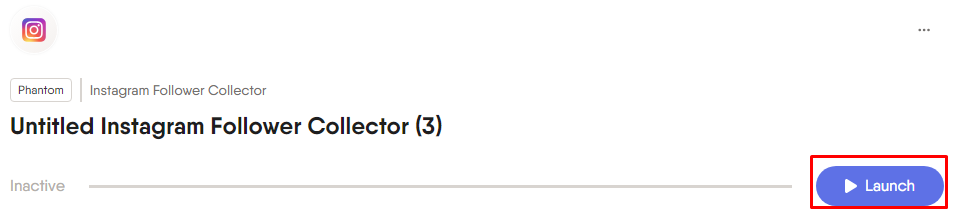
Using a proxy in PhantomBuster ensures you can work with social media profiles without the risk of being blocked. It's also a convenient way to bypass geo-restrictions on certain web platforms.
Comments: 0