
 en
en  Español
Español  中國人
中國人  Tiếng Việt
Tiếng Việt  Deutsch
Deutsch  Українська
Українська  Português
Português  Français
Français  भारतीय
भारतीय  Türkçe
Türkçe  한국인
한국인  Italiano
Italiano  Gaeilge
Gaeilge  اردو
اردو  Indonesia
Indonesia  Polski
Polski The EA App (previously known as Origin) is a digital platform by Electronic Arts, offering a range of games, add-ons, and additional content. Compatible with both Windows and Mac OS, the EA Launcher simplifies finding and launching games. However, certain content may be geo-blocked, and game prices can vary by region. Consequently, many players change their region and currency settings in the EA (Origin) Store. This process requires an EA App proxy, which we'll detail how to configure later in this article.
The EA platform does not inherently support proxy setup. To circumvent access restrictions for EA, you'll need to use Proxifier, a tool for configuring a proxy for all PC traffic or specific applications. Here's a step-by-step guide to set it up:
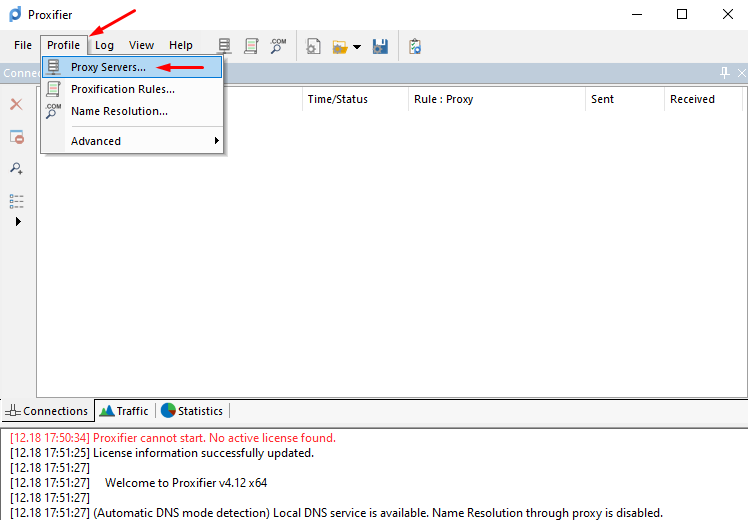
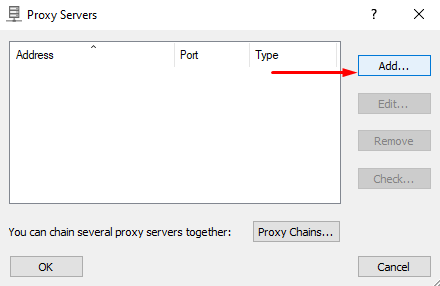
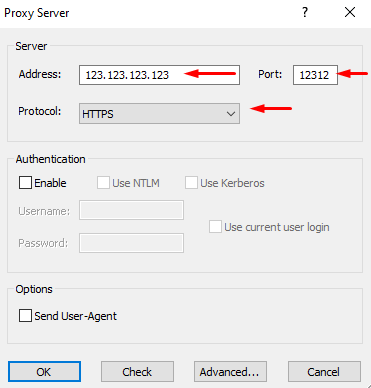
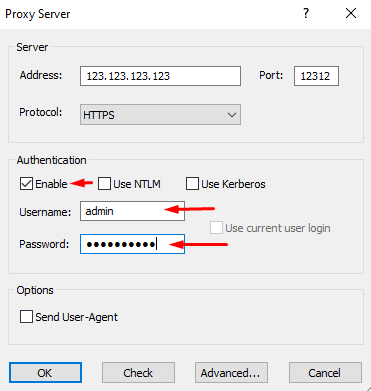
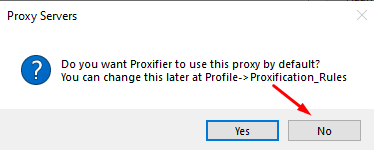
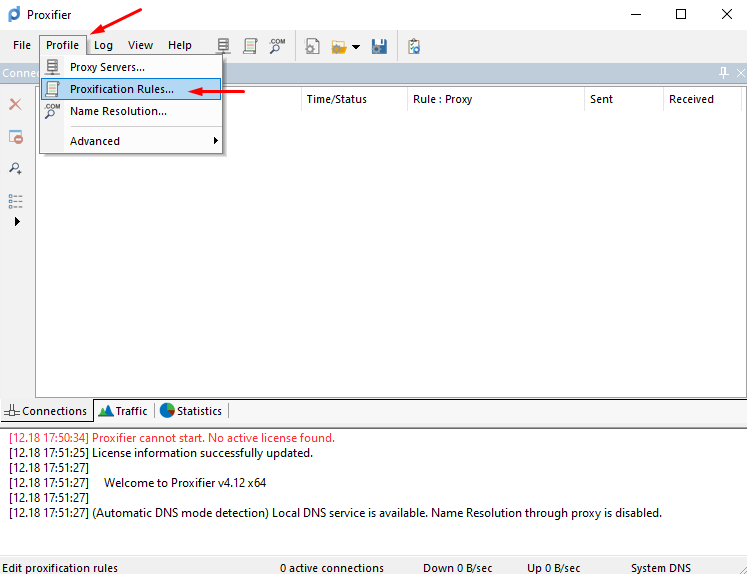
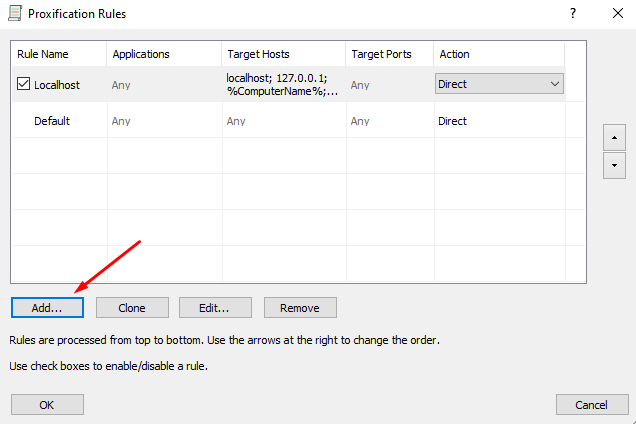
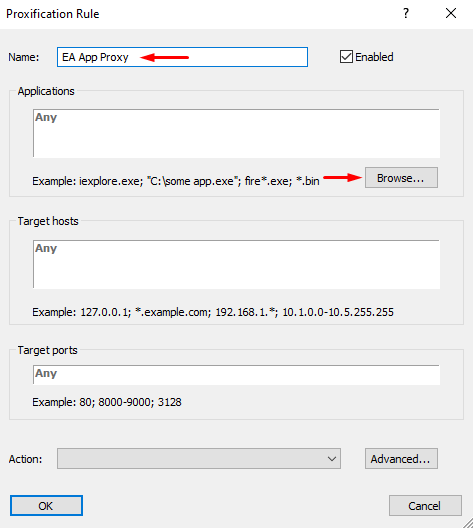

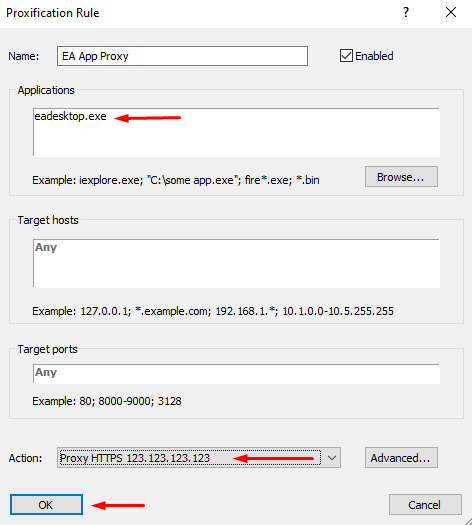
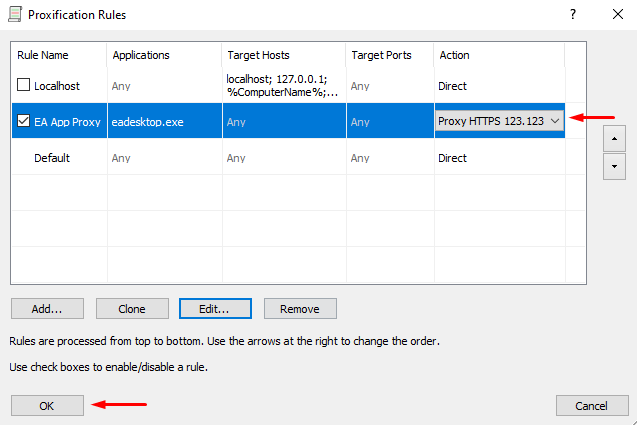
Your proxy configuration for the Electronic Arts application is now complete. Open the launcher and change the region to finalize the setup.
Once your launcher is connected via a proxy server, you can modify the region and currency settings. Follow these steps:
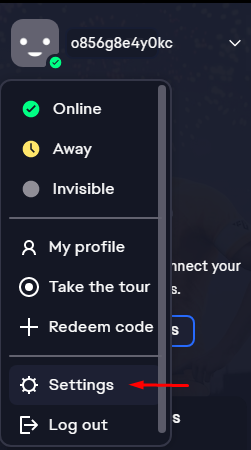
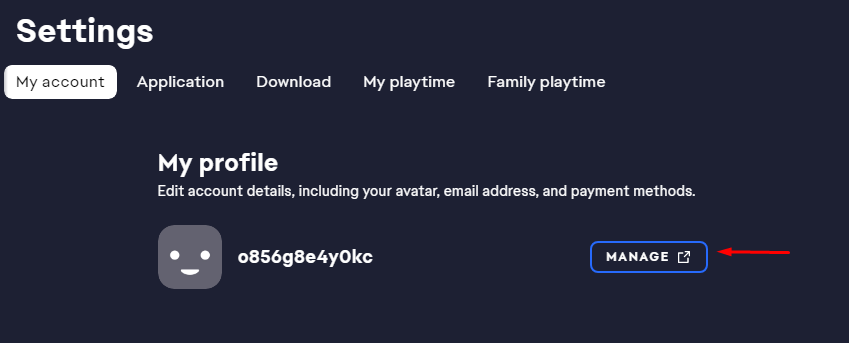
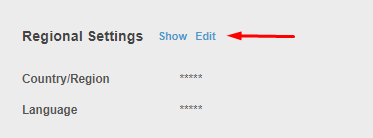
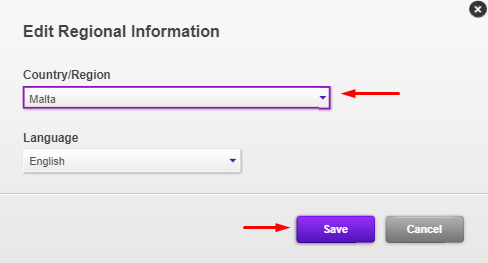
With these adjustments, you'll gain access to content that was previously blocked and be able to purchase games in the new currency, potentially leading to savings.
Comments: 0