
 en
en  Español
Español  中國人
中國人  Tiếng Việt
Tiếng Việt  Deutsch
Deutsch  Українська
Українська  Português
Português  Français
Français  भारतीय
भारतीय  Türkçe
Türkçe  한국인
한국인  Italiano
Italiano  Gaeilge
Gaeilge  اردو
اردو  Indonesia
Indonesia  Polski
Polski Simple Proxy is an extension available for Mozilla, Chrome, and other browsers, designed to enable anonymous and secure web browsing using proxy servers. This tool is particularly useful for bypassing regional restrictions or accessing websites that have blocked your previous IP. This article will offer detailed, step-by-step instructions on configuring a proxy in the Simple Proxy extension for seamless internet surfing.
To set up a proxy using the Simple Proxy extension, follow these steps:
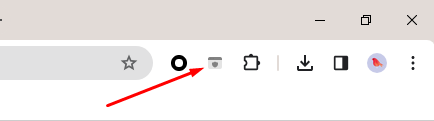
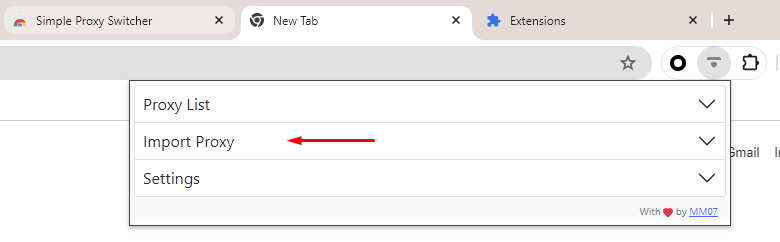
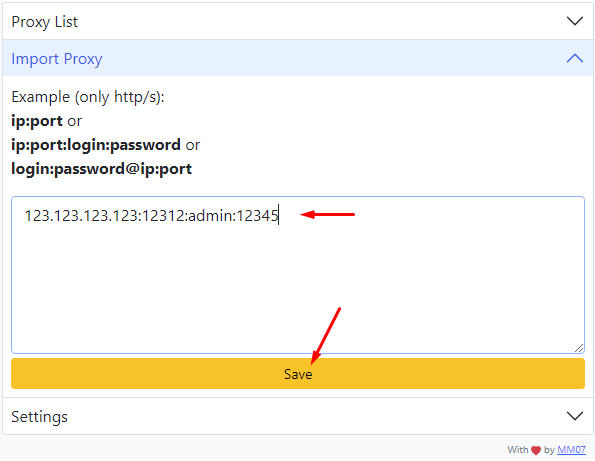
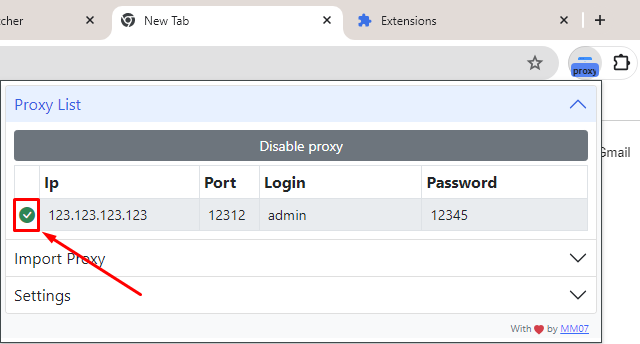
With these steps completed, the proxy is now active, and your web traffic will be routed through the selected proxy server. This allows you to browse the web securely and anonymously, with your IP address concealed.
Comments: 0