
 en
en  Español
Español  中國人
中國人  Tiếng Việt
Tiếng Việt  Deutsch
Deutsch  Українська
Українська  Português
Português  Français
Français  भारतीय
भारतीय  Türkçe
Türkçe  한국인
한국인  Italiano
Italiano  Gaeilge
Gaeilge  اردو
اردو  Indonesia
Indonesia  Polski
Polski One of the features Clash for Windows boasts is granting the ability to setup anonymous connections by enabling the use of multiple proxies allowing users to bypass geographical blocks. Users can effortlessly switch and adjust various proxy servers by utilizing Сlash configuration files. This feature increases the range of possibilities for using Clash for Windows for example using it for software development, managing multiple accounts on different applications and playing games that are geo-locked. In addition, the tool includes in it multiple features which open a multitude of other use cases for personal and day-to-day work tasks.
The following paragraphs will shed light on the different steps required for the Clash for Windows setup to configure a proxy. Additional screenshots will be provided as well for a more deep understanding of the process.
Once you are in the Clash app, navigate to the “General” folder. In this window, activate the box which says “System Proxy”, and it’s important to note that Clash for Windows will be proxifying whole system traffic while this feature is activated.
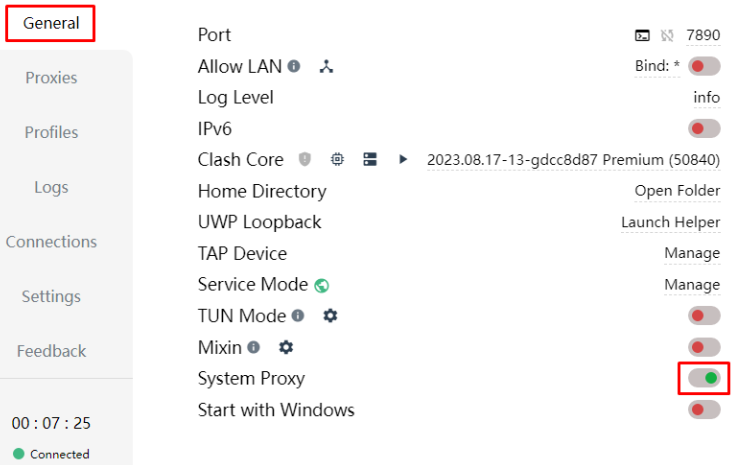
Now, navigate to the “Profiles” tab, find the default profile, and edit it by right clicking and selecting “Edit” from the options presented.

The opened configuration window will prompt you to fill several lines with your proxy server information on them. Proceed with filling designated fields in Clash using the data provided by your proxy provider. Make sure there are no typos.
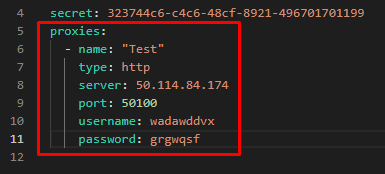
Press the “floppy disk” icon in the lower right corner of your screen to finish editing the config file.
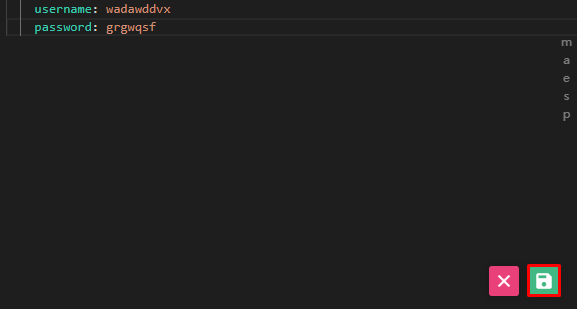
After moving to the “Proxies” tab, locate the “Global” button and click it. This should bring up the window where the proxy server that you configured can be found. A “Check” button is there as well, so you can click it to test the proxy. If it’s functioning well, the green line indicated in the screenshot below should come up.
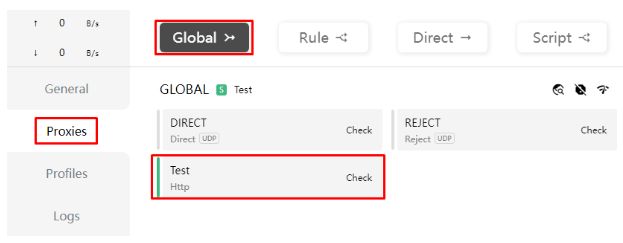
At last, go into your web browser, and access a site that is able to check geolocation. Make sure you are having the IP location that the proxy IP should have.

A proxy is a very useful modern technology, particularly when integrating it with Clash as a proxy configuration, since it will mask your original IP address which will, therefore, hide your identity and your location from potential online trackers and it is quite useful for privacy when trying to access sensitive information online. Proxies help users to overcome geo restrictions on access by permitting access to blocked content, websites, and media which may be otherwise banned in the users actual country.
Apart from the mentioned access and privacy, proxies also assist in bypassing censorship that are set by ISPs or governments allowing for unfettered access to the targeted internet services and websites. This feature is critical in regions where people’s use of the internet is heavily monitored and certain activities are restricted. In addition, proxies can also help enhance the performance of internet connections by providing fast and reliable access to the frequently required information, hence minimizing the load time.
Proxies also improve safety by serving as a barrier between your computer and the risks on the internet, such as malicious advertisements or malware-infected websites. Individuals or organizations that manage large networks might find it beneficial to implement proxies with the help of which the network can be well managed making it possible to regulate the bandwidth usage thereby enhancing the efficacy of the network performance.
In the Clash for Windows different types of proxies can be applied. Consider the specific use case to select the most suitable option:
But what about protocols? HTTP and HTTPs ones are appropriate for general web surfing, the latter securing the web traffic by encryption. For streaming, gaming, and applications that require TCP and UDP protocols SOCKS5 proxies are the best option to choose.
Clash for Windows also allows for advanced users to customize a set of proxy configurations that include setting rules for traffic routing.
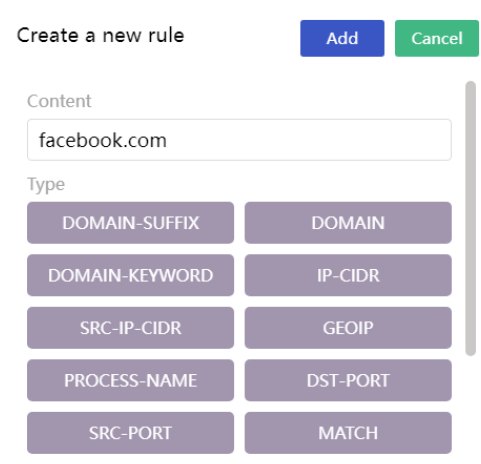
Using built-in DNS settings one can modify it by changing the config of profile settings.
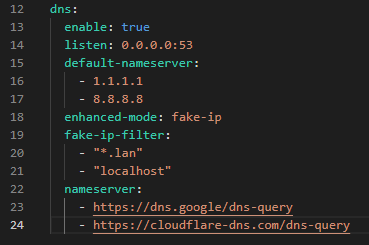
To sum up, there is no doubt that setting proxy tools for Clash for Windows improves your internet experience by boosting security, privacy, and bypassing geo-restrictions on some specific contents. This guide provides easy to follow, step-by-step instructions on how to use Clash for Windows so users can fully exploit the rewards that proxies offer. Make sure to try using different types of proxies and setups to see which one meets your needs.
Comments: 0