
 en
en  Español
Español  中國人
中國人  Tiếng Việt
Tiếng Việt  Deutsch
Deutsch  Українська
Українська  Português
Português  Français
Français  भारतीय
भारतीय  Türkçe
Türkçe  한국인
한국인  Italiano
Italiano  Gaeilge
Gaeilge  اردو
اردو  Indonesia
Indonesia  Polski
Polski KDE, short for K Desktop Environment, is a Linux desktop environment that provides a graphical user interface shell. Configuring a proxy in KDE can be done either through the system interface or via the terminal. This enables you to route your Internet traffic, bypass regional restrictions, change your IP address to access blocked platforms, and surf the web anonymously.
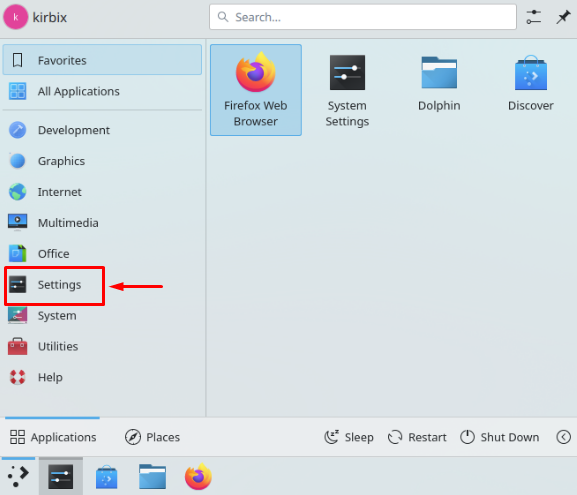
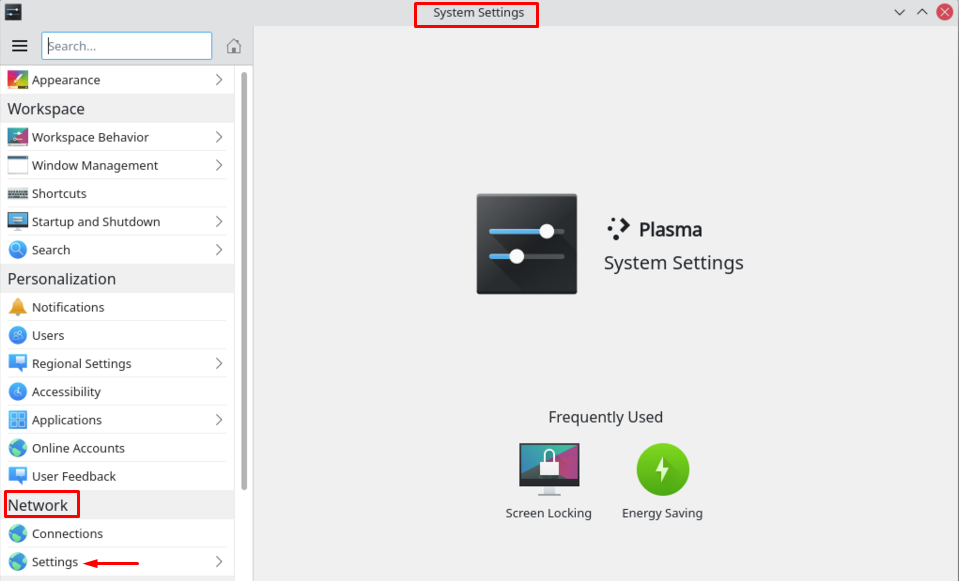
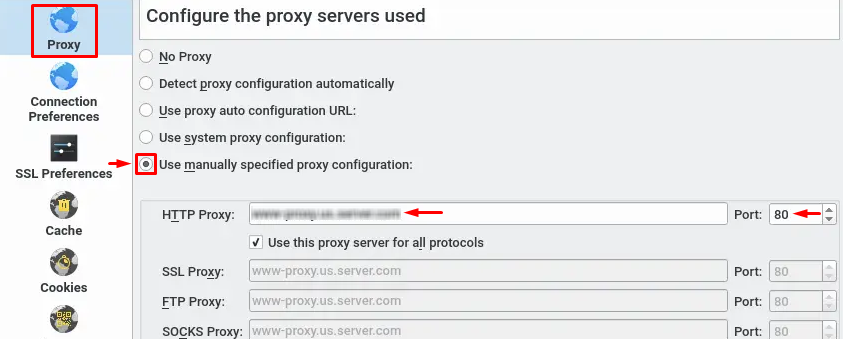
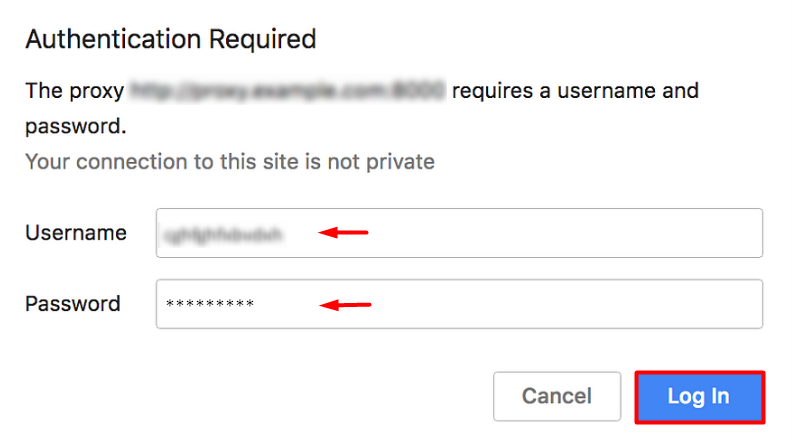



The setup is complete, and you can now use KDE proxies to access previously inaccessible resources and bypass other restrictions.
Comments: 1