
 en
en  Español
Español  中國人
中國人  Tiếng Việt
Tiếng Việt  Deutsch
Deutsch  Українська
Українська  Português
Português  Français
Français  भारतीय
भारतीय  Türkçe
Türkçe  한국인
한국인  Italiano
Italiano  Gaeilge
Gaeilge  اردو
اردو  Indonesia
Indonesia  Polski
Polski Let`s understand what Jarvee is.
Jarvee is a bot known as well as automated social media software. It allows you to manage multiple Instagram, Twitter, LinkedIn, Facebook, YouTube or Tumblr accounts automatically.
Many marketers are using Jarvee to grow the audience in social networks.
Adding your account into the Jarvee program is required to be verified. The program will log in automatically into your accounts and every account requires one proxy. Without proxy servers, the work may become an issue and also the possibility of getting blocked.
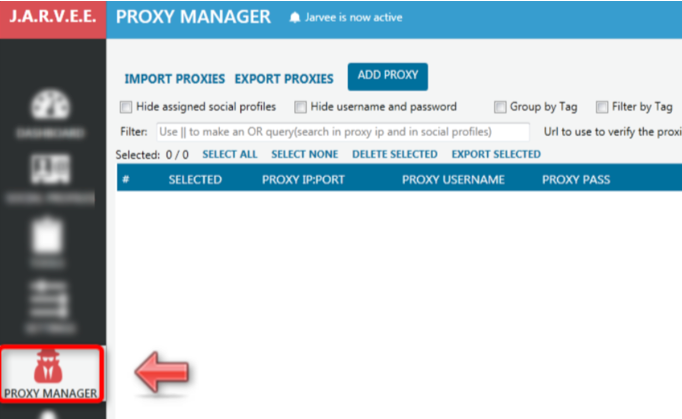
There are 2 ways of adding a proxy. You can either import or manually add each proxy. Import Proxies - is a harder way to a newbie. You should create a .txt file in a format: 123.456.789.09:56:proxy_username:proxy_password 321.654.987.90:65:proxy_username:proxy_password , etc. We`ll take a look only at a manual configuration.
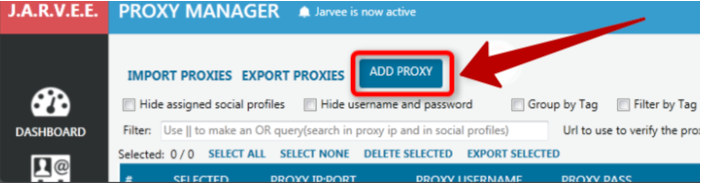
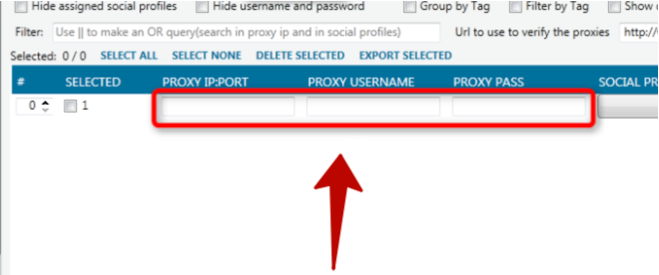
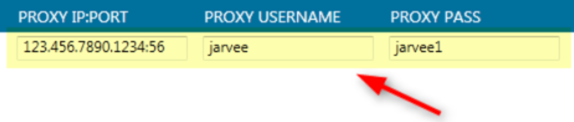
Tip: If you have a statical home IP address and you have bought the proxy server with IP authentication, there is no need to add the proxy username and password.
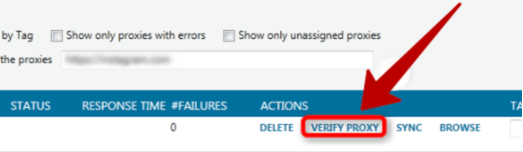


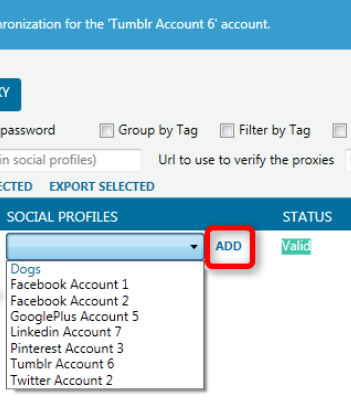
There you go. That`s all the steps to set it up. You can continue your work with the most efficient marketing tool.
Comments: 0