
 en
en  Español
Español  中國人
中國人  Tiếng Việt
Tiếng Việt  Deutsch
Deutsch  Українська
Українська  Português
Português  Français
Français  भारतीय
भारतीय  Türkçe
Türkçe  한국인
한국인  Italiano
Italiano  Gaeilge
Gaeilge  اردو
اردو  Indonesia
Indonesia  Polski
Polski If you need to operate from different locations within a single browser, setting up multiple proxy servers might be necessary. The standard functionality of most browsers doesn't allow for this, so creating multiple browser profiles and utilizing various extensions for proxy configuration in each is necessary.
It's important to note that system-wide proxy settings in Windows will apply the same IP address to all browser profiles. Therefore, using extensions is the only effective way to integrate multiple IP addresses into one browser.
Let's explore how to create profiles and configure proxies on them using two browsers, Google Chrome and Mozilla Firefox.
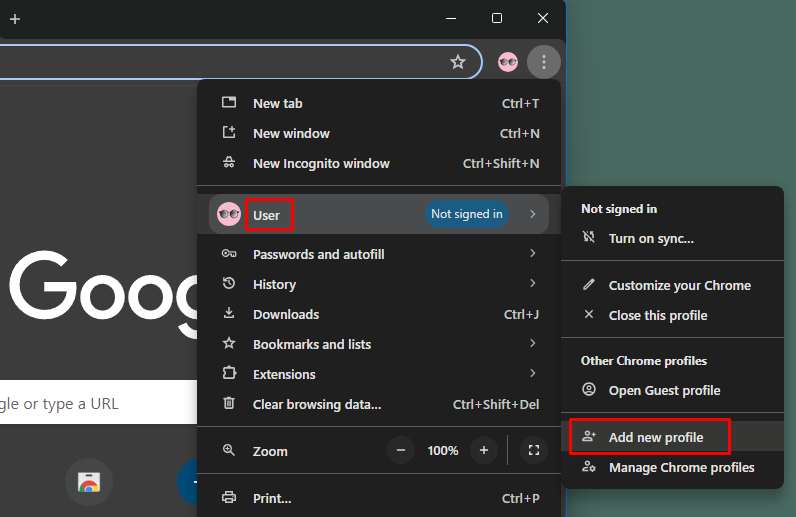
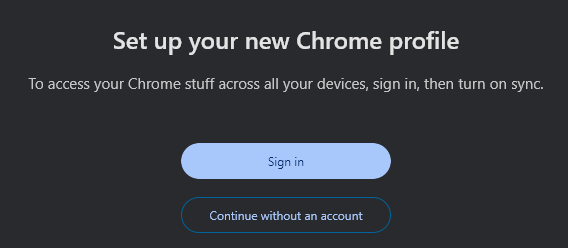
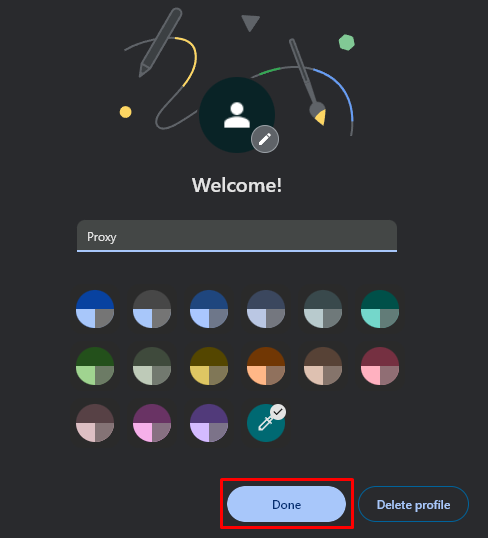
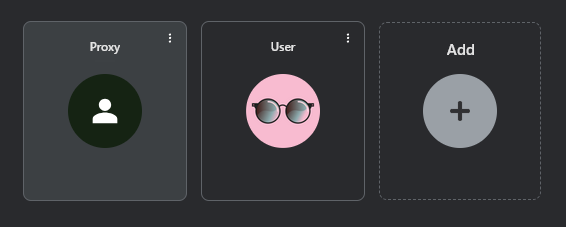
Now that the profile is successfully created, you need to set up a proxy to work within it. For this, use the Proxy SwitchyOmega extension.
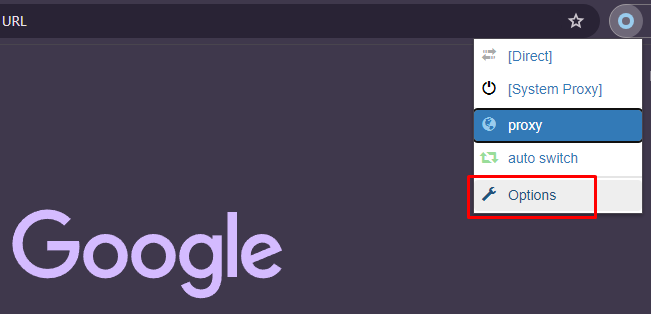
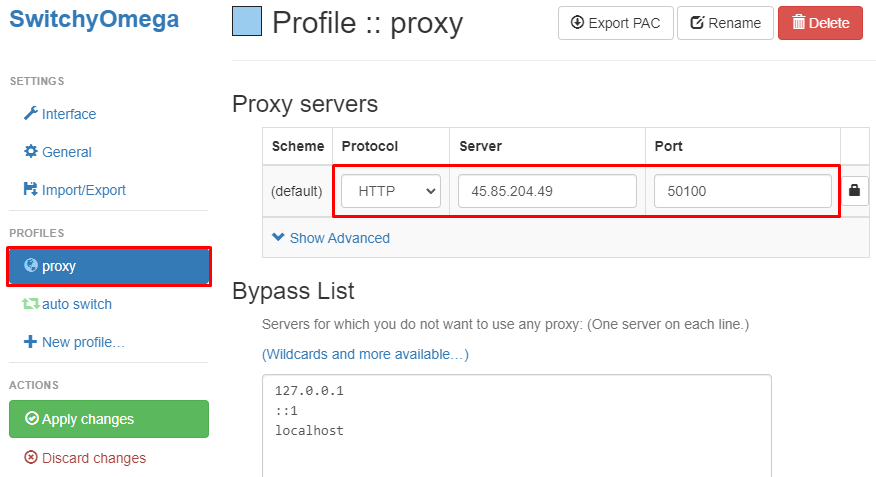
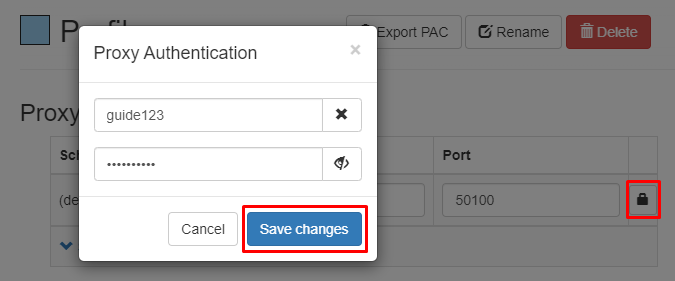
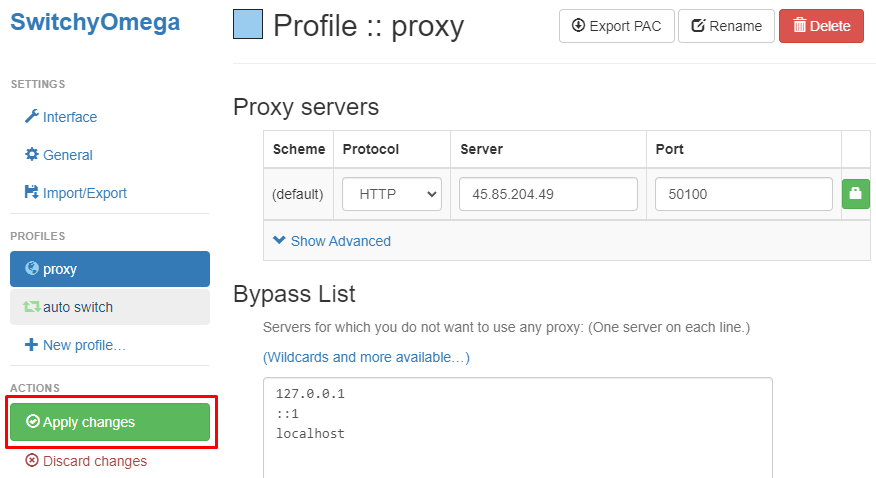
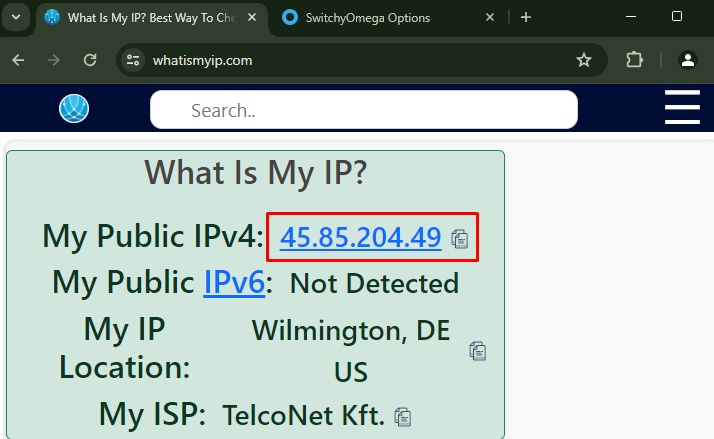
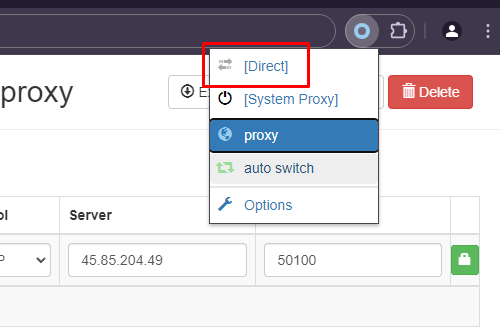
This completes the proxy setup for a new profile in Google Chrome. Using the Proxy SwitchyOmega extension, you can configure multiple proxies for different browser profiles and manage them on one device.
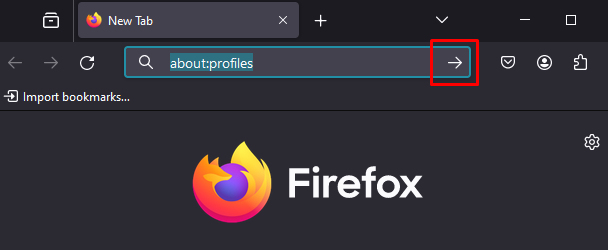
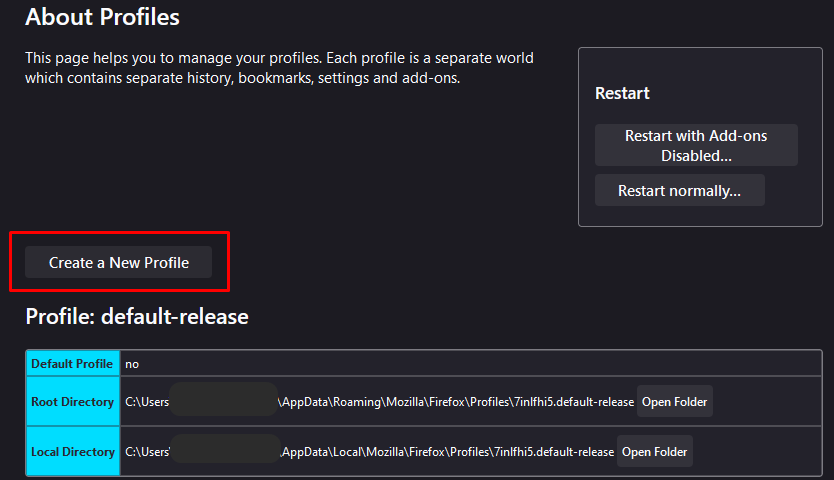
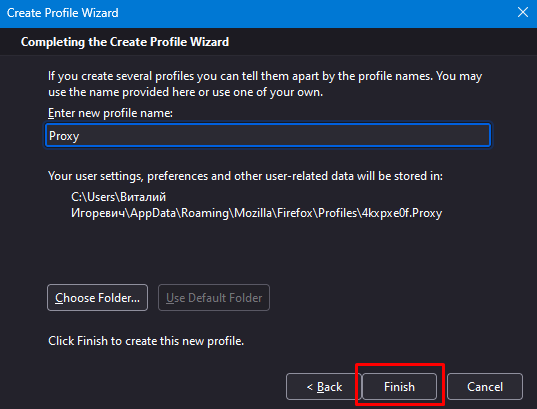
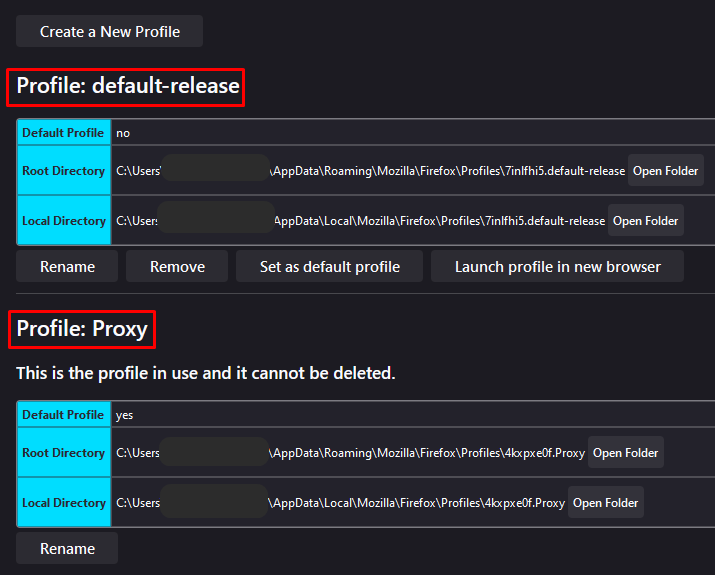
From this page, you can launch the new profile in a separate window. You can also set up quick access to the profile from the desktop by following these steps:

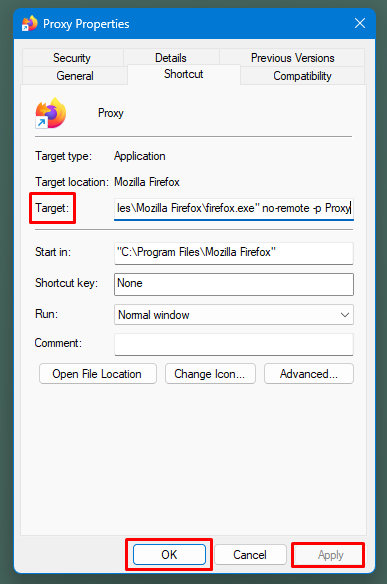
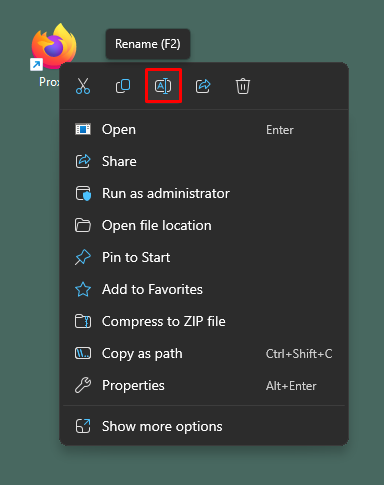
This allows you to create and configure an unlimited number of profiles in Mozilla Firefox.
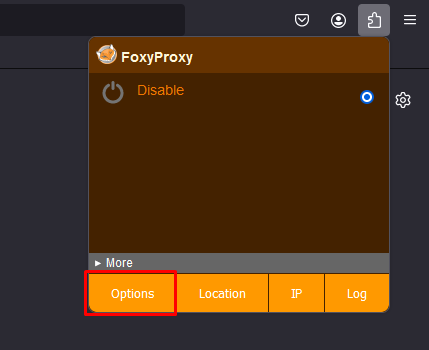
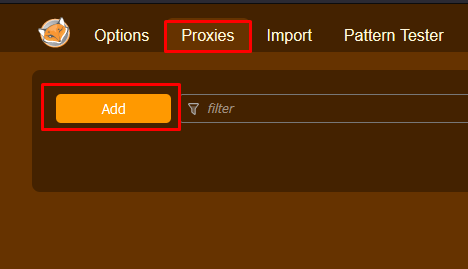
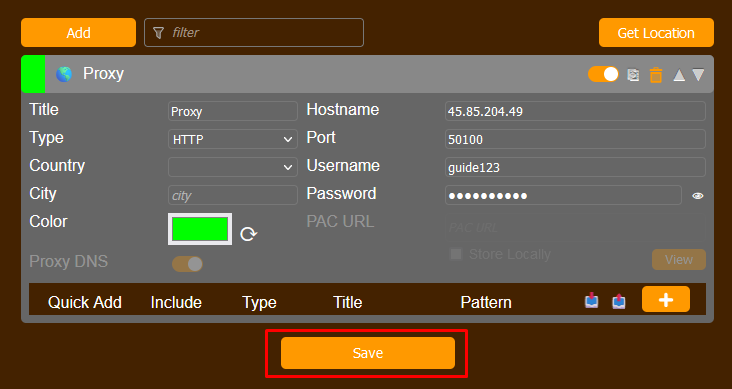
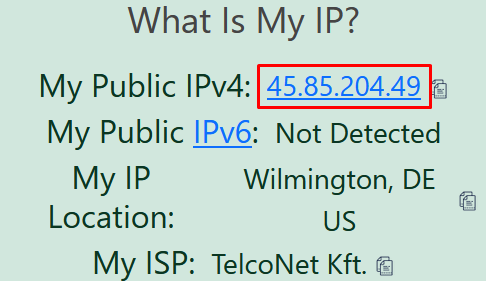
Using the FoxyProxy extension, you can configure each new profile. The described method allows you to distribute proxies among different profiles and switch between them for tasks requiring different IP addresses while working in one browser.
Comments: 0