
 en
en  Español
Español  中國人
中國人  Tiếng Việt
Tiếng Việt  Deutsch
Deutsch  Українська
Українська  Português
Português  Français
Français  भारतीय
भारतीय  Türkçe
Türkçe  한국인
한국인  Italiano
Italiano  Gaeilge
Gaeilge  اردو
اردو  Indonesia
Indonesia  Polski
Polski If you need to manage proxy servers while working in the Firefox browser, proxy extensions are an excellent tool. They enable easy activation, deactivation, and switching between proxies directly within the browser window. The Firefox add-on store features a variety of extensions for IP management. Let's examine the top 4 best extensions for Firefox, selected based on their ratings and functionality, along with details on setting up proxies in them.

The Foxy Proxy Standard extension is highly regarded and multifunctional, available in the Mozilla store, and is particularly well-suited for advanced users. It allows for detailed configuration of proxy usage conditions, automating the process of switching between them. Beyond manually activating a chosen proxy from the list, Foxy Proxy Standard offers several capabilities:
Proxy activation templates can be configured in the “Templates” section of the configuration window, which also includes a template tester to verify the setup's functionality. Additional features in the settings menu include options to delete, rearrange, and duplicate proxy servers.
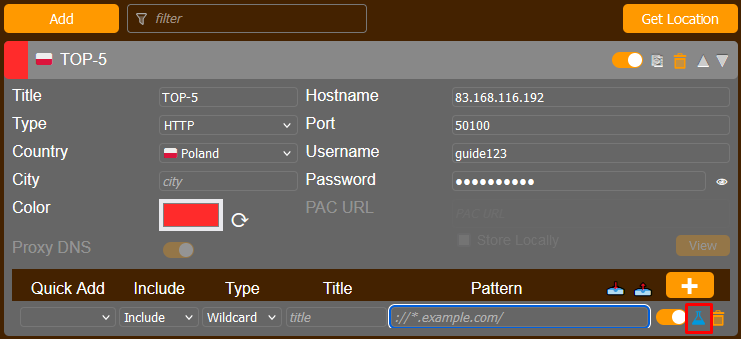
The Foxy Proxy plugin offers a convenient way to organize a large list of proxy servers by allowing you to assign identifiers such as proxy color, country flag, and name. In the main menu, accessed by clicking the extension icon, you can set a specific IP address for the open tab and exclude the use of this proxy for the selected host. Additionally, you can access the log to view proxy usage logs.
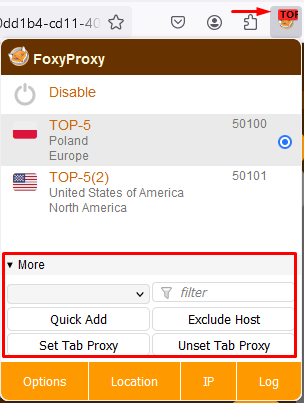
Additional features of Foxy Proxy include the ability to import and export all proxy server settings, including templates. In the extension settings, there is also an option to disable WebRTC, which helps prevent the leakage of your real IP address through this technology.
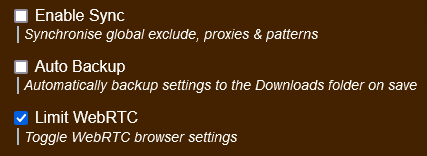
In the browser extension settings, you can configure hotkeys to facilitate quicker management of proxy servers.
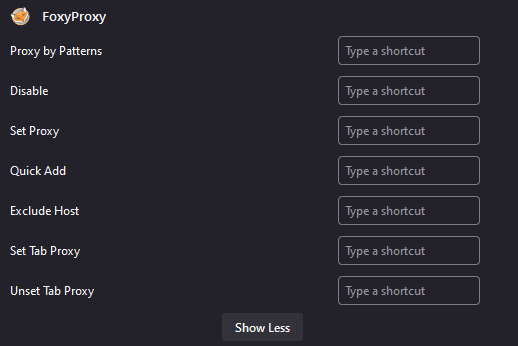
The “Help” section provides a detailed overview of the functions available in the extension and instructions on how to use them. It also includes links for contacting the extension manager and creating a support ticket with the developers.

The extension supports the configuration of both public and private proxy servers. For handling important tabs, it is recommended to use private proxies. Instructions on how to configure a proxy in FoxyProxy are detailed in this article.
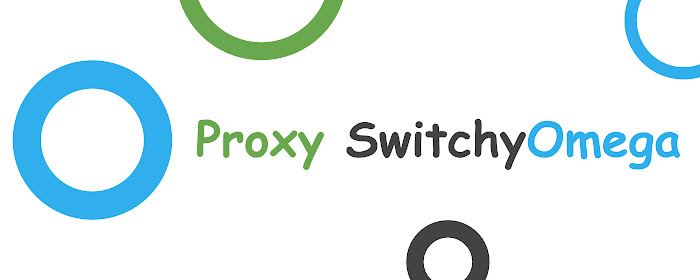
The Firefox Proxy extension, SwitchyOmega, offers an array of options that rank it among the most feature-rich and user-friendly tools available. Here are the main features provided by this plugin:
Proxy SwitchyOmega features four distinct types of profiles, each designed for different purposes. Before setting up a proxy, it is necessary to select the appropriate profile type:
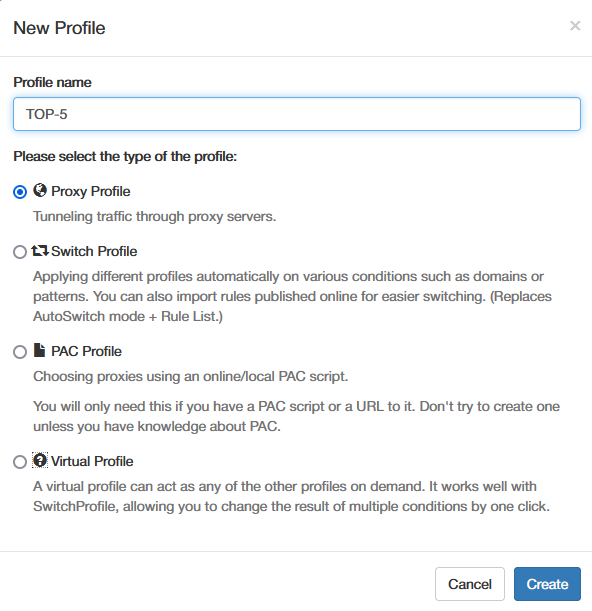
To create a “Switch Profile” in the Proxy SwitchyOmega extension, use the “Auto Switch” function. Here's how to set it up:
With this configuration, Proxy SwitchyOmega automatically checks the specified rules when visiting websites and chooses the appropriate proxy profile or opts for a direct connection if indicated by the settings.
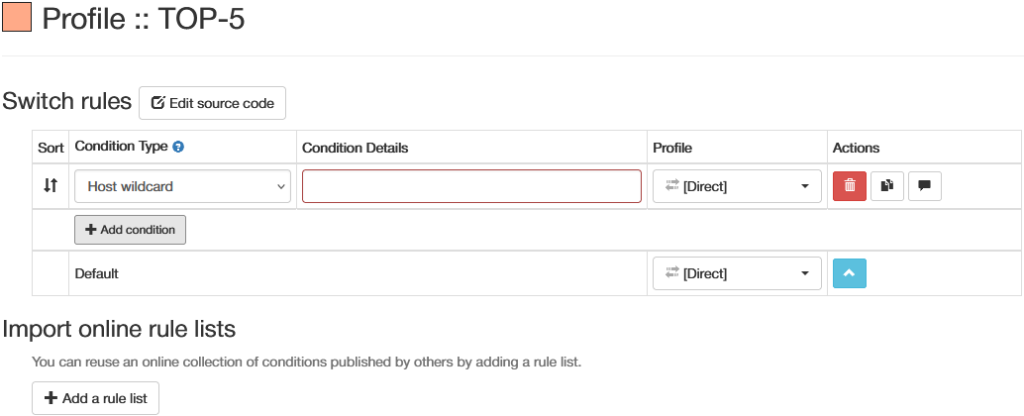
The detailed control offered by Proxy SwitchyOmega makes it ideal for situations requiring frequent IP address changes. This extension is widely used for bypassing geographic restrictions, as well as for testing, automation, and other specialized activities.
The Proxy SwitchyOmega extension supports various proxy protocols, including HTTP/S and SOCKS4/5. It allows the use of both public and private proxies. Detailed instructions for setting up a proxy in Proxy SwitchyOmega are provided in this article.
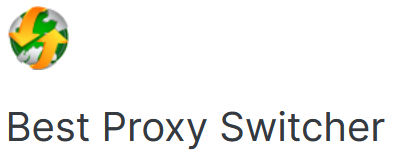
The Best Proxy Switcher extension for Firefox features a straightforward interface, with proxy management facilitated directly from the main menu of the extension. Here are the main features of this plugin:
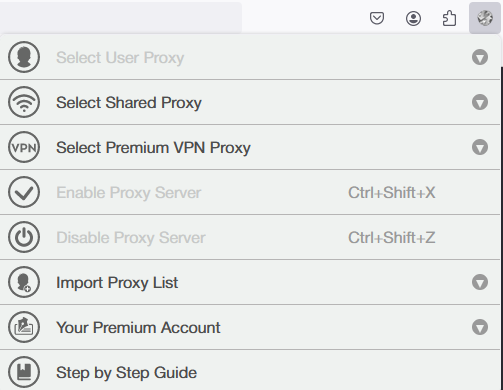
Additionally, Best Proxy Switcher provides a guide on how to use the extension effectively.
To use a proxy server in this extension, it must first be added to the proxy list. Detailed instructions on how to do this are provided in this article.
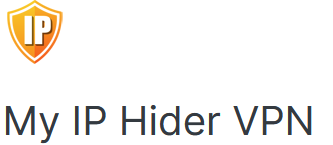
Hide My IP is a versatile extension for Firefox that combines VPN service capabilities with proxy server management. Here are the features it provides:
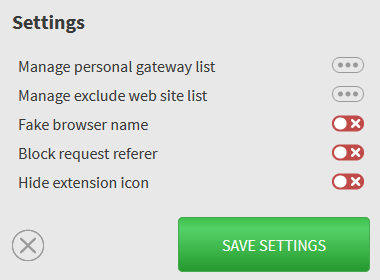
The Hide My IP extension is available for free, but a subscription unlocks access to a broader array of VPN gateways. Additionally, it offers an affiliate program: if a user refers to a friend who subscribes, they receive a 40% discount. If 10 referred users install and subscribe, the original referrer earns a month of free access to the paid version.
The Hide My IP extension can be installed from the official Firefox store. Here's how to set it up:
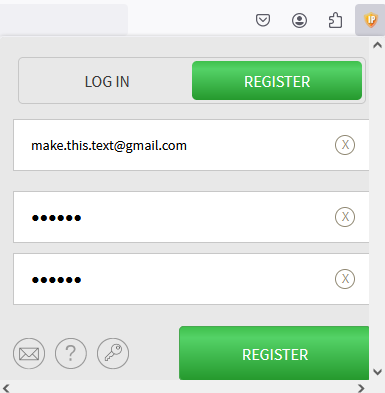
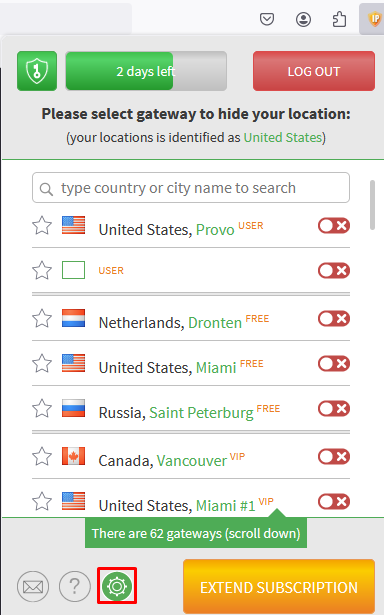
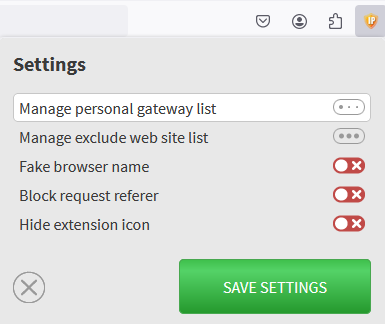
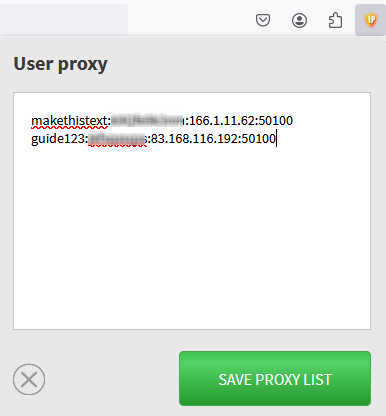
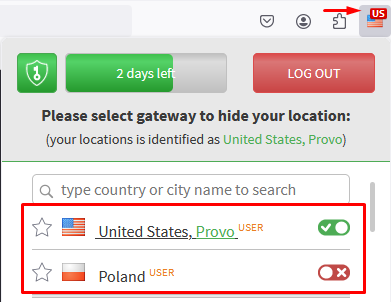
This completes the setup of the Hide My IP extension, allowing you to download and switch between an unlimited number of IP addresses for free.
To help you decide which proxy extension is best for your needs in Mozilla Firefox, let's review the pros and cons of each extension in a comparative table based on the features and functionalities discussed above.
Pros:
Cons:
Pros:
Cons:
Pros:
Cons:
Pros:
Cons:
Considering the pros, cons, and primary features of the proxy extensions for the Firefox browser, here are some recommendations.
Foxy Proxy and SwitchyOmega are extensions for advanced users who primarily seek the ability to automatically manage proxy servers. Their features are particularly useful for specialists, such as those involved in website testing, who require frequent changes to IP addresses based on the resources they access. Best ProxySwitcher is ideal for daily proxy use, enabling users to bypass geographical restrictions or site blocks with its simple interface and hotkey functionality for quick proxy disabling. Hide My IP VPN is also recommended for similar uses, providing effective tools for privacy and access to restricted content.
Comments: 0