
 en
en  Español
Español  中國人
中國人  Tiếng Việt
Tiếng Việt  Deutsch
Deutsch  Українська
Українська  Português
Português  Français
Français  भारतीय
भारतीय  Türkçe
Türkçe  한국인
한국인  Italiano
Italiano  Gaeilge
Gaeilge  اردو
اردو  Indonesia
Indonesia  Polski
Polski Multilogin is an anti-detect browser designed primarily for multi-accounting, web automation, and both application and website development. It supports the configuration and management of proxy servers and offers detailed customization of digital fingerprint parameters. This capability enables users to manage thousands of accounts without the risk of facing blocks or restrictions.
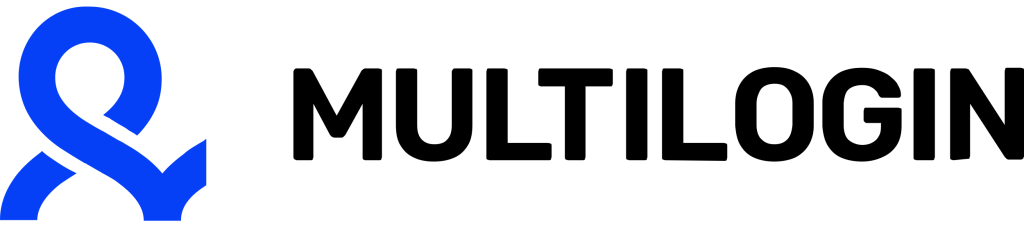
Additionally, Multilogin can be an effective tool for team collaboration. It features built-in functionality that allows multiple employees to operate efficiently within a single browser environment, enhancing productivity and coordination among team members.
The MultiLogin browser was developed by an Estonian-based company founded in 2015. It supports major operating systems: Windows, macOS, and Linux. You can pay with credit cards, PayPal, or cryptocurrencies, giving flexibility for global users.
The company follows strict KYC procedures and openly rejects support for illegal activities like carding. This transparency shows that MultiLogin is a legitimate business solution, not a shady or anonymous tool. Real company profiles and contributions from cybersecurity researchers back its credibility.
MultiLogin targets business users. It’s built for teams that need secure, reliable anti-detect browsers.
MultiLogin resources:
If you want a tool that’s both professional and user-focused, the MultiLogin browser meets that need well.
MultiLogin is an anti-detection browser with a broad range of functions that allow you to create profiles, perform detailed configuration of their digital fingerprints, and effectively manage them both individually and in a team. The browser provides options for automating actions and quickly launching profiles for one-time tasks. Additional key features include:
Let's take a closer look at the main functions of MultiLogin.
The functionality of the browser enables you to alter various digital fingerprint parameters for each individual profile, enhancing confidentiality when managing accounts. The main parameters available for modification include:
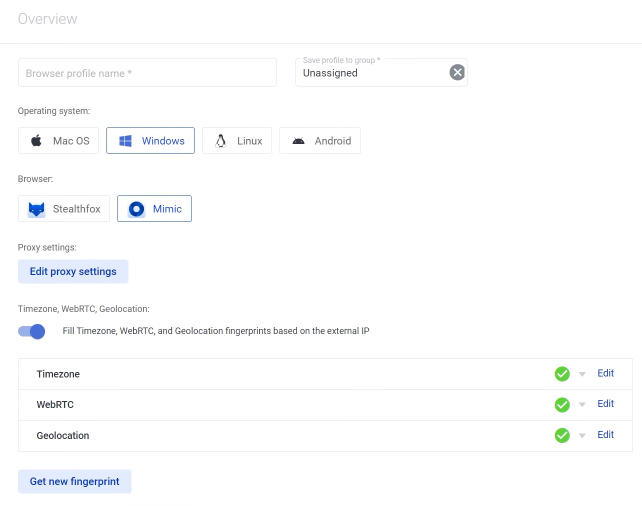
Most of these parameters can be configured manually; additionally, some are automatically adjusted according to the user’s IP address. This feature helps to avoid inconsistencies in the digital fingerprint that might arise when using proxy servers.
Having API functionality can offer many benefits for various types of web automation and data work:
It's important to mention the possibility of integrating Puppeteer and Selenium to automate most processes related to account creation and management, as well as developing scripts and web crawlers for altering digital fingerprints and gathering information. Here's a closer look at the capabilities of these libraries:
Detailed documentation on how to operate these libraries is available on the Multilogin website.
One unique feature of the browser is the capability to create one-time profiles that automatically delete all information upon closing. In the settings menu for such a profile, you can select the operating system and the desired browser and also set up a proxy server. This method of creating profiles is particularly useful for performing simple tasks, such as setting up a proxy to bypass regional restrictions on specific resources.
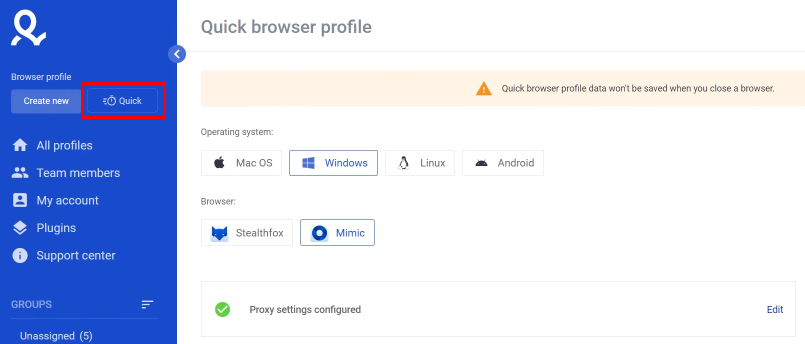
The team functionality of the browser enables effective management of a large number of profiles within a single space and facilitates the distribution of responsibilities among employees. By default, the active session is locked, preventing another person from starting a profile that is already in use. Additionally, you can configure different levels of access; for instance, the ability to delete profiles or make changes can be restricted to selected users only.
All team-related processes can be managed via the “Team members” tab, which is conveniently located on the main page of the Multilogin interface.
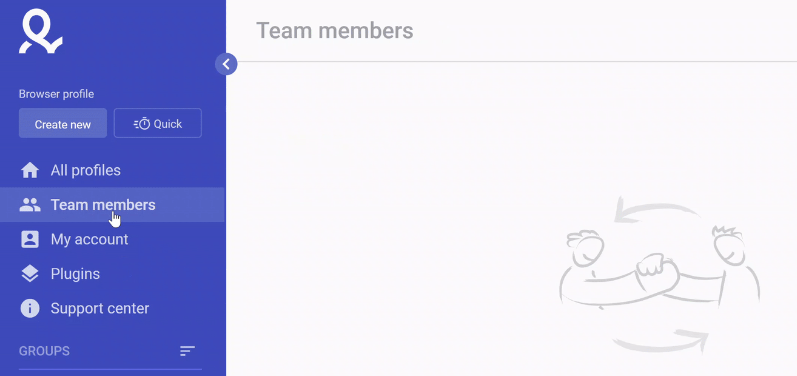
MultiLogin uses subscription-based pricing. You can choose monthly or yearly plans. Yearly plans save you 25%. Prices start at €29/month and go up to €159/month, with customizable corporate options beyond that.
Here’s how the plans differ:
There are four subscription options to choose from. You can select a suitable tariff for the user’s goals and objectives, based on the availability of certain functionality and price. In this case, regardless of the selected tariff, the following functions will be available to the user:
Note: There is no free MultiLogin browser version, unlike some competitors, and no free trials. However, the company offers a refund policy specified in their terms of service.
For companies, MultiLogin offers enterprise-level licenses. This includes volume discounts, invoicing options, multi-currency billing, and service level agreements for uptime guarantees. Payment security is strong, protecting your transactions.
Let's take a closer look at each of the presented tariffs and compare them further.
The starter plan, priced at €99 monthly, is suitable for single users handling basic tasks like managing a small number of accounts and changing digital fingerprints. It offers all basic functionalities, including the ability to create up to 100 browser profiles.
Starting at €199 per month, this tariff is designed for managing a team of up to three people. It includes built-in functionality for teamwork and allows the creation and editing of up to 300 profiles. All automation tools are also available under this plan.
Priced at €399 monthly, the Scale plan is geared towards managing medium to large projects. It allows adding up to 7 team members and the creation and sharing of 1000 profiles. Full API access is provided with this subscription.
This plan offers personalized access tailored to specific needs, including the number of profiles and team members. Pricing and other parameters are negotiated individually with a Multilogin manager.
| Tariff | Solo | Team | Scale | Custom |
|---|---|---|---|---|
| Price | €99 | €199 | €399 | Discussed |
| Number of available profiles | 100 | 300 | 1000 | 1000+ |
| Proxy functionality | + | + | + | + |
| Team functionality | – | + | + | + |
| Number of team members | 0 | 3 | 7 | 7+ |
| Full API access | + | + | + | + |
| Configuration of digital fingerprint | + | + | + | + |
When comparing Ghost Browser vs MultiLogin, the latter delivers more reliable privacy and team features but no free tier. Its pricing aligns with the quality and security you want in a business tool.
The presence of a user-friendly interface significantly enhances the efficiency of performing user tasks. MultiLogin is equipped with all the necessary tabs to manage your team, profiles, and other settings effectively. Let's take a closer look at each interface element.
The main workspace in MultiLogin is the profiles tab, where users can create, edit, and distribute profiles among different groups. This tab also includes a switch to sort between cloud and local profiles. Cloud profiles are accessible on any device where the user's account is open, while local profiles are stored only on the current device.
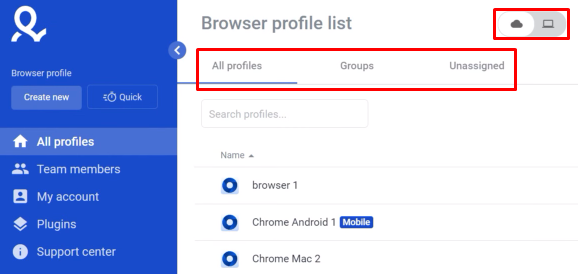
When creating a new profile, users can modify most digital fingerprint parameters, assign a name, and place the profile in a specific group. This organization greatly aids in the future identification and management of profiles.
Additionally, there is the capability to create mobile profiles that mimic the settings of a mobile browser. These profiles support changes in screen orientation and scale and can emulate the use of a touchpad. This feature not only increases the level of trust in your account but is also invaluable for developers and testers working on mobile-responsive websites.
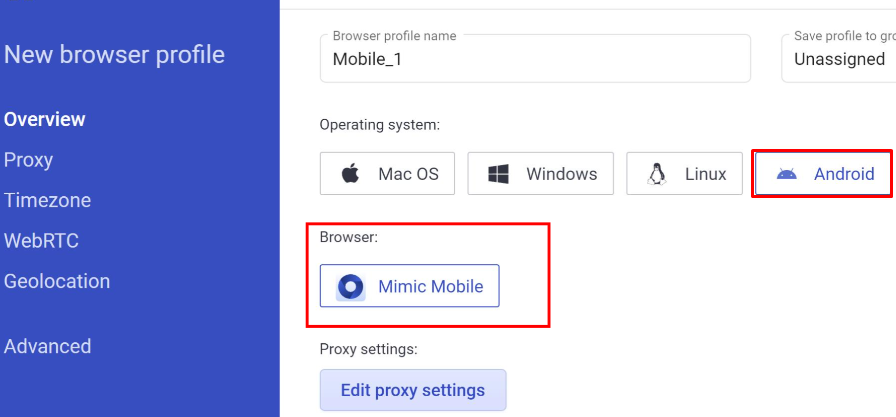
This tab is dedicated to managing team dynamics, including the ability to send invitations to new members and assign specific access levels to different folders containing profiles. Once an employee is added, all primary activities, such as profile management, are conducted from the start page with profiles. Should there be a need to remove employees or adjust their access levels, these modifications can all be managed within the “Team members” tab.
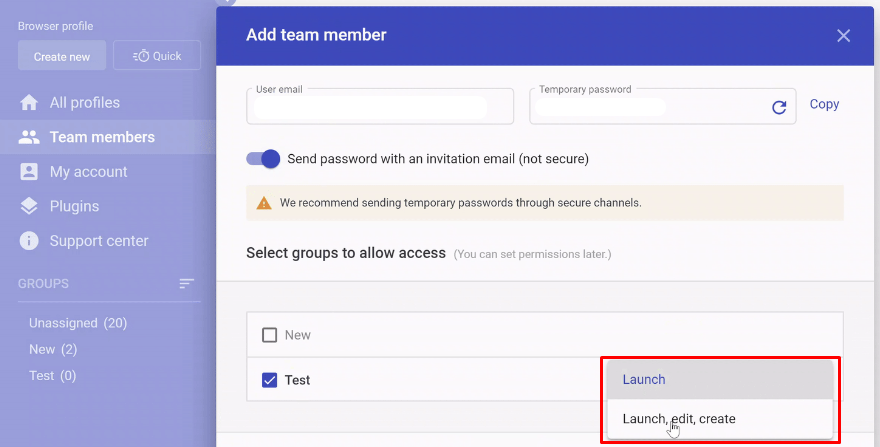
On this tab, the user can change the global settings of browser profiles and the settings of the application itself. On the main page, options are available to change your account password, cancel your subscription, and also check your logs. This allows you to track user actions, identify errors in the browser, and eliminate them.
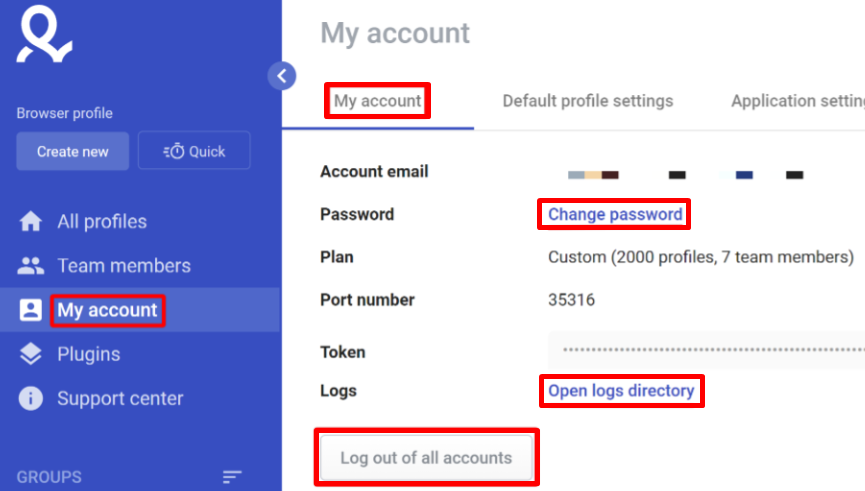
The “Default profile settings” section allows you to configure the following parameters:
The last section allows you to select the application language, optimize the application settings for working with certain websites, and activate widgets for contacting support and other notifications.
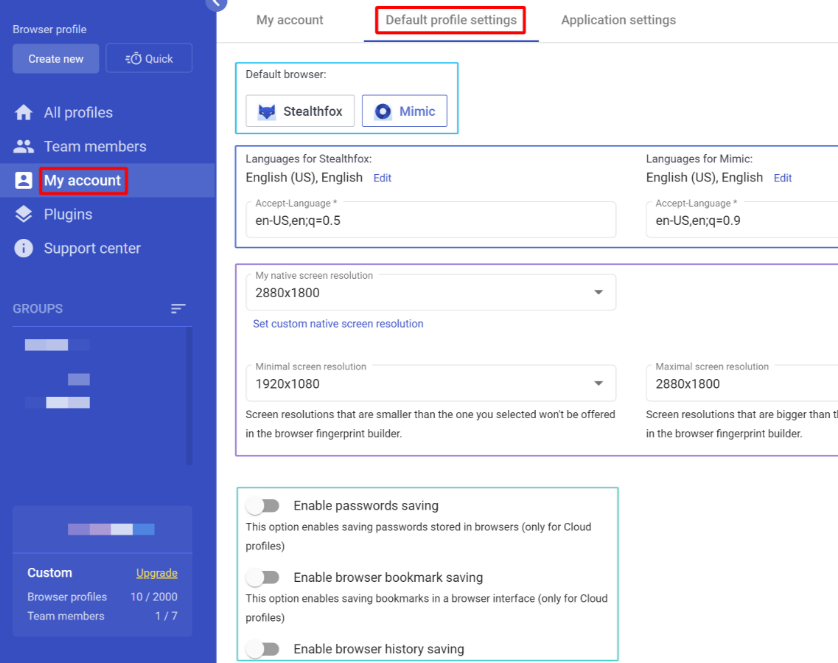
This tab allows you to download and install various extensions and plugins for working with browser profiles. If necessary, these plugins can also be deactivated directly from this menu.

If questions or problems arise while working with the browser, the user can use this tab. It allows you to find answers to most questions, study detailed documentation on the browser’s functionality, and also contact support.
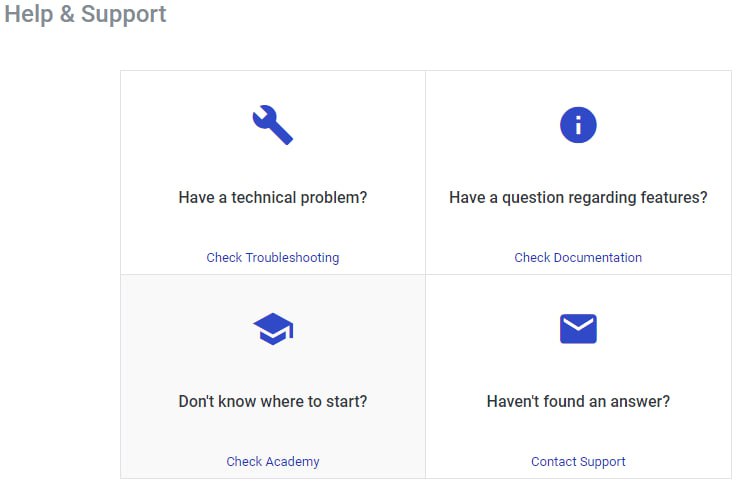
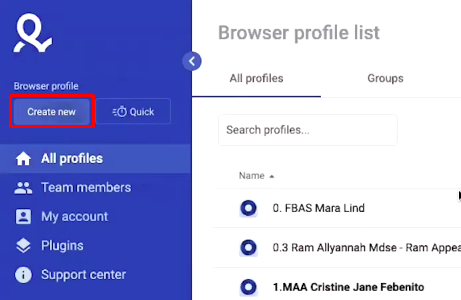
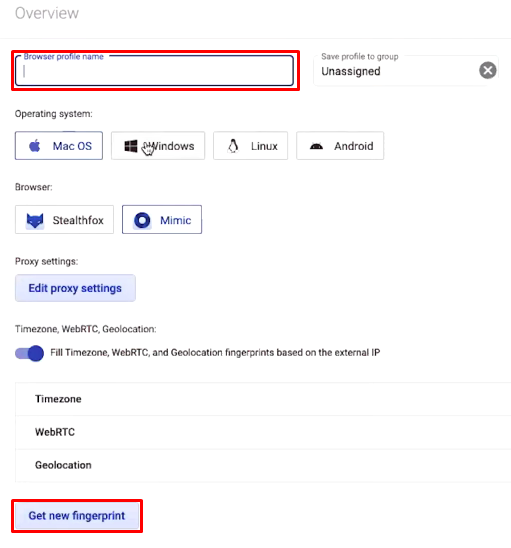
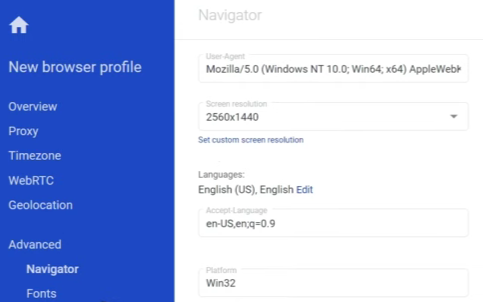
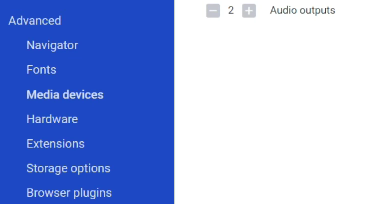
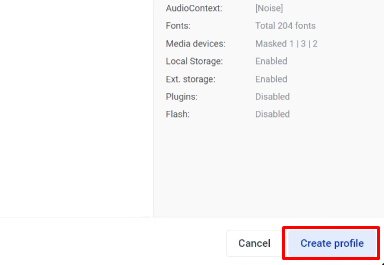
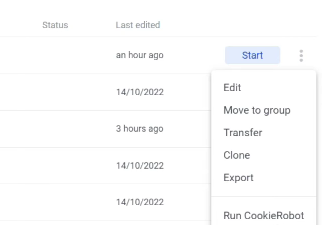
We tested MultiLogin on macOS using real residential proxies to check fingerprint consistency. Two tools helped: Pixelscan for fingerprint and IP consistency, and CreepJS for advanced anti-detection benchmarks.
Results showed:
| Tool | Result/Score |
|---|---|
| Pixelscan | MultiLogin passed Pixelscan consistently when the OS (macOS) matched the browser profile. |
| Performance dipped slightly when the OS profile and real OS mismatched – this is expected behavior. | |
| CreepJS | CreepJS gave scores around 70-75%, indicating strong anti-detection capability. |
Maintaining consistent browser fingerprints is critical for preventing detection. MultiLogin does this well.
Here’s what you can test on your own:
For proxies, using a reliable partner is key. Proxy-Seller offers fast, private SOCKS5 and HTTP(S) proxies.
Benefits for MultiLogin:
For best results, combine the MultiLogin browser with Proxy-Seller proxies. This combo helps keep your identity consistent across geographic locations, devices, and sessions. It’s especially useful in anti-fraud scenarios and complex account management.
With these steps and tools, you’ll gain practical insight into how the MultiLogin antidetect browser performs and how to optimize it for your needs.
When managing a large number of accounts and aiming to minimize the risk of getting blocked, it is recommended to use private proxy servers. By changing your IP address with these proxies, you can also bypass regional restrictions and access resources that were previously blocked. The browser's functionality supports any available connection protocol and allows for checking the functionality of the proxy server.
For detailed instructions on setting up a proxy in MultiLogin, you can visit our website via this link.
MultiLogin can serve as a versatile tool for secure account management across various domains. It is especially suitable for users who require not just standard functions for setting up browser profiles but also additional capabilities such as creating mobile and one-time profiles. Moreover, its flexible pricing policy offers options that can accommodate tasks of any scale.
Comments: 0