
 en
en  Español
Español  中國人
中國人  Tiếng Việt
Tiếng Việt  Deutsch
Deutsch  Українська
Українська  Português
Português  Français
Français  भारतीय
भारतीय  Türkçe
Türkçe  한국인
한국인  Italiano
Italiano  Gaeilge
Gaeilge  اردو
اردو  Indonesia
Indonesia  Polski
Polski
Proxy Switcher - is a software program that allows you to set the proxy up on any browser. It is available for Windows, the program will allow you to hide your real IP. It will let you access blocked sites. Let’s clarify how to set up elite proxies in the proxy switcher.
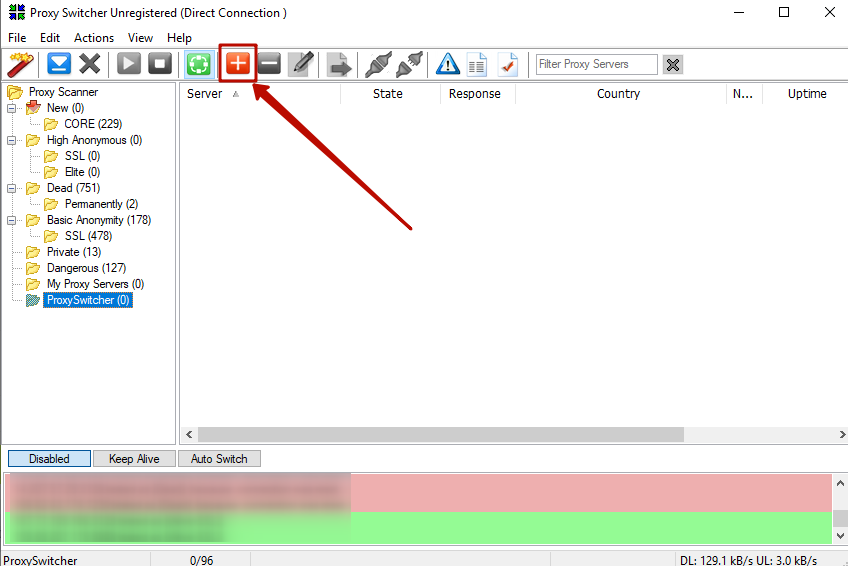
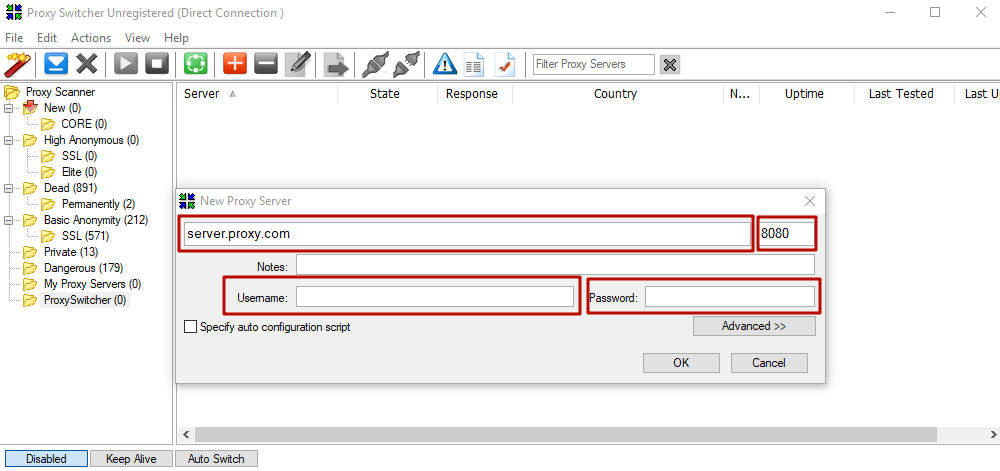
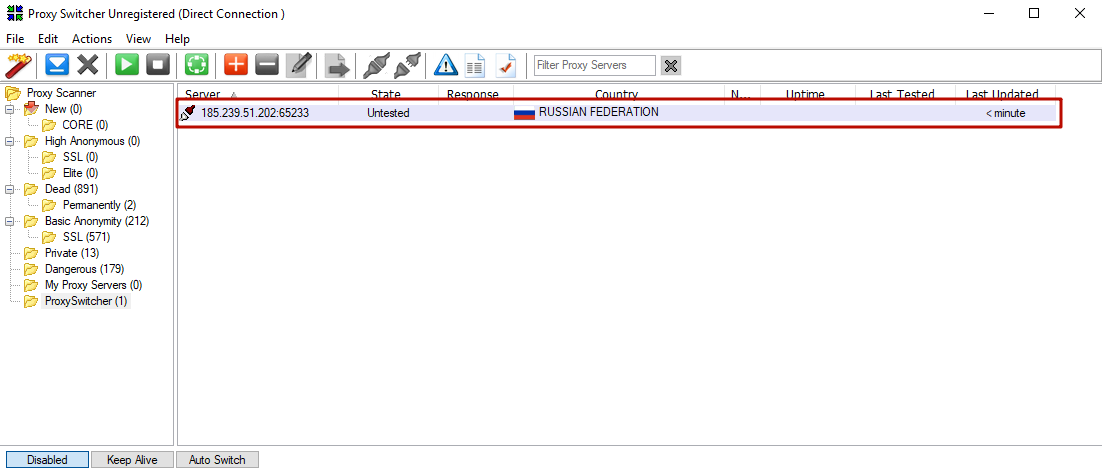
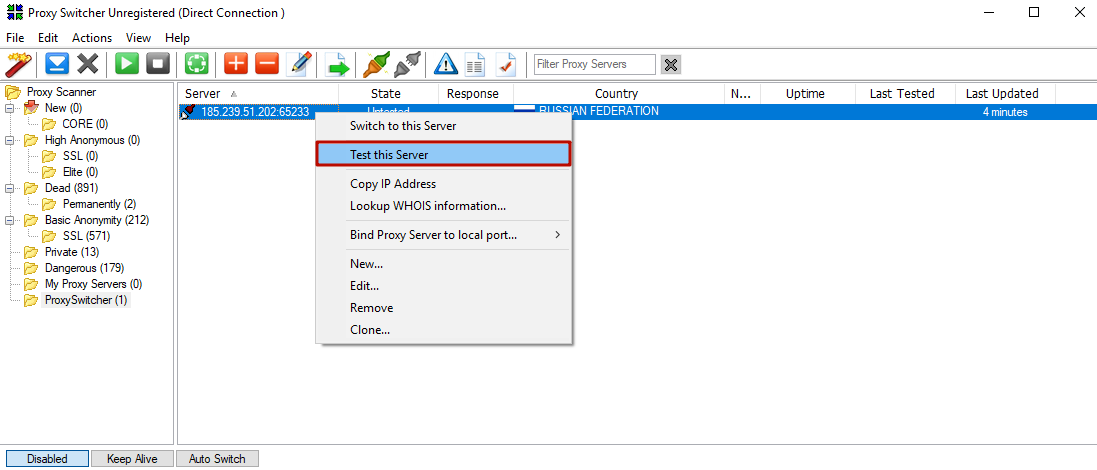
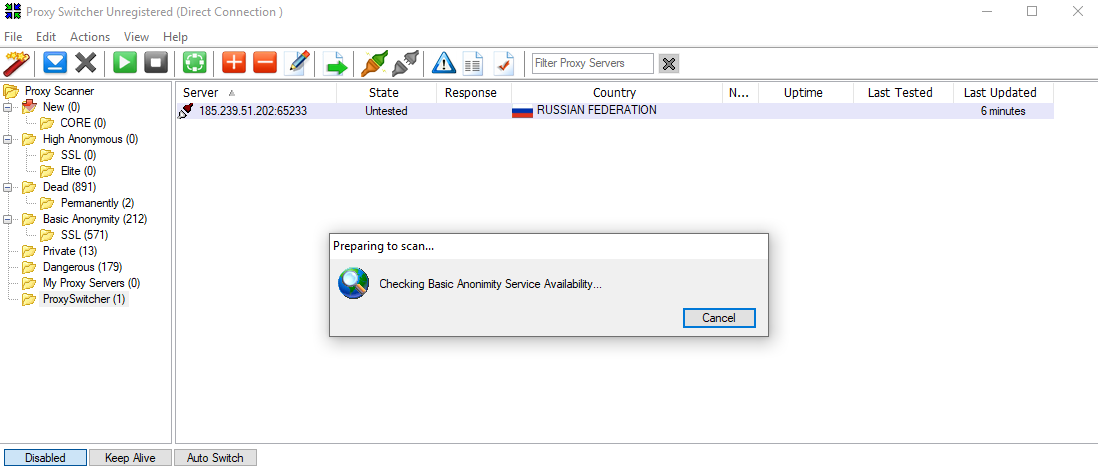
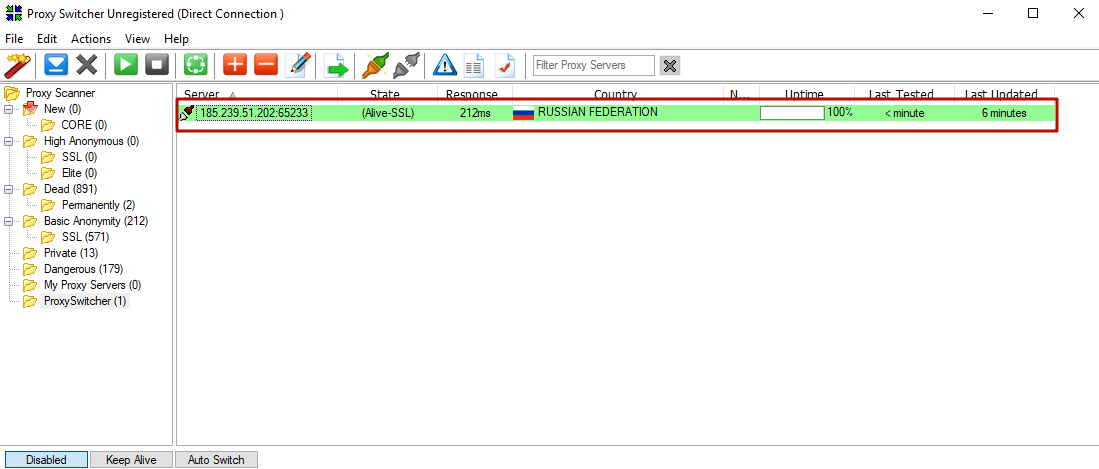
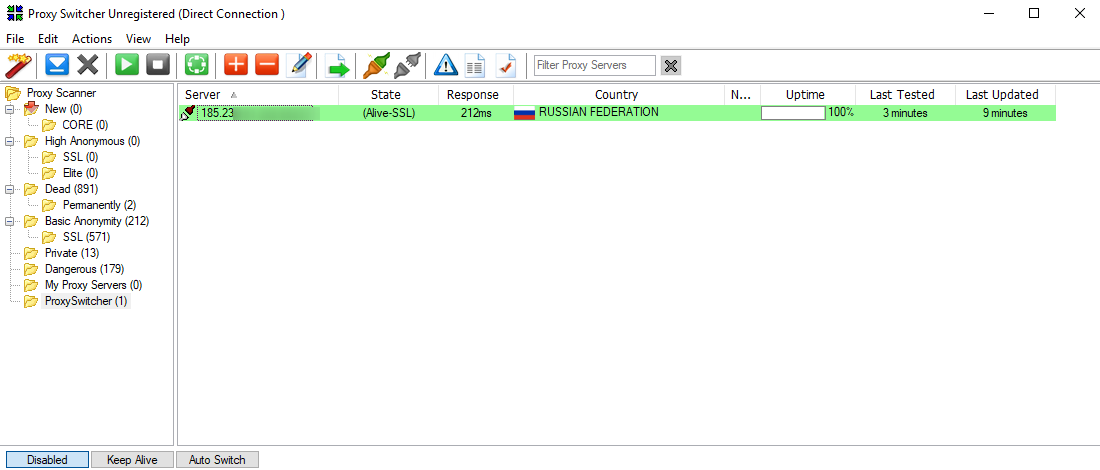
That’s all. The configuration is done, if you faced any problems with the setting - check every field once again. Everything should be done as in our guide.
Comments: 0