
 en
en  Español
Español  中國人
中國人  Tiếng Việt
Tiếng Việt  Deutsch
Deutsch  Українська
Українська  Português
Português  Français
Français  भारतीय
भारतीय  Türkçe
Türkçe  한국인
한국인  Italiano
Italiano  Gaeilge
Gaeilge  اردو
اردو  Indonesia
Indonesia  Polski
Polski Using a proxy on Android without root access can offer privacy, access to region-restricted websites, and added control over your data. An intermediary server is often useful for users who want to route traffic through a specific IP address without installing a VPN. Unlike VPNs, proxies on Android can sometimes be configured to route traffic from specific apps, though support depends on each application’s network settings. This guide explains how to setup proxy on Android without requiring root access.
A proxy on Android is often used to bypass geo-restrictions, maintain user anonymity, or control traffic routing without full-device encryption. This can be helpful when using unsecured public Wi-Fi or managing multiple accounts. Compared to VPNs, proxies consume less bandwidth and don’t encrypt the full connection, which may offer better performance for specific apps.
In cases where VPNs are blocked or not allowed, setting up a proxy server Android no root is a viable alternative. An intermediary server is particularly suitable for browsers or individual applications that allow configuration in their settings.
The process of setting up depends on your type of connection, Wi-Fi or mobile data. Below is a detailed manual for both methods.
To manually configure proxy on Android, follow these steps:
Begin by unlocking your Android device and accessing the Settings application. Within the menu, locate and tap on the Wi-Fi option to view the list of available and connected wireless networks.
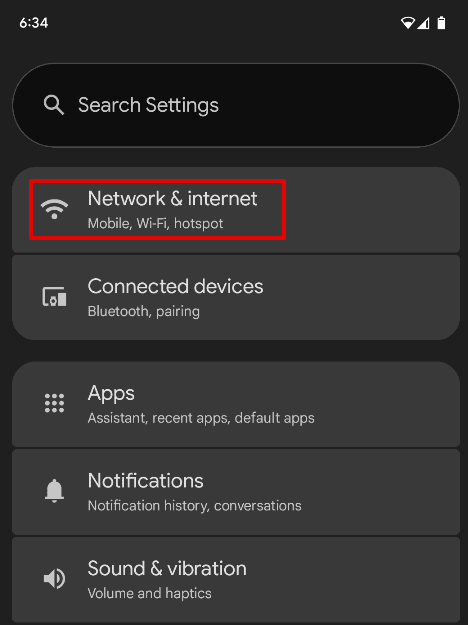
Identify the Wi-Fi network you are currently connected to. Tap the gear icon (or arrow, depending on your device model) located next to the network name to access advanced configuration settings.
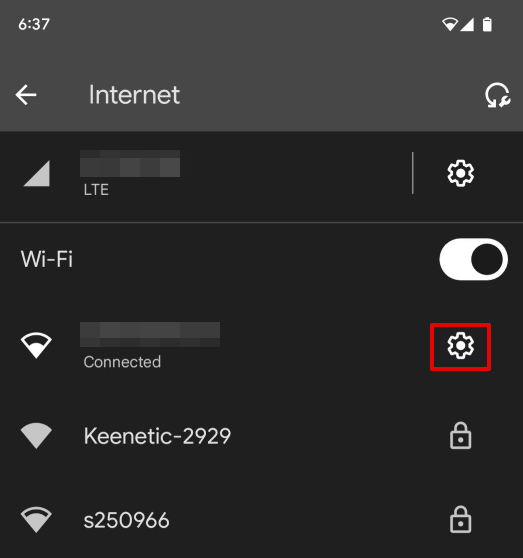
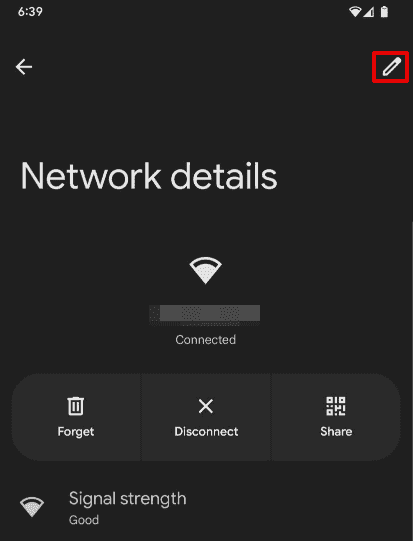
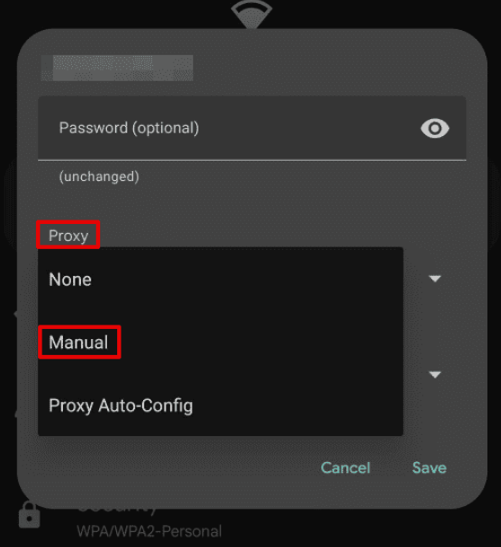
Once done, tap on “Save”.
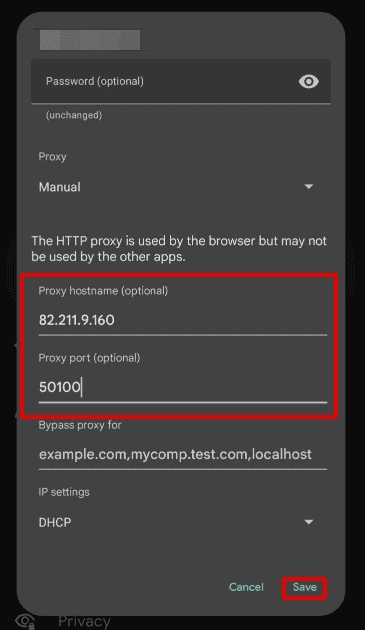
If the intermediary server requires authentication, the browser may prompt for login credentials when you attempt to access a website.
This method applies the configuration only to the selected Wi-Fi network. Once saved, all traffic over that connection will be routed through the specified server. Some versions of Android support automatic configuration using PAC (Proxy Auto-Config) files.
This allows the device to fetch settings from a remote server. However, manual configuration is more common and reliable for users who need full control.
The ability to setup proxy on Android manually helps apply consistent rules without relying on additional software or services.
Android does not provide built-in options for configuring an intermediary server on mobile data. The system settings only allow setup for Wi-Fi networks. To route mobile data through an intermediary server, you must use third-party tools that do not require root access. These applications typically create a local VPN or tunnel to redirect mobile traffic through a custom intermediary server.
One example is Tun2Socks, which enables the creation of a virtual network interface. This method provides more flexibility for users who need routing on cellular connections, although it requires more setup steps. Using third-party tools is currently the only way to apply a proxy server Android configuration on mobile data without rooting the device. These tools allow users to setup proxy on Android for mobile networks in cases where application-specific routing or IP masking is required.
While configuring proxies on Android is generally straightforward, several issues may occur:
These tips can help identify and correct most configuration problems during a setup proxy on Android process.
Proxies offer a practical solution for managing internet traffic on Android devices without root access.
For Wi-Fi connections, manual configuration through system settings is typically sufficient, while mobile networks may require the use of third-party tools.
While setting up a proxy is useful for many tasks, it’s important to understand their limitations. Unlike VPNs, proxies do not encrypt your entire traffic, but they are still effective for enhancing privacy, controlling traffic flow, and accessing region-restricted content when configured properly.
Setting up Android proxy settings is especially useful in cases where selective routing is needed or full device encryption is unnecessary.
To maintain security, users should rely on trusted providers, avoid submitting personal credentials on unsecured networks, and verify intermediary server functionality after setup.
Choosing the appropriate method to setup proxy on Android allows for controlled, efficient, and safe internet usage tailored to specific needs. Just in case you need to configure proxy settings on other devices make sure to follow correct guidelines.
Comments: 0