
 en
en  Español
Español  中國人
中國人  Tiếng Việt
Tiếng Việt  Deutsch
Deutsch  Українська
Українська  Português
Português  Français
Français  भारतीय
भारतीय  Türkçe
Türkçe  한국인
한국인  Italiano
Italiano  Gaeilge
Gaeilge  اردو
اردو  Indonesia
Indonesia  Polski
Polski Frigate is an extension designed to configure and manage proxy servers in browsers such as Google Chrome and Opera. This extension allows you to bind a specific proxy to a specific website, which is particularly useful if you need to operate different IP addresses within the same browser. Frigate supports the Socks5 connection protocol and allows the use of private proxies with authorization.
Let's look at the setup process using the Opera browser:
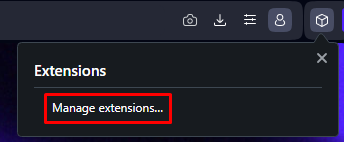
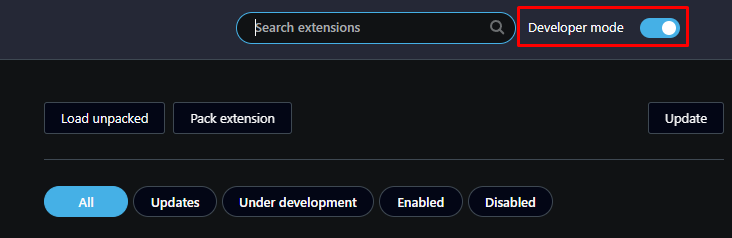
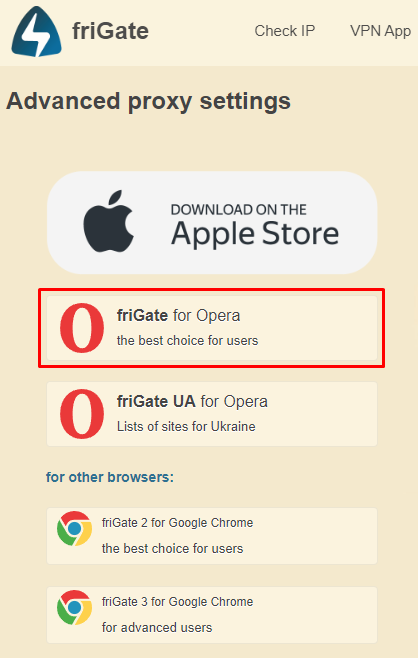
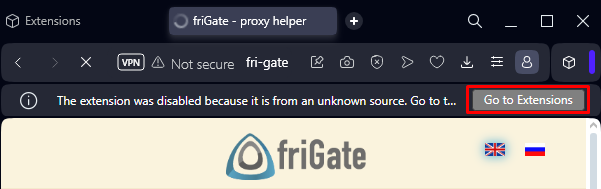
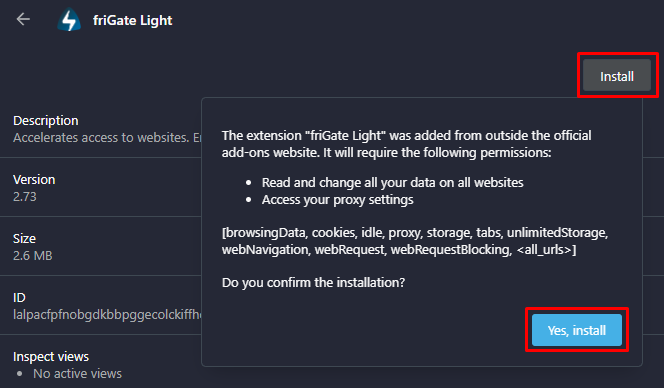
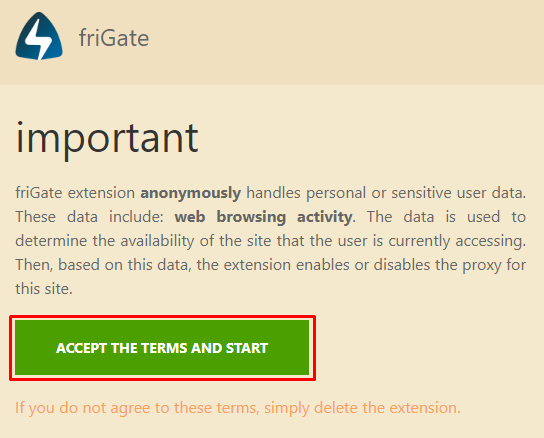
Installation of the extension is complete. Next, we will consider the process of setting up a proxy.
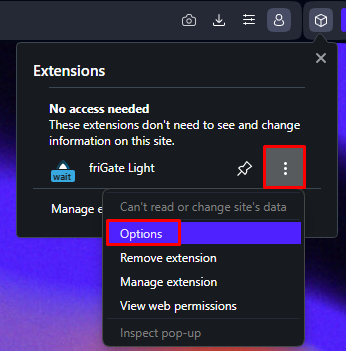
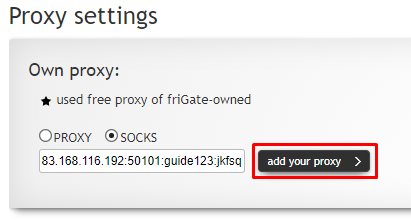
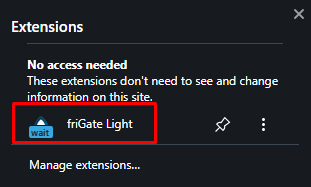
Your proxy setup is now complete. To disable the proxy, simply click on the Frigate extension icon again. This setup allows for convenient switching, enabling you to quickly change IP addresses as needed while working in the browser.
Comments: 0