
 en
en  Español
Español  中國人
中國人  Tiếng Việt
Tiếng Việt  Deutsch
Deutsch  Українська
Українська  Português
Português  Français
Français  भारतीय
भारतीय  Türkçe
Türkçe  한국인
한국인  Italiano
Italiano  Gaeilge
Gaeilge  اردو
اردو  Indonesia
Indonesia  Polski
Polski iOS users can use the powerful Shadowrocket proxy client to manage and route internet traffic using the custom connections. It is popular among all the privacy-conscious users. The app offers some highly advanced features, such as filtering, encryption, and rule-based traffic control.
So, an iOS user must learn how to configure the Shadowrocket for their devices. With the right settings, you can enhance online anonymity and security. There is also a great opportunity to bypass geo-restrictions or access blocked content. So, check out this guide that outlines how iOS users can set the intermediary safely and efficiently.
Here is a video to explain how to set up Shadowrocket properly.
Here are some prominent benefits that iOS users must not miss to get the inspiration to use Shadowrocket proxy:
The first benefit is to protect online privacy. This tool makes it possible by hiding the real IP address from the websites. It will help users to prevent the tracking of their IP by advertisers, websites, and even some apps. With a powerful server, your internet traffic is routed through a remote server. Thus, it becomes harder for third parties to monitor your browsing behavior.
Another advantage is to easily bypass the geographic restrictions on content. The platforms of other countries that you can visit using an intermediary server are websites, streaming platforms, or services blocked in your region. It is highly useful for individuals who are travelers or expatriates.
The next benefit for iOS users is to add an extra security layer by encrypting the data and masking it from local networks. When a user uses Shadowrocket, the proxies help to minimize the data interception risk. Thus, it makes it safer to access the websites or apps that might otherwise expose your sensitive information. It is essential to maintain secure sessions in insecure environments.
The setup of an intermediary server in Shadowrocket is a simple process. The steps are easy enough for even a beginner iOS user to follow effortlessly. So, get ready to learn the particular approach in this section. With a few taps, you may configure your device to route internet traffic through a secure server.
Here is a step-by-step guide to starting the configuration confidently:
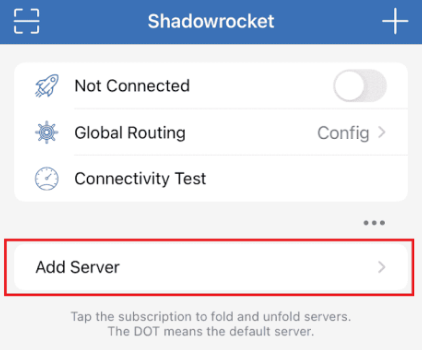
The first step in how to add a proxy in Shadowrocket for iOS users is to open the Shadowrocket app. Once you open the app and see the interface, search for the Nodes or Proxy tab. This is the place where all your intermediary connections are managed. The users can see plus (+) here. Tap it.
After a user taps the plus button, there will be an option to add a new server. So, you can see a configuration screen with several fields. At the top, there is an option to choose Type or Protocol. Tap this. A user can select from various options like HTTP, HTTPS, or SOCKS5.
Select SOCKS5 for optimal performance:
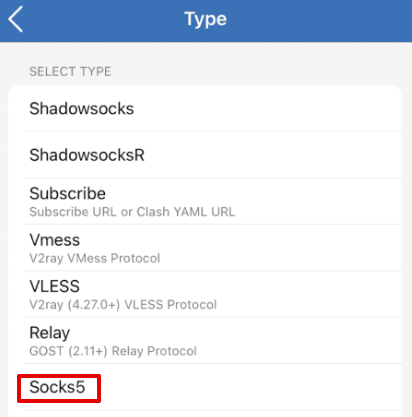
As there are multiple options on the screen. You must pick the one that offers you the best performance. So, please choose SOCKS5 as your connection protocol when setting up a Shadowrocket proxy server. This protocol is well-known for offering high-speed connections and better stability. It also supports a wider range of traffic types compared to HTTP or HTTPS.
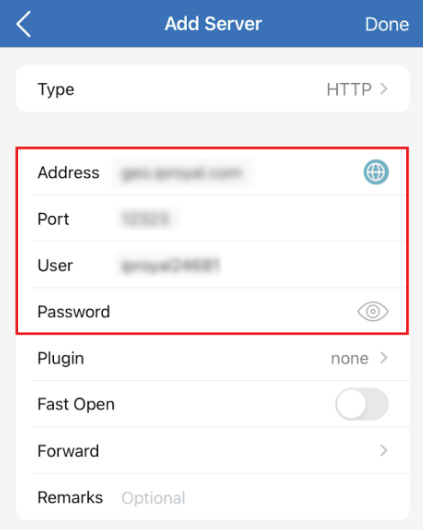
In this part, you proceed to enter the server details. So, fill in the required details, including IP address, port, username, and password. You can see all these fields clearly on the setup screen. If you have purchased the server from a trusted provider, these details will be included in your account dashboard, confirmation email, or welcome message. Add them and click Done.
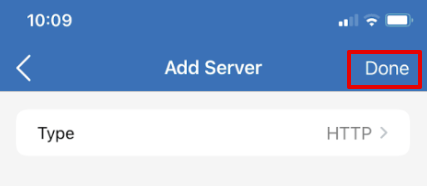
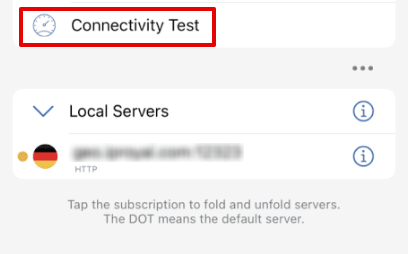
Now, take a step ahead by testing the added server connection. To do this, select the IP address and click Connectivity Test. If you want, you can do deeper tests by using third-party testing tools.
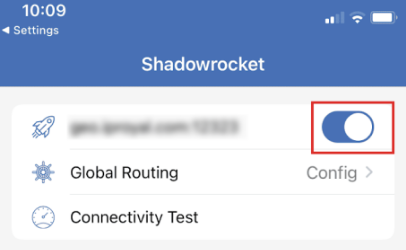
Finally, you need to enable the server. So, go back to the main screen of the app in iOS after you save the configuration. Here, users need to tap the toggle switch. It is shown next to the chosen node. Select it. That’s it.
When you decide to use Shadowrocket proxy free, here are some excellent practices that can help you have a better experience:
When you use the Shadowrocket proxy settings, there is a chance that you may face some common issues. So, you need instructions to resolve them. The following are a few general challenges with troubleshooting information:
A common issue is receiving a “Connection Failed” message. So, verify that your internet connection is working. You also need to ensure that the IP address and port of the server you entered are correct. Another thing to keep in check is that the selected protocol matches the one provided (e.g., SOCKS5). Finally, restart the app if needed.
If, by any chance, your IP address remains the same after connecting, the traffic is not routed through the server. Here, you need to ensure that the new node is selected and the Connect toggle is active. You can also confirm that the server is working by testing it with another device. One helpful thing here is to check for custom rules in the Shadowrocket proxy setup that may bypass the server.
When using a proxy with Shadowrocket, if you receive an authentication error, the reason could be the incorrect username or password. So, go to the intermediary settings and re-enter the correct credentials as provided. If you have recently changed the server password, please update it in Shadowrocket as well. If the issue still persists, contact your provider.
One more common issue that may appear is a timeout or slow connection. It usually means that the server is under heavy load or geographically too far away. In this case, switching to a different node, especially to the one located near your physical area. Another good idea is to run a ping or speed test in Shadowrocket. It will help to compare the performance. Also, keep checking for a stable internet connection.
In the end, you are all set to start with setting up and using the Shadowrocket proxy for iOS devices. It is an exceptional way to improve your privacy, bypass the restrictions, and manage traffic. By following the key steps above, you ensure a smooth browsing experience. However, remember to choose the SOCKS5 protocol for optimal performance.
Furthermore, Shadowrocket stands out as one of the best tools for iOS intermediary server management. When you use it, please ensure that you choose trusted providers and test the connection regularly. It helps to maintain the performance and security. So, get ahead and choose a reliable companion for secure and flexible internet access.
Comments: 1