
 en
en  Español
Español  中國人
中國人  Tiếng Việt
Tiếng Việt  Deutsch
Deutsch  Українська
Українська  Português
Português  Français
Français  भारतीय
भारतीय  Türkçe
Türkçe  한국인
한국인  Italiano
Italiano  Gaeilge
Gaeilge  اردو
اردو  Indonesia
Indonesia  Polski
Polski The Signal messaging app is renowned for its robust data protection capabilities, safeguarding against interception and tracking to maintain user confidentiality and anonymity online. However, it's important to note that Signal does not offer features such as IP address masking or anonymous resource access within the app. To enhance privacy and circumvent regional restrictions, users can configure Signal via a proxy. This messenger is available at no cost across various platforms, including Android, iOS, Mac, Linux (Debian-based), and Windows.
To configure a proxy in Signal, follow these steps:
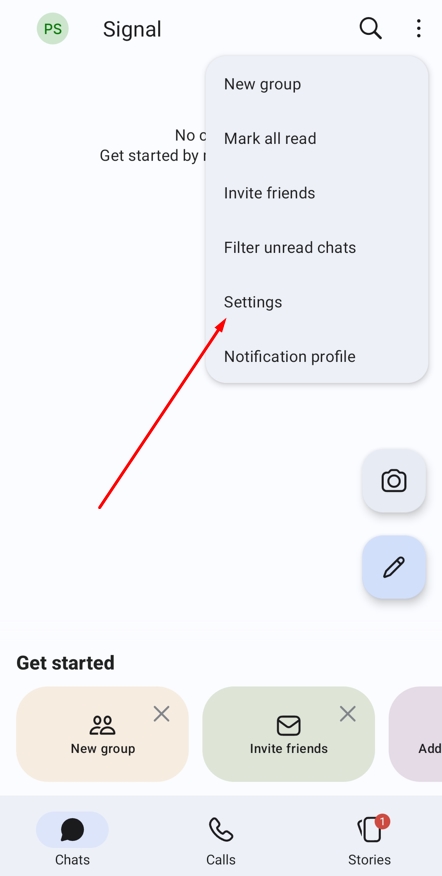
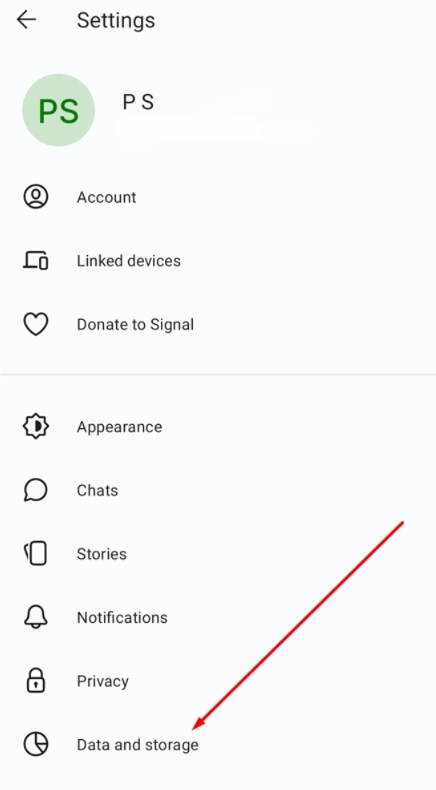
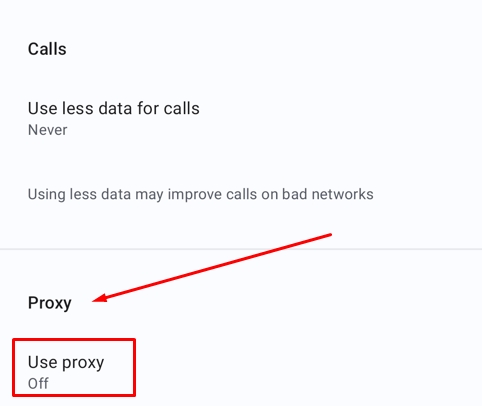
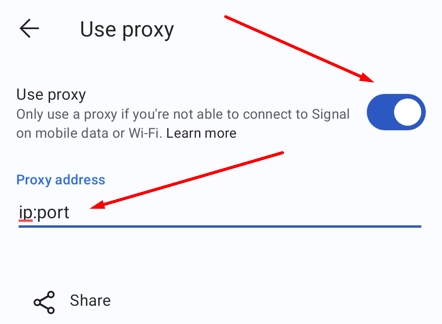
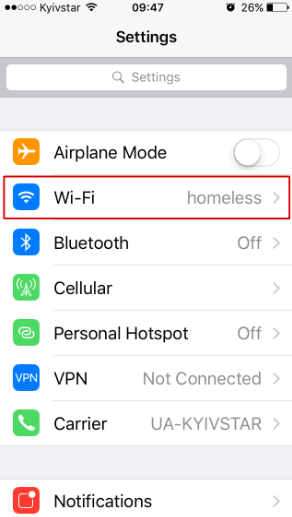
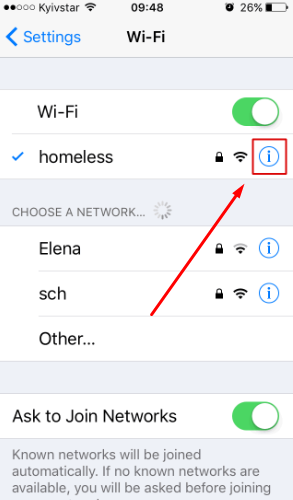
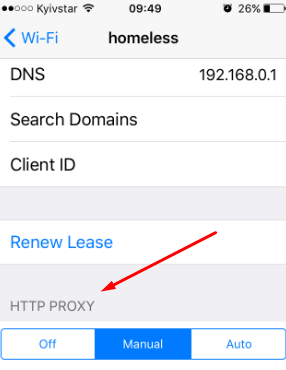
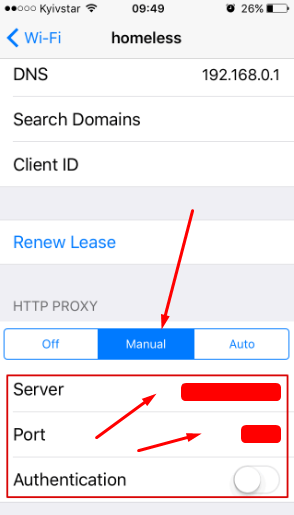
For the desktop version of Signal, which has limited settings and doesn't support a dedicated proxy option, you can use an external tool like Proxifier to encrypt messages via a separate IP. Here's how to set it up:
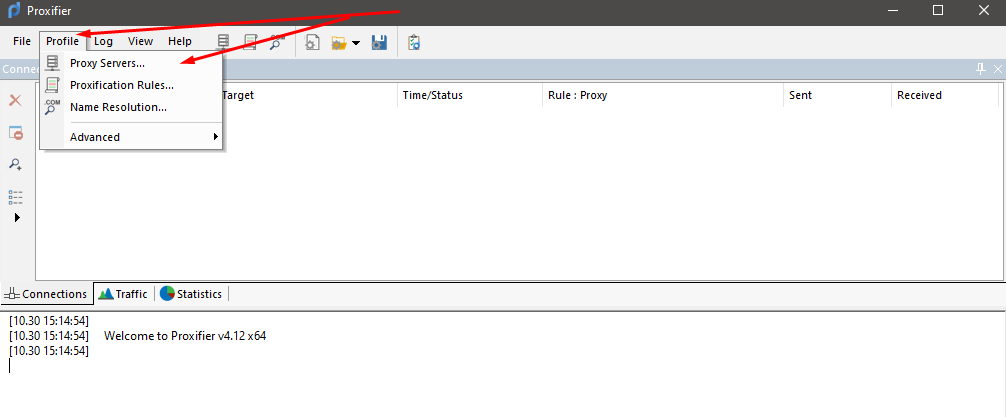
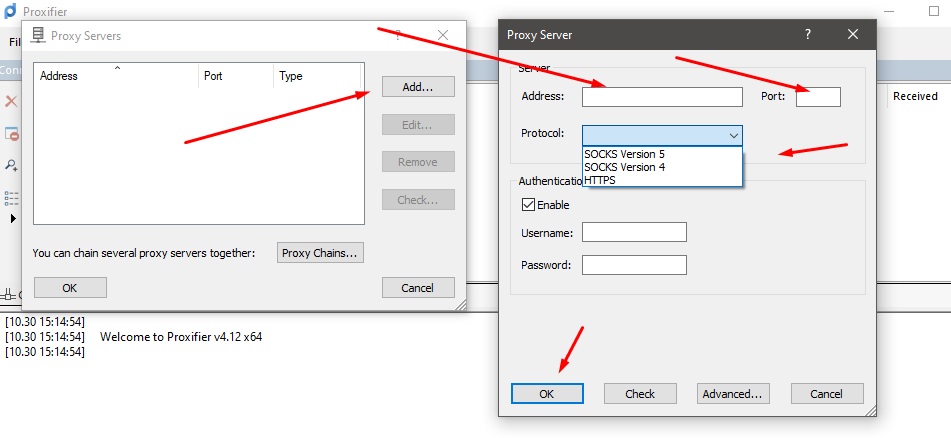
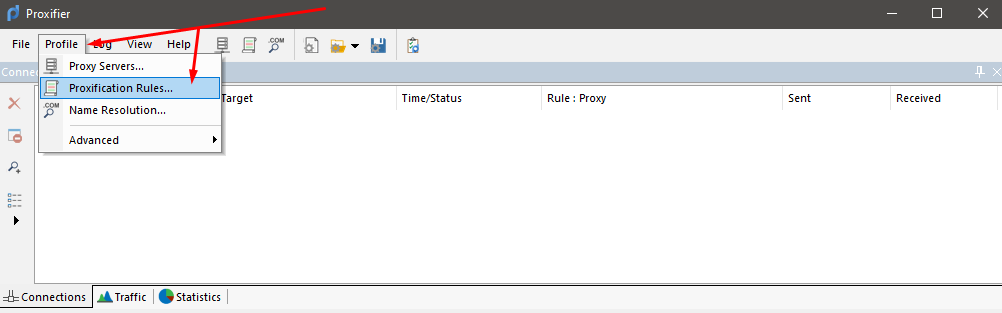
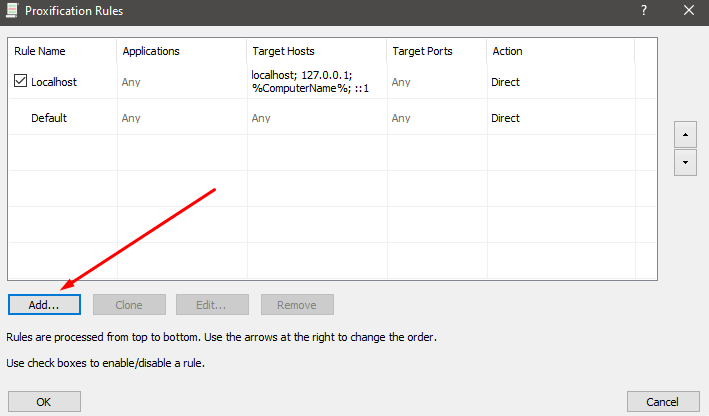
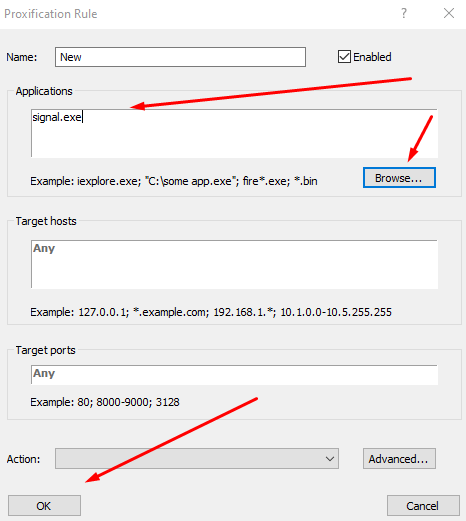
Remember, Signal Desktop requires a smartphone installation to function. If you enable IP spoofing via proxy on your mobile device but not on your PC, this could potentially compromise message encryption.
Comments: 0