
 en
en  Español
Español  中國人
中國人  Tiếng Việt
Tiếng Việt  Deutsch
Deutsch  Українська
Українська  Português
Português  Français
Français  भारतीय
भारतीय  Türkçe
Türkçe  한국인
한국인  Italiano
Italiano  Gaeilge
Gaeilge  اردو
اردو  Indonesia
Indonesia  Polski
Polski Enhancing your anonymity online is optimally achieved by managing your browser's built-in configuration options in tandem with a proxy. While there are various programs for proxy server management, one of the most effective methods is using a browser extension.
Best Proxy Switcher is a compact utility tailored for integration with Google Chrome and Mozilla Firefox. It features a user-friendly interface that simplifies the process of altering network settings to anonymize your IP address. This extension works by intercepting traffic from your computer, rerouting it through a chosen server, effectively concealing your original IP.
To set up a proxy in the Best Proxy Switcher extension, particularly for Google Chrome, follow these steps:
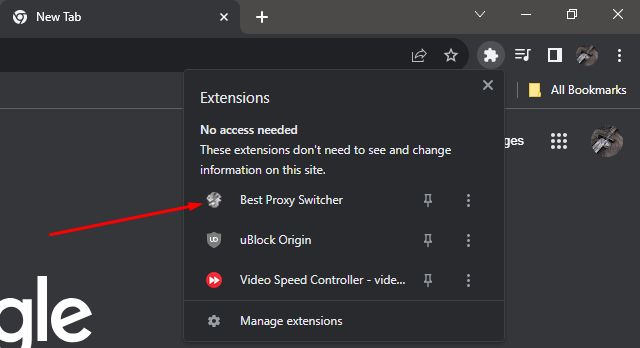
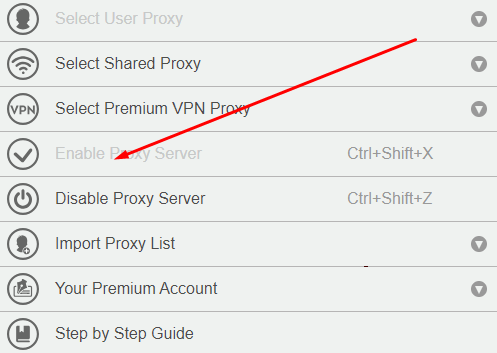
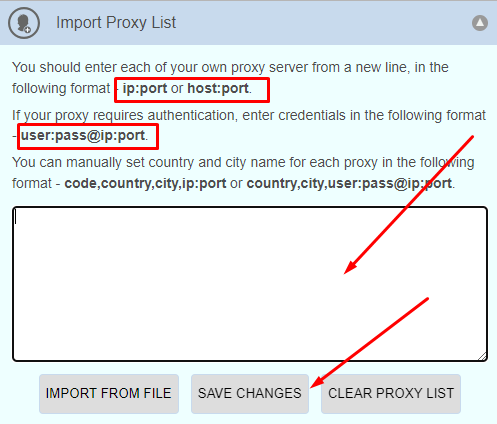
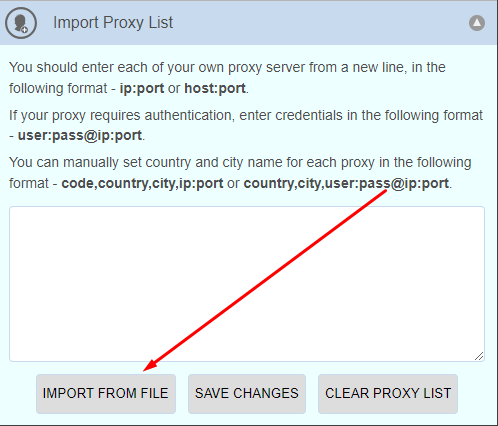

These instructions are applicable for using Best Proxy Switcher in both Chrome and Firefox browsers. With the proxy extension configured, your browser's internet traffic will be routed through the proxy server, enhancing the security of your internet connection, PC, and personal privacy.
Comments: 0