
 en
en  Español
Español  中國人
中國人  Tiếng Việt
Tiếng Việt  Deutsch
Deutsch  Українська
Українська  Português
Português  Français
Français  भारतीय
भारतीय  Türkçe
Türkçe  한국인
한국인  Italiano
Italiano  Gaeilge
Gaeilge  اردو
اردو  Indonesia
Indonesia  Polski
Polski ProxyCap is a program that allows you to release any application on the Internet through a proxy, even without its support. It involves the implementation of SOCKS-identification programs. Supported by SOCKS4, SOCKS5, HTTP proxies. It also makes it possible to specify an application connected to the network using a proxy and its conditions.
The program works on the principle of intercepting attempts to connect applications accessing the network and performing tunneling of these connections sending them through a proxy. So even the Internet applications themselves are not aware of the fact of the presence of a proxy server and does not require additional configuration.
Among the advantages of ProxyCap are the following:
The convenience of ProxyCap is that it can work as a Windows service and starts when the OS boots. In addition, it supports working with multiple proxies at once. In this case, each program is assigned its own IP from the list. (For an example setup, version 3.23 is used).
Read our detailed instructions for configuring proxies in operating system Windows 7.
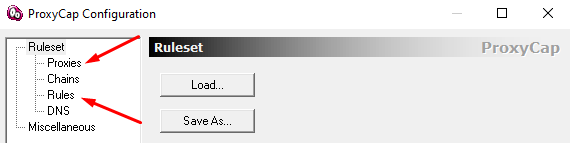
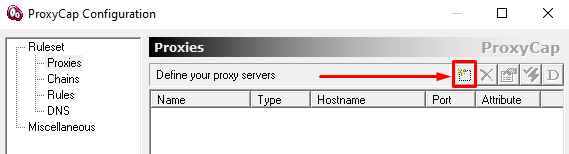
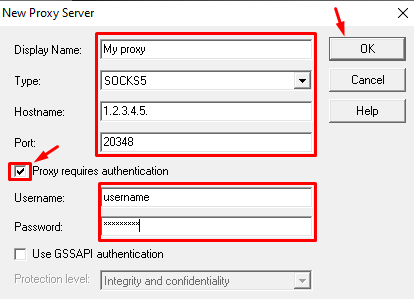
This completes the basic setup. Everything will work on the specified default proxy server. But there is still a rule set, where the settings for working with proxies are presented more expanded.
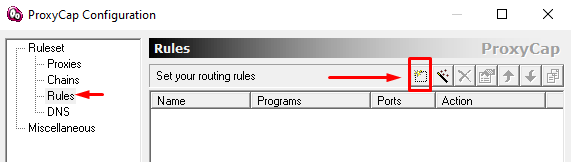
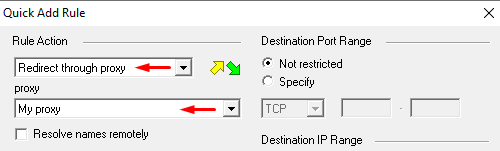
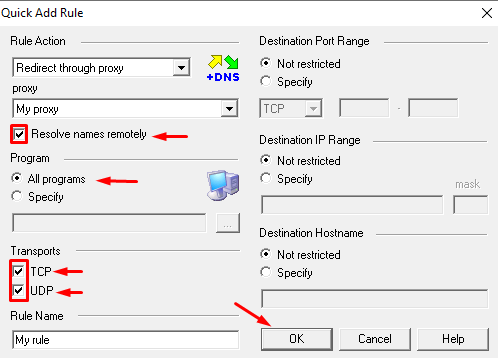
Setting rules is useful when using multiple portable browsers and a sandbox at the same time. Also, you can run several identical programs on the same OS and flexibly regulate the use of proxies for different actions.
Comments: 1