
 en
en  Español
Español  中國人
中國人  Tiếng Việt
Tiếng Việt  Deutsch
Deutsch  Українська
Українська  Português
Português  Français
Français  भारतीय
भारतीय  Türkçe
Türkçe  한국인
한국인  Italiano
Italiano  Gaeilge
Gaeilge  اردو
اردو  Indonesia
Indonesia  Polski
Polski The key element of every local (LAN) or wide area (WAN) computer network is its connected devices, whether it's a computer, mobile device, or MFP like a printer. Each device on a network needs a way to be uniquely identified, both within the network and when communicating with other networks. That’s where MAC addresses come in. It provides a unique identifier for network devices.
In simple terms, a MAC address is like the physical address of a computer or network card. It’s a unique identifier that helps distinguish it on a particular network. MAC stands for Media Access Control and is also known as a hardware, physical, or built-in address. While IP addresses are more commonly used to identify devices on the global Internet, they can change, unlike MAC addresses, which are fixed.
Every device that can connect to the Internet, like a network interface card (NIC) in a computer or even a Wi-Fi-controlled kettle, has its own MAC address. This address is assigned by the manufacturer and is built into the device's network card. Later on, we'll discuss how you can identify and change this address.
To check your MAC address, follow these steps:
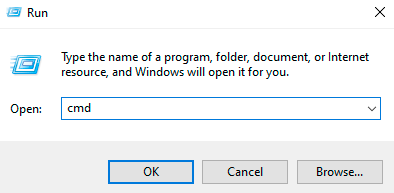
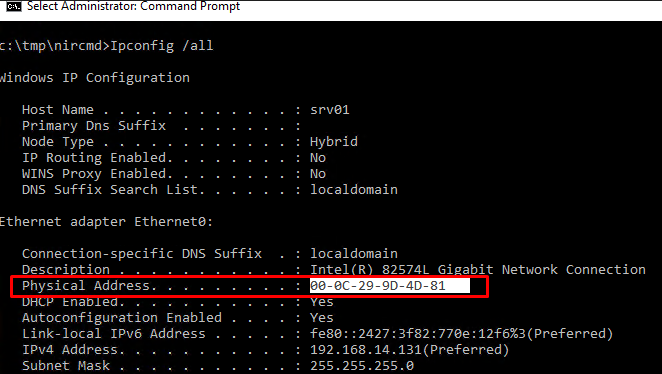
Finding the MAC address can vary depending on your operating system. For example, to find it in Windows 11, you can use the command “getmac /v /fo list” in the command prompt. However, before attempting to change the MAC address on any operating system, ensure you understand the instructions thoroughly to avoid damaging your network card.
Adjusting your network connection configuration can enhance your online anonymity and security. Follow these steps to configure your network settings:
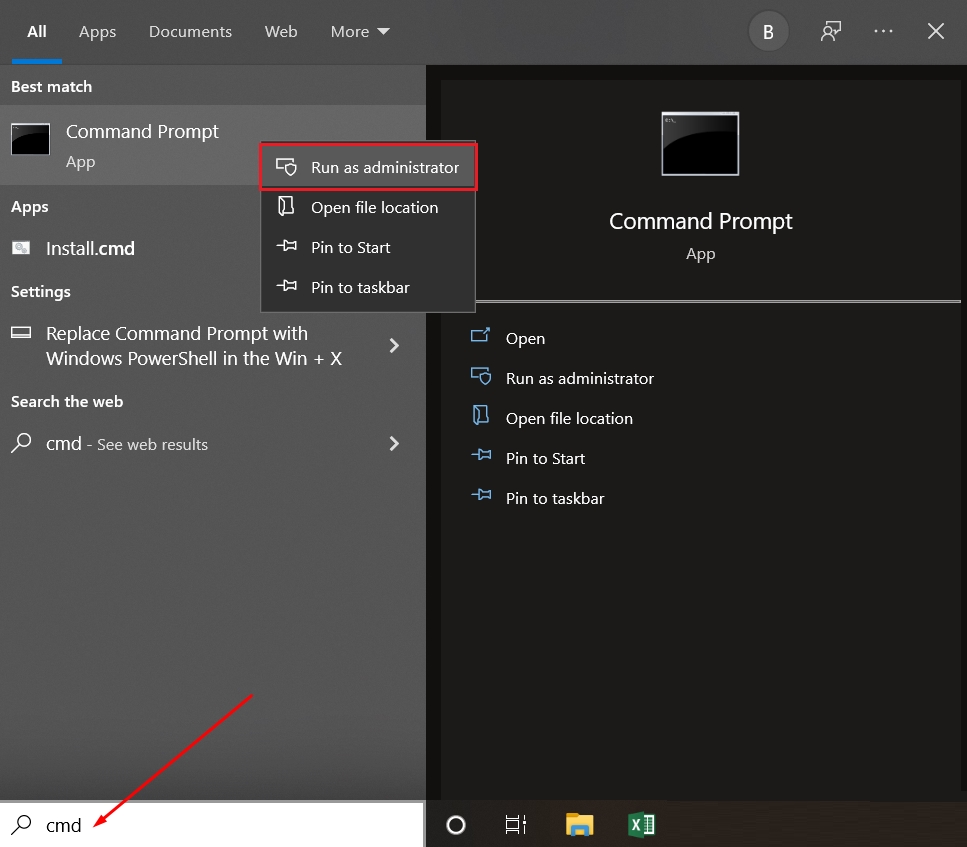
Restart your computer for the changes to take effect.
Changing system settings on an Apple device requires using internal tools and the terminal. Here’s a detailed guide:
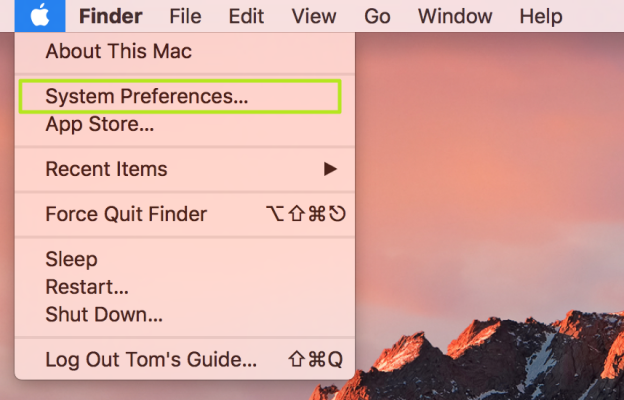
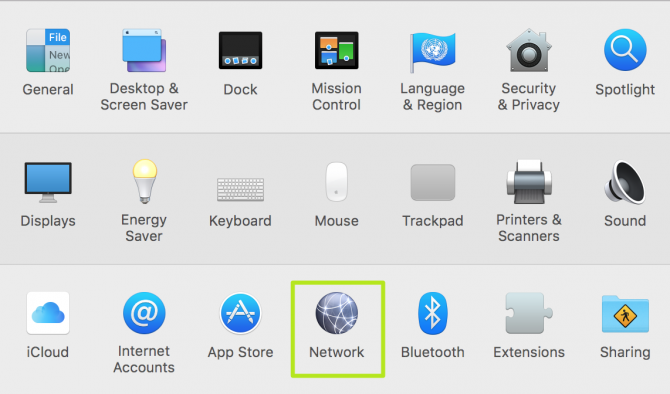
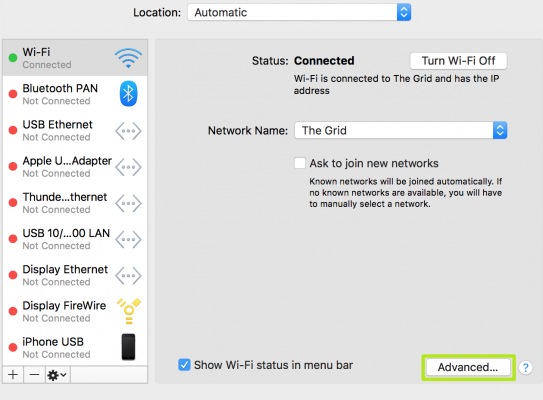
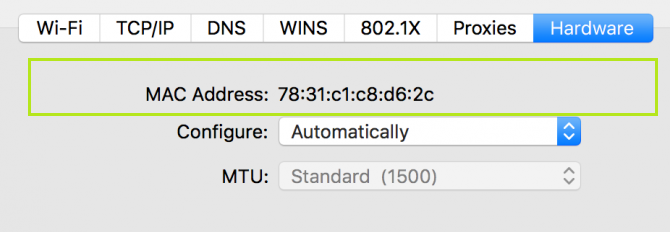
If you encounter connection problems after making these changes, you can use the rollback function to restore the previous settings or revert the MAC address change.
When dealing with phone devices, changing the MAC address becomes more challenging. While viewing technical data is straightforward, making changes requires administrator rights (root access). However, altering the address is only feasible with the help of additional applications.
To find the MAC address on an Android device, follow these steps:
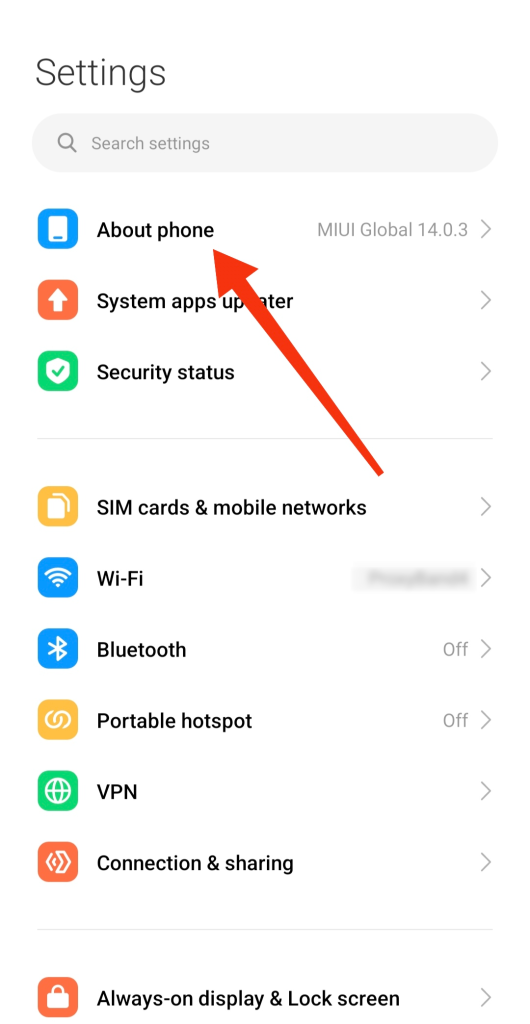
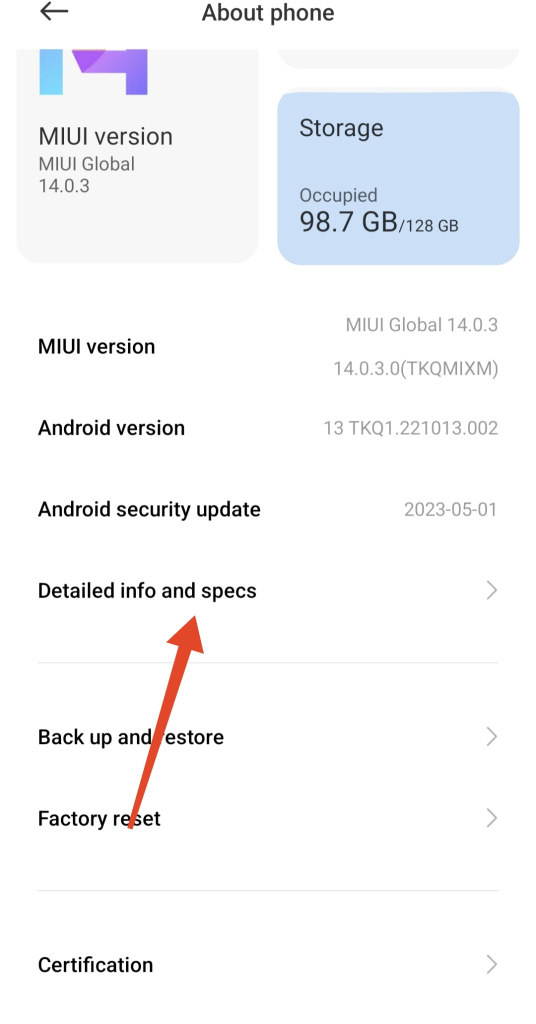
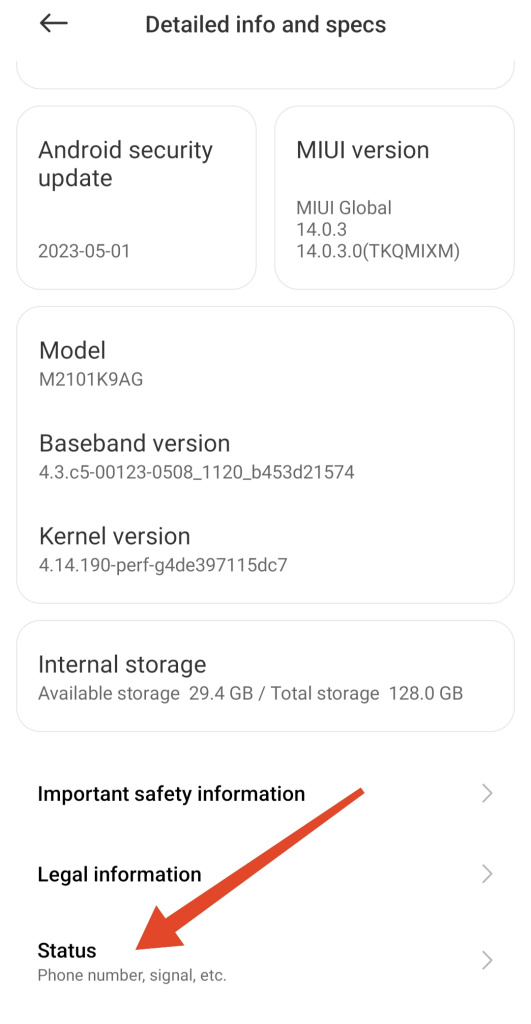
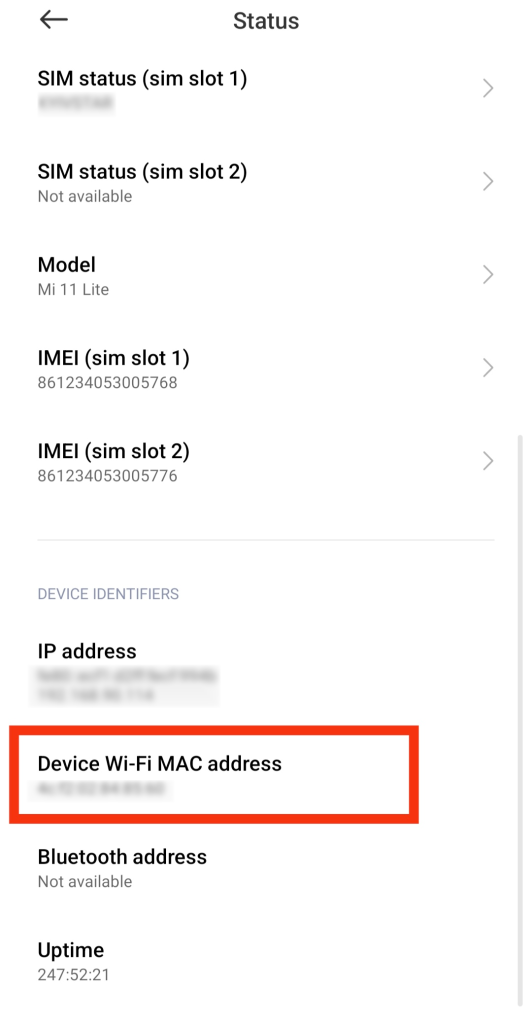
Alternatively, you can search through the Wi-Fi connection panel for the MAC address. To change the MAC address on Android, you’ll need root access to the system. Instructions for obtaining root access are provided below.
Attention: Using third-party applications to install root rights can lead to system malfunctions or complete disablement. Please read the guide below carefully.
Please note that not all Android devices support changing the MAC address, even with root access.
iOS, unlike Android, does not offer root access by default. Jailbreaking is necessary to gain advanced access to iOS. Learn more about jailbreaking in the instructions below.
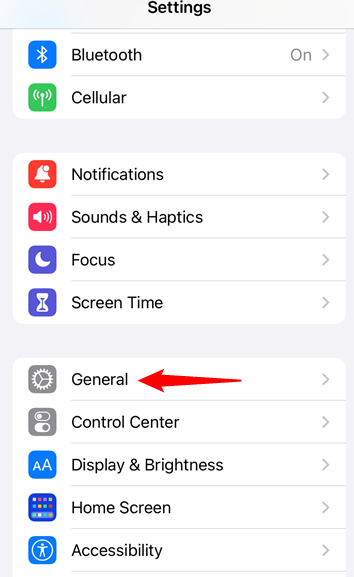
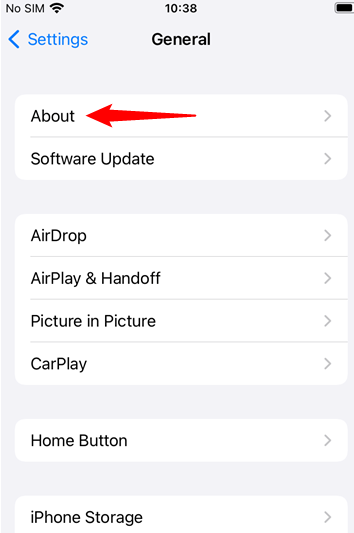
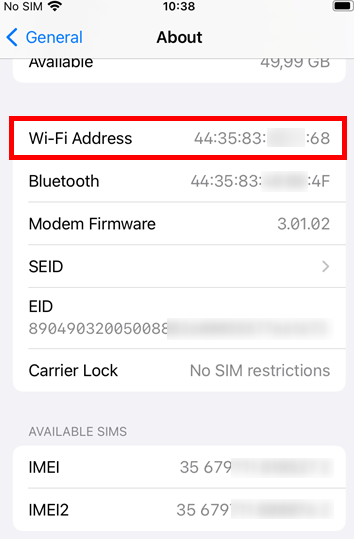
Changing the MAC address on iOS requires jailbreaking and installing special applications. Jailbreaking can impact the stability and security of your smartphone. The simplest method to change the physical address of a network card is through the system settings.
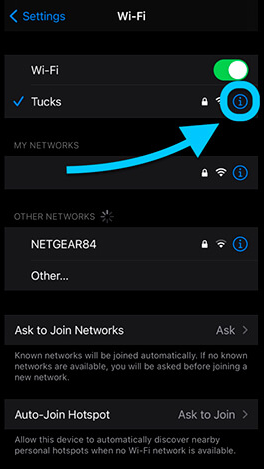
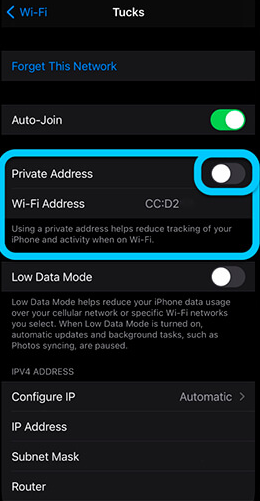
This method is recommended for enhancing anonymity and protecting your data. It does not require advanced knowledge or skills and is safe for the system. While modifying technical data through the terminal is possible, you’ll need to install a specific program. Many users suggest using MobileTerminal in Cydia, which can be downloaded from the App Store or installed via .apk from a third-party site.
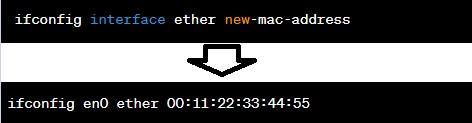
After executing the command, reboot your iPhone to save the new settings.
Understanding how to find and change the MAC address in Windows 10, Android, iOS, and other operating systems can be helpful for debugging routers, setting up proxies, or configuring network connections.
Comments: 0