
 en
en  Español
Español  中國人
中國人  Tiếng Việt
Tiếng Việt  Deutsch
Deutsch  Українська
Українська  Português
Português  Français
Français  भारतीय
भारतीय  Türkçe
Türkçe  한국인
한국인  Italiano
Italiano  Gaeilge
Gaeilge  اردو
اردو  Indonesia
Indonesia  Polski
Polski You need to know the router IP address in order to change its settings. With this information, you will be allowed to go to the device’s control panel, adjust Wi-Fi settings, or, for example, change the password to access your network. Without knowing the IP of the router, it will be impossible to do this. Below we will consider this issue in detail and analyse several options for how you can find out the data of your device.
To find out what IP of the router there, just enter 192.168.0.1 in the address bar of any browser. If this does not help, you need to change “0” to “1”. This IP is usually found on a local area network installed at home / in the office. The router interface will immediately appear on the computer screen or you will see a small form with a request to enter a login with a password.
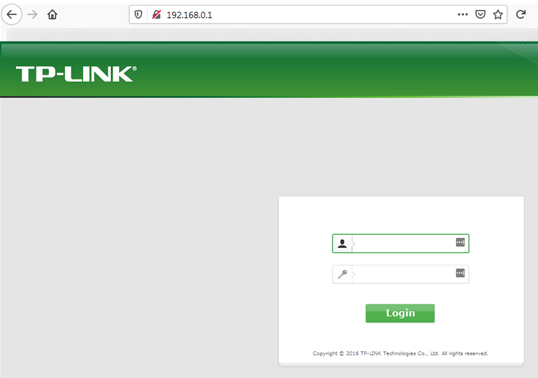
On many routers, this address is also indicated on the back of the physical case. It is necessary to turn the router, read the address on the sticker and enter it in the browser bar. Read about the TOP-10 Anti detect browsers to work with.

If the first option did not give a result (for example, non-standard firmware was installed on the router), you can find the router IP address using the settings of the operating system.
Let’s take a look at two options.
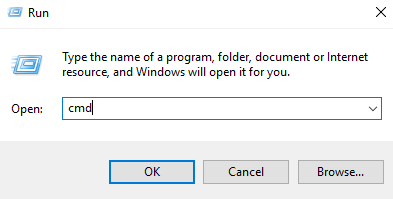

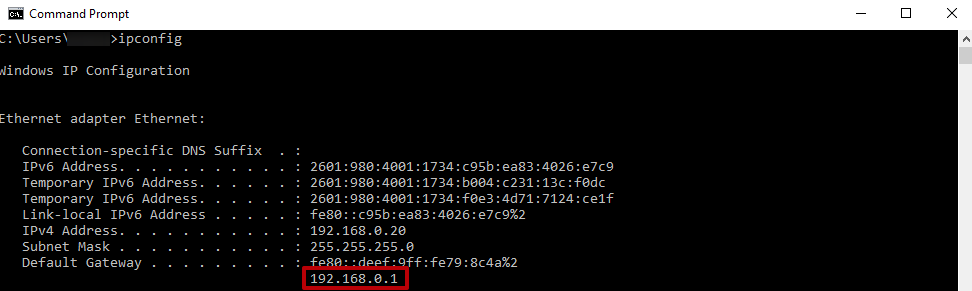
Now let's see how to find the IP address of the router through the OS interface. Perhaps the first method will be too complicated for ordinary users.
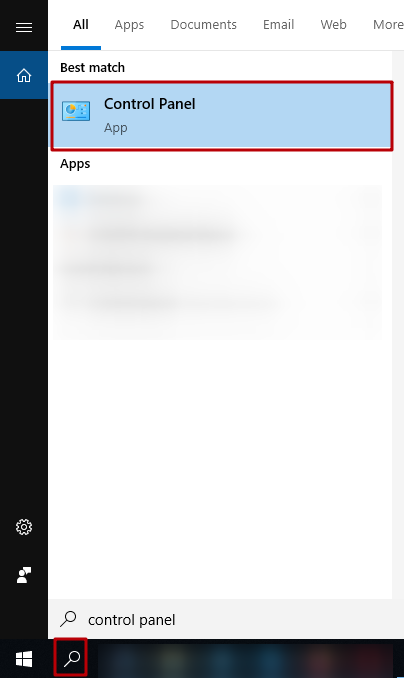
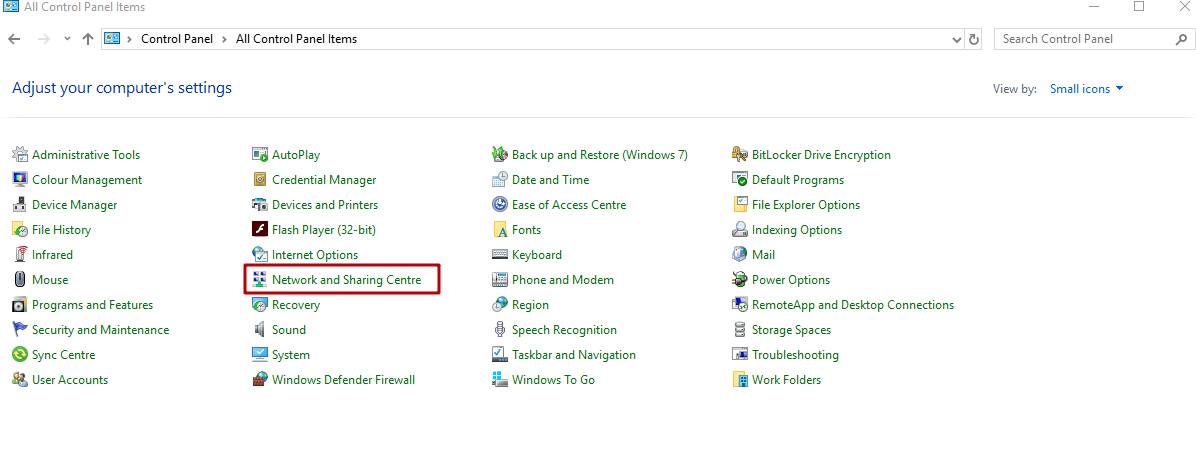
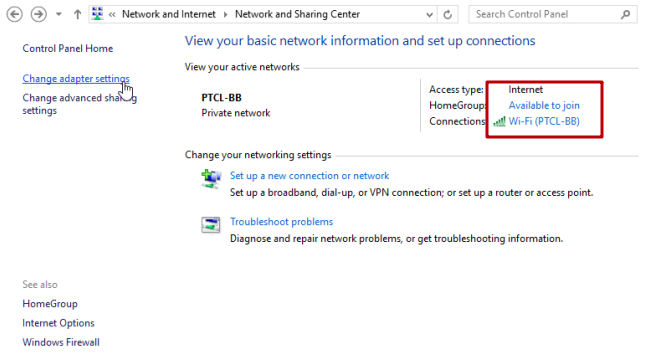
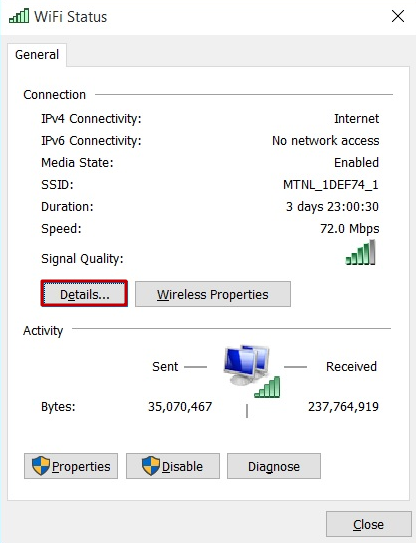
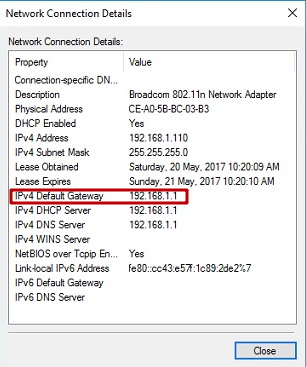
In the end, we also inform you that on the stickers of modern routers you can see not numbers with dots, but a universal address. Outwardly, it resembles a link to a site.
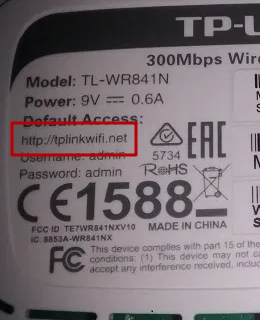
When you click on this link, the device will reveal its IP in order to redirect the user to it. This makes it easy for inexperienced users to configure.
That's all. Now you understand how to find the Wi-Fi IP address. We wish you success with the settings of the router.
Comments: 0