
 en
en  Español
Español  中國人
中國人  Tiếng Việt
Tiếng Việt  Deutsch
Deutsch  Українська
Українська  Português
Português  Français
Français  भारतीय
भारतीय  Türkçe
Türkçe  한국인
한국인  Italiano
Italiano  Gaeilge
Gaeilge  اردو
اردو  Indonesia
Indonesia  Polski
Polski When using any browser, information about the sites you visit is saved. The entire history is displayed in cookies called cookies as well as in the cache. We will tell you how to clear cache and cookies in popular browsers. This will help to erase your history of actions on the Internet, as well as solve some problems with loading pages of sites and their display.
Before proceeding to the instructions for removing cache and cookies, we’ll figure out why these two components are generally needed:
As you can see, these are pretty useful things. However, if your task is to achieve maximum anonymity on the Internet, then it's better to figure out how to delete the cache and cookies.
Below you will find detailed instructions for all popular browsers.
To remove cache and cookies in Chrome on Windows and Mac, follow these steps:

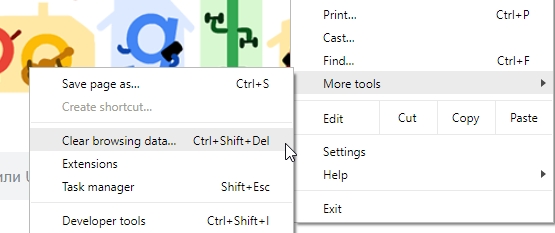
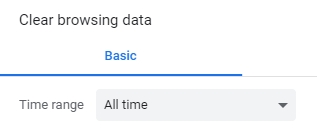
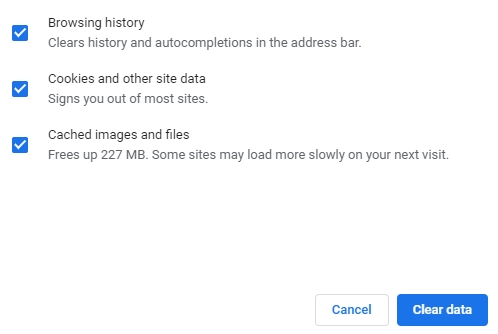
On Android:
On iOS devices like iPhone or iPad:
To quickly remove cache and cookies in Firefox on desktop Windows or Mac, follow the instructions:
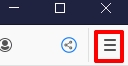
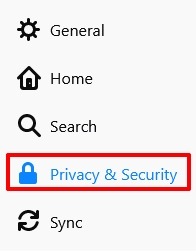
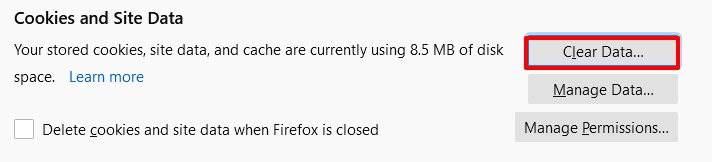
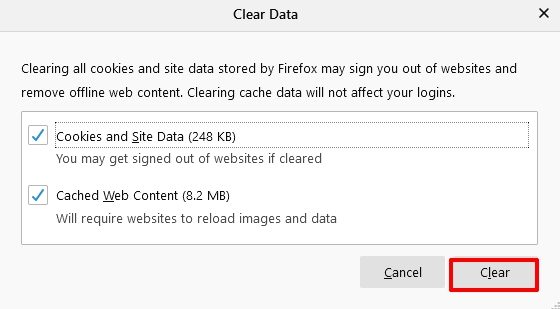
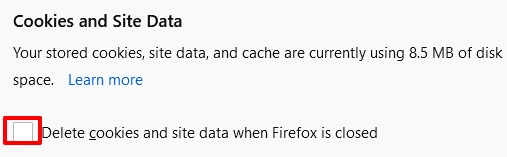
You can quickly open this menu with Ctrl+Shift+Del (Windows) or Cmd+Shift+Del (Mac).
On Android:
Here’s a helpful article that walks you through the process of setting up a proxy on Android.
On iOS:
Remember, Firefox uses container tabs to isolate cookies for different sites, which can help with privacy. Its Enhanced Tracking Protection also controls how cookies behave with settings like Standard, Strict, or Custom.
For stronger privacy, you can combine clearing cache and cookies with Proxy-Seller’s private SOCKS5 and HTTPS proxies. Proxy-Seller offers many proxy types and geo-locations to mask your real IP, bypass geo-blocks, and stop tracking beyond what clearing browser data can do. Their easy management and fast connections support privacy for everyday browsing or automation tasks.
For example, consider this process in IE 11. To erase cache and cookies in Explorer, follow the step-by-step instructions:
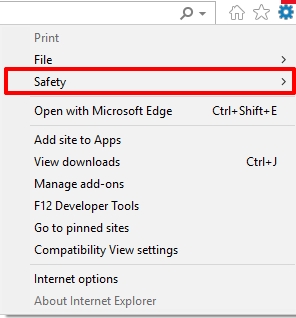
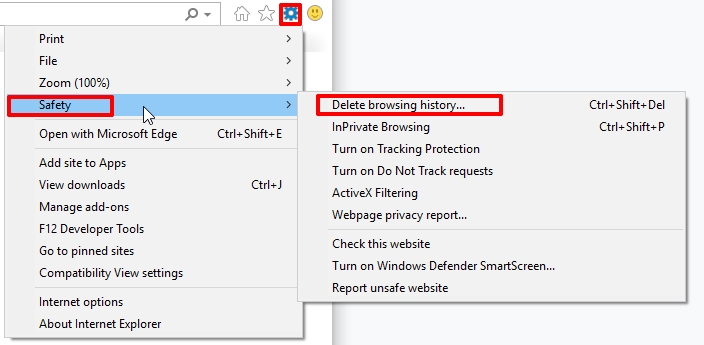
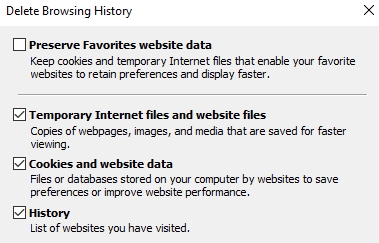
Necessary steps to clear cache and cookies in Opera:
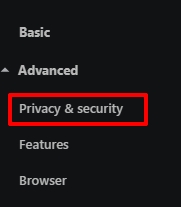

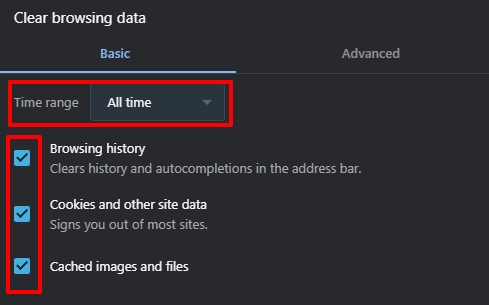
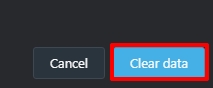
If you need to clean only the cache on macOS, then follow the instructions:
On iOS:
Doing this clears cookies and cache globally but keeps your stored passwords safe. Also, consider using Safari’s Private Browsing mode if you want sessions that don’t save data like cookies or cache.
Here is an article about how to configure proxies on Safari.
Cookies and other data are cleared in the Safari browser as follows:
Clearing the cache and cookies in the browser will lead to the following consequences:
Now you know how to clear cookies and cache in popular browsers. If you are using or are only going to use proxies for anonymity on the Internet, you should know one more important point. Through cookies and cache, third-party software can track information about you and your browsing history. If anonymity is important to you, it is better to delete the cookie and cache after each session in the browser through a proxy.
Comments: 0