
 en
en  Español
Español  中國人
中國人  Tiếng Việt
Tiếng Việt  Deutsch
Deutsch  Українська
Українська  Português
Português  Français
Français  भारतीय
भारतीय  Türkçe
Türkçe  한국인
한국인  Italiano
Italiano  Gaeilge
Gaeilge  اردو
اردو  Indonesia
Indonesia  Polski
Polski Seeing a message pop up saying your Facebook session has expired usually doesn't indicate anything serious with your account. This is an automated safety feature designed to protect your data. The most reasonable response is to comprehend the reason behind the error, regain access, and take steps to attempt to prevent it from happening again. In this case, we'll explain in detail how to fix the session expired Facebook error and what steps can be taken to quickly regain stable access to the profile.
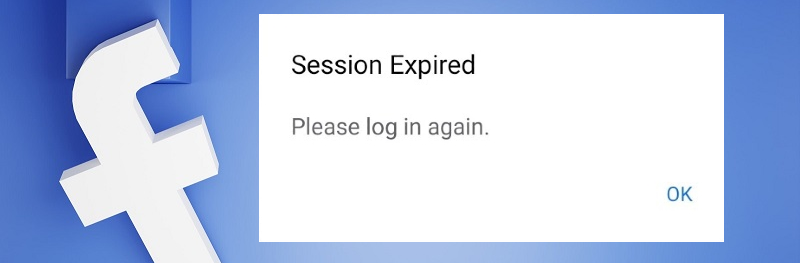
The notification that the Facebook session expired means that your current authorization was interrupted. It helps Facebook confirm your identity without asking you to log in repeatedly. Sessions also save device battery by limiting how often you authenticate.
When you clear cached data or remove authentication tokens, Facebook treats your session as invalid. This prompts a login again, which often results in the “Facebook session expired” error.
The main reasoning revolves around one of the platform's constructed security systems: the system terminates all active sessions due to another form of use, prolonged periods of inactivity, or after user information is changed.
This message can sometimes show up without the user performing any discernible actions due to automatic server-side upgrades, shifts in security parameters, or other trivial glitches on the platform's side.
Understanding this is fundamental: the user's session expiration is a fairly standard procedure put in place to defend your account against unauthorized access while securing your personal information.
Addressing any problem requires understanding its root cause. The reasons why Facebook is saying the session expired:
In addition, changing your account password willingly will end all active sessions for security purposes. Understanding these causes helps you identify why Facebook keeps saying 'session expired' or why you get trapped in a 'session expired' loop.
Without having to reach out to support, you can regain access to your account. It is necessary to take each step so that no possible reason is missed:
Completion of all steps is particularly necessary if the “Facebook login session expired” error occurs consistently.
For phones and tablets, the Facebook session expired error needs more careful attention. Stable functioning of applications is hindered by incorrect configurations, outdated applications, or corrupted files.
How to resolve the Facebook session expiration issue on mobile:
Follow these instructions, and should the "Facebook session expired" message still persist, try adjusting the alteration of network settings at the device level alongside application reinstallation.
Using Facebook on a web browser may restrict some users due to data storage and extension settings.
Seeing a message "Facebook session expired" while browsing? Give this a try:
Following these steps should end the "Facebook session expired" loop fast and boost session reliability.
Proxy-Seller offers top proxy services tailored for Facebook session management:
Find detailed options and purchase at proxy-seller.com.
If you still face the Facebook session expired error after basic fixes, try these advanced tips:
Normal account activity can be restored using these actions.
Practice these steps to avoid Facebook session expired errors:
These habits help keep your Facebook sessions stable, secure, and error-free.
For help with session-expired Facebook problems:
To ensure that the "Facebook session expired" message does not appear, make sure to follow these simple steps:
Only trusted networks should be used for internet access. If need be, a proxy server can be utilized to deliver higher security for the connection.
Proxy services are helpful in masking real IP addresses, bypassing geographical restrictions, and providing stable connections – all crucial for proper usage of the platform. When choosing a provider, ensure that they provide datacenter, ISP, mobile, and residential proxies – this enables you to choose the best proxy for Facebook for your requirements.
"Facebook session expired" is a common error that can easily be rectified when approached correctly. There is no reason to panic; simply verify the device and login details, check caches, and keep applications updated.
Adhering to these straightforward recommendations will address the issue at hand not only promptly but will also prevent reoccurrence, thereby safeguarding the account from any further risk to its safety and stability.
Comments: 3