
 en
en  Español
Español  中國人
中國人  Tiếng Việt
Tiếng Việt  Deutsch
Deutsch  Українська
Українська  Português
Português  Français
Français  भारतीय
भारतीय  Türkçe
Türkçe  한국인
한국인  Italiano
Italiano  Gaeilge
Gaeilge  اردو
اردو  Indonesia
Indonesia  Polski
Polski If you continue to use Web Real-Time Communication technology, other Internet users will be able to track your personal data, in particular, your IP address. If there is no need to use this network protocol, it is better to disable WebRTC. Below we will describe in detail how to disable WebRTC in 5 popular browsers: Chrome, Opera, Firefox, Safari and Yandex.Browser (for CIS).
WebRTC can leak your real IP address to websites and trackers, even if you use a VPN. This issue is called the WebRTC leak phenomenon.
Consequences of WebRTC leaks:
The greatest troubles Web Real Time Communication will deliver to those users who care about their anonymity and security when working on the Internet. Yes, this technology is beneficial in terms of the convenience of sending audio and video streams and transferring data from the browser directly to mobile devices. But at the same time, WebRTC reveals the user's real IP address, which casts doubt on personal privacy on the network.
It will be doubly unpleasant for those who use paid proxy servers. Without disabling WebRTC in the browser, the user's real IP address will be revealed even when using third-party tools to hide personal data.
Follow the instructions:
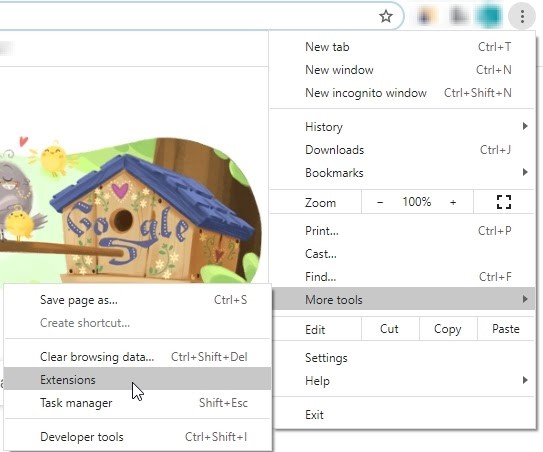
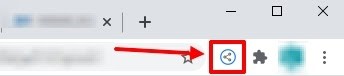
Adjust plugin enable / disable by clicking on its icon in the extensions panel. If it's colored, it works. When gray - disabled.
To deactivate this technology in your browser, follow the instructions below.
6 steps to disable WebRTC in Opera:
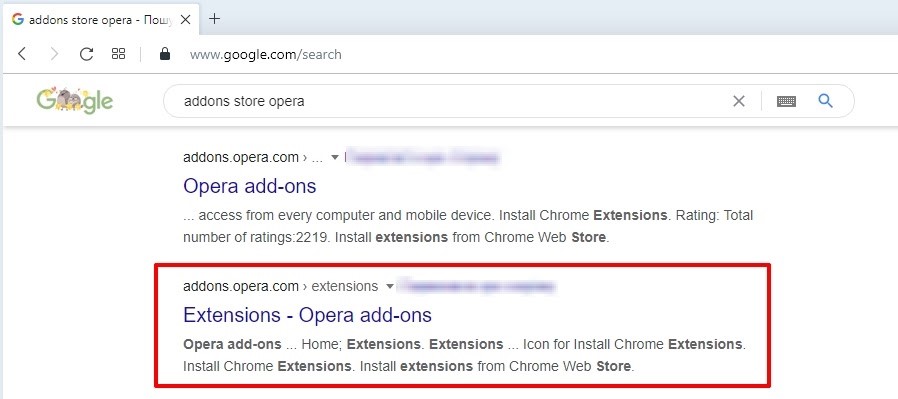
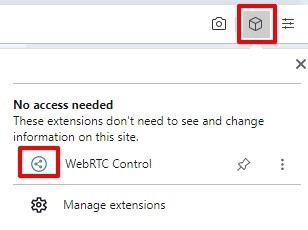
If the extension logo is displayed in color, then the software is working. Its colorless display will indicate that the plugin is disabled.
To disable WebRTC technology in Firefox, follow the instructions:
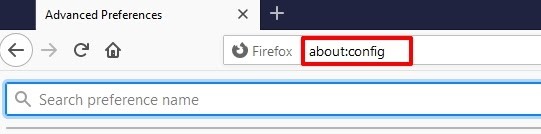
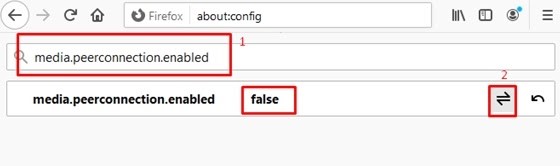
To disable WebRTC technology in this browser, follow the instructions below:
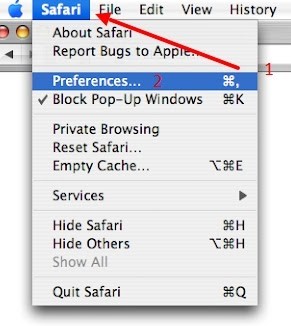
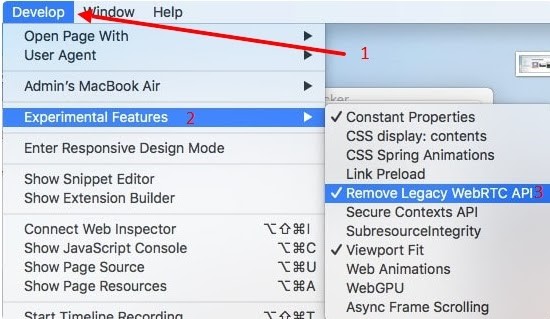
Done. You have disabled this option in the Safari browser.
To solve this problem, you need to take a few simple steps:
The plugin will automatically start working when it is installed on your browser. If you need to disable it in the future, just click on its icon, which is located on the plugins panel.
You don’t always have to disable WebRTC fully to improve privacy. Sometimes, limiting the IP exposure is enough while still keeping WebRTC’s useful features. To do this:
New browser security updates and experimental patches aim to reduce WebRTC leaks without disabling the feature entirely. Keep an eye on these developments, as they may offer better balance soon.
Partial mitigation approaches keep WebRTC functionality but may still expose some IP info. Full disablement removes all leaks but can break WebRTC-dependent web apps like video calls. Choose based on your privacy needs and which features you rely on.
Now you know why to disable WebRTC, how to protect yourself alongside it, and the alternatives if you can’t disable it fully. This practical approach helps keep your online identity safe and your browsing secure.
You’ll get better privacy if you complement disabling WebRTC with these practical steps:
Use VPNs with built-in WebRTC leak protection. Look for VPNs that handle both DNS and WebRTC leaks well. Here are some trusted options:
Test your setup regularly: Use online tools to check if your IP is leaking via WebRTC.
Choose a privacy-focused browser with WebRTC protections out-of-the-box.
Add privacy-focused browser extensions cautiously. Some help disable WebRTC, but may slow your browser or cause conflicts.
Follow these quick tips too:
Finally, keep testing after every browser or VPN update to ensure your WebRTC protections still work.
For serious privacy protection, consider Proxy-Seller’s fast and reliable proxy servers. They mask your real IP even if WebRTC leaks happen.
Combining Proxy-Seller proxies with disabling WebRTC adds a strong layer of defense against tracking and deanonymization.
Now you have a theoretical base for answering the question of how to disable WebRTC in a browser now. Follow the instructions provided above to solve this problem quickly and correctly.
Comments: 0