
 en
en  Español
Español  中國人
中國人  Tiếng Việt
Tiếng Việt  Deutsch
Deutsch  Українська
Українська  Português
Português  Français
Français  भारतीय
भारतीय  Türkçe
Türkçe  한국인
한국인  Italiano
Italiano  Gaeilge
Gaeilge  اردو
اردو  Indonesia
Indonesia  Polski
Polski A User-Agent is a string that identifies the user, including details about their device, browser, and operating system. It forms part of the HTTP request sent by a web browser or application to the destination server. This string is automatically included in the request header and supplies the end server with necessary information about the user’s software and device. This enables the server to optimize content delivery or adapt the interface of the web application to suit the user's environment.
The User-Agent plays a crucial role in the digital fingerprint that users leave when they interact online. It is essential in web browsers and applications to provide a seamless user experience.
To accurately process a user's request, the server requires specific information, which includes:
Additionally, browsers may include extra metadata in the User-Agent, such as indications of installed browser extensions.
Let's analyze an example of a User-Agent string and break down its components:

It's important to note that not all User-Agents will include this exact set of information. The specifics depend on the browser or application's configuration. Moreover, based on what information the User-Agent contains and how it's utilized, there are different types of User-Agents tailored to various needs and privacy levels.
The User-Agent data discussed earlier is employed by web browsers to help servers identify them upon receiving an HTTP request. This allows the server to optimize content display according to the specific browser and device capabilities. Additionally, there are several other types of User-Agents, each tailored for different uses and purposes in the digital environment.
Mobile User-Agents typically include the name, version, and build of the operating system, along with details about the device and browser being used. These User-Agents are transmitted by mobile devices in requests sent to servers to ensure that the content is adapted to fit the device’s specific limitations and capabilities. For example, a common User-Agent for an Apple mobile device might read as follows:

This indicates that the device is an iPhone running iOS 15.1, based on Mac OS X, using Safari browser version 15.1.
Additionally, mobile applications such as Instagram or Twitter have their User-Agents, which are sent to servers so that content can be optimized for the specific device and version of the application. For example:

This line reveals the application name and version, the device model, the operating system version, and language settings. The “Scale/2.00” part indicates that the content is being scaled for display at twice its normal size, adapting it for high-resolution screens.
Various bots, such as web crawlers, have their unique identification strings known as User-Agents. When a server receives a request with a bot's User-Agent, it recognizes that the request is coming from a crawler rather than a regular user. This recognition allows the server to respond appropriately, such as by blocking or limiting the crawler's actions to prevent undue load or scraping that could impact server performance or data privacy. A typical User-Agent for a crawler might look like this:

This line contains information indicating that the request is from “Bingbot”, the web crawler for Microsoft's Bing search engine, and its version “2.0”. Additionally, it includes a URL where more information about the crawler can be found.
User-Agents play a crucial role in identifying devices such as game consoles, allowing web servers to tailor content specifically to their capabilities and interfaces. When a gaming console accesses an online game store, the User-Agent helps the server determine compatible formats, screen resolutions, and other characteristics of the console, enabling it to serve the most appropriate content.
An example of a User-Agent for a game console might look like this:

From the User-Agent string, we can deduce that the request originated from a game console, specifically the PlayStation 5 made by Sony. The User-Agent also provides details about the console's firmware version, listed as “FirmwareVersion/3.0.1”, and classifies its environment as “Home”. Additionally, “Network/IPv4” signifies that the device connects using the IPv4 network protocol.
This User-Agent is essential for identifying and managing interactions with applications on the server side. Streaming services such as Netflix, Twitch, and YouTube Music utilize web applications that rely on User-Agent data to tailor content delivery and functionality. For instance, a server might use the User-Agent to decide whether to grant access to certain resources or to enable specific features only for the latest versions of the application.
A typical User-Agent string for such an interaction might look like this:

From this example, it is clear that the request was made from a device running Windows 10, using Chrome browser version 98.0.4758.102. Additionally, the version of the YouTube Music app being used is 4.39.51.
Beyond streaming services, User-Agents are also transmitted to servers by a variety of other web services, devices, and applications, such as search engines, e-books, online checkers, and development environments.
Users can discover their User-Agent by using online checkers, such as the “My IP address” tool available on our website. Simply visit the page to view the most current data.
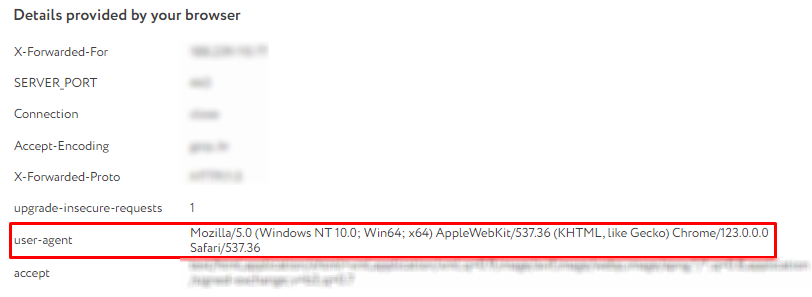
Another method that works with any browser when using the Google search engine is to type “my user agent” into the search bar. The system will then display the result in the first window.
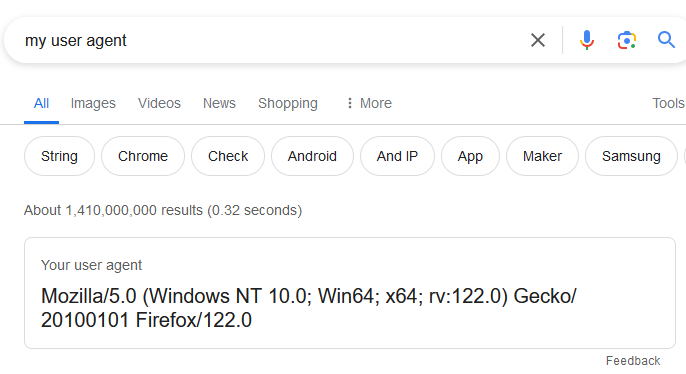
You can also check the User-Agent directly through your browser's settings, as each browser includes specific functionality for this purpose.
In any of these browsers, you can access the necessary data through the developer tools by following these steps:

In the Mozilla Firefox browser, you can also find your User-Agent by following these steps:
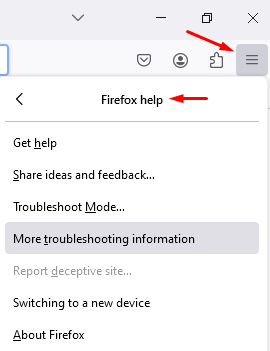
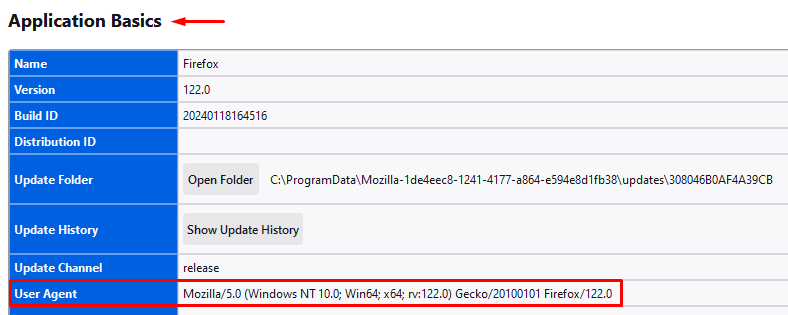
Changing the User-Agent can be beneficial in various scenarios, such as:
Users can change their User-Agent through several methods:
For detailed step-by-step instructions on how to change the User-Agent in popular browsers, refer to our previous article.
While the key aspects of the User-Agent are primarily used to optimize content delivery, understanding what data is included in your User-Agent is crucial as it does not typically pose a security threat but can be used for targeted advertising. To avoid this, changing the identification string can be beneficial. Additionally, configuring the User-Agent is advantageous for operating in anti-detection browsers, testing web applications and sites, and circumventing certain blockages. Although changing the User-Agent is generally safe, it's important to be aware that it may alter how websites display and interact with your device.
Comments: 0