
 en
en  Español
Español  中國人
中國人  Tiếng Việt
Tiếng Việt  Deutsch
Deutsch  Українська
Українська  Português
Português  Français
Français  भारतीय
भारतीय  Türkçe
Türkçe  한국인
한국인  Italiano
Italiano  Gaeilge
Gaeilge  اردو
اردو  Indonesia
Indonesia  Polski
Polski

Dolphin {anty} is a versatile anti-detect browser designed for efficient multi-accounting across various fields, including cryptocurrencies, traffic arbitrage, and e-commerce. Anti detect browsers are essential for managing multiple online accounts across various platforms, ensuring anonymity and security in activities such as social media marketing, dropshipping, and affiliate marketing. Its standout feature is the capability to support team collaboration with a wide array of tools and functions.
Antidetect browsers are crucial for avoiding bans and creating unique fingerprints for multiple profiles, particularly in the context of digital marketing campaigns. In this review, we’ll explore the browser’s features and capabilities in detail.
Dolphin {anty} is like any other browser in that it comes with its own set of advantages and disadvantages, as well as unique tools and features. This browser is specifically designed for team collaboration, making its functionality particularly convenient for interactions among different users.
To facilitate effective multi-account management, Dolphin {anty} allows users to select specific Fingerprints from an existing database and provides flexible cookie settings for each account. Let's explore the specifics of the browser in more detail below.
Dolphin{anty} is highly effective for businesses that require the ability to manage multiple accounts from a single device, making it versatile across various business scenarios:
The browser’s extensive database of ready-made fingerprints supports these key uses. Additionally, each profile can be customized with distinct digital fingerprints, enhancing the flexibility and security of Dolphin{anty} for its users.
Browser fingerprinting involves collecting various device and browser data that can be used to identify users online. An anti-detection browser enhances privacy by allowing users to manually set up or randomly generate a digital fingerprint. This fingerprint is created based on several parameters:
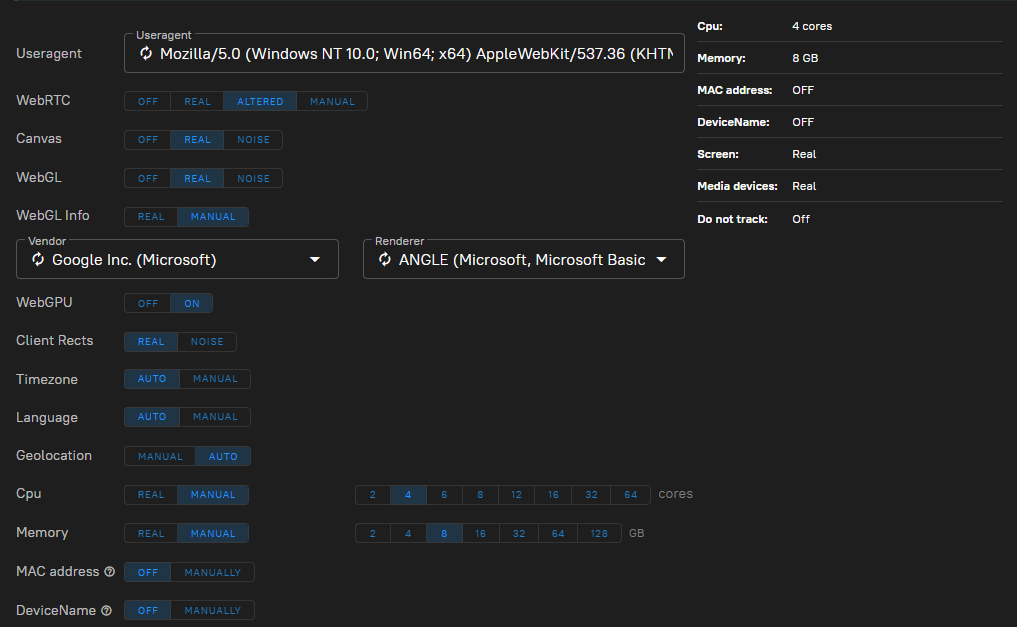
By carefully controlling these parameters, each profile is assigned a unique fingerprint. This makes it virtually impossible to track a user based on consistent characteristics of their browser activity, significantly enhancing the confidentiality of each profile.
Team collaboration boosts efficiency and enables project scalability. Dolphin{anty} provides essential tools for effective teamwork:
With these capabilities, Dolphin{anty} is highly adaptable, making it an ideal choice for both large and medium-sized teams looking to enhance their workflow and productivity.
Dolphin Anty provides unparalleled anonymity and security features, making it an essential tool for users who require a high level of online protection. With its advanced anti-detect technology, users can browse the internet without leaving any digital footprints, ensuring their online activities remain private and secure. This is particularly beneficial for those managing multiple accounts, as it minimizes the risk of account association and enhances overall security. By leveraging Dolphin Anty’s robust privacy features, users can confidently engage in activities such as social media management, e-commerce operations, and cryptocurrency trading without compromising their anonymity.
Dolphin Anty is designed to boost efficiency and productivity, allowing users to manage multiple accounts simultaneously. With its user-friendly interface and intuitive navigation, users can easily switch between profiles, manage browser extensions, and access various platforms without any hassle. The ability to add browser extensions and configure any type of proxies, including mobile ones, further enhances the browser’s functionality, making it a versatile tool for professionals. Whether you’re conducting market research, running advertising campaigns, or managing client accounts, Dolphin Anty streamlines your workflow, enabling you to achieve more in less time.
Dolphin Anty is particularly useful for affiliate marketers and media buyers who require managing multiple accounts across various platforms. With its advanced anti-detect technology, users can create and manage multiple browser profiles, each with its unique fingerprint, making it an ideal solution for professionals who require anonymity and security online.
By using Dolphin Anty, affiliate marketers and media buyers can:
Overall, Dolphin Anty is an essential tool for professionals and individuals who require anonymity, security, and efficiency online. Its advanced anti-detect technology, user-friendly interface, and intuitive navigation make it an ideal solution for managing multiple accounts across various platforms. Whether you’re involved in affiliate marketing, media buying, or any other field that requires handling multiple accounts, Dolphin Anty provides the tools and features you need to succeed.
Dolphin{anty} offers four different tariff plans, each providing specific access to the functionalities of the anti-detect browser. However, several features are available to all users, regardless of the tariff chosen:
This tariff is designed for informational purposes or for handling small tasks. By default, users can create up to 10 browser profiles, and this plan is offered free of charge. Additionally, users have the option to purchase extra profiles at a cost of just $1 per profile.
The “Base” tariff plan is tailored for small teams or advanced solo users. It includes all the essential functionalities of the browser, allows the creation of up to 100 browser profiles, and lets you add additional team members for $10 each. This plan is priced at $89 per month.
This plan is well-suited for medium to large teams that require a significant number of profiles and user capabilities. For $159 per month, it offers the ability to create up to 300 browser profiles. Additional users can be added to the team for an extra $20 per person.
The Enterprise plan is Dolphin's premium offering, designed to provide full browser functionality for large teams and extensive projects. It allows for the management of up to 1000 profiles simultaneously. Team members can be added as needed, and more profiles can also be purchased. Pricing starts at $299 per month and may vary based on the number of profiles included at the time of subscription.
Here is the comparison table of all available plans:
| Tariff | Free | Base | Team | Enterprise |
|---|---|---|---|---|
| Cost | $0 | $89 | $159 | $299 |
| Number of available profiles | Up to 10 | Up to 100 | Up to 300 | Up to 1000 |
| Ability to add extra users | No | Yes | Yes | Yes |
| Ability to purchase additional profiles | Yes | No | No | Yes |
| Script creation support | No | Yes | Yes | Yes |
| Proxy functionality | Yes | Yes | Yes | Yes |
Dolphin{anty} is designed for effective task management and features a user-friendly interface with all essential sections conveniently organized in a left-side panel. Let's explore the functionality of the main elements of the antidetect interface.
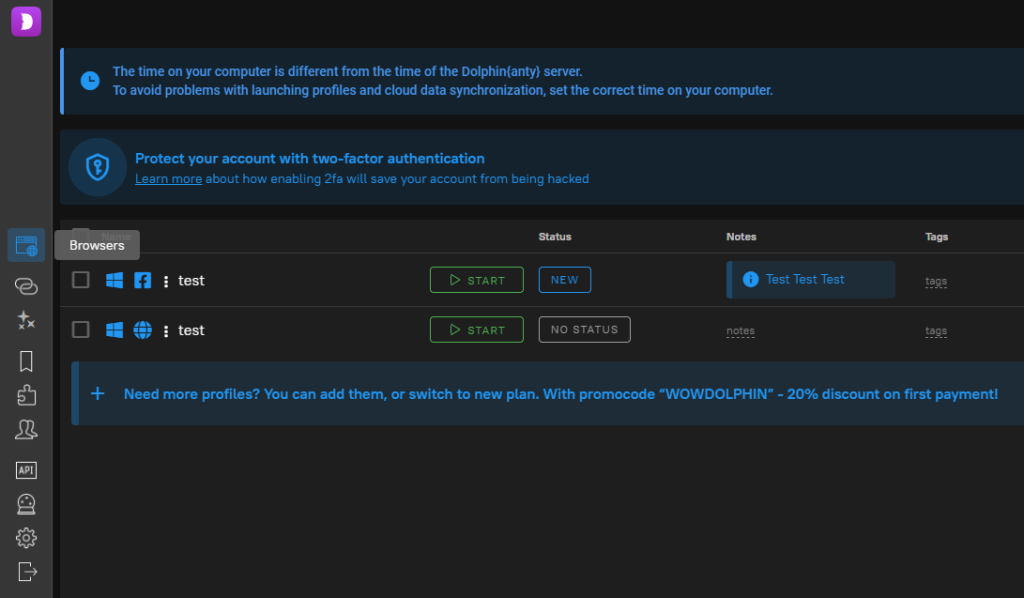
The “Browsers” tab in Dolphin{anty} allows users to create and configure profiles tailored to specific projects or tasks. Additionally, this section provides options for editing, copying, and deleting profiles as needed. Users can also import and export cookies within this tab.
To create a new profile, click the “Create Profile” button located on the top panel. A window will appear with two important tabs: “New Profile” for setting up an individual profile, and “Bulk Import” for uploading pre-prepared profiles. Both options offer the following configuration settings:
Additionally, this tab features a unique option to assign a pre-configured fingerprint from Dolphin{anty}'s built-in database to your profile. To utilize this, click on the “New Fingerprint” button in the top panel.
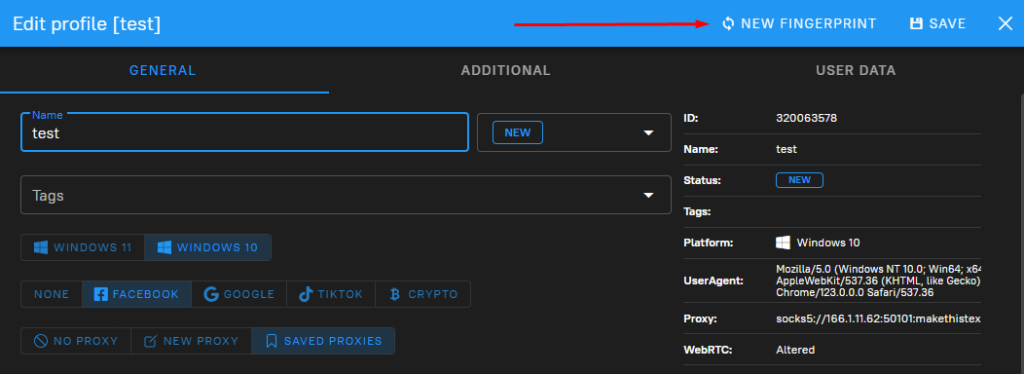
The “Proxies” tab in Dolphin{anty} allows users to configure proxies for their browser profiles. The browser supports multiple proxy formats, including both public and private proxy servers. Users can download pre-compiled lists of proxy servers and test their functionality. After testing, non-working proxies can be removed and replaced with new ones, ensuring efficient and uninterrupted browsing. The "Change IP URL" feature enhances proxy setup by allowing users to easily rotate their IP address when required.

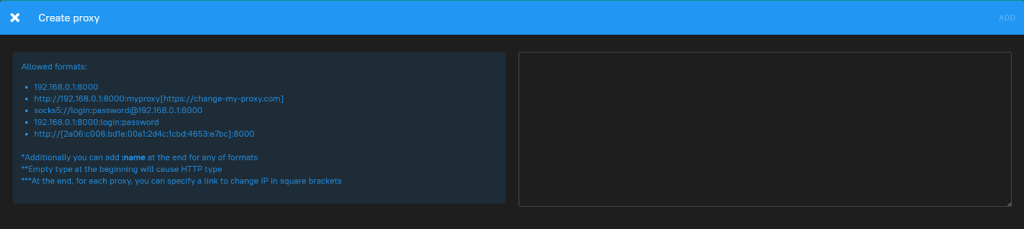
The “Scenarios” tab in Dolphin{anty} is a distinctive feature that allows users to manually configure sequences of actions to be executed automatically. This functionality is made accessible through a user-friendly visual interface, which lets you create scripts without any programming skills. The interface includes several blocks:
The built-in script builder enables automation within the browser, simplifying routine tasks and saving time by executing predefined scripts.
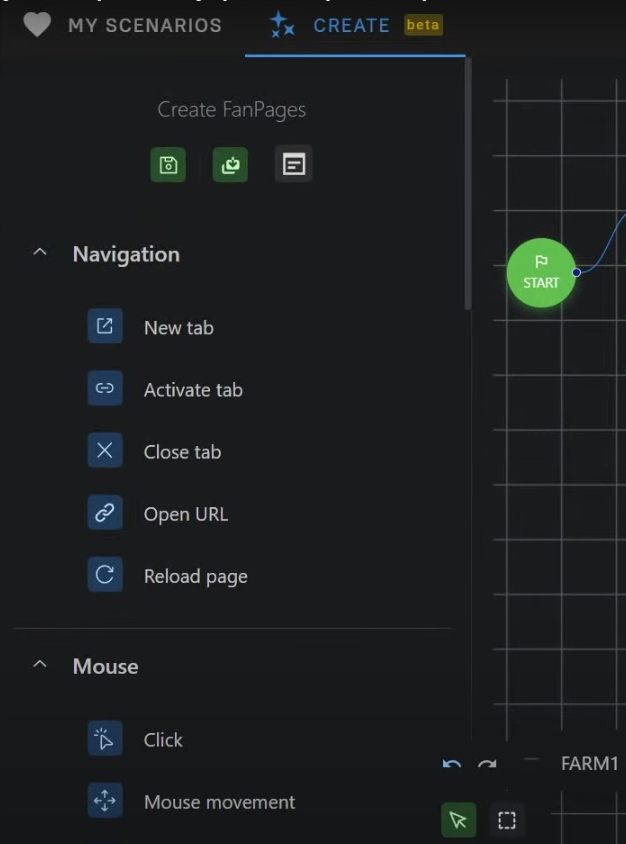
The browser allows you to add and save bookmarks that are accessible across any selected profile. To create a bookmark, click on the “+” button located in the top panel. You should then name the bookmark, add two colons, and insert the website link. It's also important to note that bookmarks can be created for individual users or the entire team. This is done by adjusting the slider as shown in the screenshot provided below.
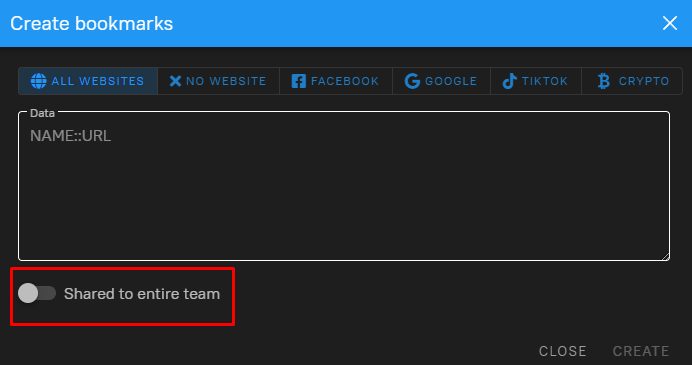
This tab enables users to download and install extensions directly from the Chrome Web Store. Additionally, there is an option to manually download extensions in ZIP format from your PC. Similar to bookmarks, extensions can be installed for either a single user or for the entire team. You can also designate the main site for which the installed extensions will be used. Therefore, when you launch a specific profile, such as a Facebook profile, only those extensions that are specified for Facebook will be loaded. The Dolphin Anty browser offers unique functionalities designed for managing multiple online identities, particularly in fields like affiliate marketing and social media automation.
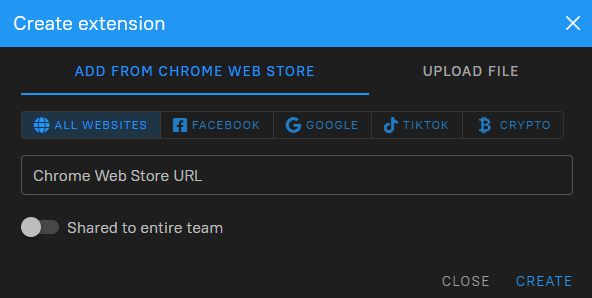
This tab is specifically designed to facilitate efficient team management. It includes features that allow you to add new users to the team and assign them specific roles. Additionally, it provides the option to remove members from the team as needed.
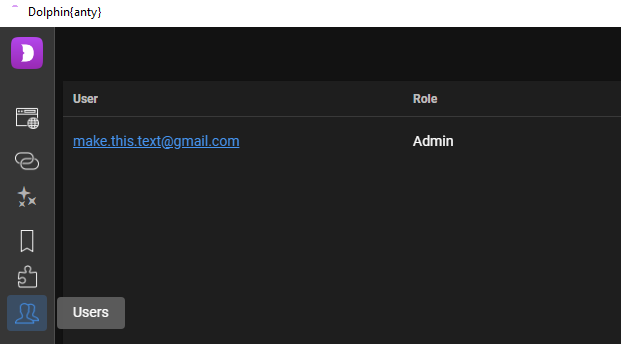
These two sections are dedicated to automating actions through libraries like Selenium, Puppeteer, and Playwright. Clicking on one of these tabs redirects you to a website that provides detailed instructions for setting up and utilizing these tools. Using these libraries, you can manage profiles in Dolphin{anty}—including deleting existing profiles, creating new ones, and managing proxies and tags.
Let's explore how to create and configure a profile in Dolphin {anty} to begin working with the browser. We will also cover some important nuances that you should consider when setting up a profile.
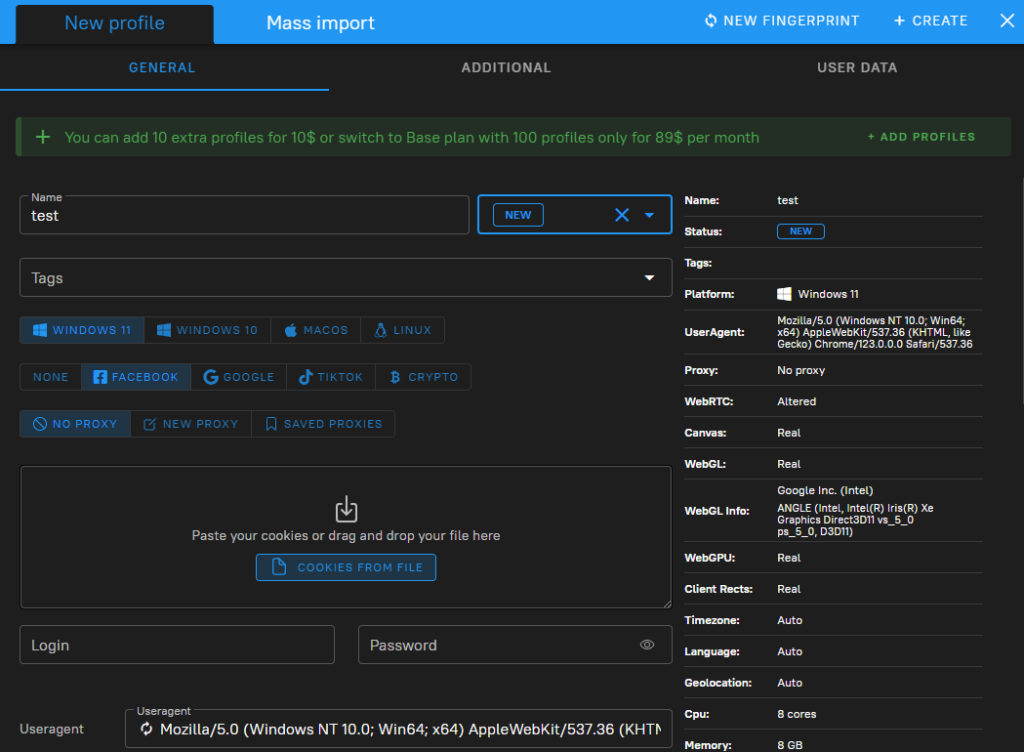
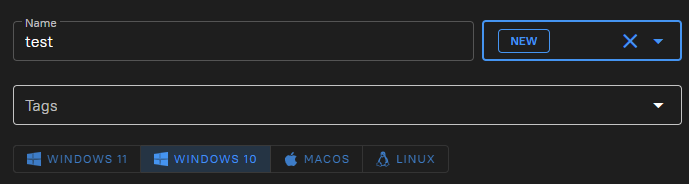
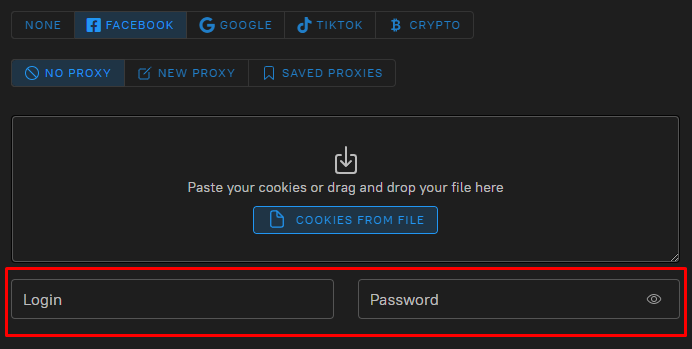
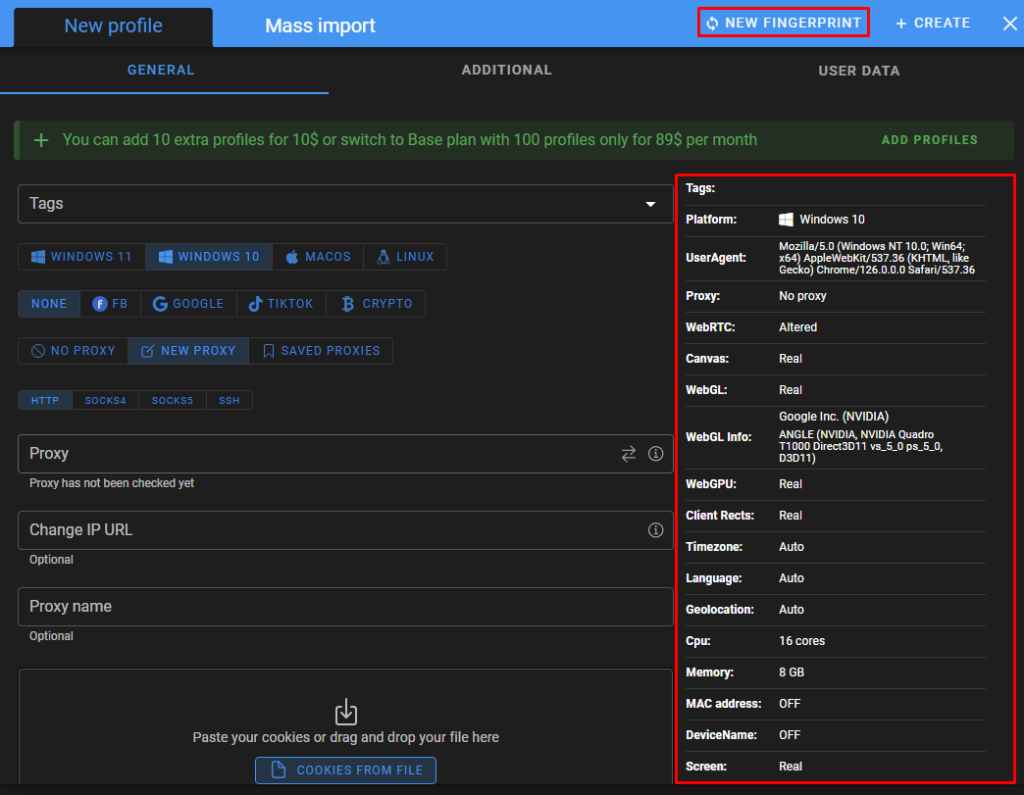
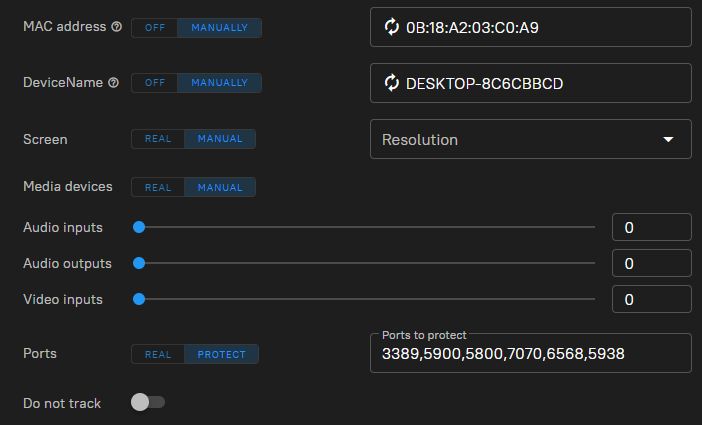
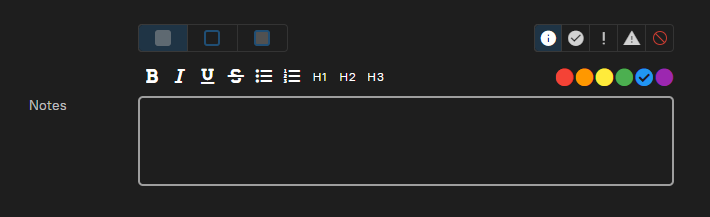
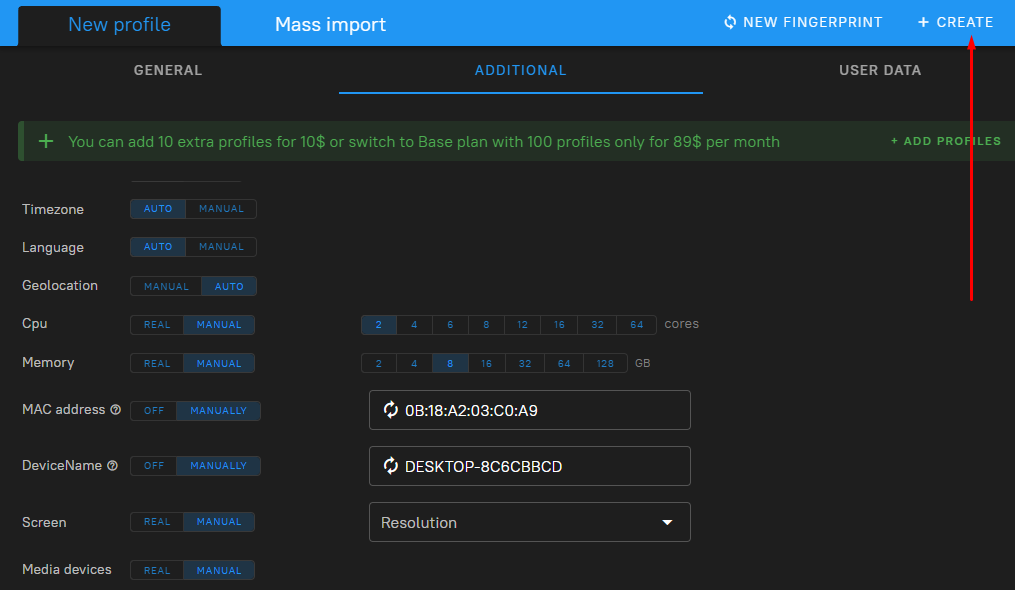
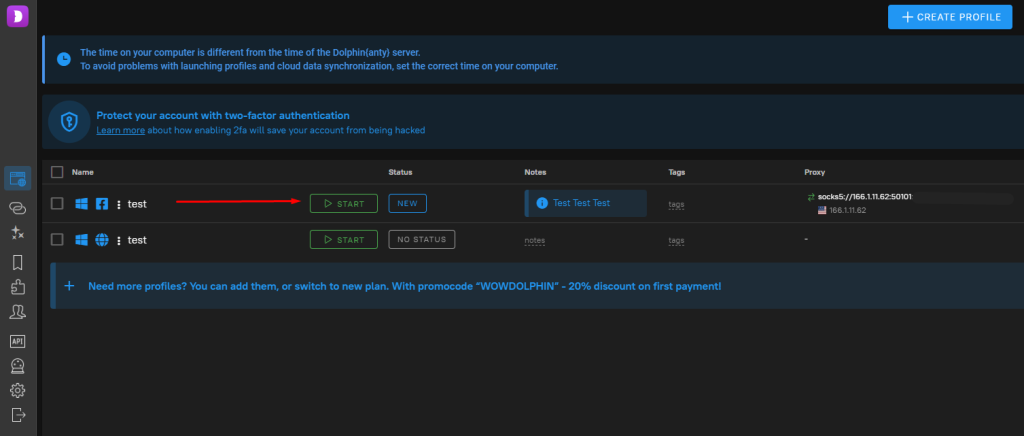
Correctly configuring a proxy server is crucial as it allows you to change the profile's IP address, enabling you to bypass regional restrictions on resources. Utilizing a proxy with rotation capabilities also helps perform automated actions without the risk of being blocked. For maximum efficiency, using dynamic mobile or residential proxies is recommended. Detailed step-by-step instructions for setting up a proxy in Dolphin {anty} can be found on our website by following the provided link.
In conclusion, it's important to highlight that the browser offers users a broad range of scenarios and an extensive toolkit, making it an effective solution for marketers, arbitrageurs, and crypto traders. Features such as team management within a single tab, along with the ability to share various types of information among team members—including proxies, extensions, usernames, and passwords—make this browser an indispensable tool for collaborative work. For those new to antidetect technology, the free version provides a good introduction to its basic functions. For more extensive team collaboration, there are three paid plans available, each offering the option to choose a custom number of profiles. This flexibility allows teams to tailor the browser's functionality to their specific needs and size
Comments: 0