
 en
en  Español
Español  中國人
中國人  Tiếng Việt
Tiếng Việt  Deutsch
Deutsch  Українська
Українська  Português
Português  Français
Français  भारतीय
भारतीय  Türkçe
Türkçe  한국인
한국인  Italiano
Italiano  Gaeilge
Gaeilge  اردو
اردو  Indonesia
Indonesia  Polski
Polski The Stellar AIO app has gained significant popularity in the sneaker botting community because of its user-friendly interface and proxy server connection feature. This allows users to seamlessly make purchase requests while circumventing geolocation restrictions.
The Stellar AIO bot is compatible with all versions of Windows and MacOS and can be easily downloaded.
Setting up a proxy in the Stellar sneaker bot allows you to send hundreds or thousands of purchase requests, keep track of item availability, automate tracking for desired drops, and bypass geo-blocking and Captcha.
To maximize application performance, it is essential to configure a proxy in Stellar AIO. The more proxies you connect, the better your chances of quickly purchasing desired products and avoiding being blocked. Follow these steps to use the bot for buying sneakers through a proxy:
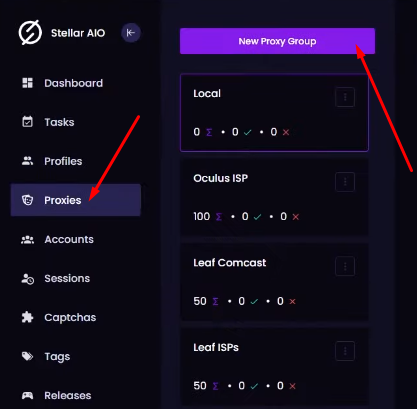
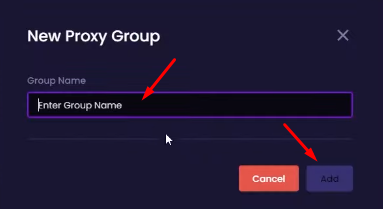
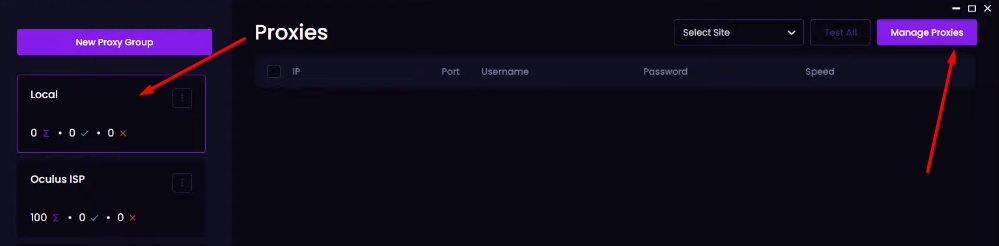
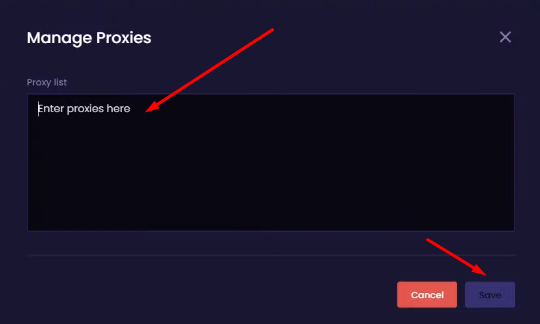
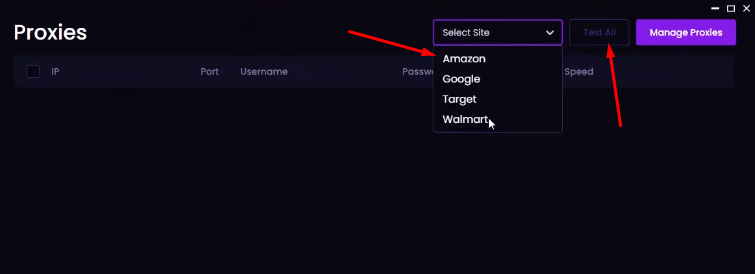
Non-functioning proxies will be removed based on the analysis. You can replace them with new ones.
Comments: 0