
 en
en  Español
Español  中國人
中國人  Tiếng Việt
Tiếng Việt  Deutsch
Deutsch  Українська
Українська  Português
Português  Français
Français  भारतीय
भारतीय  Türkçe
Türkçe  한국인
한국인  Italiano
Italiano  Gaeilge
Gaeilge  اردو
اردو  Indonesia
Indonesia  Polski
Polski Che Browser is an anti-detect browser designed to surf the Internet safely, anonymously, and without risks. With it, you can do social media promotion, web scraping, SEO optimization, and much more. The system guarantees you complete confidentiality if you use it together with a proxy.
Often social networks and other web resources block accounts if they appear on the network under the same IP address. With a proxy server you can:
The browser only supports Socks5 proxies. This is the best reliable option for promoting social networks and processing large amounts of data (for example, for scraping).
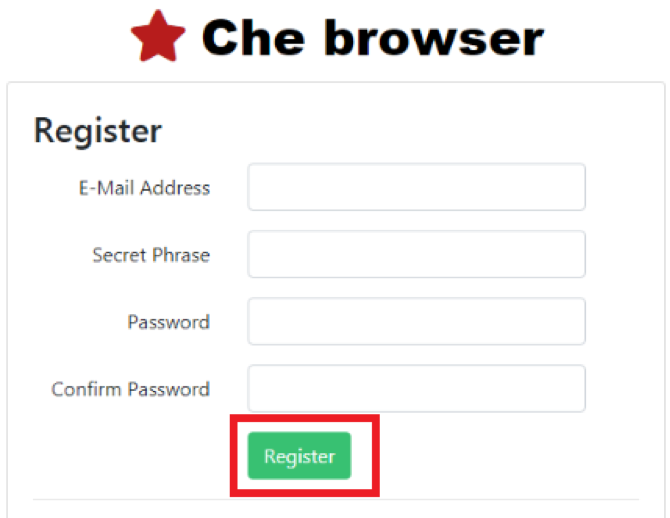

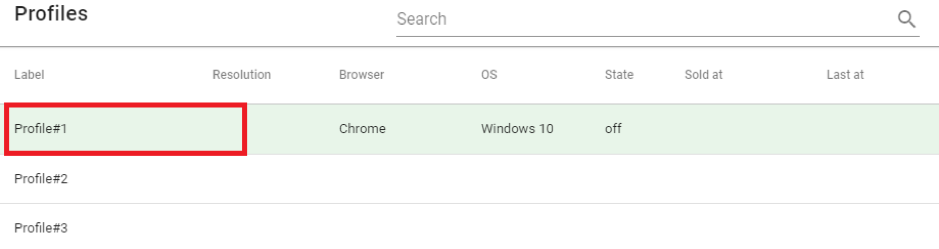
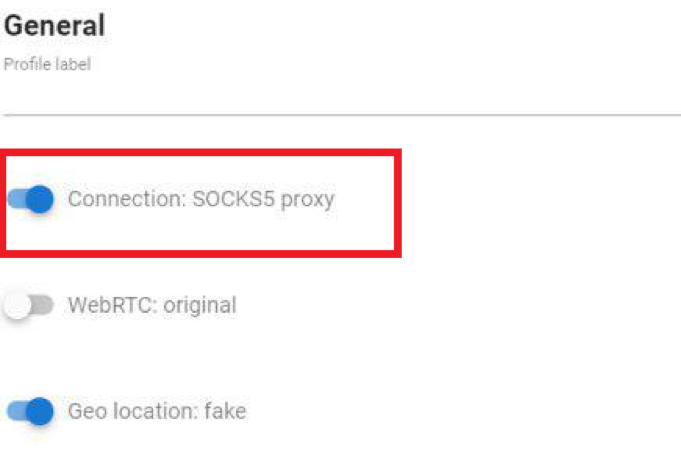
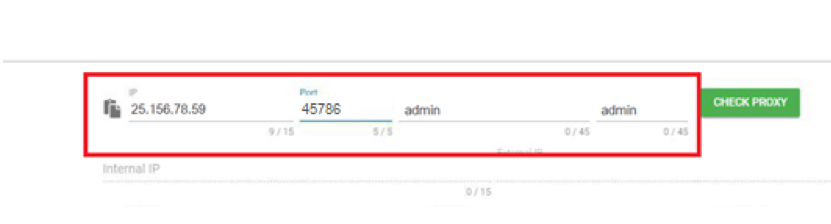

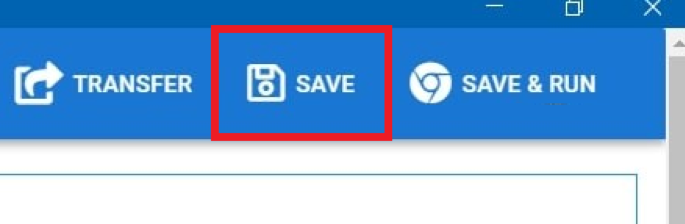
Che Browser is an efficient and convenient anti-detect browser that will help you promote your business online. Do not forget to set up 1 proxy for 1 account and choose high-quality private proxy servers to do your work and secure all your profiles as much as possible.
Comments: 0