
 en
en  Español
Español  中國人
中國人  Tiếng Việt
Tiếng Việt  Deutsch
Deutsch  Українська
Українська  Português
Português  Français
Français  भारतीय
भारतीय  Türkçe
Türkçe  한국인
한국인  Italiano
Italiano  Gaeilge
Gaeilge  اردو
اردو  Indonesia
Indonesia  Polski
Polski The PanAIO Bot is a piece of software that automates purchases on various e-commerce platforms like Zalando, ASOS, Kith, Amazon, New Balance, LVR, About You, Queue It, and others. With its user-friendly interface, anyone can use the software effectively. The bot has the ability to keep track of new products, create unlimited accounts, utilize proxy servers, and offer a scheduling feature.
Setting up a proxy for the PanAIO Bot is a straightforward process that can be accomplished by any user. To set up a proxy, follow these simple steps:
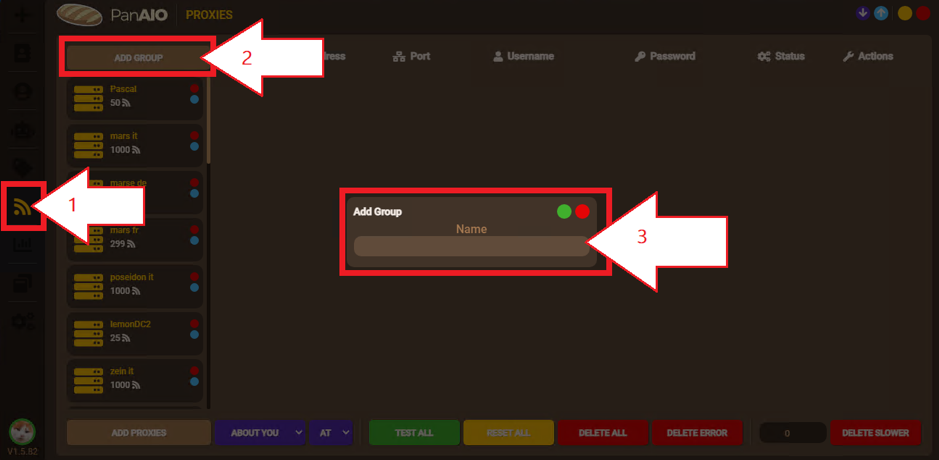
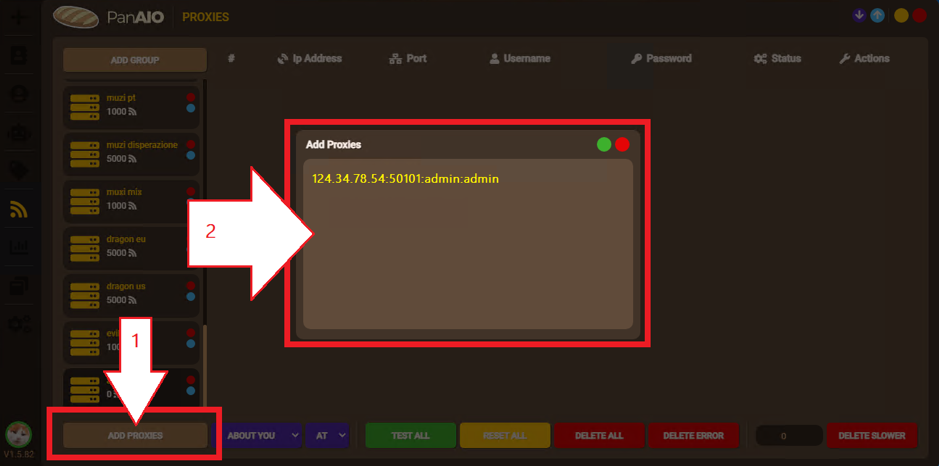
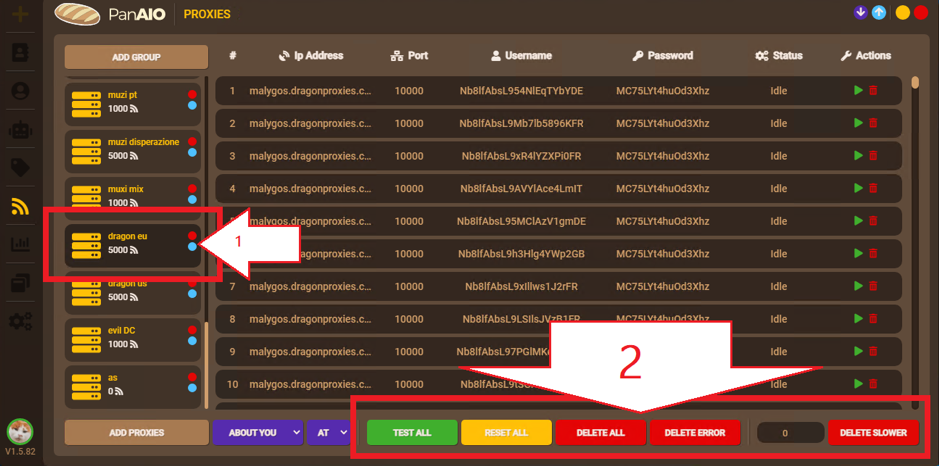
It's recommended to use proxies from Proxy-Seller for the PanAIO Bot. These proxies are known for their high-speed connection channels up to 1 Gbps, low ping, and support for both HTTP(S) and Socks5. They are exclusively issued to one user for the entire lease period and are tested for operability beforehand.
Comments: 0