
 en
en  Español
Español  中國人
中國人  Tiếng Việt
Tiếng Việt  Deutsch
Deutsch  Українська
Українська  Português
Português  Français
Français  भारतीय
भारतीय  Türkçe
Türkçe  한국인
한국인  Italiano
Italiano  Gaeilge
Gaeilge  اردو
اردو  Indonesia
Indonesia  Polski
Polski Linux-based operating systems are user-friendly and efficient, yet they do not fully ensure network security. To secure your device, employing a Linux proxy is necessary. A proxy server can change your IP address, safeguard your data from potential cyber threats, ensure anonymity online, and circumnavigate internet restrictions. We will guide you through setting up a proxy for Linux OS using the graphical user interface.
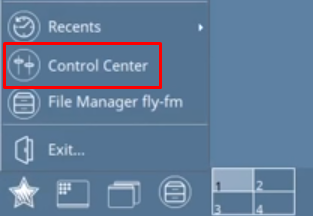
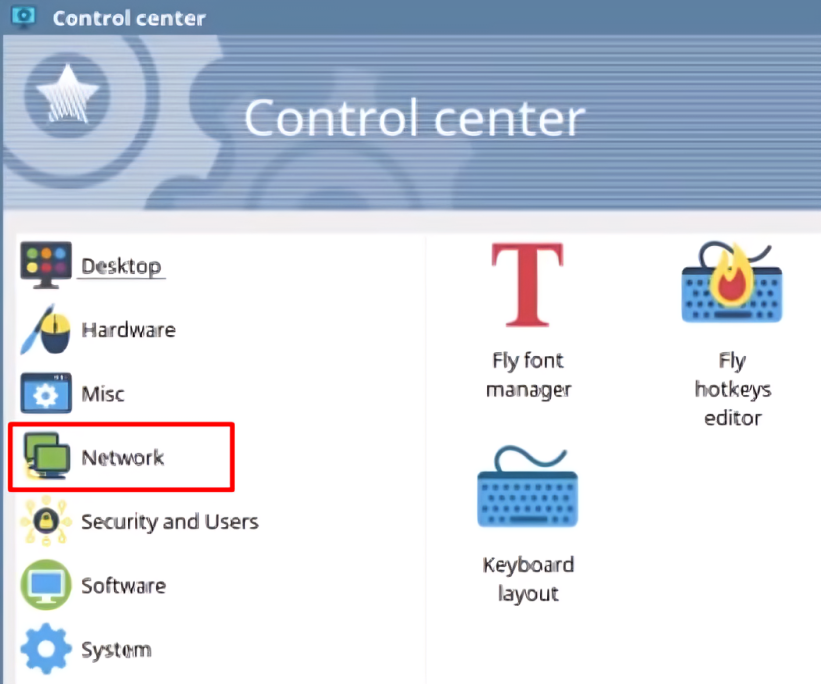
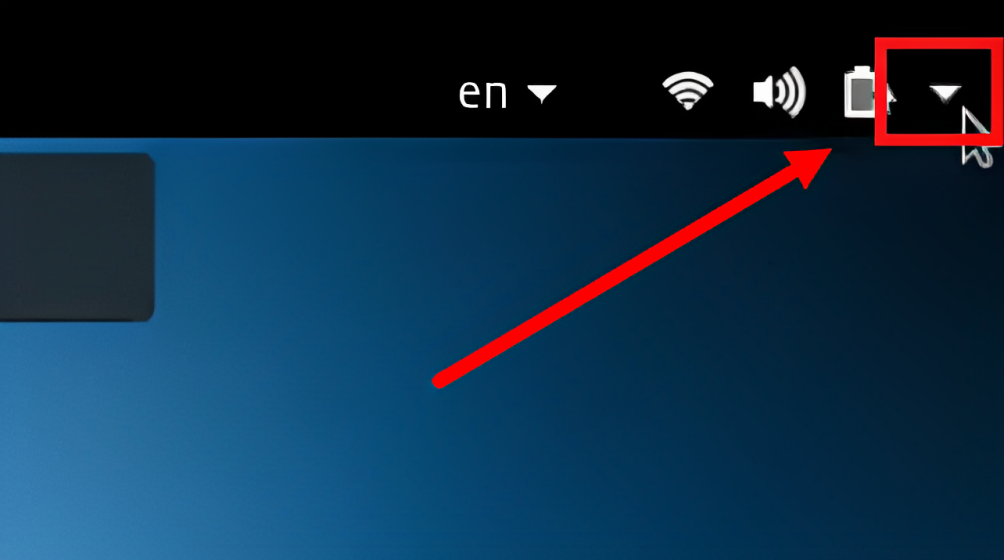
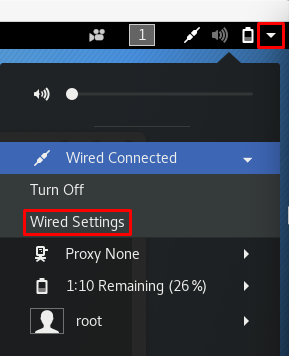
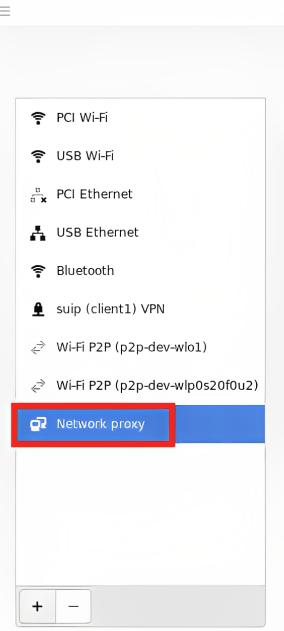
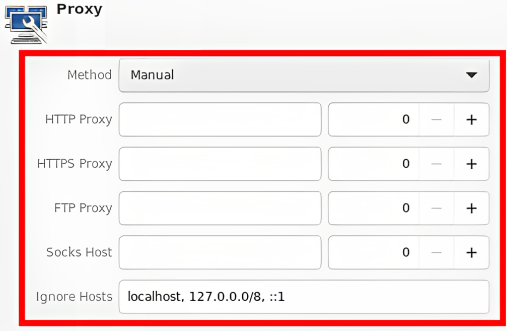
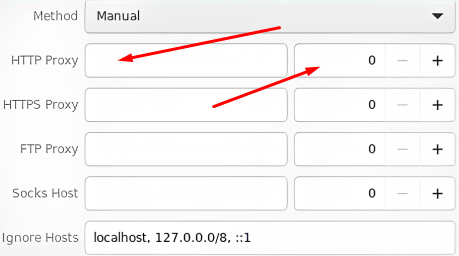
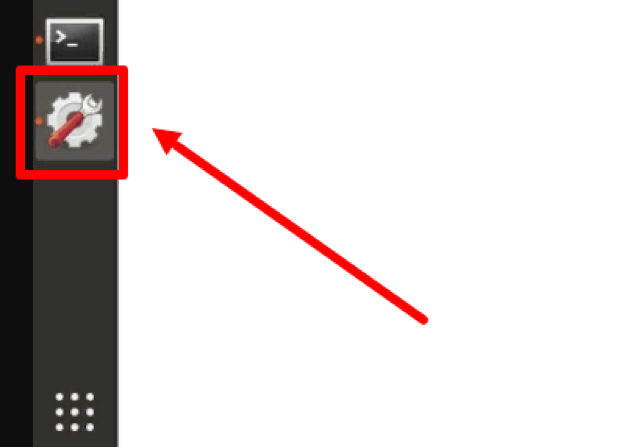
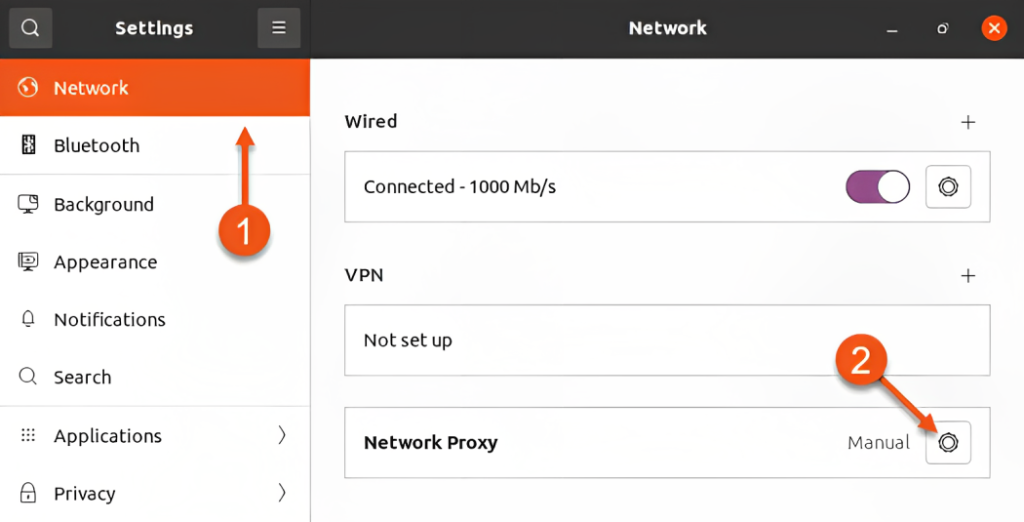
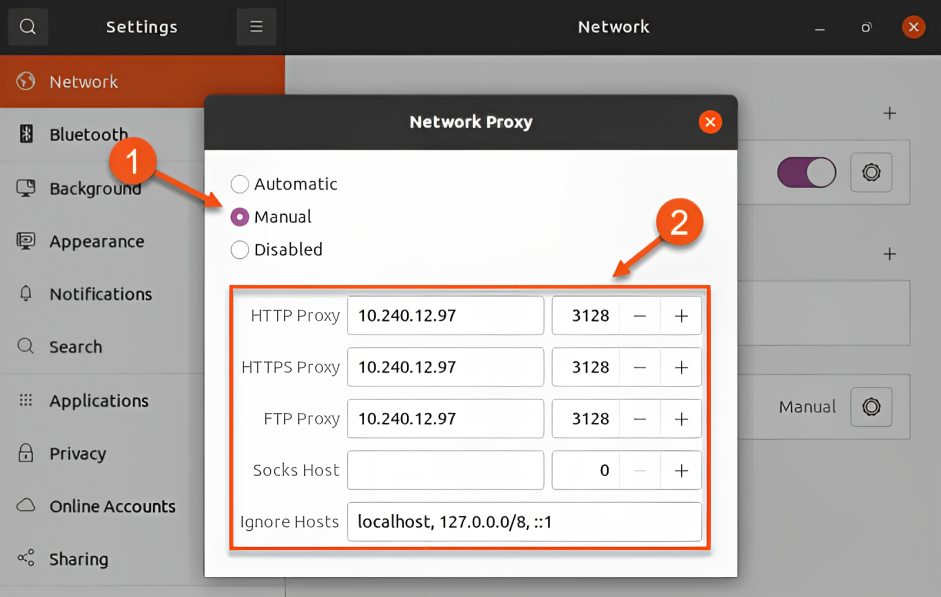
Now you're equipped to configure a proxy on popular Linux-based operating systems. To verify the correct setup of your proxy server, open a web browser and search for “What is my IP address.” Click on any result that appears. If the IP address displayed on the site matches the IP of your proxy, the setup was successful.
Comments: 0