
 en
en  Español
Español  中國人
中國人  Tiếng Việt
Tiếng Việt  Deutsch
Deutsch  Українська
Українська  Português
Português  Français
Français  भारतीय
भारतीय  Türkçe
Türkçe  한국인
한국인  Italiano
Italiano  Gaeilge
Gaeilge  اردو
اردو  Indonesia
Indonesia  Polski
Polski Ubuntu is a Debian GNU / Linux operating system with an interface similar to the usual Windows users. It is used on PC laptops and servers. Which means that it also needs to configure a proxy server. In Ubuntu, this process has certain features that you should be paying attention to the following recommendations.
(OS settings)

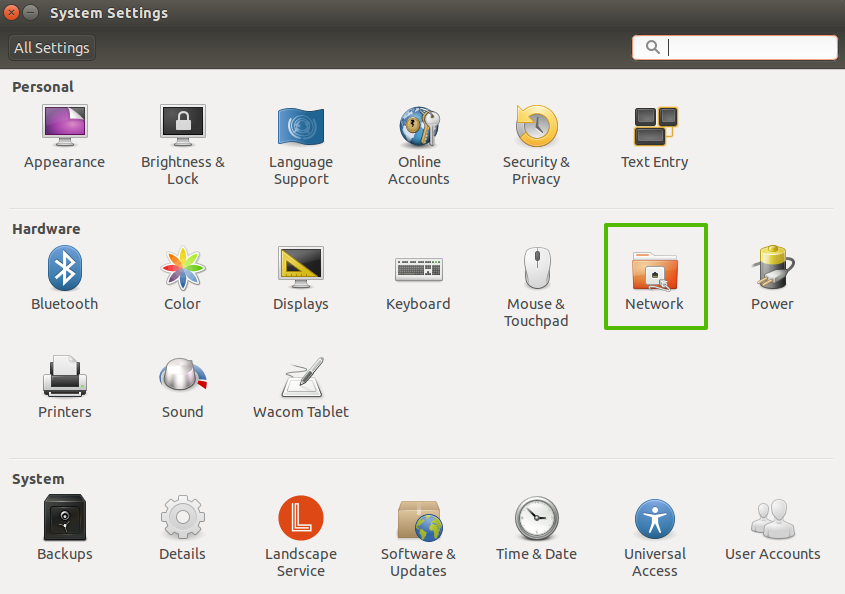
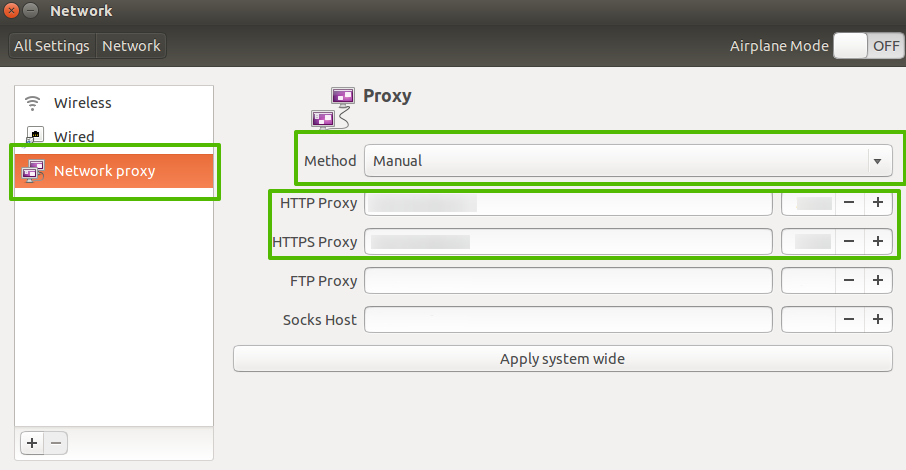
To activate the settings, you must perform a complete reboot.
You can refine the configuration using the command: wget -q0 - eth0.me or wget google.com

The problems that arise configuring proxies in Ubuntu can be the following nuances, which should be paid special attention:
Comments: 0