
 en
en  Español
Español  中國人
中國人  Tiếng Việt
Tiếng Việt  Deutsch
Deutsch  Українська
Українська  Português
Português  Français
Français  भारतीय
भारतीय  Türkçe
Türkçe  한국인
한국인  Italiano
Italiano  Gaeilge
Gaeilge  اردو
اردو  Indonesia
Indonesia  Polski
Polski Oxy Proxy offers a browser extension and a mobile app for Android. These tools make it simple to configure proxies and change your IP address. With just one click, you can add and switch between multiple proxies. To redirect traffic to a mobile app or access the Internet from a mobile device, download the Oxy Proxy Manager app from the Play Store. For browsing, like managing multiple accounts on social networks or web services, use the Oxy Proxy Extension. This article will guide you through configuring a proxy in each of these tools.
The addon is available for installation from the official Google extension store. Once installed, pin it to your browser panel for easy access, then follow these steps:
![]()
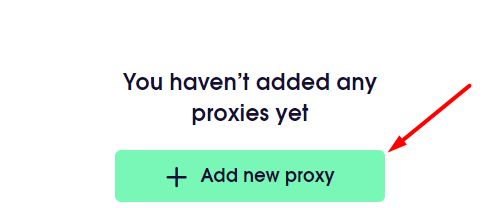
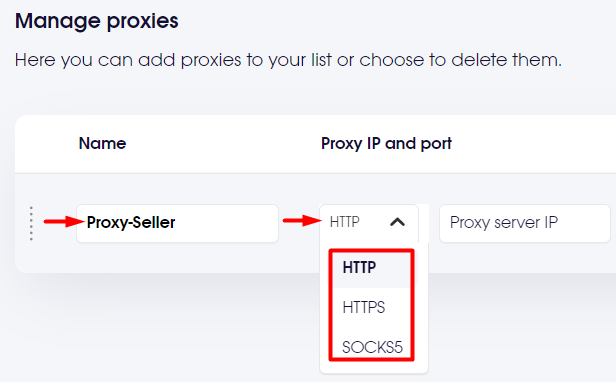
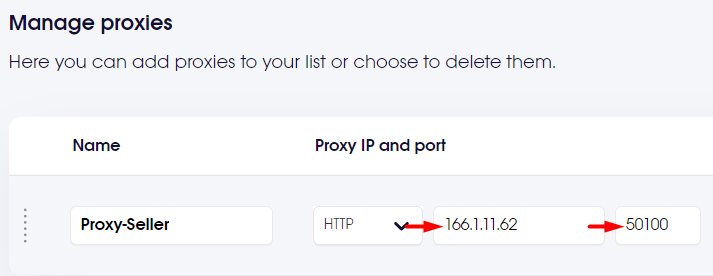
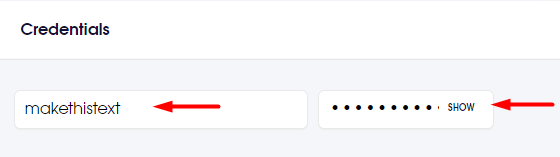
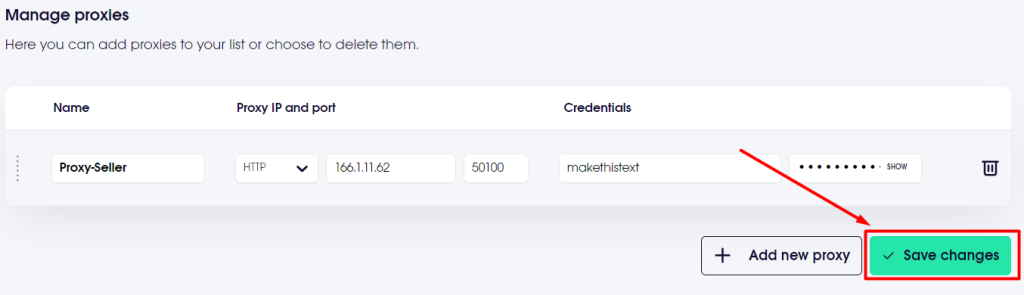
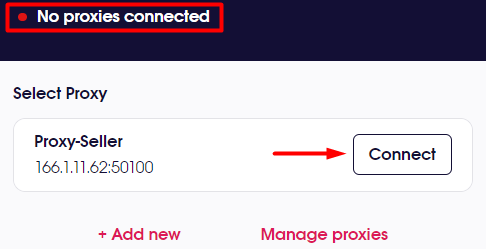
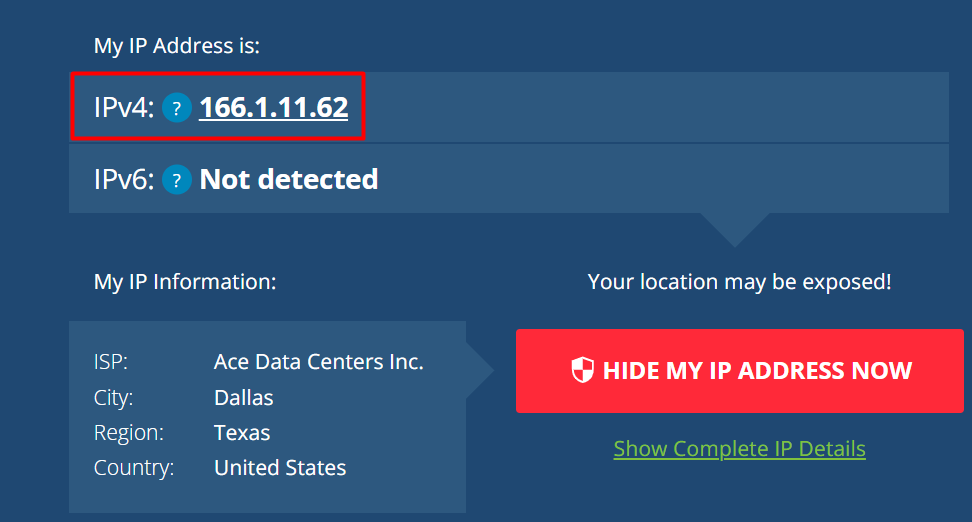
You're all set! Now you can access previously blocked sites due to geo-restrictions and manage multiple profiles on social networks, among other tasks in your browser. To disable the proxy, simply click on the addon icon and select “Disconnect”.

To set up a proxy in the mobile application, follow these simple steps after downloading and installing it:
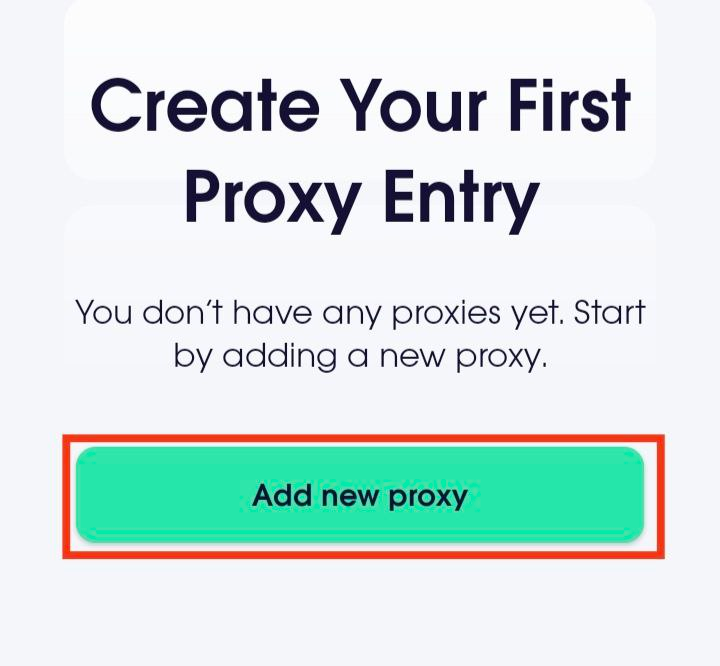
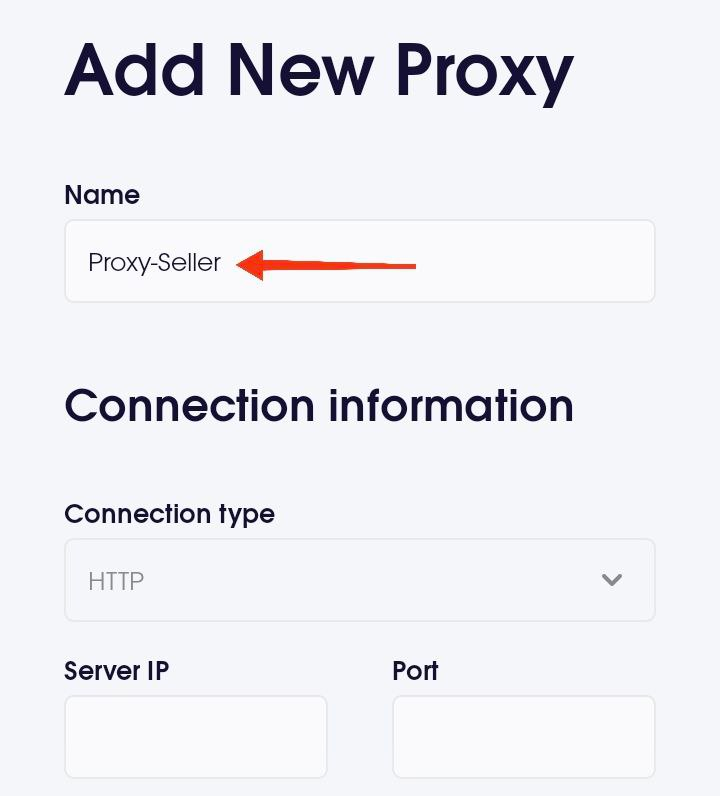
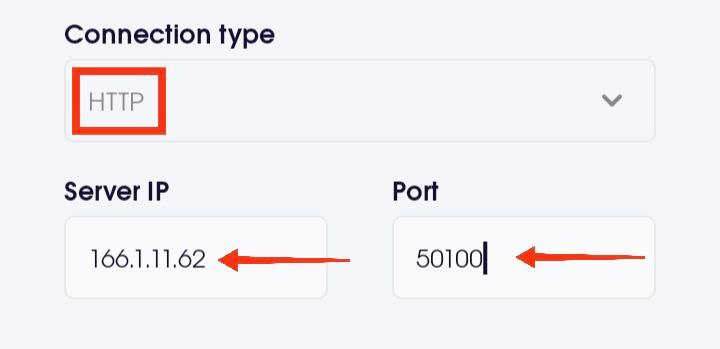
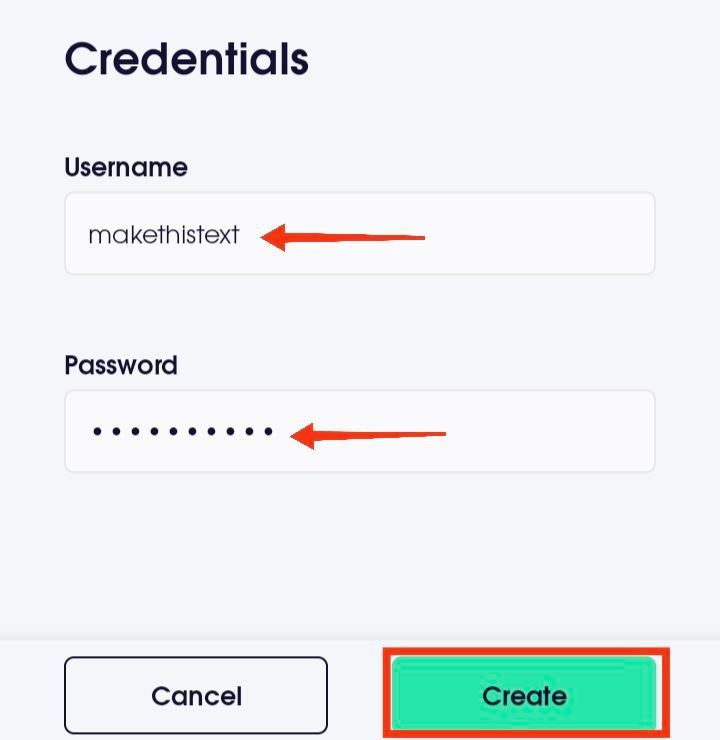
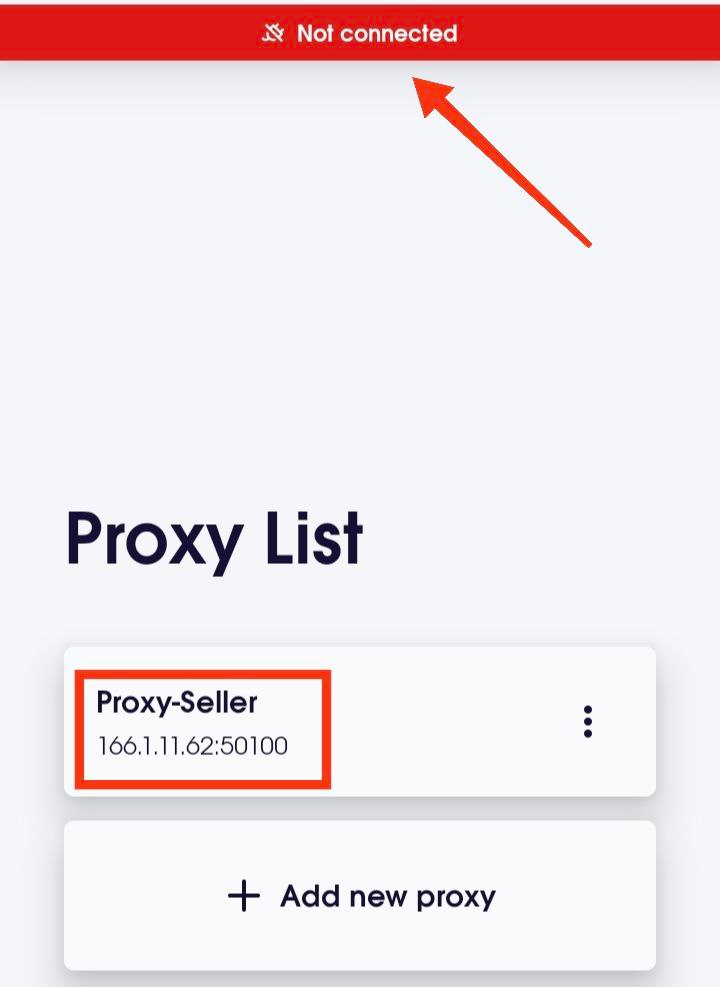
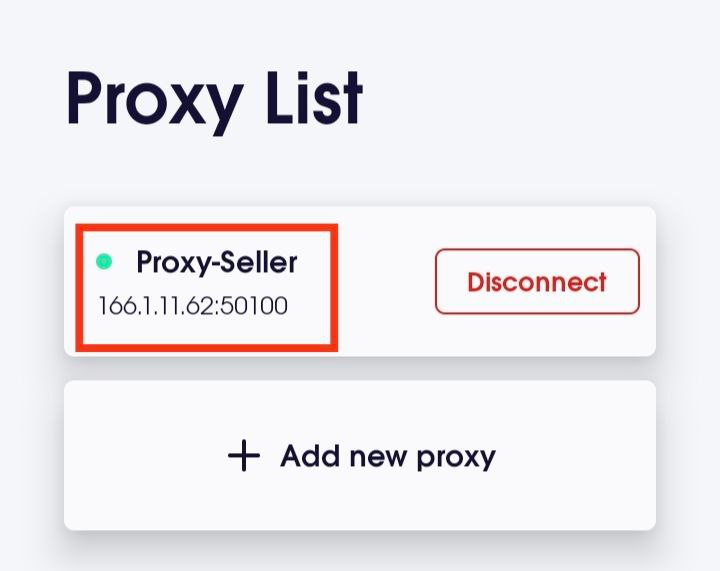
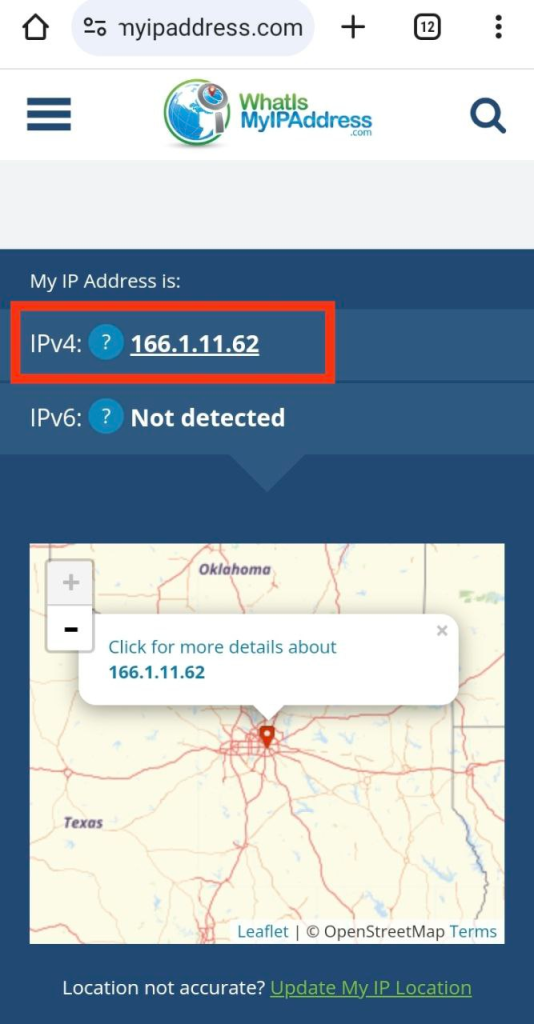
That's it. You've learned how to configure a proxy in Oxy Proxy Manager for Android. This allows you to bypass geo-restrictions on mobile apps or games, browse anonymously, and access blocked sites and services.
Comments: 0