
 en
en  Español
Español  中國人
中國人  Tiếng Việt
Tiếng Việt  Deutsch
Deutsch  Українська
Українська  Português
Português  Français
Français  भारतीय
भारतीय  Türkçe
Türkçe  한국인
한국인  Italiano
Italiano  Gaeilge
Gaeilge  اردو
اردو  Indonesia
Indonesia  Polski
Polski Proxy for Tun2Tap app allows working with the use of a Socks5 server on the Android OS. Users can encrypt their traffic via the server, which effectively hides their IP address and allows them to unblock websites and applications. With the help of the app, a virtual network interface is created in the Android device and the traffic is sent through a proxy server. Also, the app is capable of forwarding UDP through badvpn which relies on TCP for communications.
Here are some highlights of application and its services include:
Tun2Tap proxy server setup helps in avoiding the censorship imposed by specific countries and adds a lot more flexibility in accessing restricted networks. The application also allows defining custom DNS servers and other network configuration. However, it is important to note that Tun2Tap is not a VPN provider in the classical sense, as there are no servers to connect to. Instead, a user-defined Socks5 server serves as a VPN connection. Because of this, a proxy for Tun2Tap is always required for its proper function.
In this article, we will provide screenshots and practical tips on how to use a proxy in Tun2tap as well.
When one is using the Tun2Tap application, it’s critical to select the correct type of proxy.
Choose among the following types:
Choose ISP proxies for stability and low latency, residential proxies for anonymity and low block rates, datacenter proxies for speed and cost-efficiency, and mobile proxies for maximum anonymity and real user behavior simulation.
By using proxy Tun2Tap network configurations makes it relatively easier and more secure on Android devices. To add proxy Tun2Tap needs to be configured in specific way, so follow this guide for proper setup:
Install and launch the application on your android device.
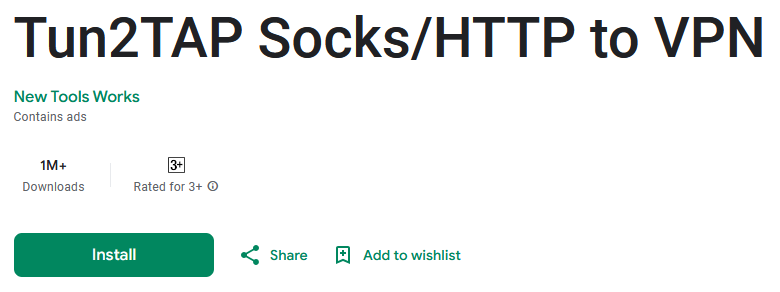
As demonstrated in the screenshot below, type in the IP address and port.
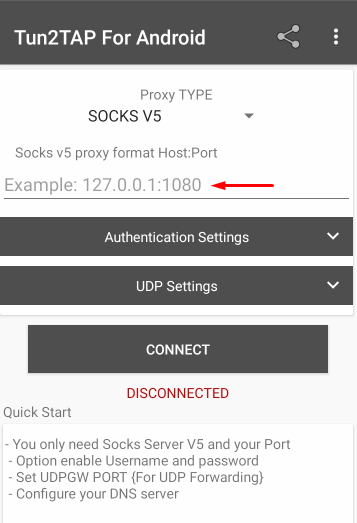
For private proxies, check the “Authentication Settings” checkbox, and activate the “Enable Authentication” option. Here, input the username and password given by your provider. Make sure it’s entered correctly.
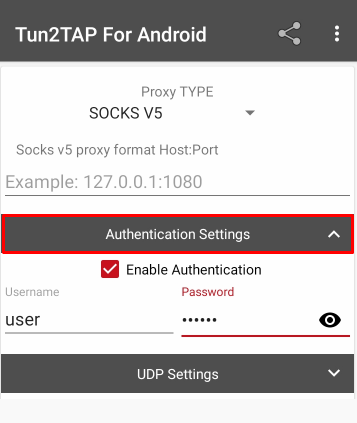
For users needing enhanced performance, especially for applications sensitive to data loss or requiring better speed, redirecting UDP traffic through tools like badvpn is advisable. To alter UDP traffic for badvpn redirection, you can check the “UDP Settings” box and set the parameters.
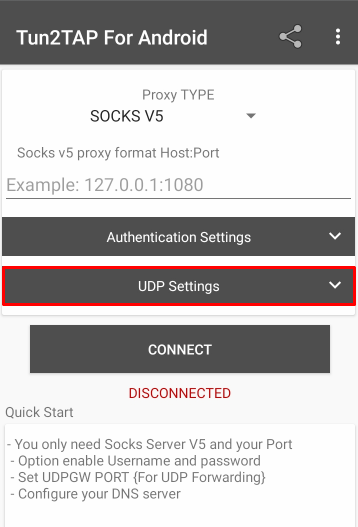
At this point, in order to finish setting up you need to tap on the “CONNECT” button. Make sure all data is inserted correctly and there are no typos.
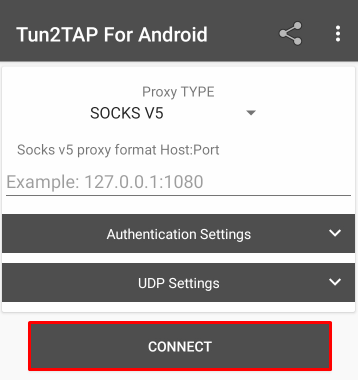
A prompt for allowing connection will show up. Click “OK” in order to start the connection through the app.
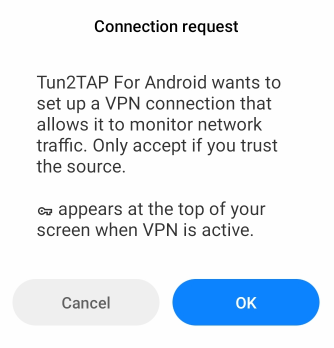
Tun2Tap proxy setup has now been completed.
If there is a problem with your server, there is no cause for concern. This is just a short list of the frequent issues along with how to resolve them.
Now that you have learned some of the most common problems, fixing them should not be that hard. Enhanced security and privacy is a great benefit all users should strive for.
The Tun2Tap proxy configuration not only gives you more control and adds a level of security to your online activities on an Android device, but also provides more freedom and options in configuring your network. It is important that a person with little or no technical skills will find it easy to utilize a proxy to their benefit using this guide. This is notably of great benefit to users who want to enhance network access while protecting their identity from third parties abuses which are commonplace today.
Comments: 4