
 en
en  Español
Español  中國人
中國人  Tiếng Việt
Tiếng Việt  Deutsch
Deutsch  Українська
Українська  Português
Português  Français
Français  भारतीय
भारतीय  Türkçe
Türkçe  한국인
한국인  Italiano
Italiano  Gaeilge
Gaeilge  اردو
اردو  Indonesia
Indonesia  Polski
Polski LinkedIn Helper is a tool developed to automate activities like employee and client searches for businesses. It facilitates the automatic sending of messages, and invitations, and the tracking of account activities. However, employing such automation tools can lead to potential account blocks, as LinkedIn's policies restrict automated interactions. While LinkedIn actively monitors automated behaviour to preserve authentic engagement, managing multiple accounts safely remains a common need across platforms. To streamline such workflows, Proxy-Seller provides dedicated proxy solutions tailored for specific networks. For instance, you can explore our specialized proxy for Wattpad, Instagram and Telegram - each optimized for stable performance, account protection, and effective multi-account management.
To mitigate the risk of blocks and circumvent geographical limitations, integrating a proxy server with LinkedIn Helper can be effective. This approach allows users to manage multiple accounts safely by distributing activity across various IP addresses. Using proxies also helps avoid triggering LinkedIn's limits on frequent activities, which the platform may flag as suspicious. This strategy ensures more secure and efficient use of LinkedIn Helper for professional networking and recruitment tasks.
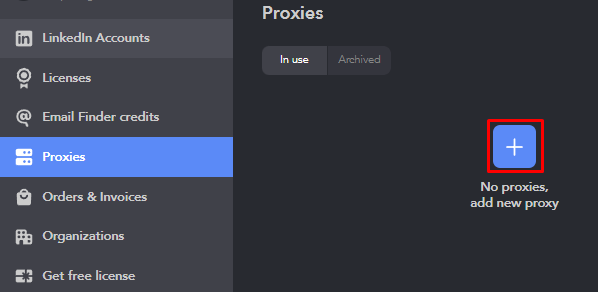
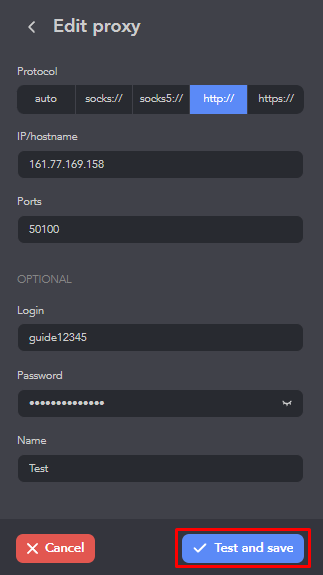
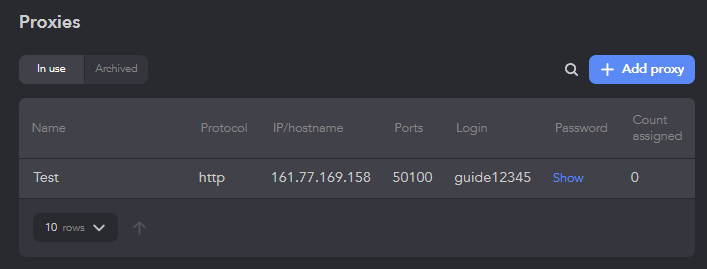
To enhance the security of user accounts and prevent potential blocks or restrictions from LinkedIn, it's advisable to use only private proxy servers. ISP proxies are particularly recommended for use with LinkedIn Helper, as they offer a stable and fast connection, making them one of the best choices for maintaining smooth and uninterrupted access. For ready-to-use service options tailored to professional platforms, see Linkedin proxy.
Comments: 0