
 en
en  Español
Español  中國人
中國人  Tiếng Việt
Tiếng Việt  Deutsch
Deutsch  Українська
Українська  Português
Português  Français
Français  भारतीय
भारतीय  Türkçe
Türkçe  한국인
한국인  Italiano
Italiano  Gaeilge
Gaeilge  اردو
اردو  Indonesia
Indonesia  Polski
Polski This article provides a guide on how to use a proxy to bypass PlayStation Network (PSN) restrictions. This method allows you to access geo-blocked content on both PS4 and PS5, take advantage of regional pricing benefits, and set up parental controls effectively.
To connect a proxy server on your PlayStation 4 or PlayStation 5, follow these detailed steps:
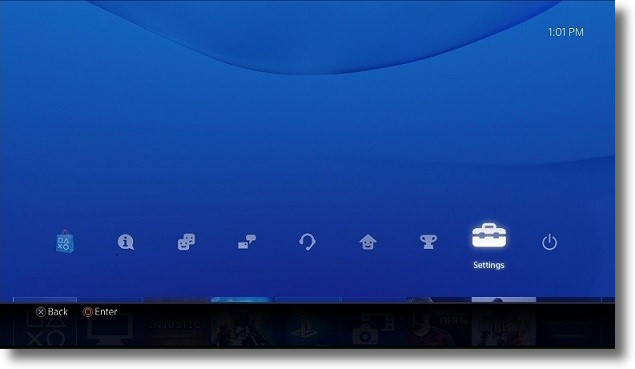
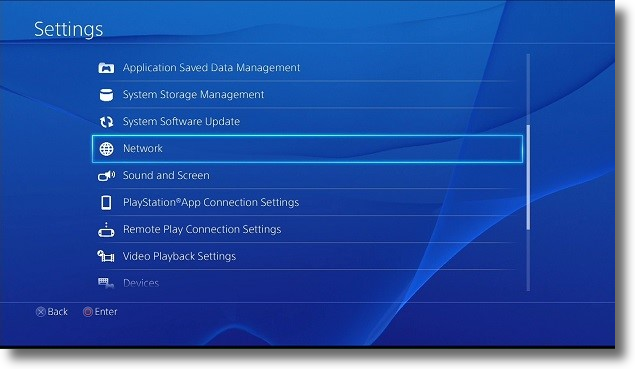
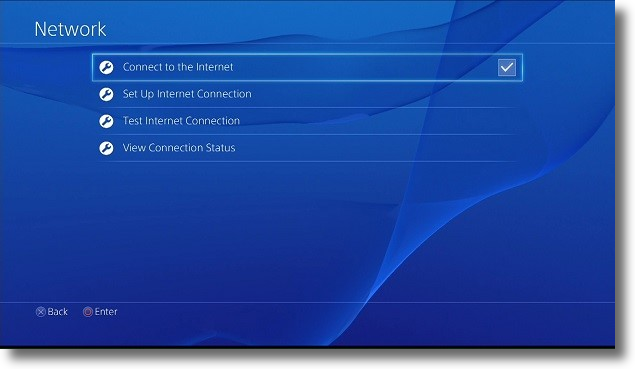
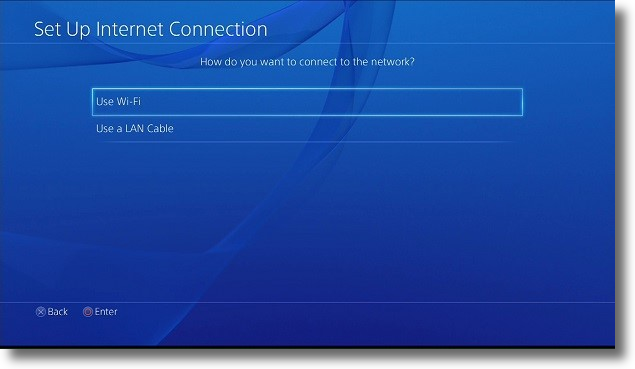
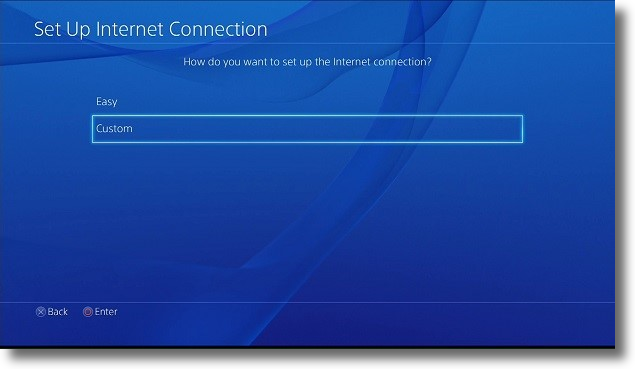
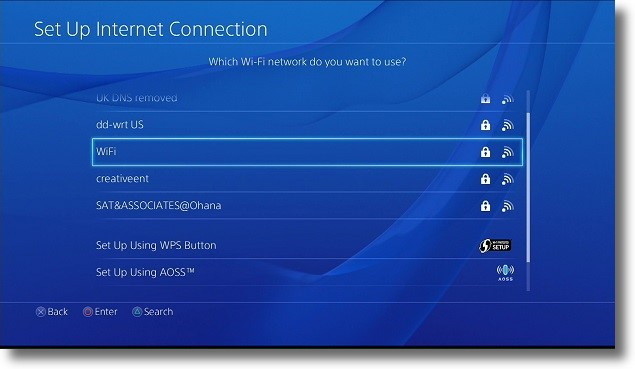
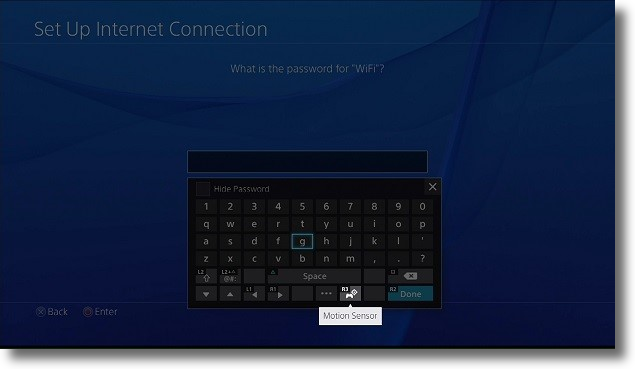
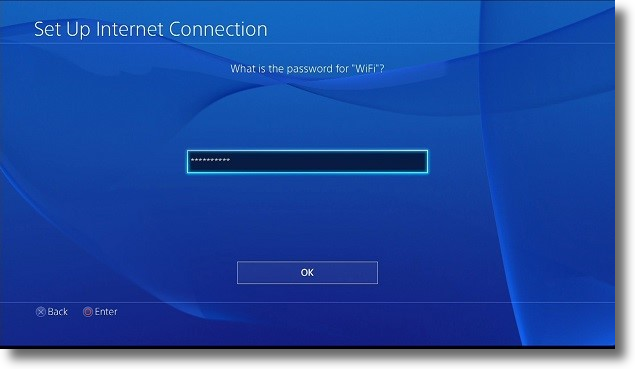
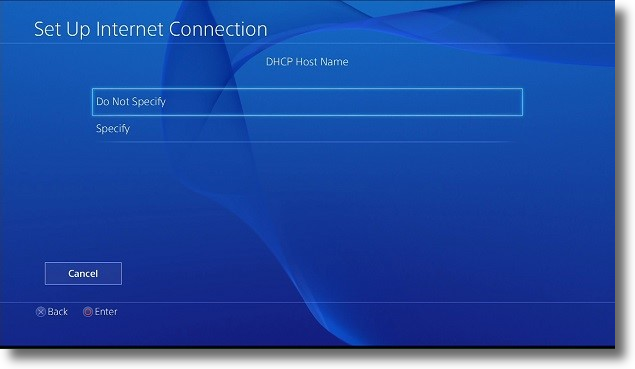
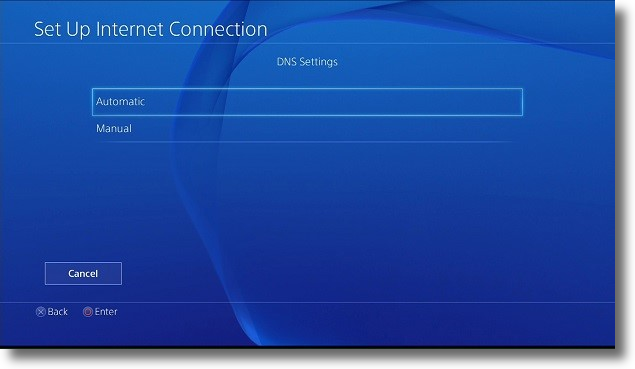
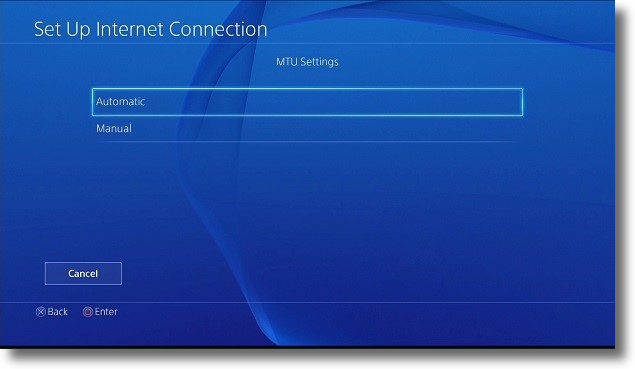
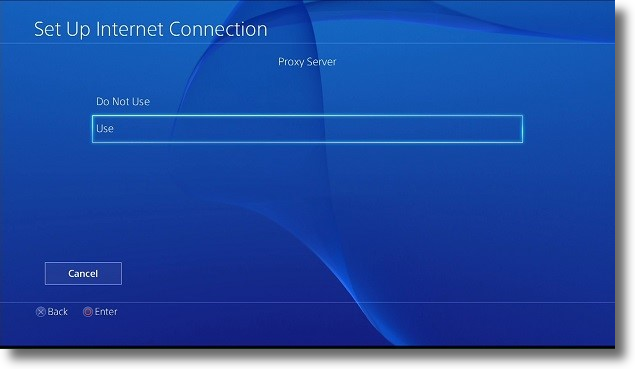
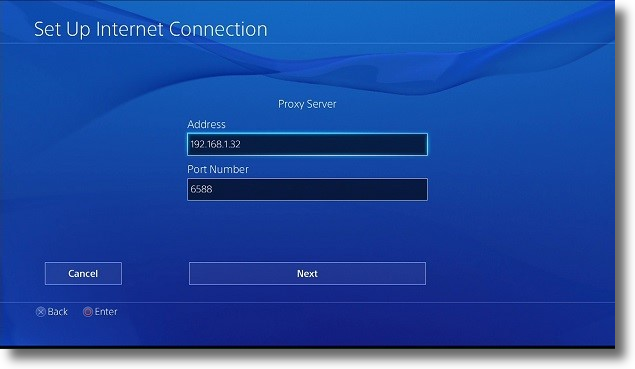
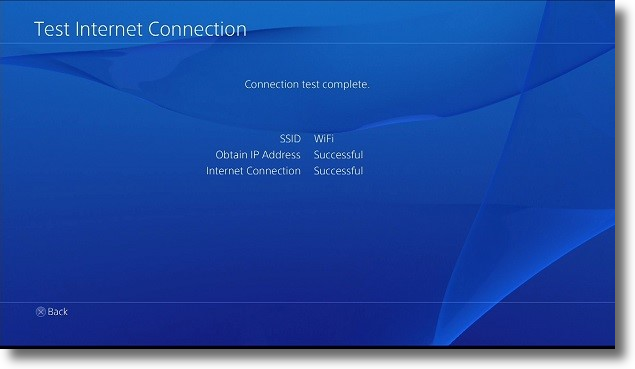
By following these step-by-step instructions, you can easily set up a proxy to fully leverage the PlayStation Network on your PS4 and PS5. Using an ISP proxy is highly recommended for its effectiveness. By selecting an IP address from the desired geolocation, you can significantly reduce costs when purchasing video games and DLC, as well as access new content that was previously unavailable due to regional restrictions.
Comments: 0